Affiliate links on Android Authority may earn us a commission. Learn more.
Which Kindle do I have? A quick guide to identifying all of Amazon's e-readers
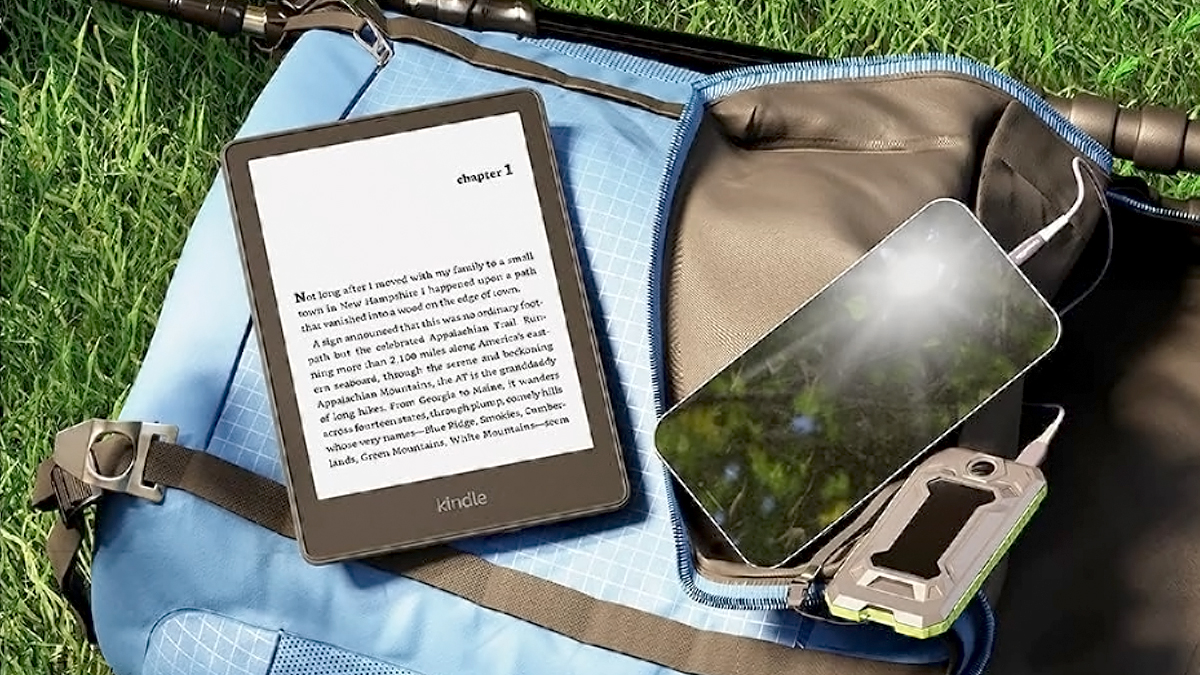
The Amazon Kindle is arguably Amazon’s best product. The e-ink display, the long battery life, and the simple design make for excellent e-readers. Early Kindle had some confusing naming schemes, an issue that Amazon has cleaned up in recent releases. Still, many of these devices look like one another, so we’re here to help you determine which one you own. You may need to know which Kindle model to buy the proper case or other accessories or fix an issue, but how do you check which Kindle model you have? Perhaps you’re just curious, and you can’t remember. Here’s a quick and dirty guide to which Kindle you have from all the available options.
Editor’s note — This article is for Kindle e-readers. If you have a Kindle Android tablet, you can easily find your device’s name in the Settings menu.
QUICK ANSWER
Kindles running firmware 5.14 or higher can go into Settings, Device Options, and Device Info. Your device's name should be the first thing listed. If you have a device running older firmware, you can check your Amazon account, use the serial number of the device, or look out for the physical identifiers listed below.
JUMP TO KEY SECTIONS
Identify your Kindle with Device Info
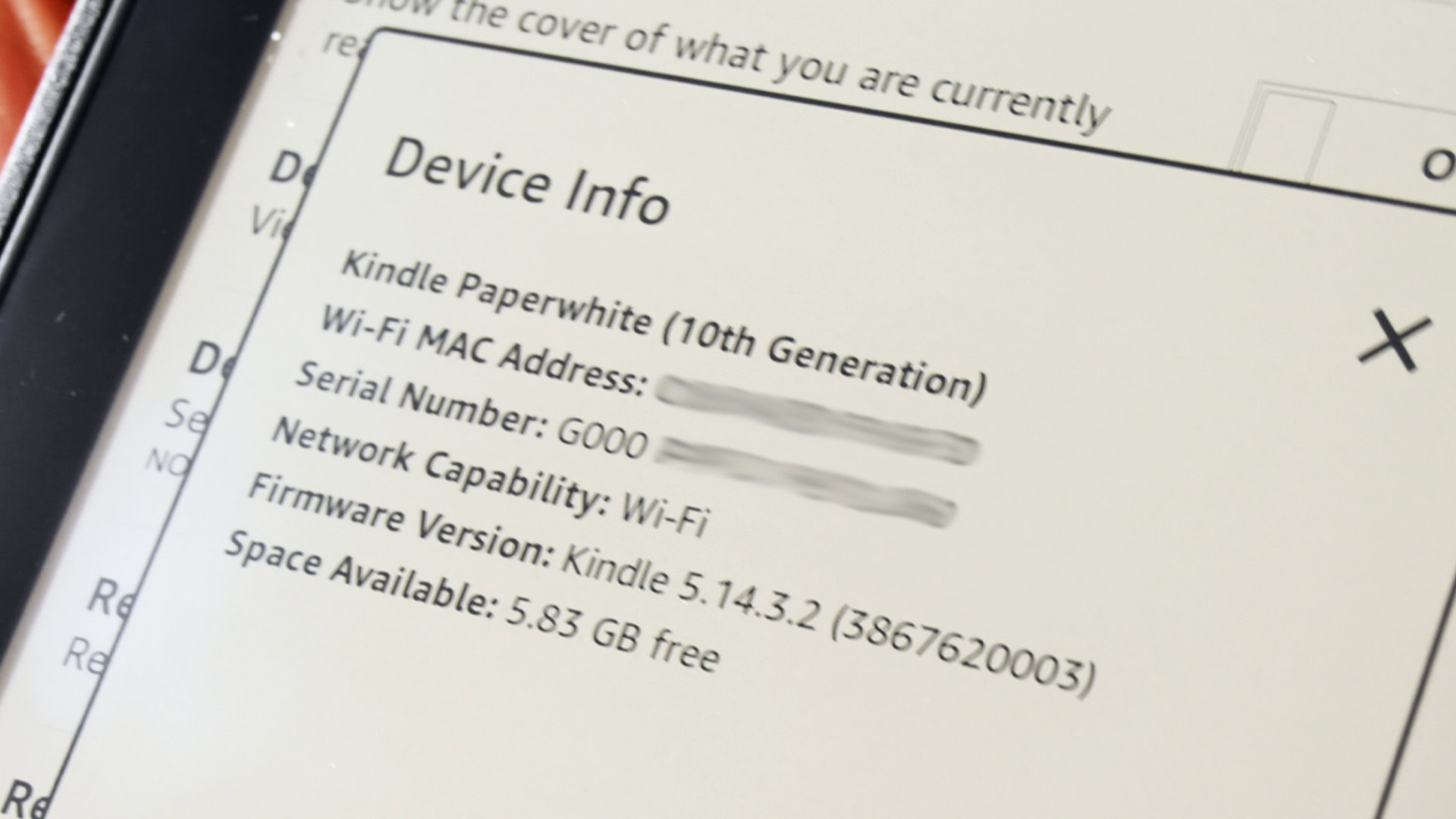
Kindle devices now list their own device name in the Device Info section, starting with firmware version 5.14. That should include all modern Kindles and some from a few years back. Here’s how to check:
- Go into the Settings menu.
- Navigate to Device Options.
- Tap the Device Info option.
- Your Kindle will display information like Wi-Fi MAC address, firmware version, and other details.
- The very first item on the list should be your device’s model. Check the photo above to see what it looks like.
- Note — The Device Info section may vary depending on your device and the firmware version.
And that’s it. You should easily be able to see your device’s name. Unfortunately, older devices don’t have this luxury, so we’ll continue with other ways to identify your device.
Check your Amazon account

Your Kindle is presumably linked to your Amazon account, so one method of checking which device you have is directly with Amazon.
To do this, head to www.amazon.com/mydevices. If you’re logged in, you’ll see the general Manage Your Content and Devices page, which shows all of the digital content and physical devices linked to your account. Along the top, you can select Devices to narrow it down. when you see your Kindle, select it to see a description of which model you have.
Use the Kindle’s serial number or model number
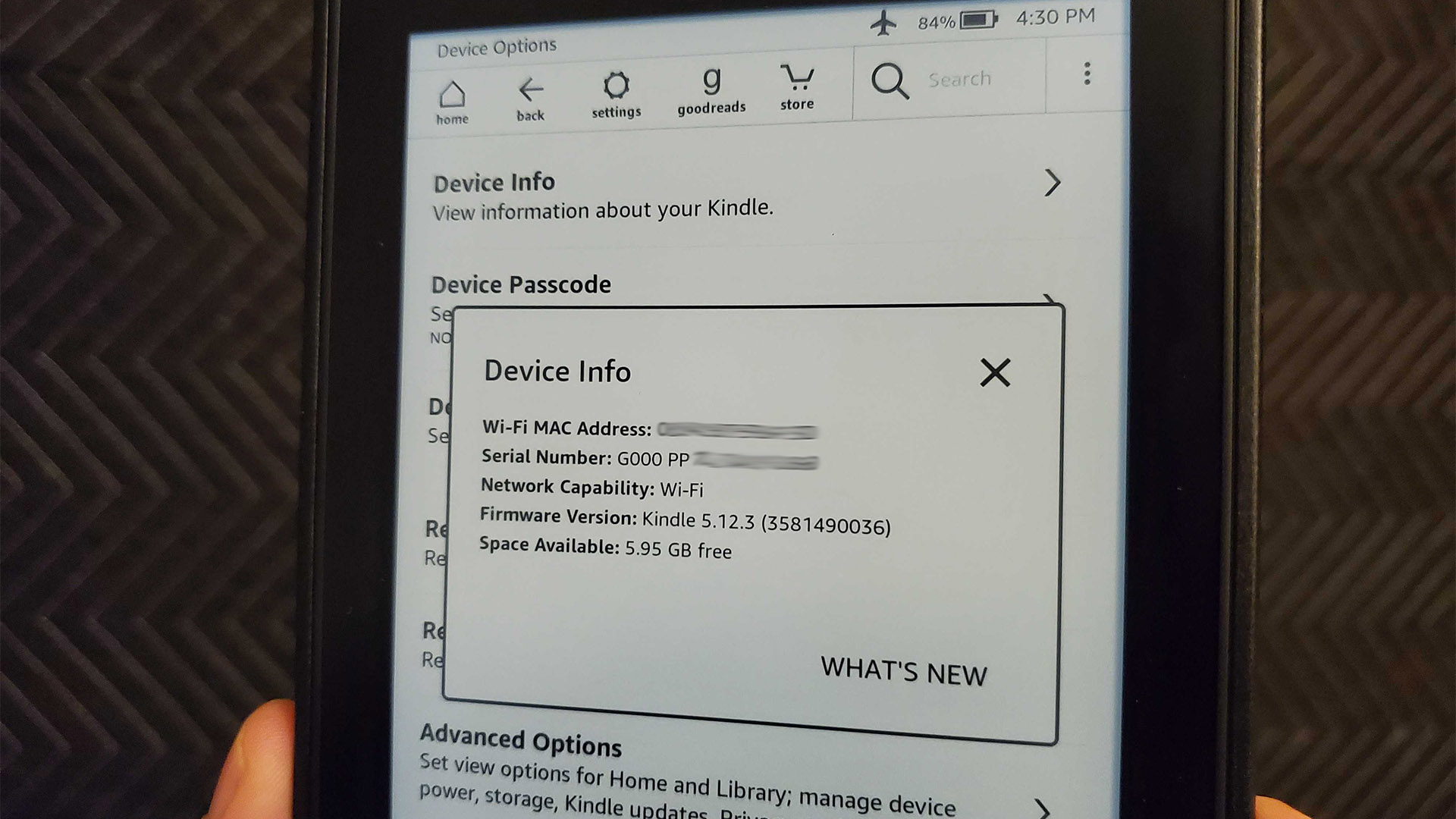
Once you identify your serial or model number, refer to the table below to figure out which version you own.
How to find your serial number
- Go into your Settings menu.
- Navigate to Device Options.
- Finally, go to Device Info.
- The serial number and your Wi-Fi MAC Address, firmware version, and other data should be there.
- Note — This method works for modern Kindles. The Settings menu may be slightly different on older models.
How to find your model number
The model number is printed in two places. The first is on the back of the device, where all the information is. It’s usually towards the bottom. The other place is on the original box.
| Kindle model (Release year) | Generation | Serial number prefix | Model number | Short name |
|---|---|---|---|---|
| Kindle model (Release year) Kindle Scribe (2022) | Generation 11th | Serial number prefix G092 | Model number C4A6T4 | Short name KS |
| Kindle model (Release year) Kindle Basic 4 (2022) | Generation 11th | Serial number prefix G092 | Model number C2V2L3 | Short name KT5 or K8gen (unconfirmed) |
| Kindle model (Release year) Kindle Paperwhite 5 (2021) | Generation 11th | Serial number prefix G001LG, G001PX | Model number M2L3EK / M2L4EK | Short name KPW5, PW5 |
| Kindle model (Release year) Kindle Oasis 3 (2019) | Generation 10th | Serial number prefix G0011L, G000WQ, G000WM, G000WN, G000WL, G000WP | Model number S8IN4O | Short name KOA3 |
| Kindle model (Release year) Kindle Basic 3 (2019) | Generation 10th | Serial number prefix G0910L, G0910WH | Model number J9G29R | Short name KT4 |
| Kindle model (Release year) Kindle Paperwhite 4 (2019) | Generation 10th | Serial number prefix G000PP, G000T6, G000T1, G000T2, G00102, G00103, G000T3, G0016R (Plum), G0016S (Sage) | Model number PQ94WIF | Short name PW4 |
| Kindle model (Release year) Kindle Oasis 2 (2017) | Generation 9th | Serial number prefix G000P8, G000S1, G000SA, G000S2 | Model number CW24WI | Short name KOA2 |
| Kindle model (Release year) Kindle Basic 2 (2016) | Generation 8th | Serial number prefix G000K9, G000KA | Model number SY69JL | Short name KT3 |
| Kindle model (Release year) Kindle Oasis (2016) | Generation 8th | Serial number prefix G0B0GC ,G0B0GD, G0B0GR, G0B0GU, G0B0GT | Model number S8IN4O | Short name KOA |
| Kindle model (Release year) Kindle Paperwhite 3 (2015) | Generation 7th | Serial number prefix G090G1, G090G2, G090G4, G090G5, G090G6, G090G7, G090KB, G090KC, G090KE, G090KF, G090LK, G090LL | Model number DP75SDI | Short name PW3 |
| Kindle model (Release year) Kindle Voyage (2014) | Generation 7th | Serial number prefix B013, 9013, B054, 9054, B053, 9053, B02A, B052, 9052 | Model number NM460SZ | Short name KV |
| Kindle model (Release year) Kindle Basic 1 (2014) | Generation 7th | Serial number prefix B0C6, 90C6, B0DD, 90DD | Model number WP63GW | Short name KT2, BASIC |
| Kindle model (Release year) Kindle Paperwhite 2 (2013) | Generation 6th | Serial number prefix B0D4, 90D4, B05A, 905A, B0D5, 90D5, B0D6, 90D6, B0D7, 90D7, B0D8, 90D8, B0F2, 90F2, B017, 9017, B060, 9060, B062, 9062, B05F, 905F, B061, 9061 | Model number EY21 / DP75SDI (unconfirmed, but there seems to be overlap with previous and future Paperwhites) | Short name PW2 |
| Kindle model (Release year) Kindle Paperwhite 1 (2012) | Generation 5th | Serial number prefix B024, B01B, B020, B01C, B01D, B01F, B00C (tester versions only) | Model number EY21 | Short name PW |
| Kindle model (Release year) Kindle 5 (2012) | Generation 5th | Serial number prefix B012 | Model number SV98LN | Short name K5, K5G |
| Kindle model (Release year) Kindle Touch (2012) | Generation 4th | Serial number prefix B00F, B011, B010 | Model number D01200 | Short name KT, K5W |
| Kindle model (Release year) Kindle 4 (2011) | Generation 4th | Serial number prefix B00E, B023, 9023 | Model number D01100 | Short name K4, K4S, K4B |
| Kindle model (Release year) Kindle 3 (2010) | Generation 3rd | Serial number prefix B008, B006, B00A | Model number D00901 | Short name K3 |
| Kindle model (Release year) Kindle DX (2010) | Generation 2nd | Serial number prefix B004, B005, B009 | Model number D00611 | Short name DX, DXI, DXG |
| Kindle model (Release year) Kindle 2 (2009) | Generation 2nd | Serial number prefix B002, B003 | Model number D00701 | Short name K2, K2I |
| Kindle model (Release year) Kindle (2007) | Generation 1st | Serial number prefix B001, B101 | Model number D01400 | Short name K1 |
Use your Kindle’s physical appearance
Finally, we can help you identify your model based on its appearance. We only recommend this if you cannot get your serial or model numbers from the settings. Most Kindles also have a model number printed on the back of the device. If yours hasn’t rubbed off, you can Google your model number to find out your exact model and generation.
If that fails you, the section below shows you how to identify your Kindle based on its physical appearance. It’s the least efficient way, but it still works.
11th Generation
- Kindle Paperwhite 5 (2021) — The Paperwhite 5 has the black Amazon swoosh on the back and “Kindle” in white letters on the front. It’s physically similar to the Paperwhite 4. The biggest difference is its ability to emit warm light from the screen. Thus, if yours has a setting to emit warm light, it’s a Paperwhite 5. Otherwise, it’s a Paperwhite 4.
- Kindle Basic 4 (2022) — The Basic 4 is part of the 11th-generation Kindle. It looks very similar to the Paperwhite 5 but with a slightly smaller display. Additionally, the text on the front of the device is the same color as the device and not white like the Paperwhite.
- Kindle Scribe (2022) — The Scribe may not be part of the 11th Generation, but we’re listing it here anyway. This one looks similar to previous Oasis devices, except the thick bezel is on the left instead of the right. It also comes with a USB-C port. Notably, it’s also the only one you can write on.
10th Generation
- Kindle Basic 3 — The back has the Amazon arrow logo without the word “Amazon.” It is otherwise physically identical to the Basic 2 aside from size.
- Kindle Paperwhite 4 — The Paperwhite 4 looks physically identical to the Paperwhite 3, except the text on the front is white instead of black.
- Kindle Oasis 3 — The Oasis 3 is physically identical to the Oasis 2. The only differentiation, as far as we know, is the Oasis 3 can emit warm light from the screen instead of the usual backlight color of the Oasis 2. If your settings have a warm light option, it’s an Oasis 3. Otherwise, it’s an Oasis 2.
9th Generation
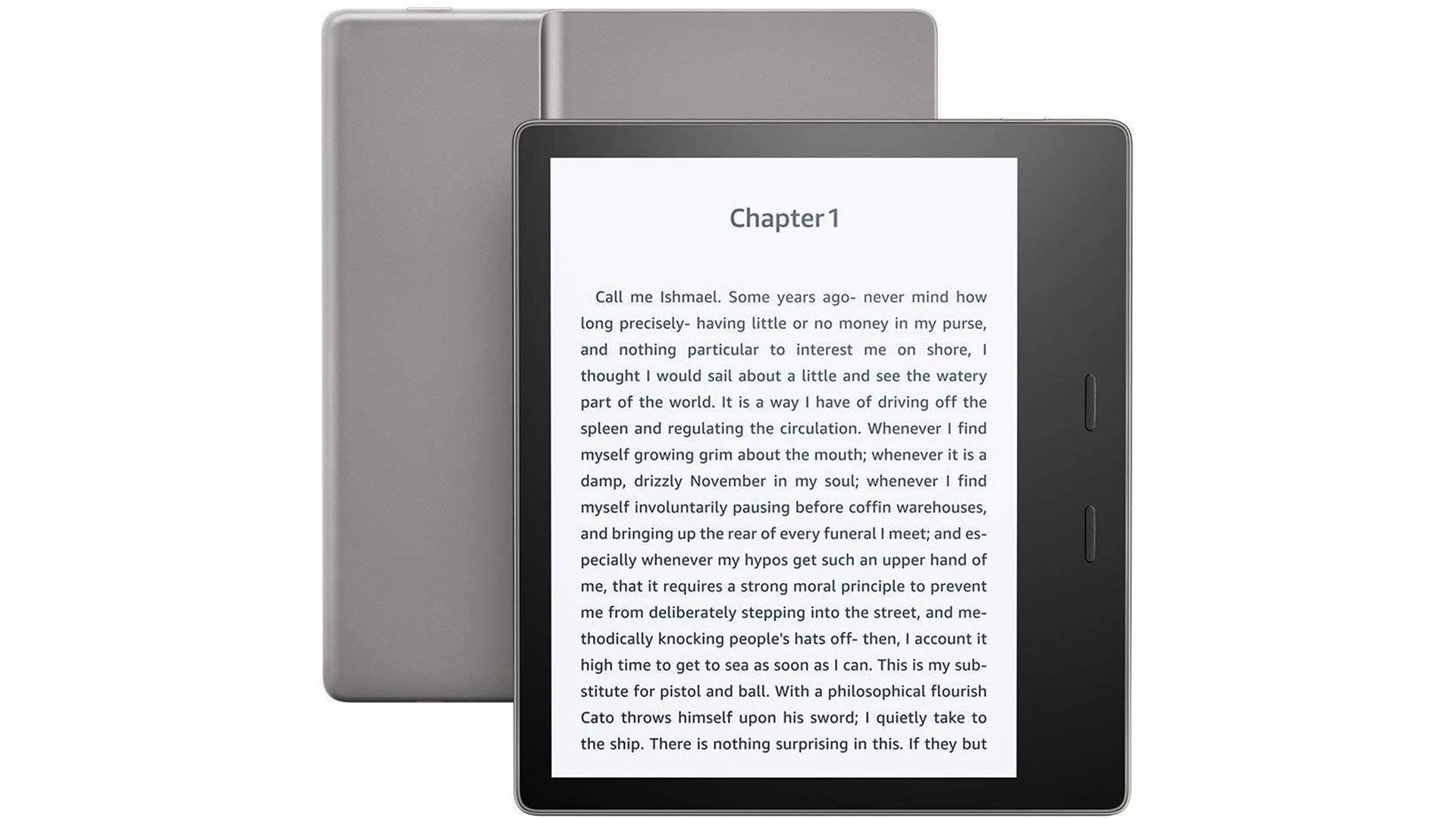
- Kindle Oasis 2 — The Oasis 2 is much larger than most other models at 7 inches, with a two-button handle on the right side. The handle is thicker than the rest of the device. The back has an Amazon arrow logo with “Amazon” text written vertically rather than horizontally.
8th Generation
- Kindle Basic 2 — The back features rounded edges, which are different than the sloped edges of the Basic 1. The front otherwise looks identical to other Basic models.
- Kindle Oasis — The original Oasis looks the same as the other models. However, the original Oasis was much smaller than the other two, which is its only defining difference.
7th Generation
- Kindle Paperwhite 3 — The Paperwhite 3 is the only Paperwhite with black text on the front. It looks strikingly similar to Basic 1. However, looking closely, you’ll notice the Paperwhite 3 has a taller screen than the Basic 1.
- Kindle Voyage — The Voyage has a unique front design, with thin, vertical lines on the side and left and right soft-touch buttons for easy page-turning.
- Kindle Basic 1 — The first Basic is very similar to the other three Basic devices. However, on the back, the edges are sloped rather than rounded; to our knowledge, it is the only e-reader in the bunch with those sloped designs.
6th Generation
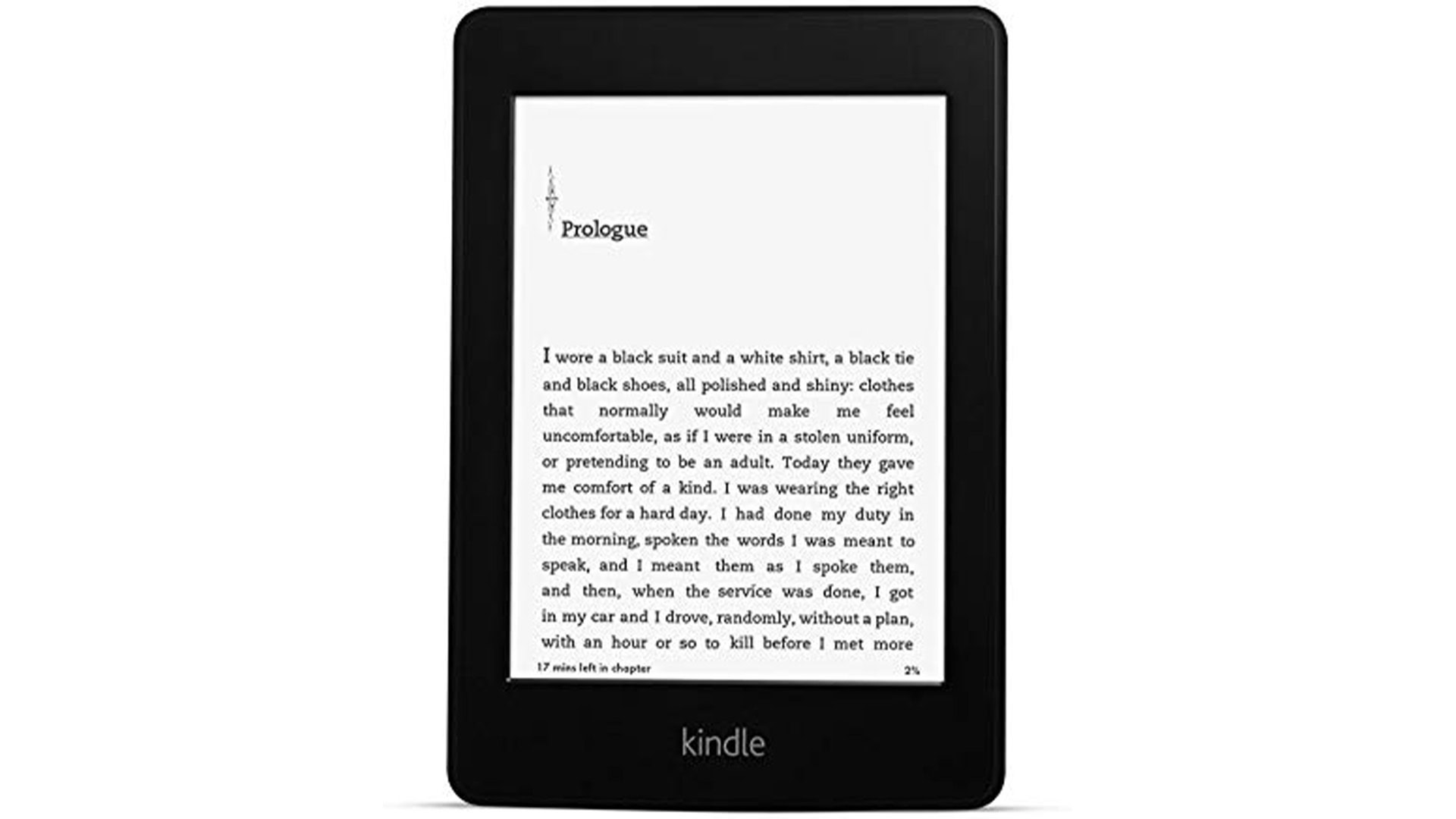
- Kindle Paperwhite 2 — The second-generation Paperwhite is the only Paperwhite with a glossy black Amazon logo on the back. All future generations have engraved logos with the same material as the rest of the device. The front looks the same as basically all other Paperwhites.
5th Generation
- Kindle 5 — The fifth-gen is physically identical to the fourth generation, except this one comes in black instead of silver. They are otherwise so close that Amazon lists them together on its list of all devices.
- Kindle Paperwhite 1 — The first Paperwhite looks the same as future generations. However, the first one is the only one with the name on the back and the front. All future generations use the Amazon logo.
4th Generation
- Kindle Touch — The Touch is easy enough to identify. It’s the only one with the physical, four-line home button on the front of the device.
- Kindle 4 — The fourth-gen e-reader has the characteristic square button on the front with two circular buttons on the left and right sides. However, this one only came in silver, and the fifth-generation model only came in black.
3rd Generation
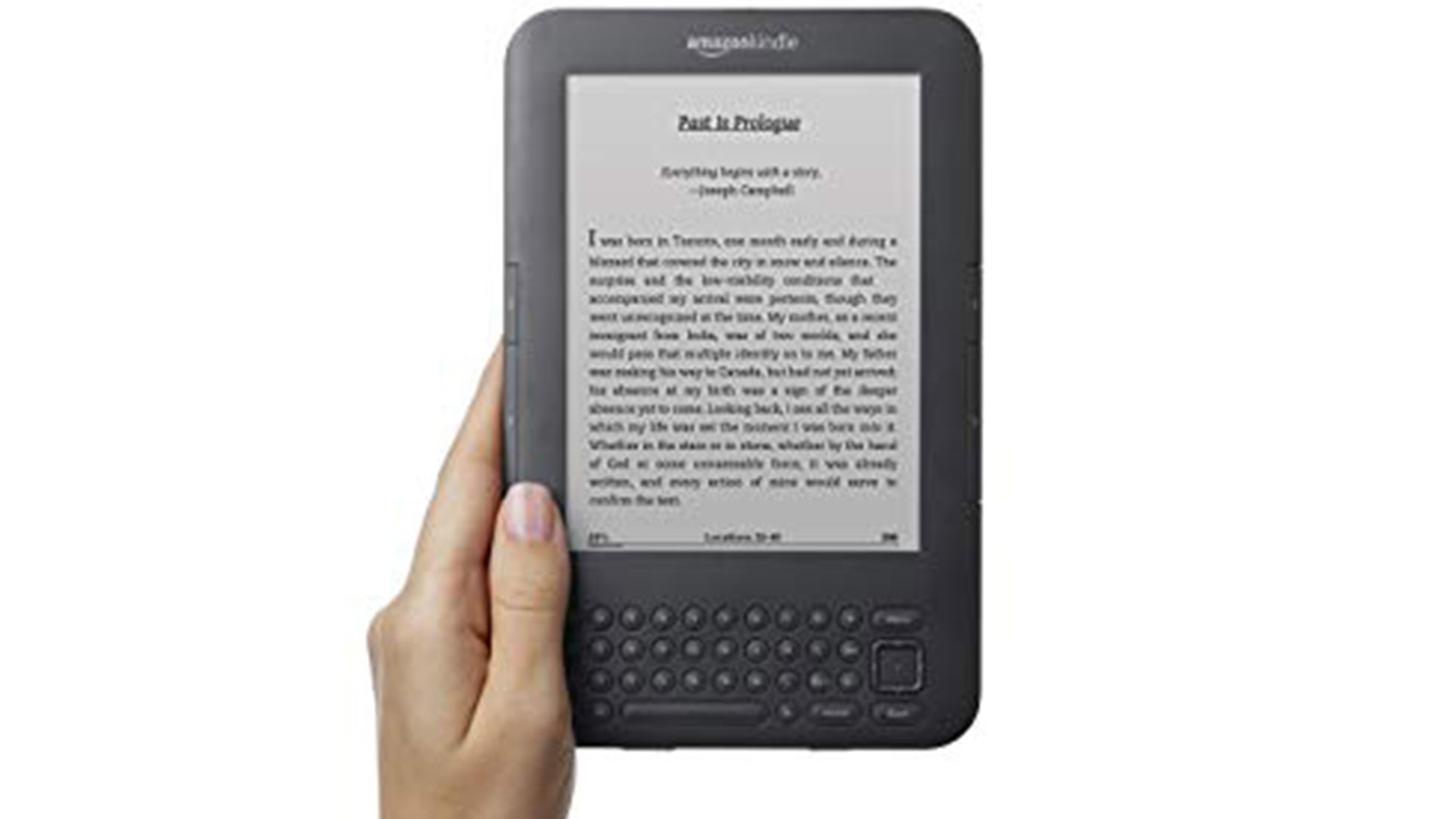
- Kindle 3 — This third-gen product is the last one that came with a full keyboard. It has four rows of buttons along with two-page turn buttons on the right side. This model also introduced the square button that would be prevalent in the fourth and fifth-generation models later on.
2nd Generation
- Kindle 2 — This one has a totally unique look. It had a five-row keyboard with two buttons on the left and five buttons on the right. It is the only Amazon e-reader with that configuration.
- Kindle DX — The DX has a larger screen than most early devices. However, its four-row keyboard is much smaller, and, as a result, the screen-to-body ratio is much larger than most, making it easy to identify.
1st Generation
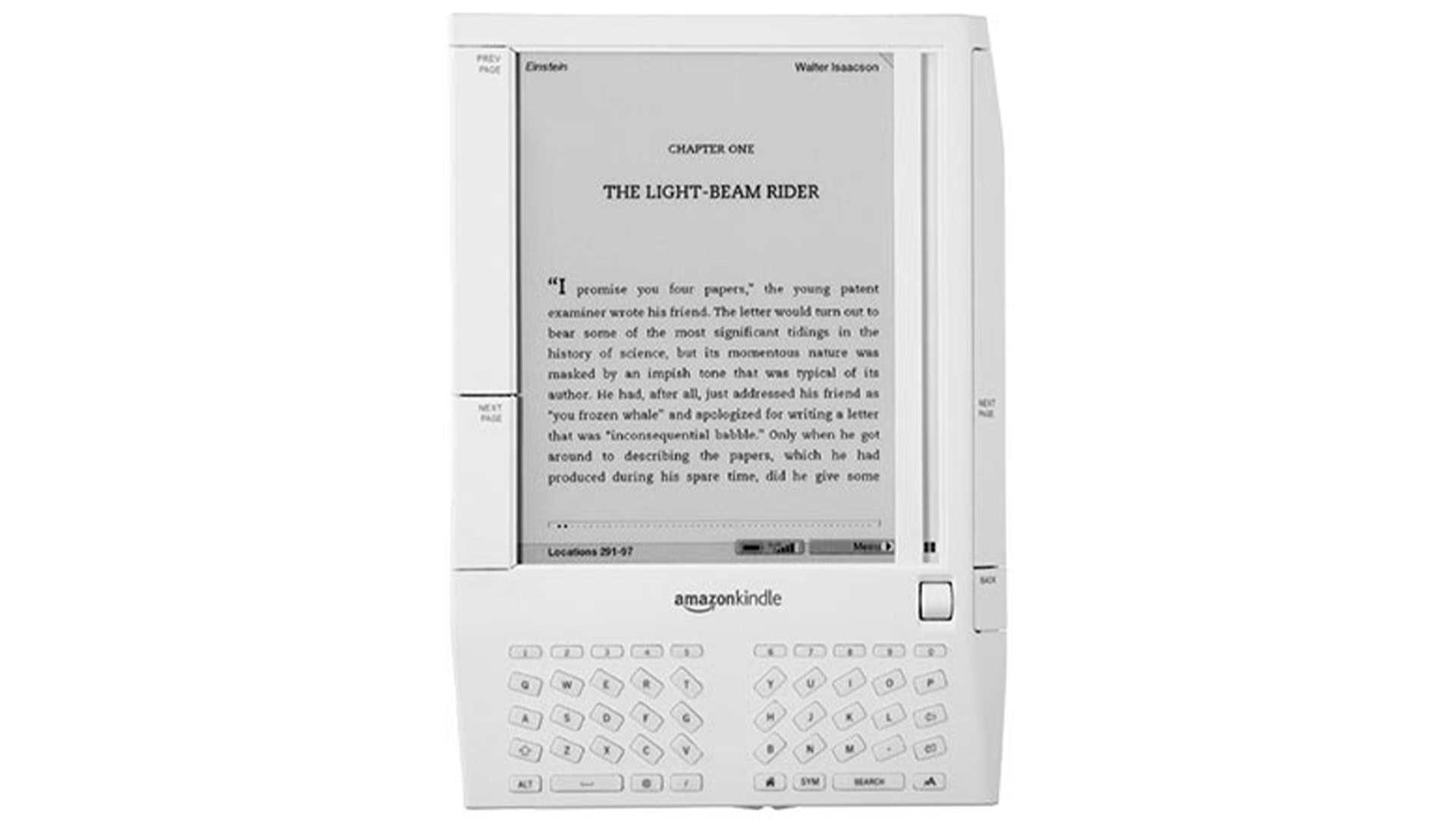
- Kindle 1 — The first one is easily identifiable by its keyboard. It’s the only one with a keyboard split down the middle and separated for easier two-hand typing. Additionally, each key has a weird bend that is vastly different from all other models.