Affiliate links on Android Authority may earn us a commission. Learn more.
How to cancel Apple TV Plus on any device
Times are tough, and if you need to cut back on expenses, streaming subscriptions should be one of the first to go. If you decide that it’s time to cancel Apple TV Plus to save money, then we will show you how to go about it on your iOS device, your Mac, or your smart TV.
QUICK ANSWER
To cancel Apple TV Plus on your iOS device, go to the App Store, tap on your avatar, and then Subscriptions. Select the Apple TV Plus subscription and tap Cancel. On macOS, open the App Store, and in the top menu, select Store > Account and then Account Settings in the main App Store window. Sign in and scroll down to Manage > Subscriptions. Find your Apple TV Plus subscription and click Cancel.
JUMP TO KEY SECTIONS
How to cancel Apple TV Plus on your iOS device
If you have an iOS device, it is much easier and faster to cancel Apple TV Plus. Go to the iOS App Store and tap on your avatar at the top-right corner of the screen.
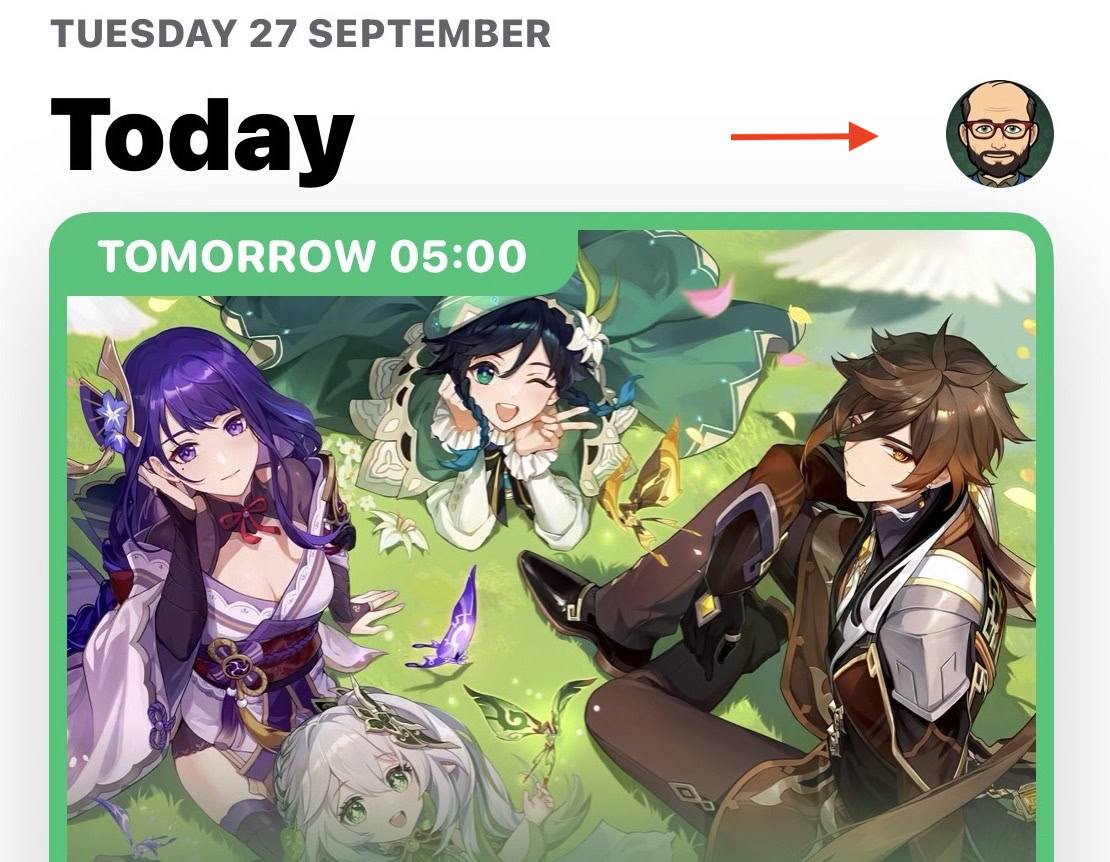
In the Account window, tap Subscriptions.
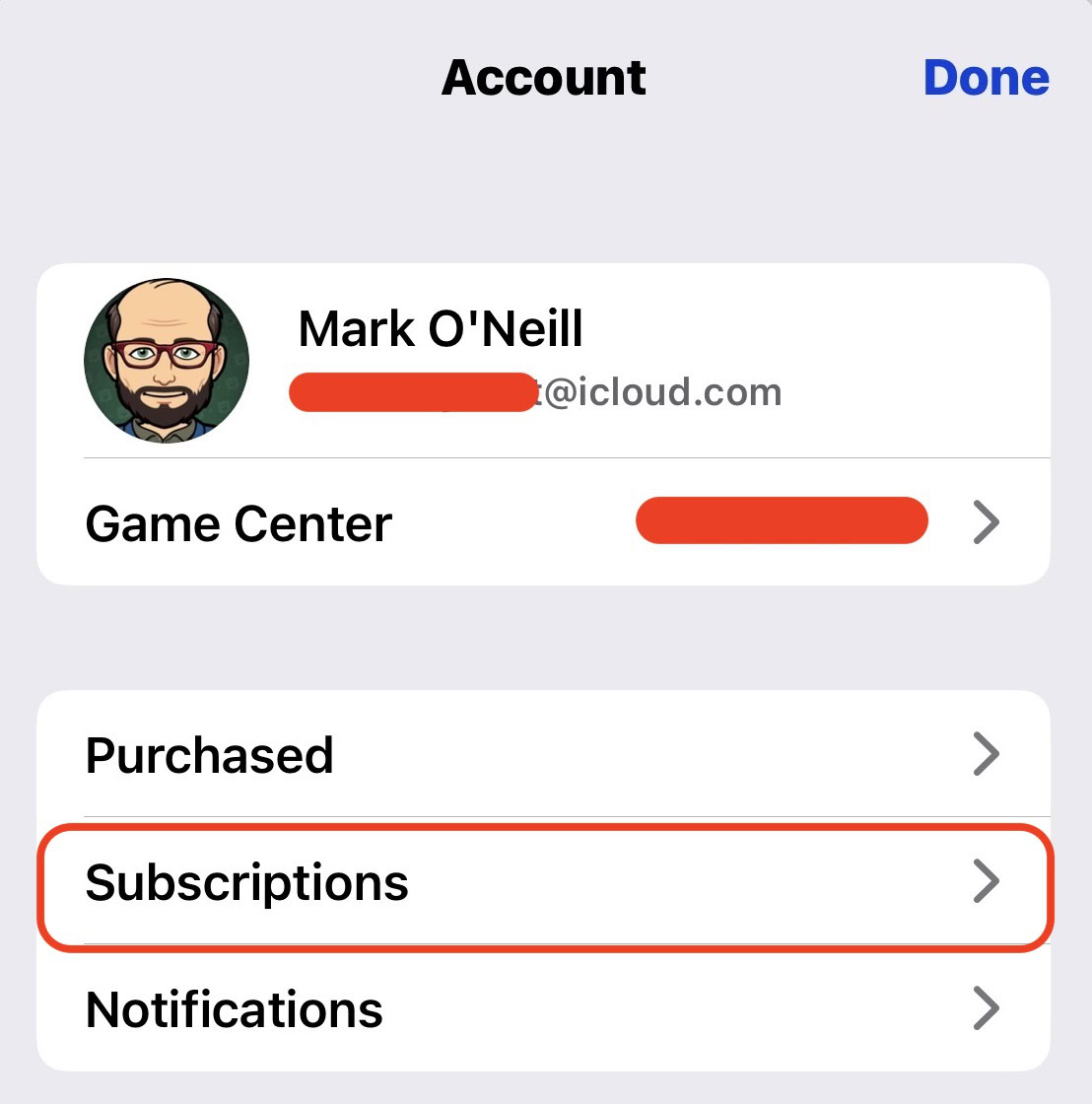
You will now see a list of all your active subscriptions, along with their renewal or expiry dates. Tap the Apple TV Plus subscription. I have it as part of my Apple One subscription; therefore, the following screenshots will show Apple One. If you subscribe to Apple TV Plus on its own, the wording will be the same.
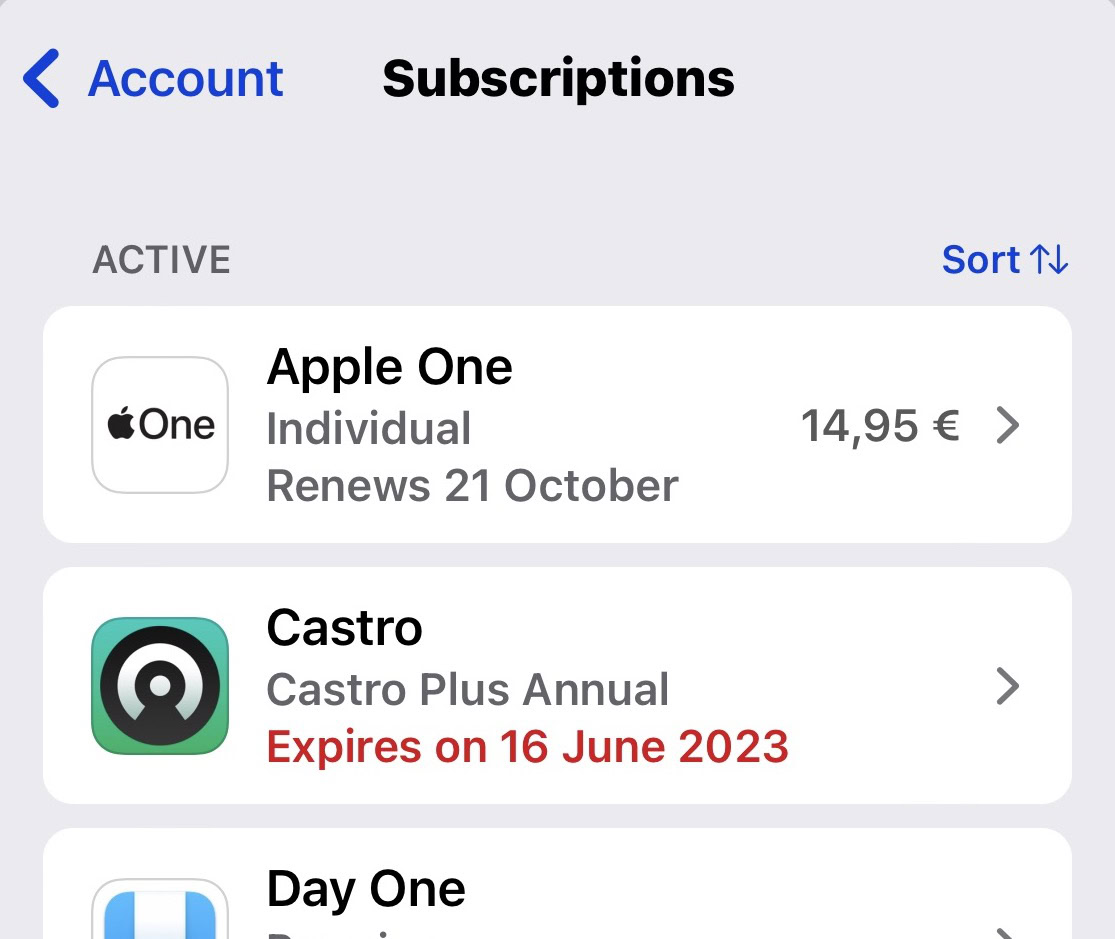
Scroll to the very bottom and tap Cancel All Services. If you subscribe to Apple TV Plus through Apple One, you can optionally select Choose Individual Services and deselect Apple TV Plus while keeping the rest.
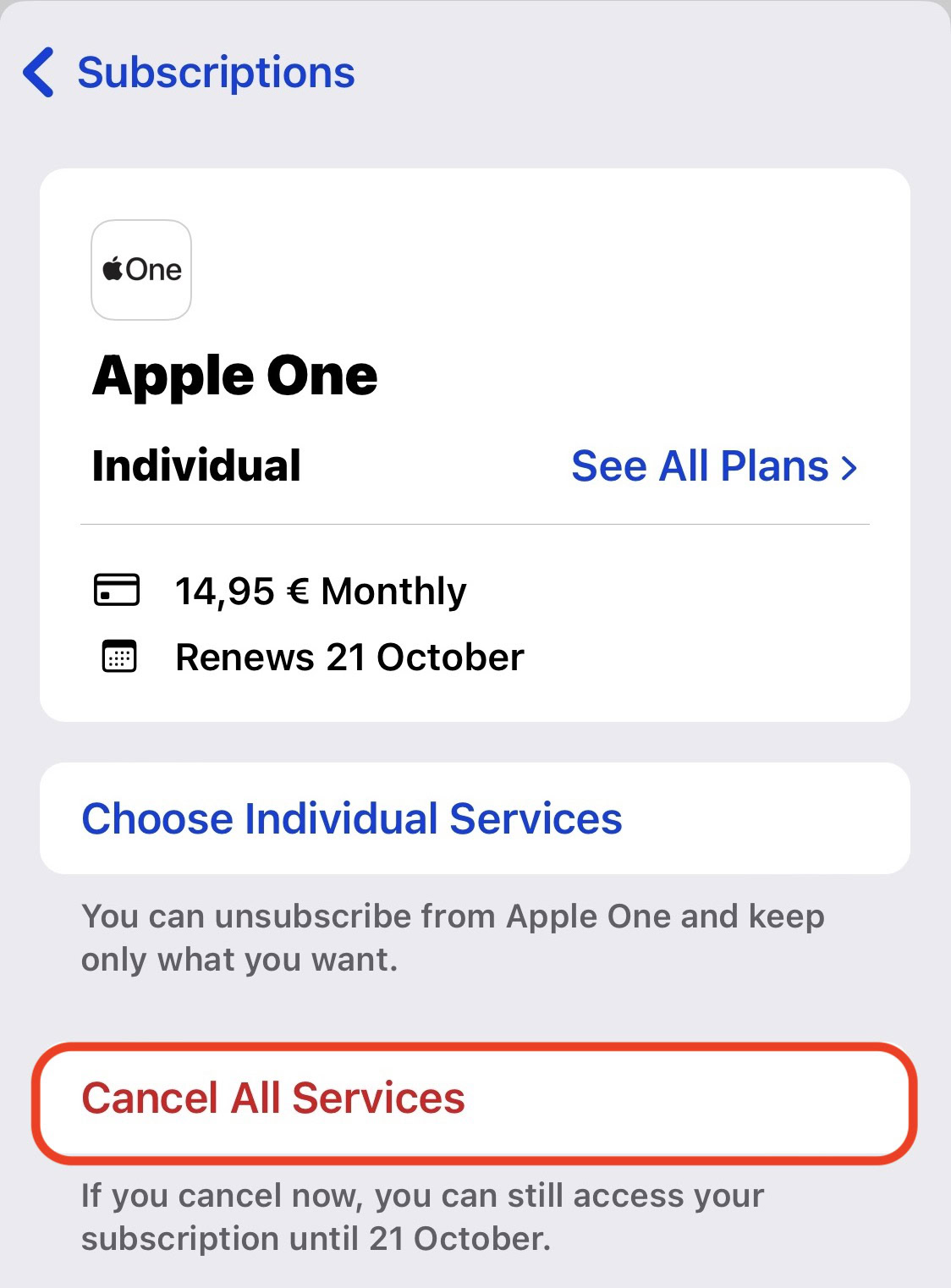
You will see a confirmation on the screen when Apple TV Plus has been canceled, along with the subscription expiry date. You can continue to use the service until that date. If you have a sudden change of heart, a renewal button is provided on the same screen, which will cancel the subscription cancellation request.
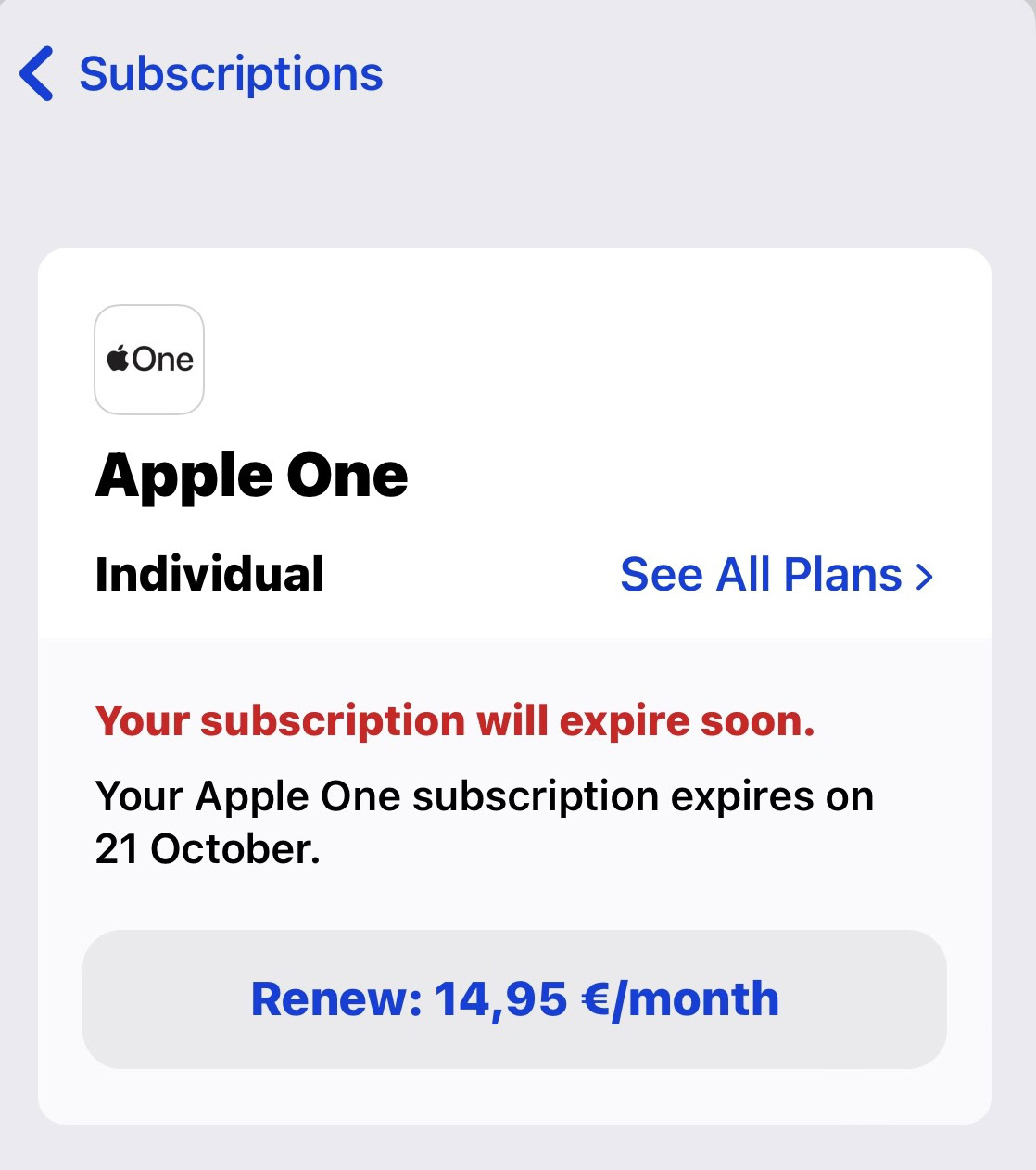
How to cancel Apple TV Plus on the macOS desktop
It’s also quite easy to cancel Apple TV Plus on the macOS desktop. Open the Mac App Store, and in the top menu, go to Store > Account.
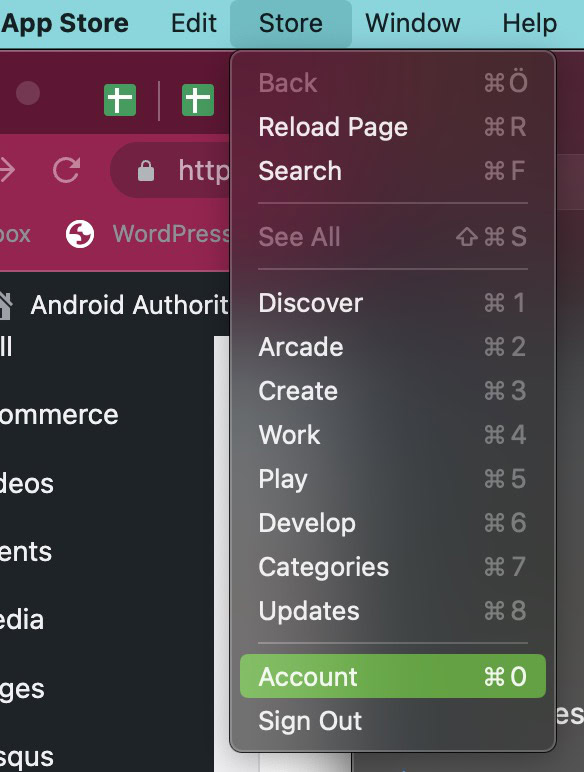
Click Account Settings. You will now be required to log in with your iCloud account details.
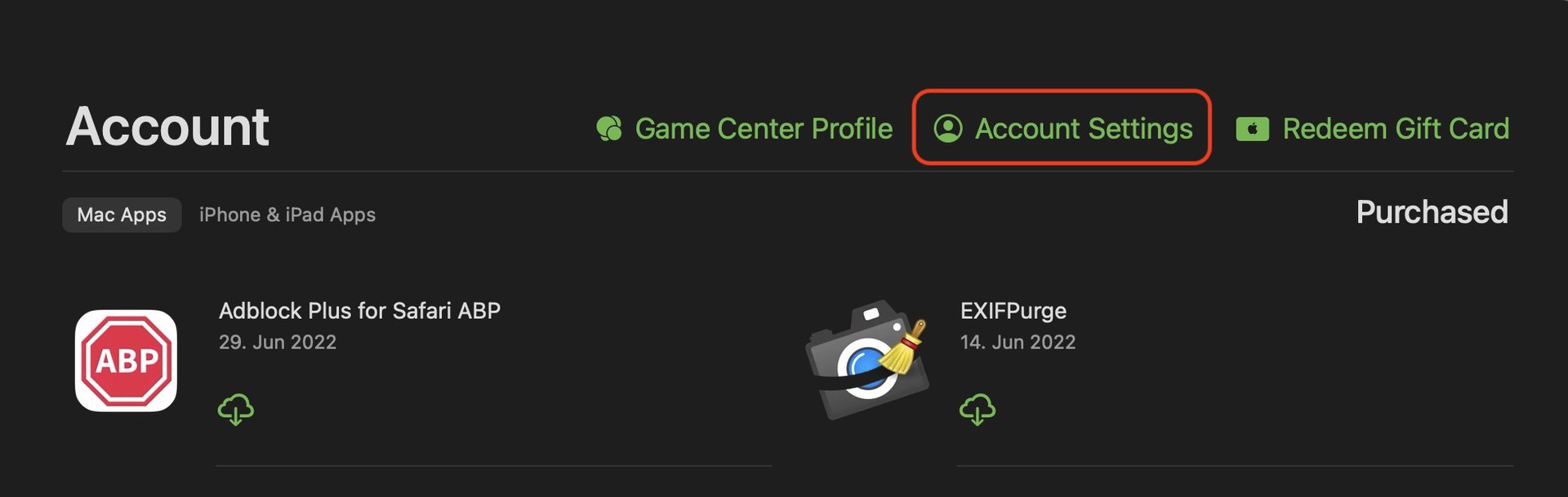
Scroll down to Manage > Subscriptions and click the blue Manage link at the far right.
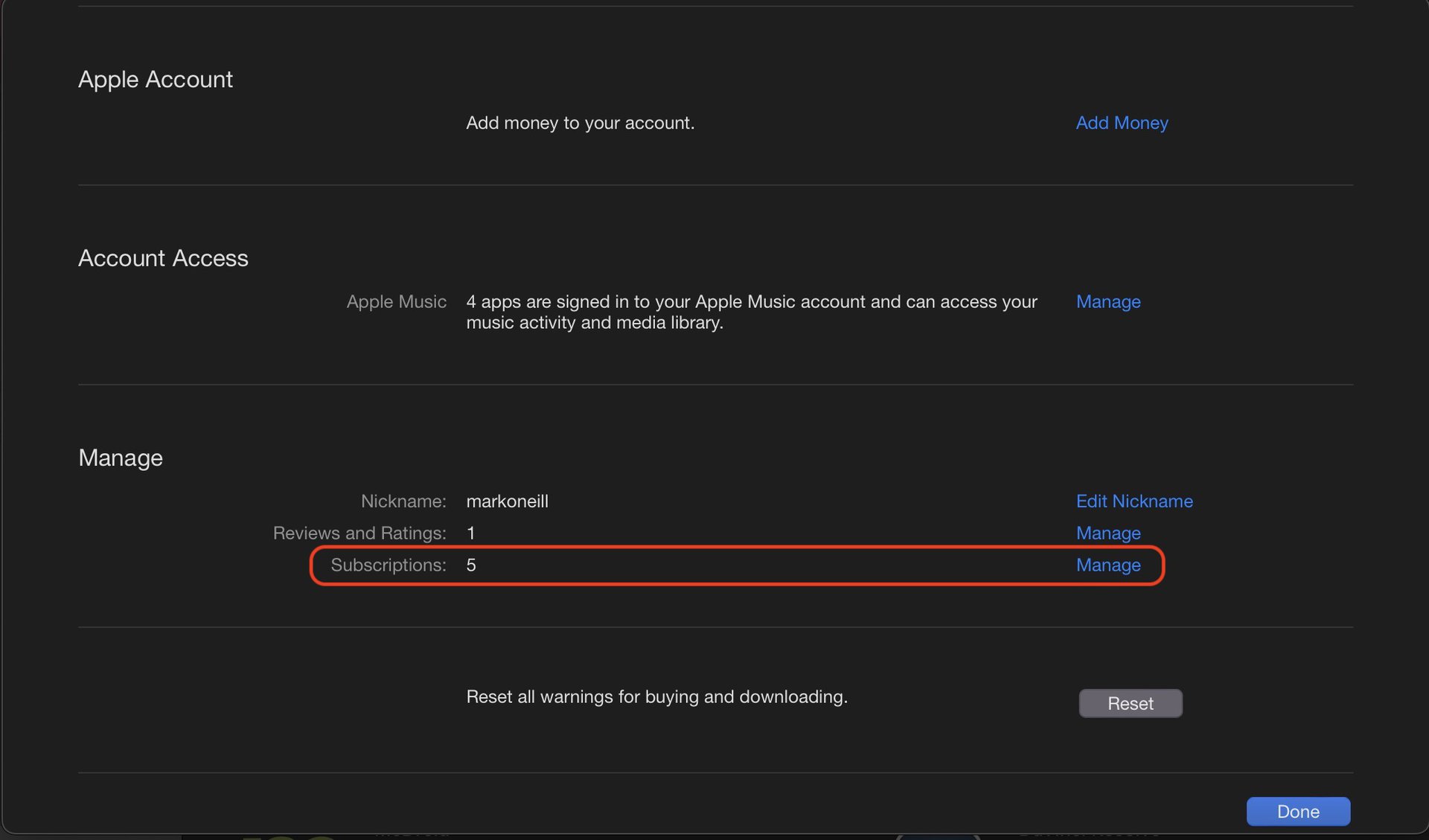
In the Active section, find the subscription you want to get rid of (in this case, Apple TV Plus), and click the blue Edit link on the right.
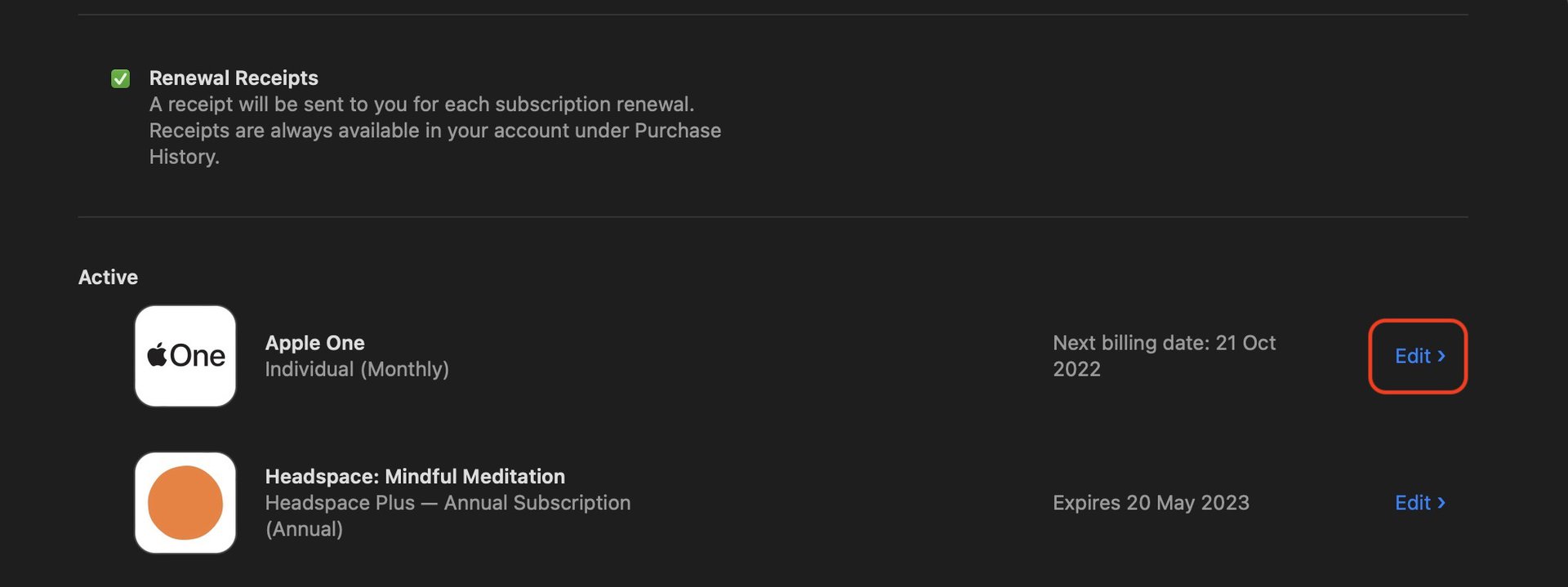
Scroll down and click Cancel Subscription.
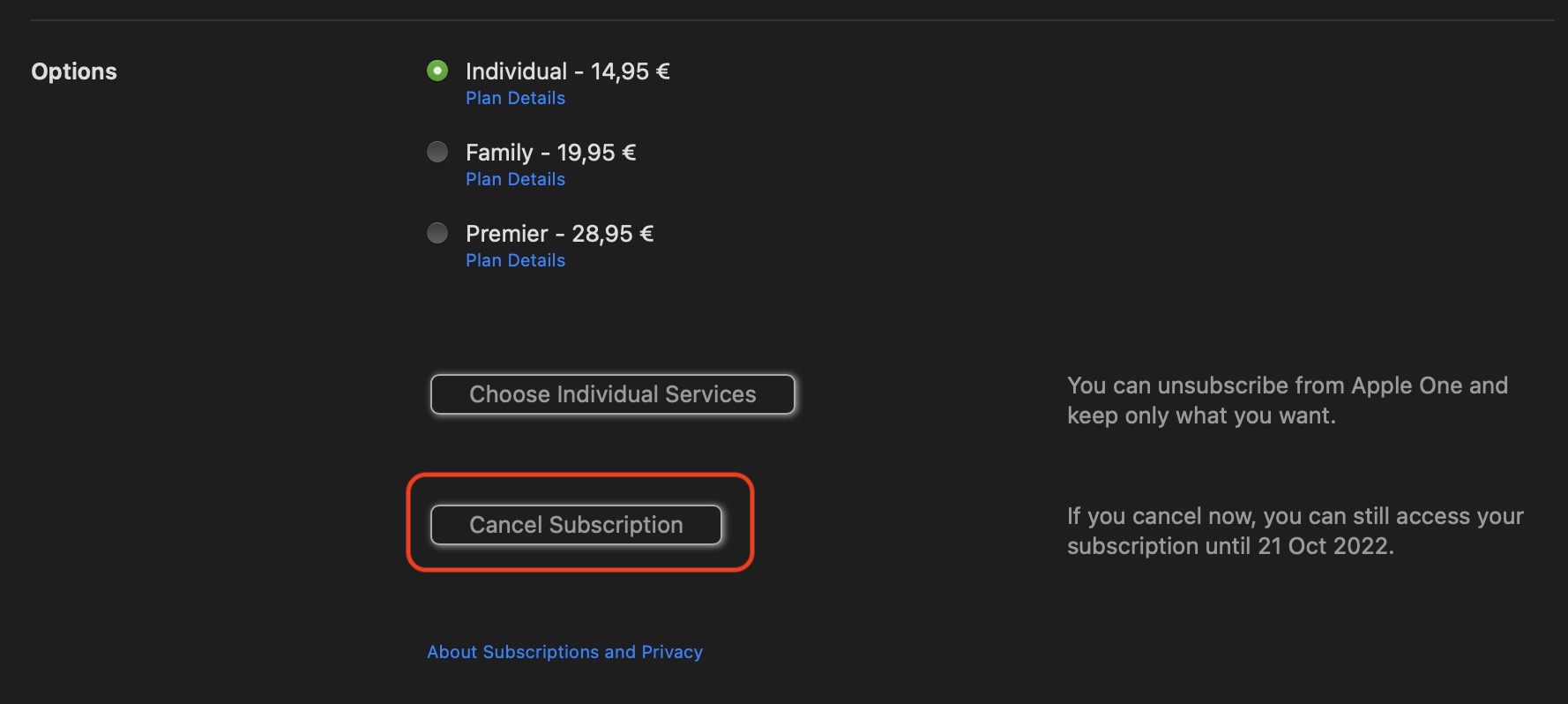
How to cancel Apple TV Plus on your smart TV
It’s a bit fidgety doing this on a smart TV. In fact, my TV told me to do it via another device, such as an iOS device or MacBook. Since I don’t have a proper Apple TV box (only the Apple TV app on the Amazon Fire Stick), I can only go so far.
On the main Apple screen, you’ll see a Settings icon on the top right-hand side of the screen. Clicking that will lead to this screen. Select Accounts at the top.
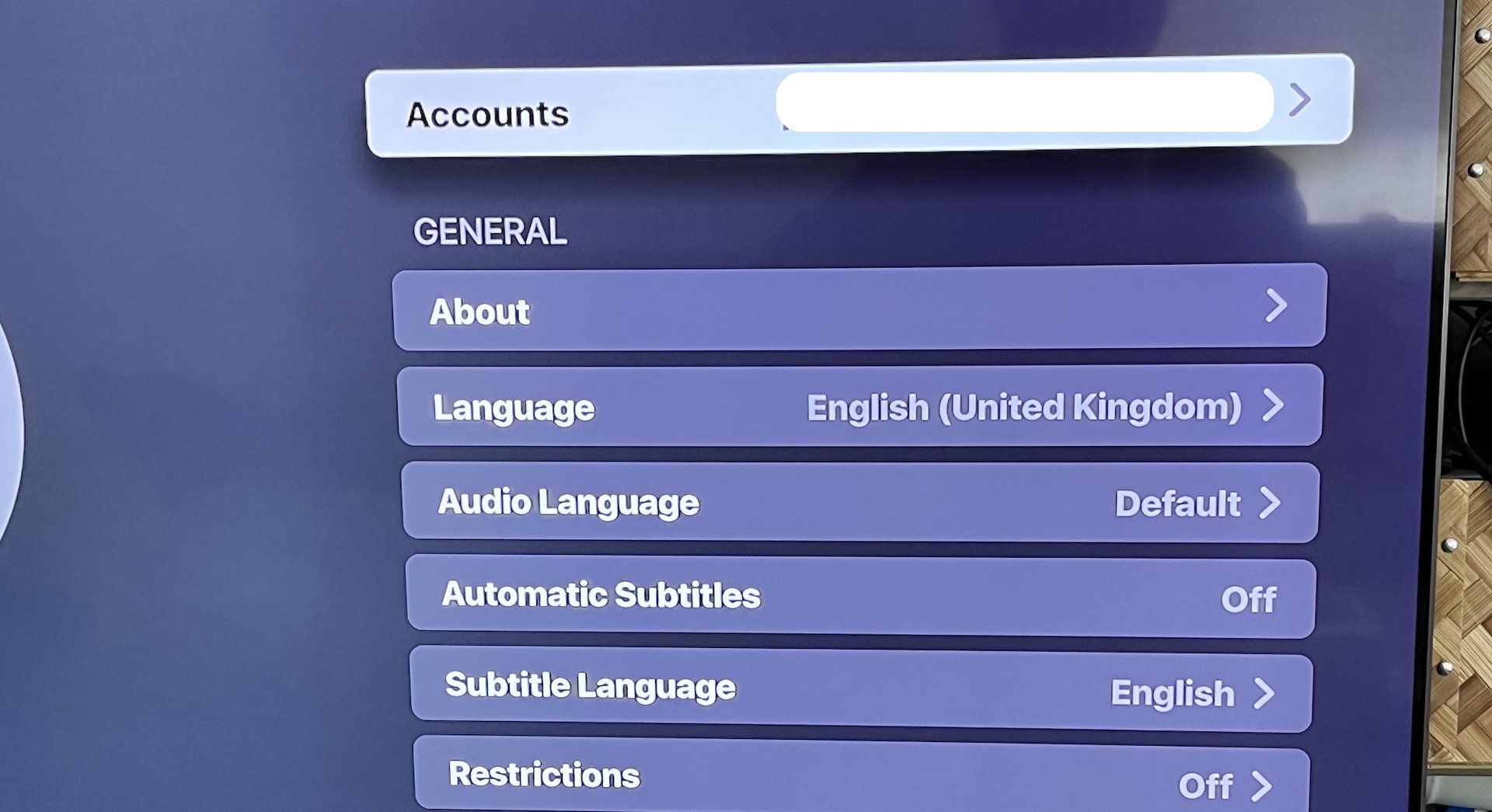
Click Manage Subscriptions at the bottom.
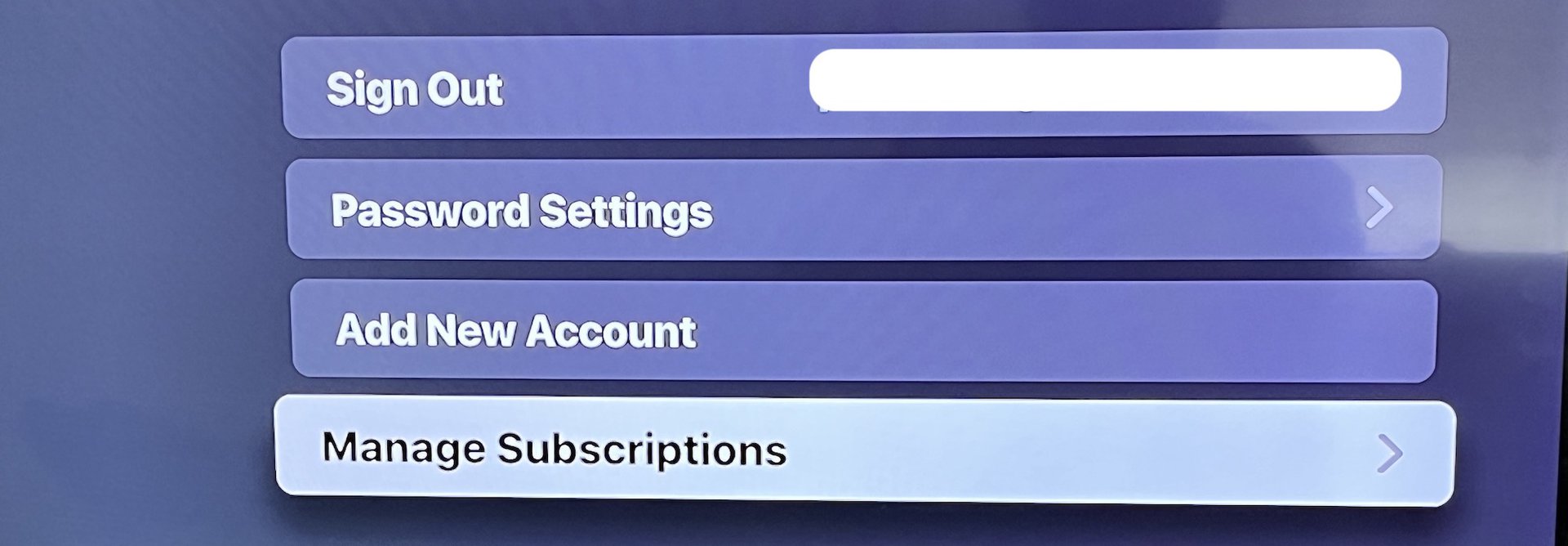
If you have a smart TV without the Apple TV box (i.e. only the app), you will be instructed to continue the process on another Apple device signed into your iCloud account. If you do have the Apple TV box, you will be given “further on-screen instructions to cancel your subscription.”
FAQs
No. The subscription will remain active until the end of the current billing period and then stop.
Yes, you can continue watching Apple TV Plus until the end of the current billing period.
Your account data, including your watchlist, favorite episodes, and more, will remain stored in your Apple account. Any movie or TV episode downloads will be automatically deleted once the current billing period ends.
You can reactivate your Apple TV Plus subscription at any time, including during the cancellation period. Your watchlist, favorites, watched episodes, and other account data will still be waiting for you. You would have to re-download anything you had downloaded before, however.