Affiliate links on Android Authority may earn us a commission. Learn more.
Can you trade in a MacBook at an Apple Store?

Is it time to let go of your Apple computer? Maybe you are replacing it, or don’t need it anymore. Whatever the reason, you might be wondering if you can trade in MacBooks at an Apple Store. We’re here to give you all the answers you need.
QUICK ANSWER
You can trade in a MacBook at an Apple Store, as well as through the Apple website. All you have to do is take it to the Apple Store of your preference and have a specialist inspect it. You will get the exact value on the spot, and get store credit if you decide to go through with the trade-in.
JUMP TO KEY SECTIONS
Can you trade in a MacBook at an Apple Store?

You can trade in Mac laptops and desktop computers at physical Apple Store retail locations. All you have to do is take it to your Apple Store of preference and have an Apple specialist inspect it. He will give you a trade-in offer, and you can decide whether to take it.
You’ll be offered store credit, and you can opt to get the balance in an Apple gift card, if you aren’t ready to make the next purchase. If Apple isn’t willing to pay you for your Mac computer, you can let it have the device for safe recycling.
This wasn’t always an option, by the way, which is why people often wonder if you can trade in a MacBook at an Apple Store. MacBook trade-ins used to be available only through Apple’s online trade-in program. Apple started accepting Mac trade-ins at its physical retail stores in June 2020. Before this, only iPhones, iPads, and Apple Watches could be traded in.
How to prepare your MacBook for trade-in

Of course, you shouldn’t just waltz into the nearest Apple Store and hand out your device to move on to your next tech acquisition. You likely have plenty of personal information stored in your MacBook, as well as a bunch of files. Here are some things you should take care of before trading in your MacBook at the Apple Store.
Back up all your files
Of course, you should make sure all your important files are safely backed up. You can use two official methods to back up your Mac computer. These are Apple Time Machine and, of course, iCloud. The main difference between these two is that Apple Time Machine creates a local backup, so you will need an external hard drive to create the backup. iCloud stores data in the cloud.
We have a guide on how to use Apple Time Machine, if you need some help figuring out Apple’s own local backup solution. You can follow the instructions below to ensure all your data is stored in iCloud. By the way, you might need some extra storage if you’re backing up many files. Here’s our guide on upgrading your iCloud Storage.
How to backup Mac files to iCloud:
- Click on the Apple menu.
- Go into System Settings. This might appear as System Preferences if you’re on macOS Monterey or earlier.
- Select Apple ID.
- Click on iCloud.
- Ensure iCloud Drive is turned on.
- Click on Options next to iCloud Drive.
- You can now select what you want to back up to iCloud.
- When done check-marking what you wish to back up, hit Done.
Your Mac will start backing up your files right after this. Let everything upload.
Note: Moving forward, all you have to do is change some settings and turn off security measures. If you don’t feel comfortable doing this, the Apple specialist will likely be happy to help you through the process. He will probably check this is done, anyways.
Sign out of iTunes
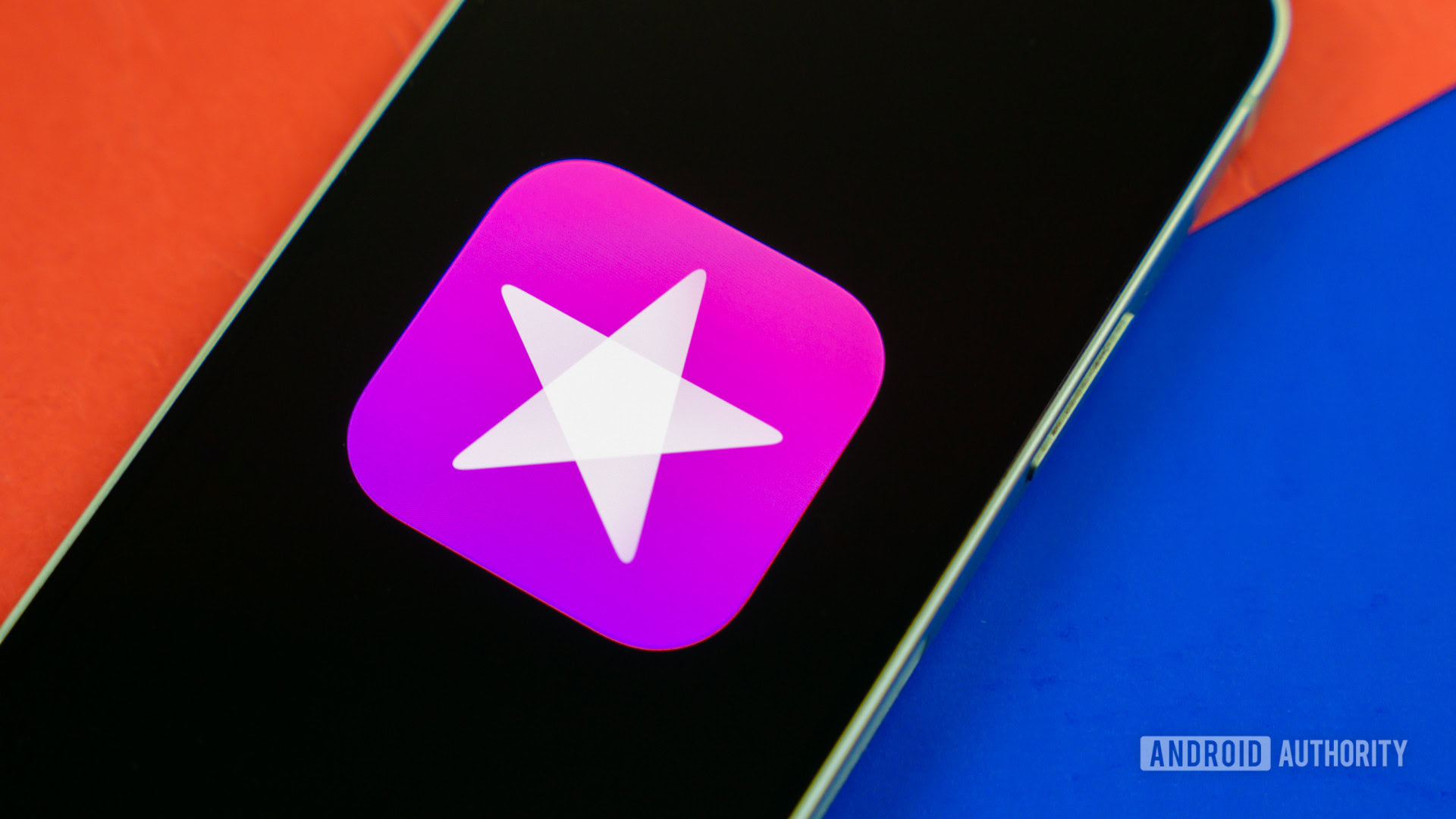
If you’re using macOS Mojave or earlier, you must sign out of iTunes. You can skip this step if you use macOS Catalina or newer.
How to sign out of iTunes:
- Launch iTunes.
- Choose Account.
- Select Authorizations.
- Click on Deauthorize This Computer.
Sign out of iCloud

Now you need to make sure your device isn’t linked to your Apple account. The procedure is different, depending on your macOS version.
How to sign out of iCloud on macOS Ventura or newer:
- Click on the Apple menu.
- Go into System Settings.
- Click on your Apple ID.
- Scroll down and hit Sign Out.
Sign out of iCloud on macOS Monterey, macOS Big Sur, or macOS Catalina:
- Click on the Apple menu.
- Go into System Preferences.
- Click on your Apple ID.
- Select Overview.
- Hit Sign Out.
How to sign out of iCloud on macOS Mojave or older:
- Click on the Apple menu.
- Go into System Preferences.
- Click on iCloud.
- Hit Sign Out.
Sign out of iMessage
Apple recommends you also remove your iMessage account from the computer.
How to sign out of iMessage on MacBooks:
- Launch the Messages app.
- Go into Messages.
- Select Settings (or Preferences).
- Click on iMessage.
- Select Sign Out.
Factory reset your MacBook

While Apple is a trustworthy company, giving them a completely clean device for trade-in is always good. You don’t want your private information and files within anyone’s access.
We have a guide on how to erase and factory reset a Mac computer, if you need a full guide on doing this.
Reset the NVRAM
You’ll need to reset the NVRAM if you have a Mac or MacBook with an Intel processor. This will clear your memory settings and restore Apple security features you may have altered.
How to reset the NVRAM on a MacBook:
- Turn off the MacBook.
- Turn the computer back on, and press this button combo right away: Option + Command + P + R. Hold on to the keys for about 20 seconds.
- The computer will restart. When it does, you should be done.
FAQs
When you trade in a MacBook at an Apple Store, or the Apple website, you get store credit. You can use this to buy anything at an Apple store, including iPads or iPhones.
Apple will want to know the actual state of anything you trade in, to evaluate the product. If you don’t remove stickers, the specialist will. We recommend that you remove them beforehand to avoid any delays.
Apple is not known for accepting trade-ins when MacBooks have water damage. You can always go ask for a trade-in offer on a water-damaged product, but your odds of getting a worthy offer are slim to none. Chances are the specialist will just offer to recycle it for free. That said, you can get it fixed, either through Apple or an authorized service provider, and then try to trade it in.
If you don’t like what Apple is offering for your old MacBook, you can always shop around for other offers. Best Buy does take MacBook trade-ins. Go to the Best Buy MacBook Trade-in page for more details.