Affiliate links on Android Authority may earn us a commission. Learn more.
How to block a YouTube channel
Published onJanuary 19, 2023
Toxicity exists in every corner of the social media galaxy, and YouTube can be one of the most concentrated hubs for it. If you put out a video that you worked hard on and someone starts berating you in the comments section, it can be quite damaging. Their comment may influence others to “dislike” your video or cause you to get upset, goading you into posting an uncharacteristically negative response. In cases like this, it’s usually a good idea to consider blocking that user. Here’s how to do that.
Read more: How to sign out of YouTube
QUICK ANSWER
To block a YouTube channel, go to that channel and click the ABOUT tab. Click Report user > Block user > SUBMIT.
KEY SECTIONS
How to block a channel on YouTube
What does blocking someone on YouTube do?
Let’s get this out of the way first: blocking another channel on YouTube does not mean you will block all of their content from appearing when you continue using YouTube. There is no way to do this; as long as you use YouTube, you will always be able to see another channel’s publicly published videos.
Blocking a channel on YouTube only disallows them from further commenting on your videos. They will still be able to see your videos, like or dislike them, and react to other comments in the comments section with thumbs up or thumbs down.
Additionally, they will still see the Add a comment… field and be able to click COMMENT. However, the total number of comments will not go up if they add new comments. Nobody except the blocked poster will be able to see their comment in your video’s comments section.
Desktop
Visit the YouTube channel that you want to block. You can search their channel name using the search bar, or, if you locate any of their comments on your videos, you can click their name to go to their channel.
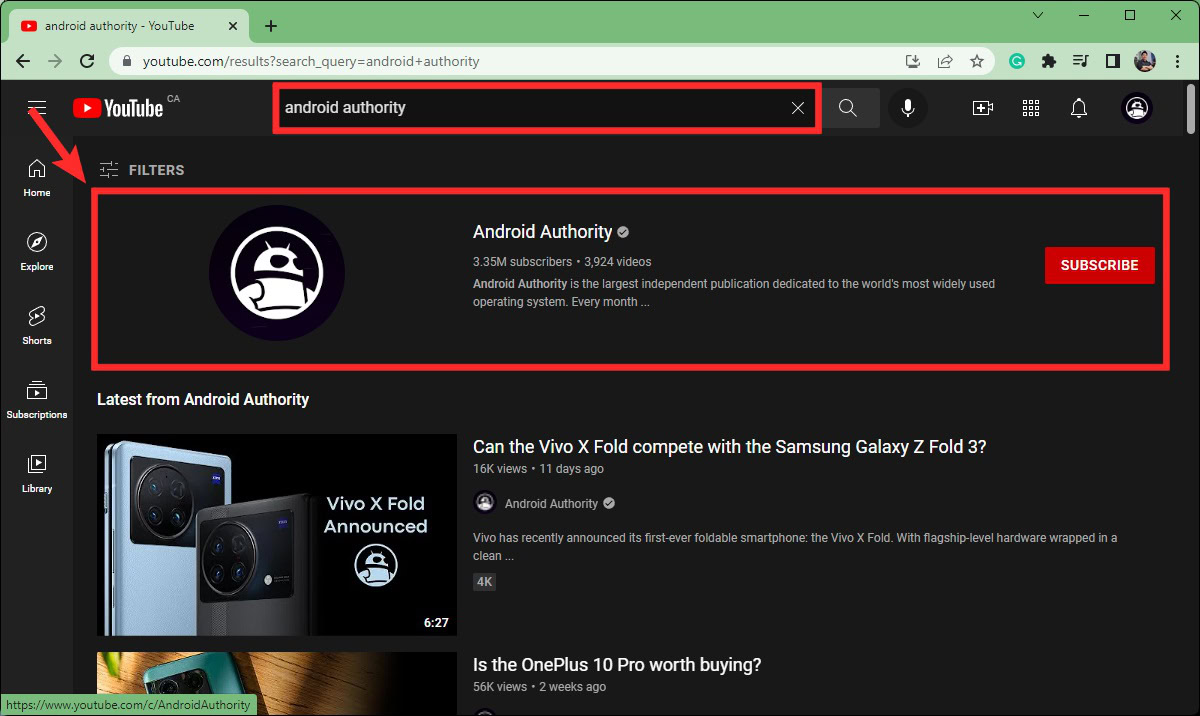
Click the ABOUT tab on their channel.
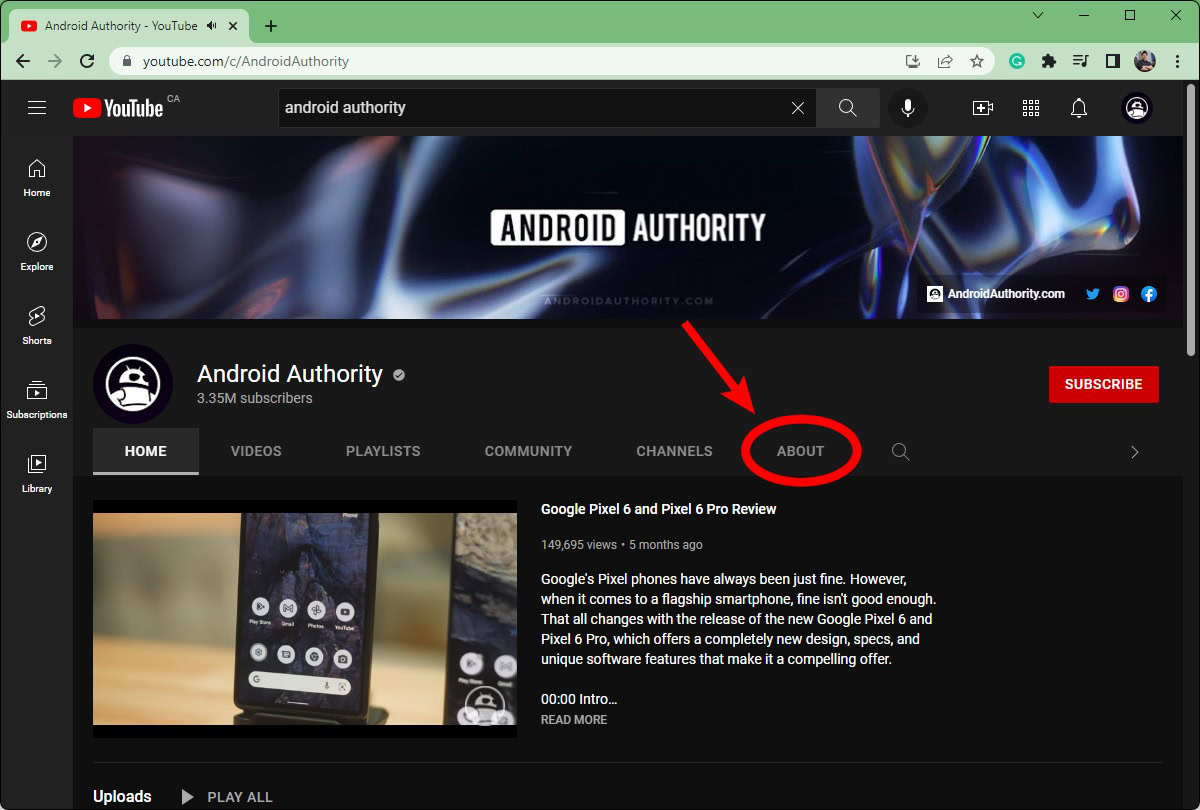
In the ABOUT tab, click the flag-shaped Report user button on the right side underneath their channel stats.
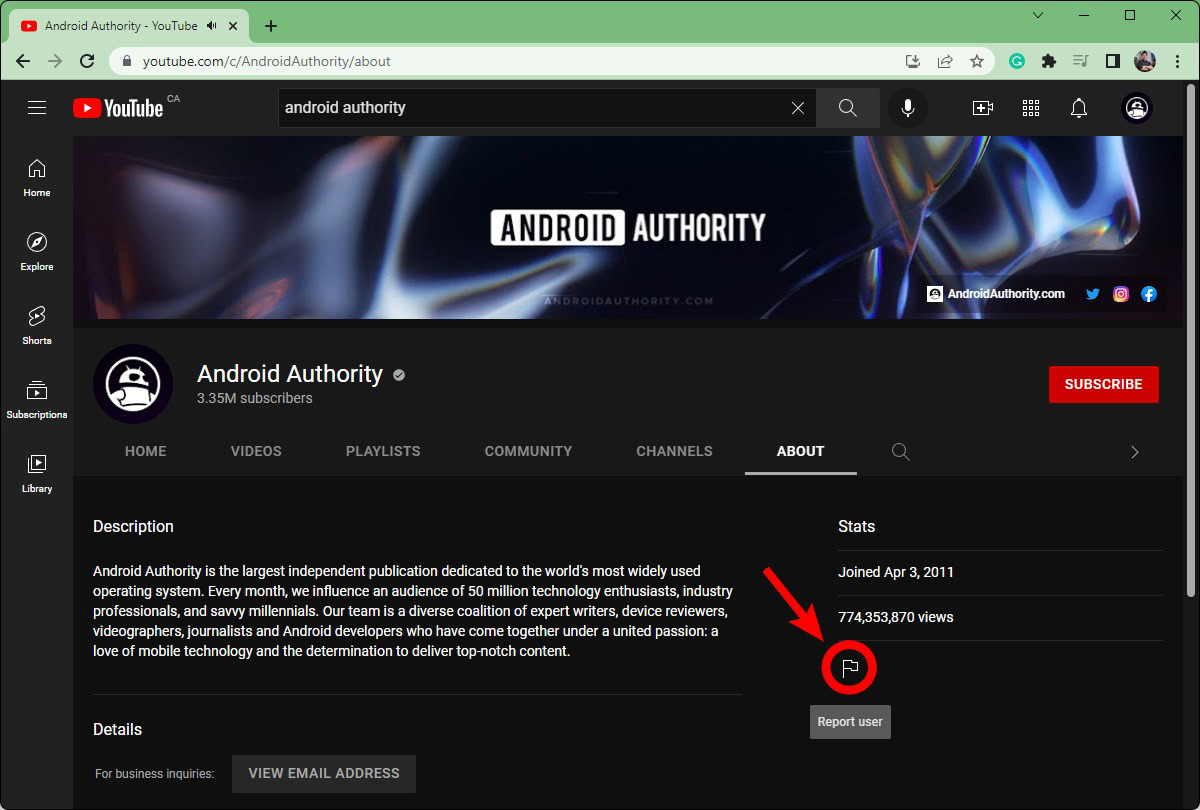
Click Block user from the dropdown menu.
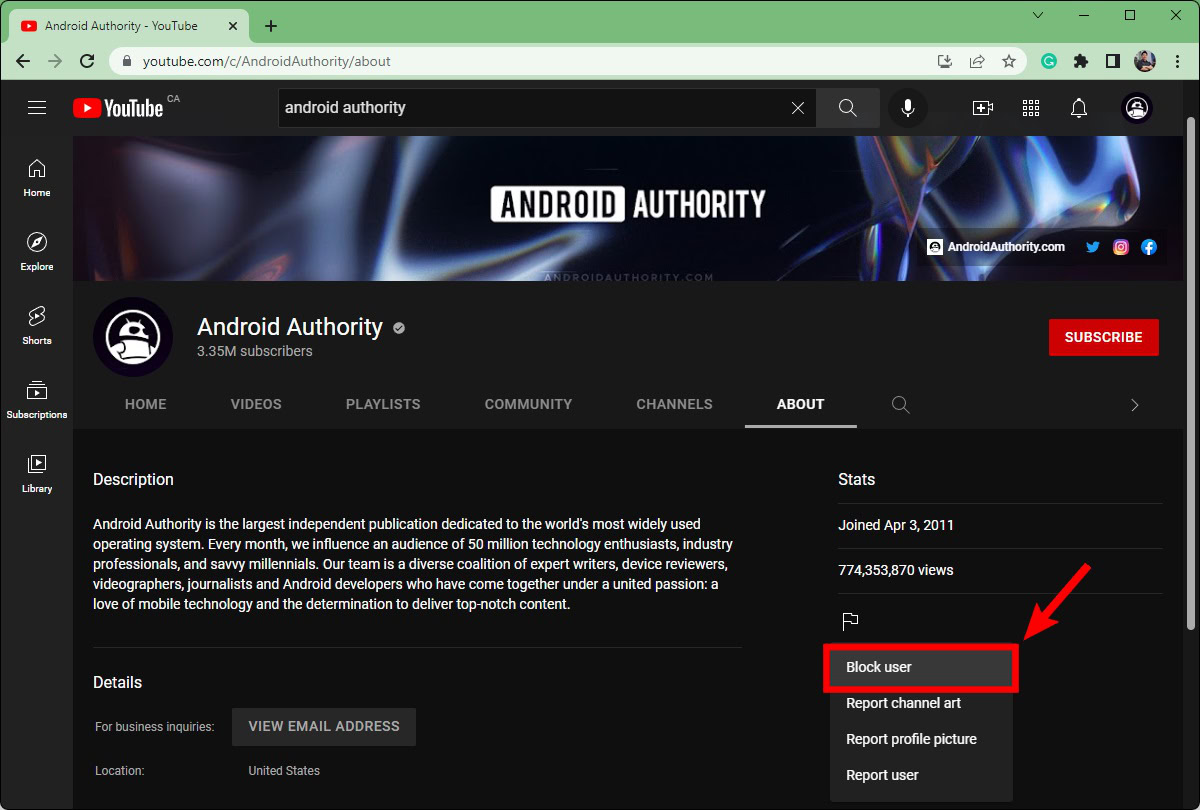
Click SUBMIT.
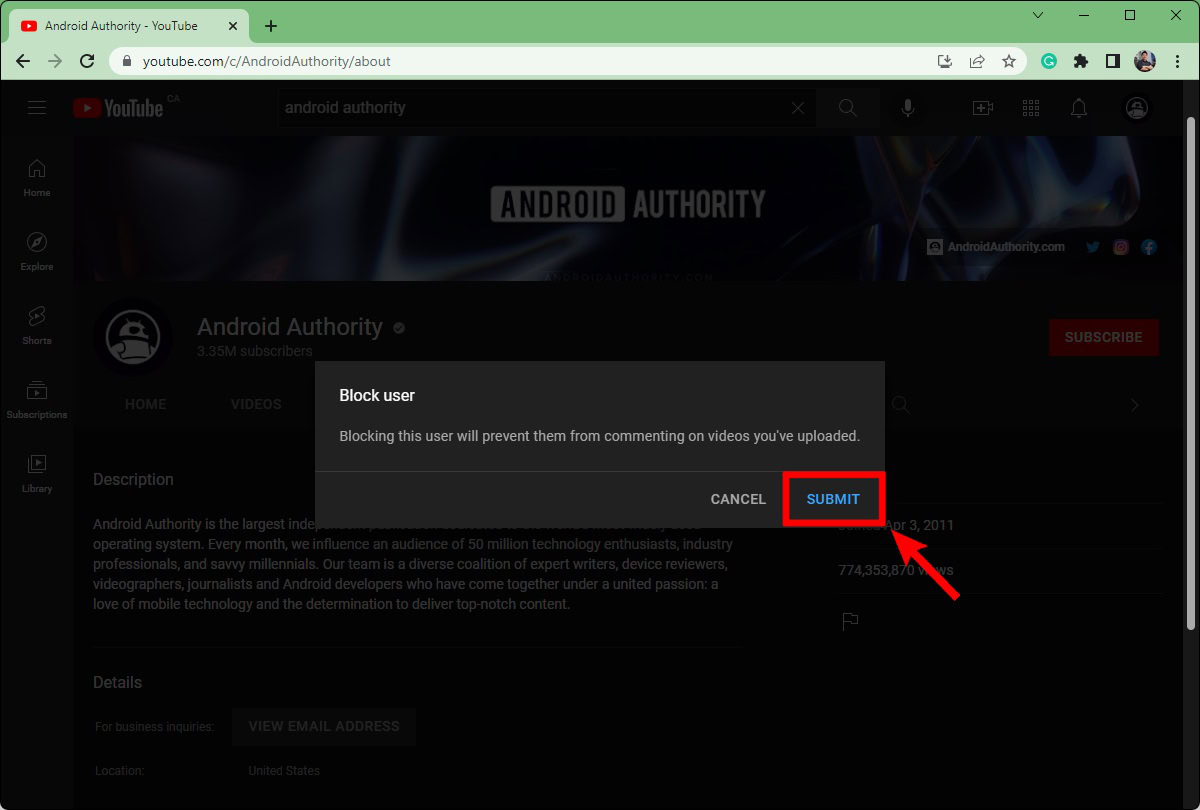
Android & iOS
To block another channel on the YouTube app, go to their channel. Tap ⠇in the top right, then select Block user.
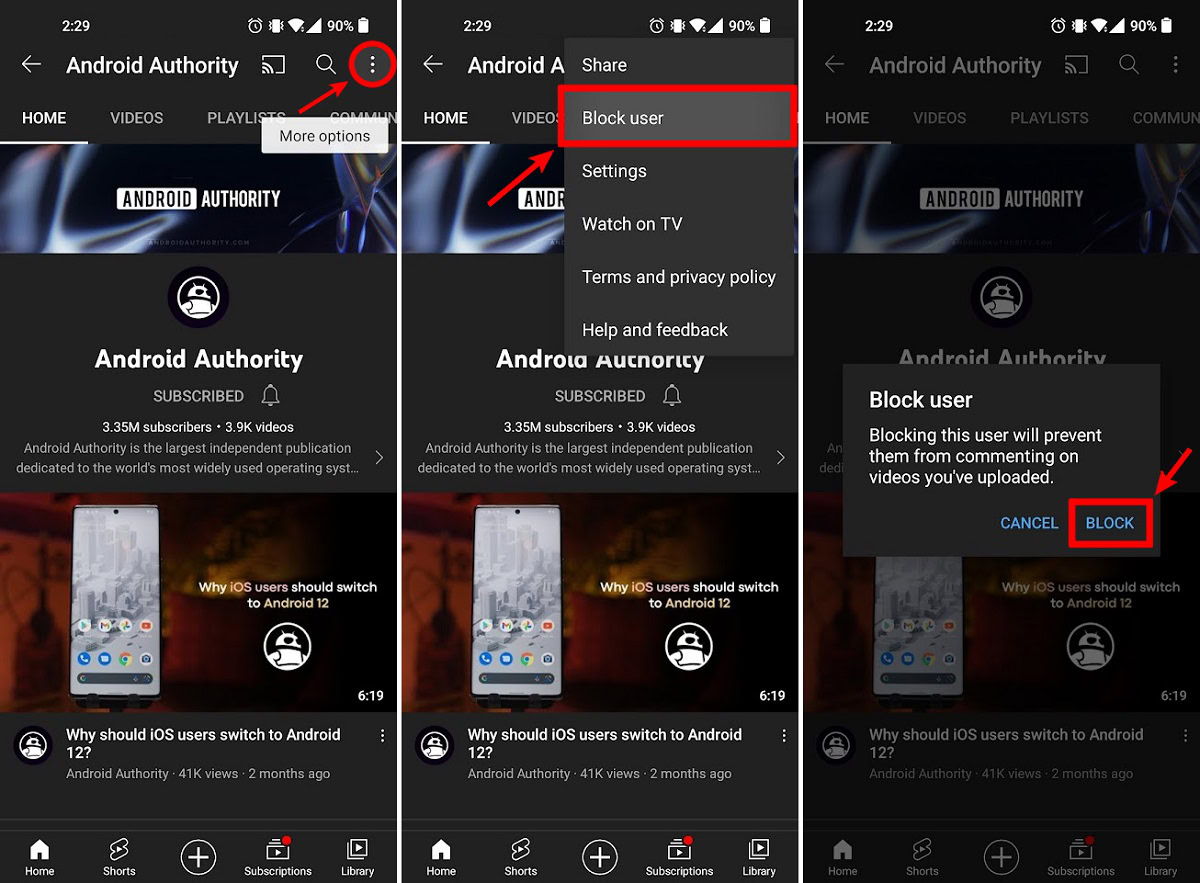
Press BLOCK.
How to stop a YouTube channel from showing up in recommended
If you aren’t looking to block someone’s channel from being able to comment on your videos, you likely want to stop seeing their videos. Unfortunately, you will always be able to access their channel and their account’s videos.
What you can do, however, is block their videos from appearing on your YouTube homepage “recommendations.” Here’s how to do that.
Desktop
In your browser, click the house-shaped Home button on the left side of YouTube’s interface, or visit www.youtube.com in your address bar.
Click the ⠇button next to the title of the video from the channel that you want to block. To make this appear, hover your mouse over the video’s title.
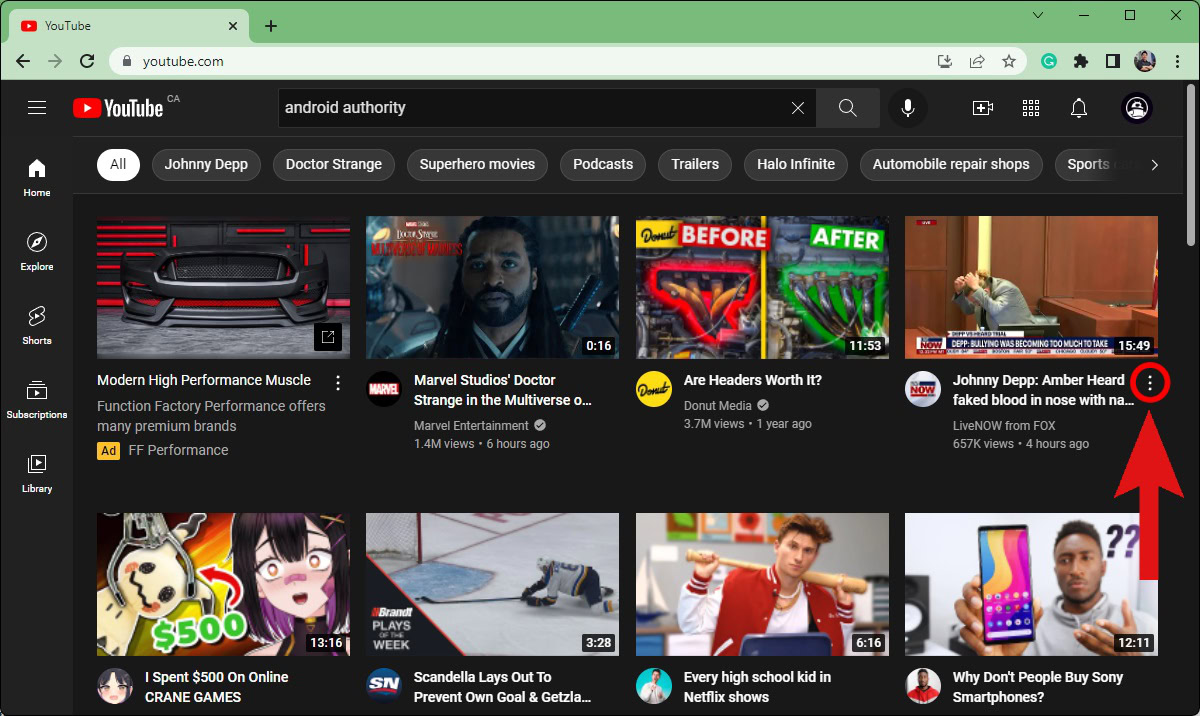
From the options that appear, click Don’t recommend channel.
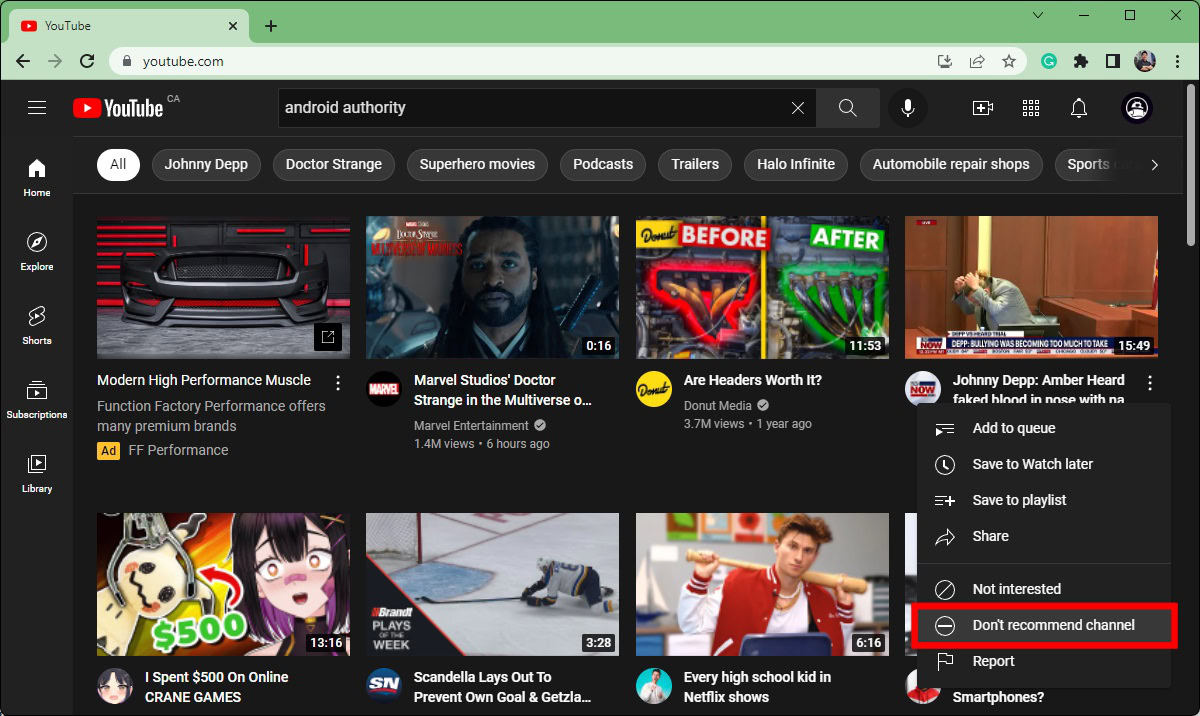
Android & iOS
Open the YouTube app on your Android or iOS device. From the home screen, locate a video from the channel you don’t want to see.
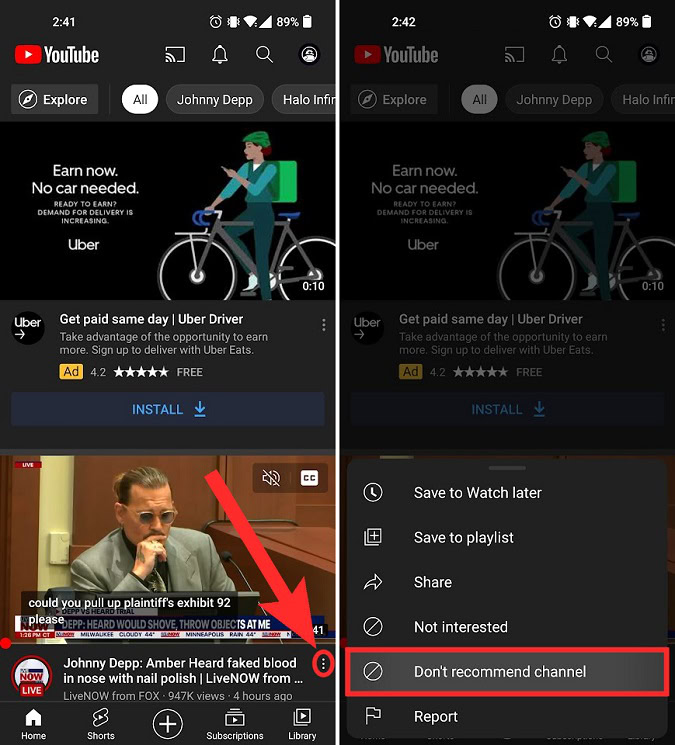
Tap the ⠇button next to the video, then press Don’t recommend channel.
Read more: How to change your YouTube channel name
FAQs
Yes. From your YouTube home screen, click the ⠇button next to the video from the channel you don’t want to see in your suggestions. Click Don’t recommend channel. If it’s a channel that posts age-inappropriate content and you want to make sure your child doesn’t stumble on it, you can also see if Restricted Mode is turned on or off.