Affiliate links on Android Authority may earn us a commission. Learn more.
How to sign out of YouTube on any device
You’ll inevitably sign out of your YouTube account at some point. If you forget to log out on a device shared with others, they can potentially mess around with your playlists, histories, and recommendations. On computers and mobile devices, they can also leave comments or upload videos, risking a ban. With that in mind, you’ll want to know how to sign out on any platform you use YouTube on. Here we’ll cover the big ones — Android, iOS, and the web.
QUICK ANSWER
To sign out of YouTube on computers, iPhones, or iPads, select your YouTube profile picture and choose Sign out or Use YouTube signed out. To find the appropriate button on an iPhone or iPad, you'll probably need to dive down to Profile picture > Settings > Account. There's no direct sign-out option on Android, but you can use Incognito mode or sign out of your Google account entirely.
JUMP TO KEY SECTIONS
How to sign out of YouTube on the web
In your web browser, click your profile picture in the top-right corner of the YouTube homepage.
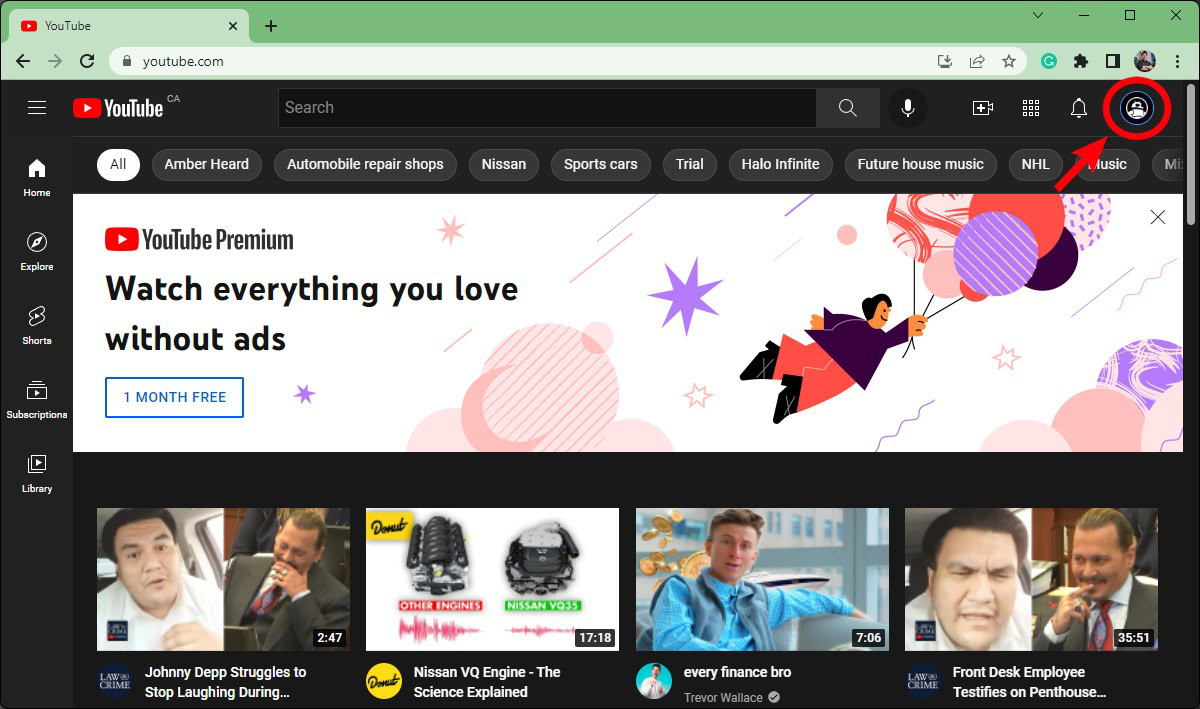
Click Sign out. This will sign you out of YouTube, or, more precisely, the Google account tied to your YouTube info.
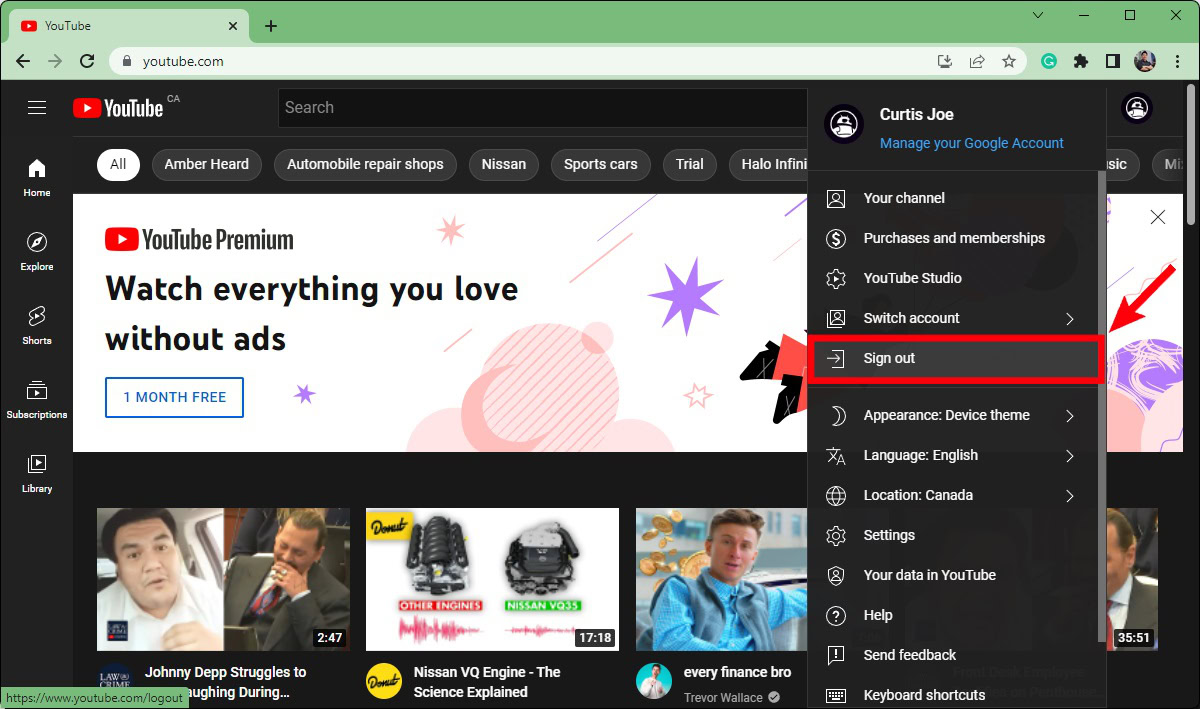
If you’re logged into your Google account in Google Chrome, this will log you out of Chrome. If you want to continue using YouTube signed out, click Continue.
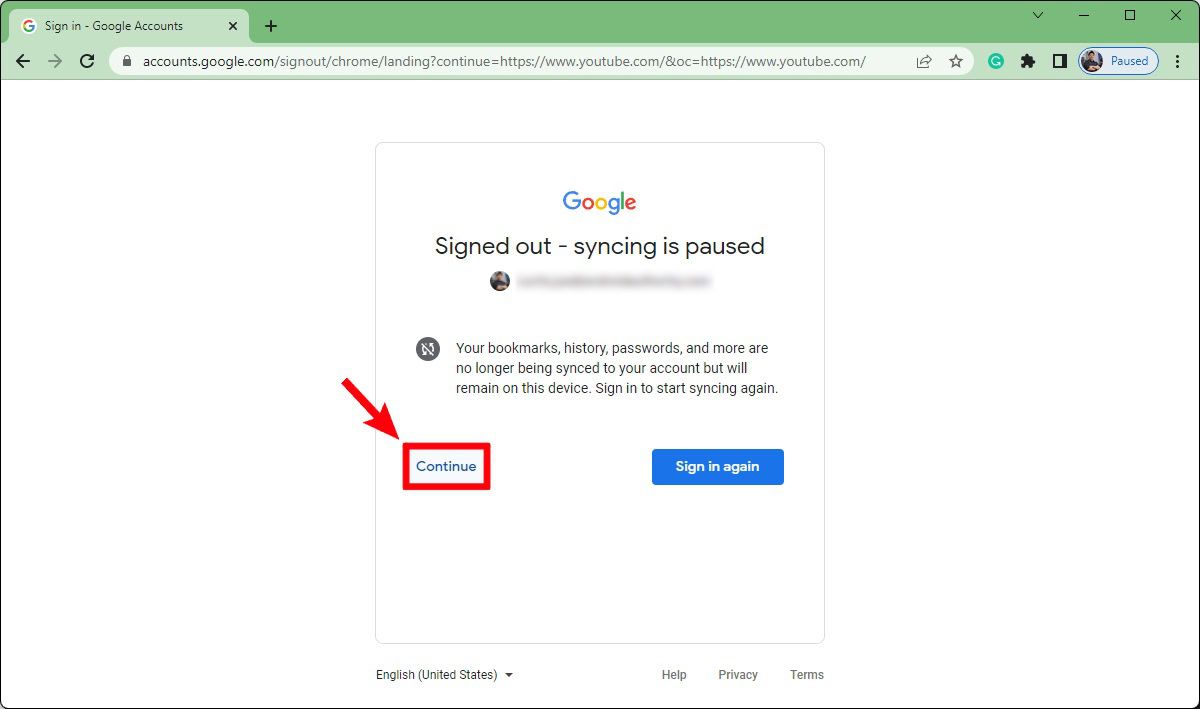
You’re now signed out of your account.
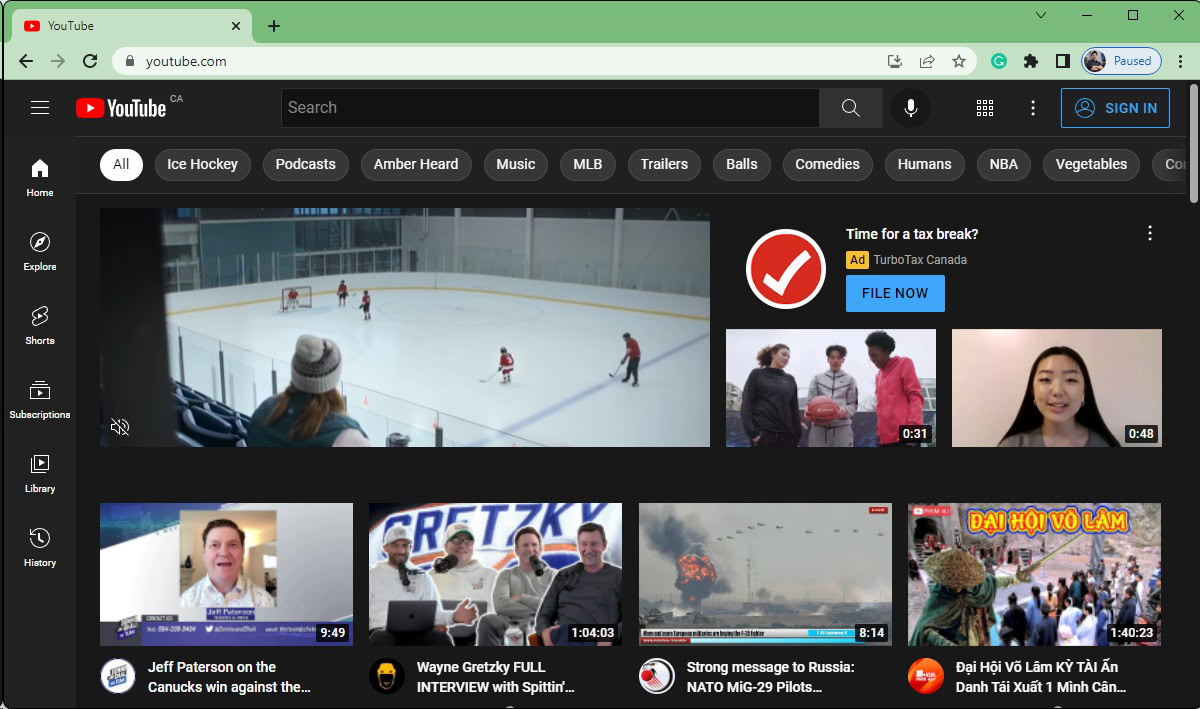
How to sign out of the YouTube app (Android and iOS)
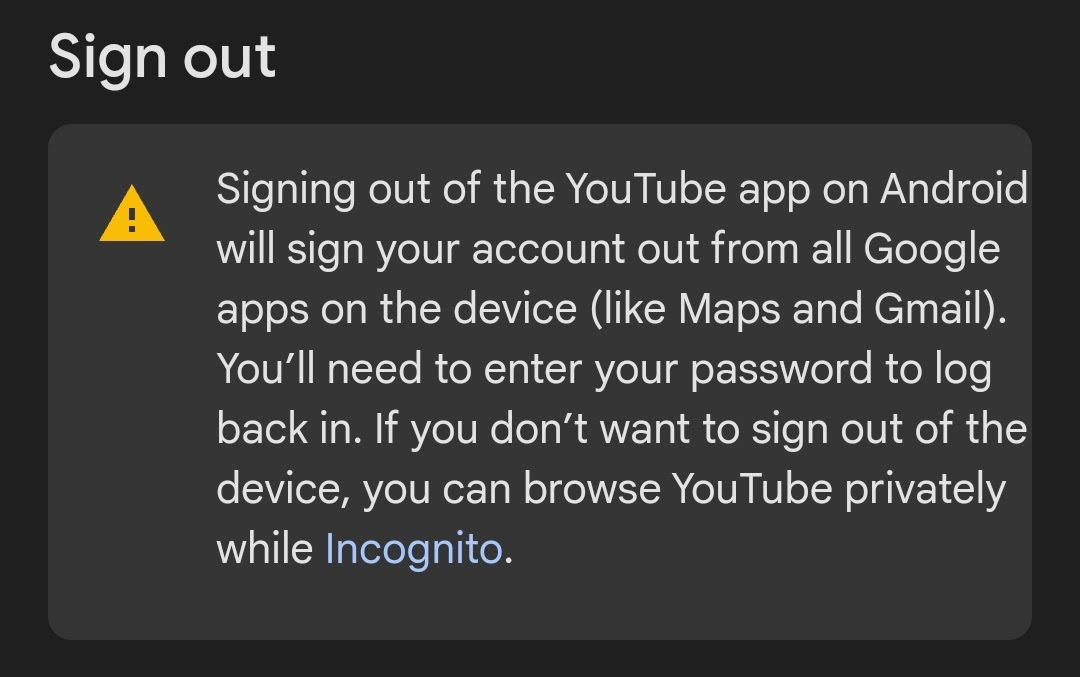
Mobile instructions are slightly more complex, since Android users can’t sign out of YouTube independently, and both Android and iOS have an additional option: Incognito mode.
Incognito
Using Incognito lets you browse without Google (and the app) keeping track of your viewing history.
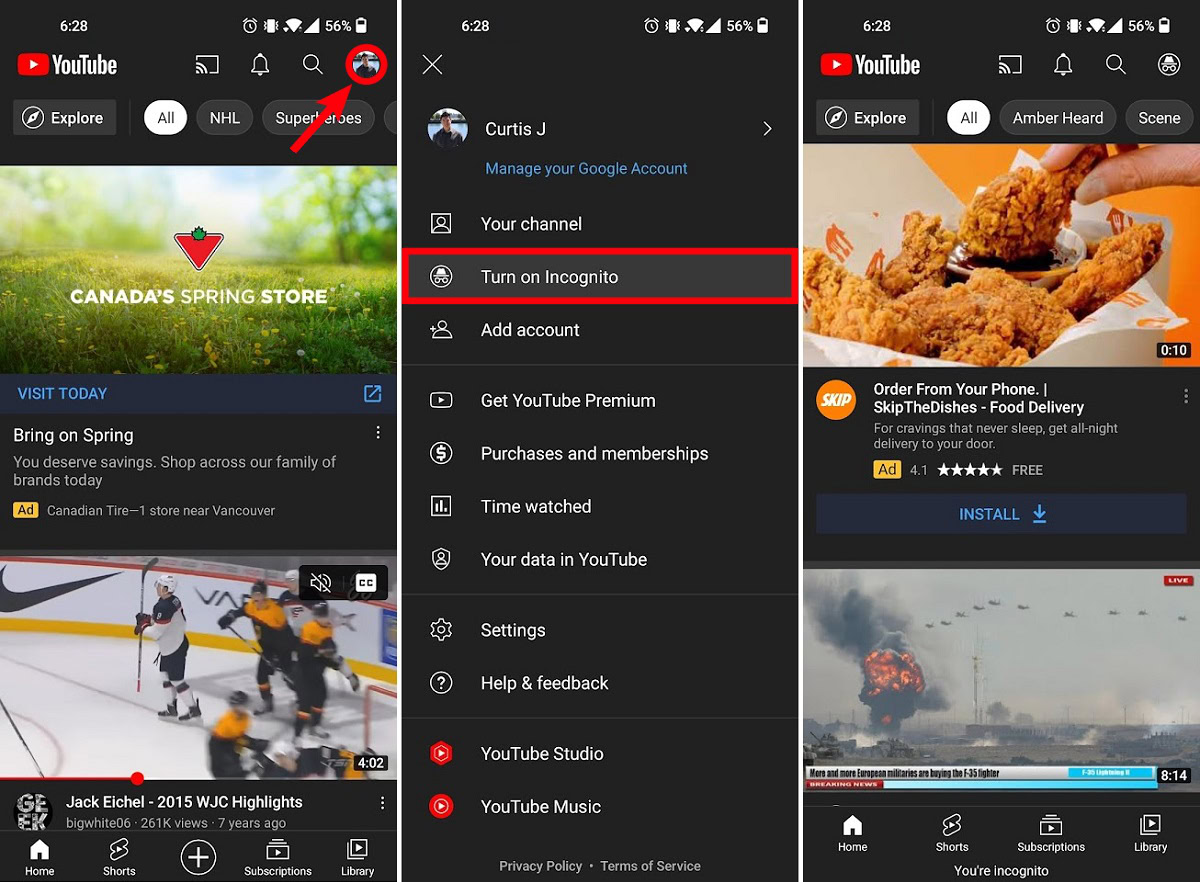
To enable the mode, tap on your profile picture (in the top- or bottom-right corner). Within the menu that appears, tap Turn on Incognito.
Logging out of your Google account on your Android device
Go to your device’s system settings. This is typically done by swiping down the from the top, then tapping a gear-shaped Settings button. We’re using a OnePlus 8 as an example. Note that on other devices or versions of Android, the details for all of these instructions may vary.
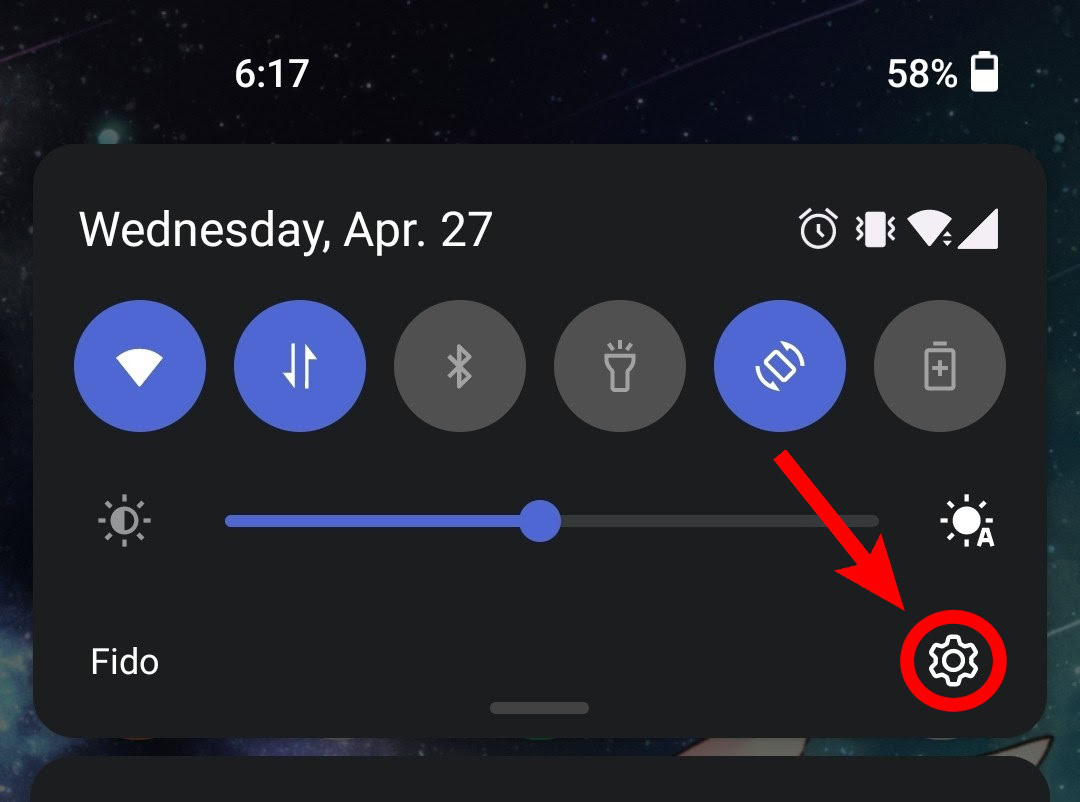
Within Settings, scroll down and select Users and accounts. Inside that menu, tap Google (as in this case) or the profile name with a Google icon next to it.
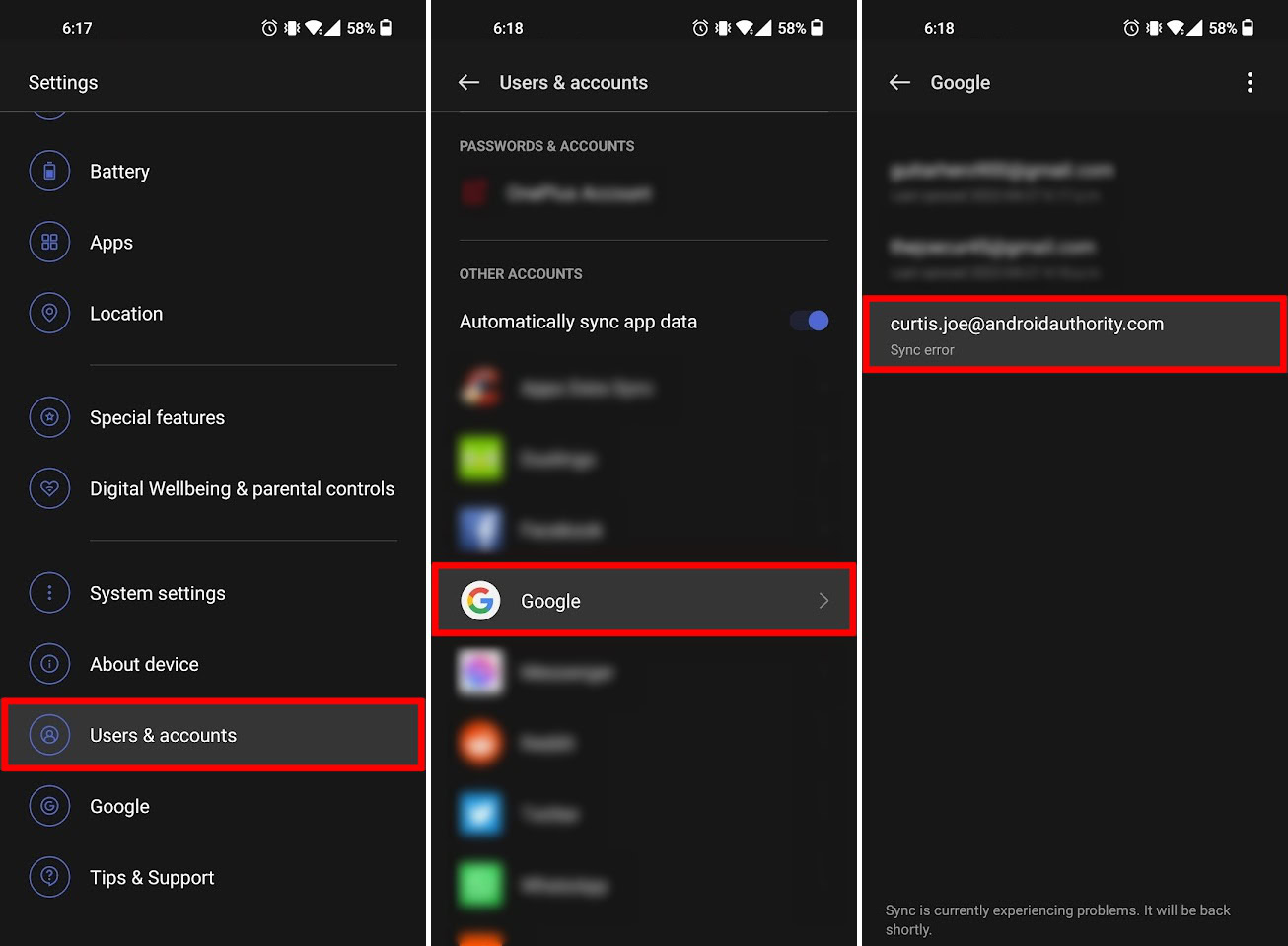
Either way, find the account you want to log out of and make sure it’s selected.
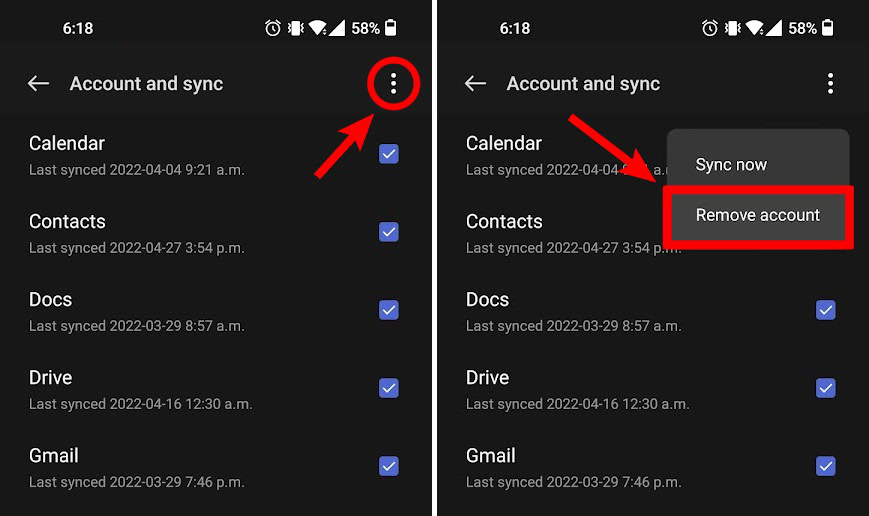
Tap the ⠇button in the top-right corner. From the drop-down menu, tap Remove account.
Logging out of YouTube on iPhone and iPad
To sign out of YouTube on an iPhone or iPad, just tap on your profile picture, then Settings (the gear icon) in the top-right corner. Select Account. Here you can switch between multiple accounts if you have them, or tap Use YouTube signed out.