Affiliate links on Android Authority may earn us a commission. Learn more.
Is Copilot not working for you? Here's how you can try to fix it
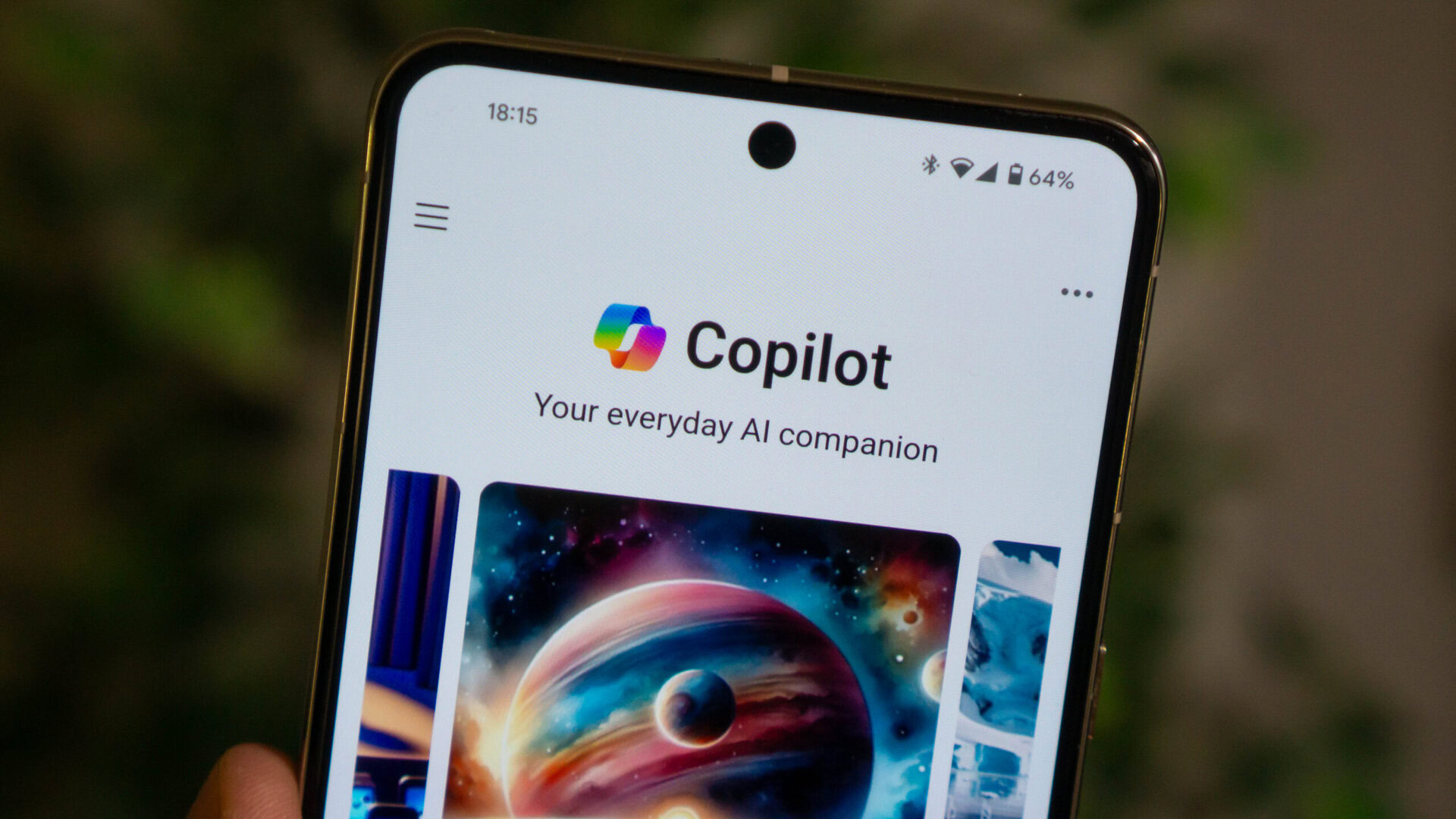
Microsoft Copilot is one of the best AI chatbots you can use today, beating even rivals like ChatGPT and Google Gemini. This is because Microsoft lets you use OpenAI’s cutting-edge GPT-4 Turbo language model for free, while most others require a monthly subscription. The Redmond giant invested over $10 billion in OpenAI and hosts the chatbot’s infrastructure. That said, even big tech giants like Microsoft aren’t immune to service interruptions. So if Copilot is not working for you, here’s what you can do to get it running again.
Check your internet connection
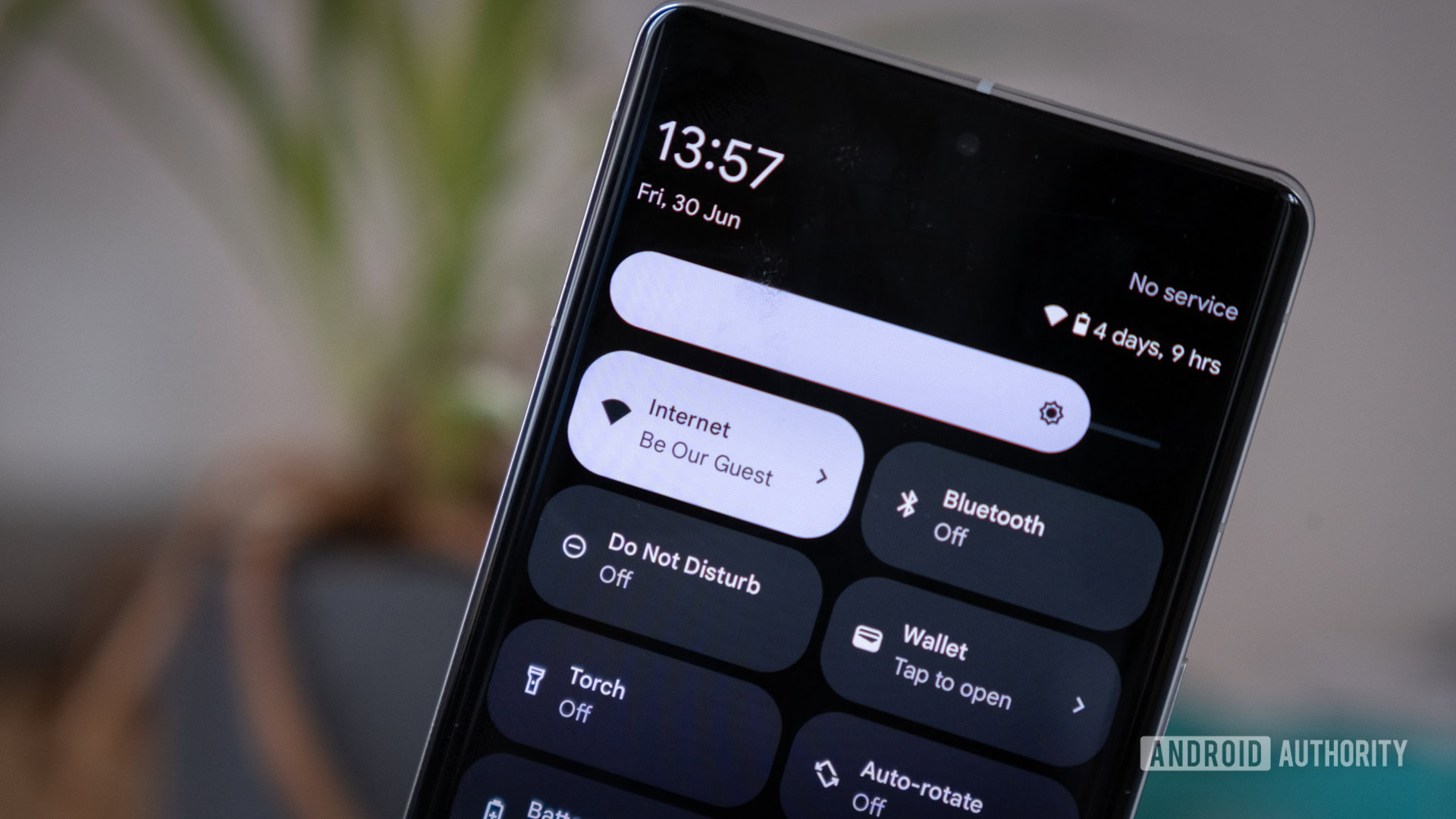
If you find that Copilot doesn’t work or respond, the first thing you should check is your own internet connection. This may seem obvious, but it’s entirely possible for your connection to stop working only while loading certain services like Copilot. This could be the fault of your DNS or internet service provider. Either way, your best option is to try using other Microsoft services like Outlook, Bing, or Windows Update. If none of them work either, chances are that your internet connection has trouble reaching Microsoft’s servers.
You should also try accessing Copilot via a different internet connection. For example, you can switch over from Wi-Fi to mobile data on your smartphone and vice-versa.
Check if Copilot is down
While Microsoft doesn’t maintain an official status page for Copilot, we know that it runs on the company’s Azure cloud computing platform. So if Azure is down or facing issues, it’s safe to assume that it will likely affect Copilot’s uptime and performance too. Keep an eye on Microsoft’s Service Health Status page — it should read “No Azure issues detected at this time” towards the bottom of the page. You can also consult third-party websites like Down Detector for crowdsourced information instead.
If Azure is experiencing technical issues or in the midst of an outage, there’s nothing you can do except wait. A surprisingly large chunk of the Internet relies on Microsoft’s data centers so things should return to normal fairly quickly.
(Re)log into your Microsoft account
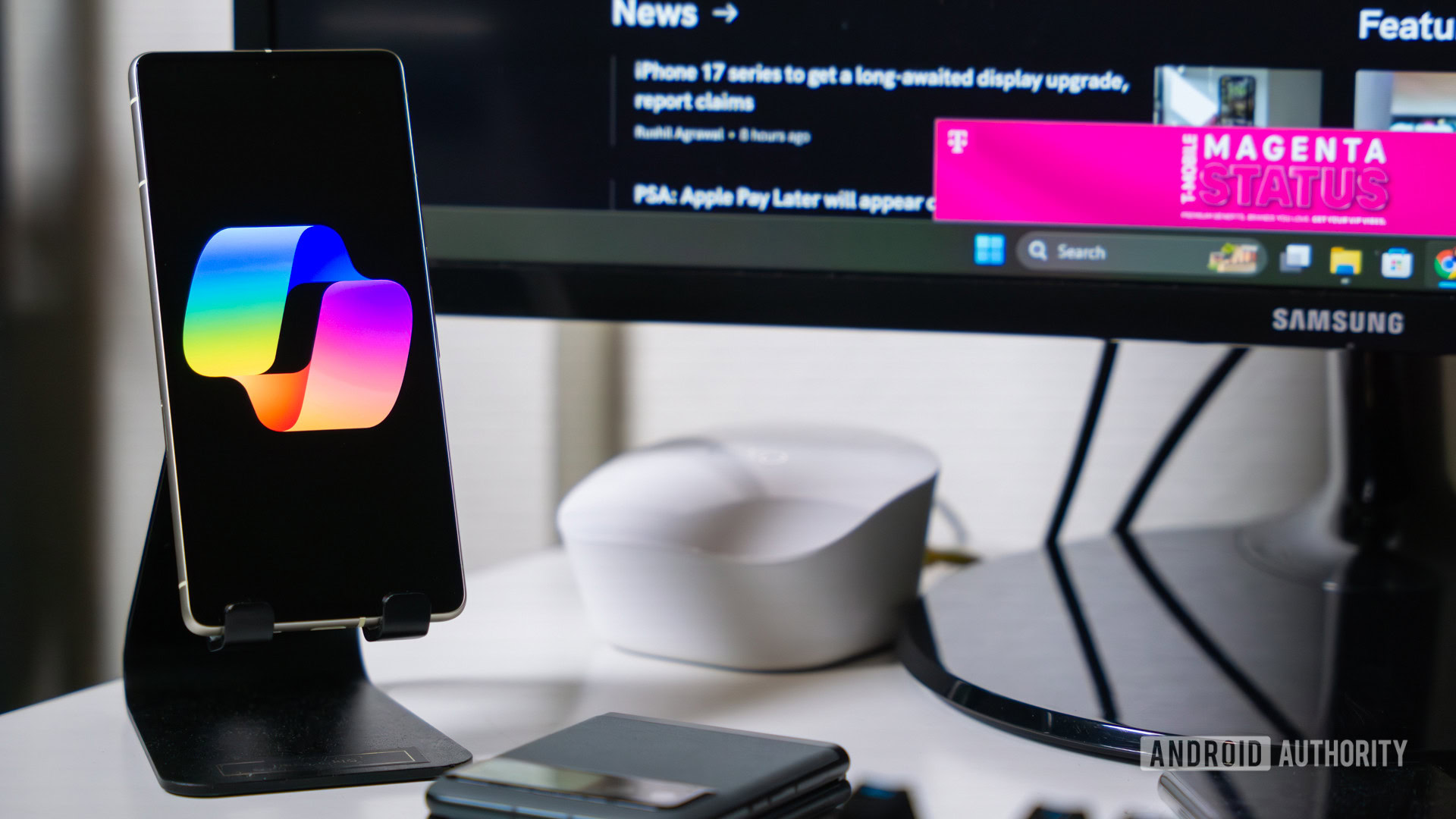
While anyone can use Copilot, even without a Microsoft account, the full experience is locked unless you sign in. Even if you were logged in earlier, it’s possible that you were logged out automatically as a security measure. This can most easily happen while traveling as a different IP address may seem suspicious.
Either way, it’s worth signing into your Microsoft account once again to see if it fixes your Copilot problems. To log out of your account, click on your account name and click Sign out in the menu that appears. On mobile, you may find this option under the hamburger menu (stack of horizontal lines) located to the top-right corner of your screen instead.
Reset your web browser’s cache and cookies
A corrupt browser cache could result in some websites failing to load. This can affect Microsoft Copilot while leaving the vast majority of other websites unaffected. Luckily, we can solve this potential problem by resetting your browser’s cache and cookies.
To reset your browser, navigate to your browser’s Settings page and look for the Clear browsing data button. In Chrome on mobile devices, you’ll find this setting under the Privacy and security tab. You can also use the Ctrl/Cmd + Shift + Delete keyboard shortcut on desktop. Next, change the duration to “All time” and select cache, cookies, and browsing data. Finally, confirm the deletion.
It’s worth noting that clearing your browser’s cookies will log you out of all websites. That said, it’s a small price to pay if you remember all of your passwords or use a password manager.
Access Copilot via Microsoft Edge

When Microsoft Copilot first released, it was exclusively available through the company’s own web browser. These days, however, you no longer need to use Edge to access the basic version of the chatbot. Still, your current browser may have a malicious extension or misconfigured setting preventing you from accessing Copilot. You can use Microsoft Edge instead of your current browser to rule this factor out.
If you’re already using Edge, try accessing Copilot via Incognito mode instead. Tap the three-dot menu in the corner of the browser, select “New Incognito tab”, and navigate to copilot.microsoft.com
Use the official Copilot mobile app
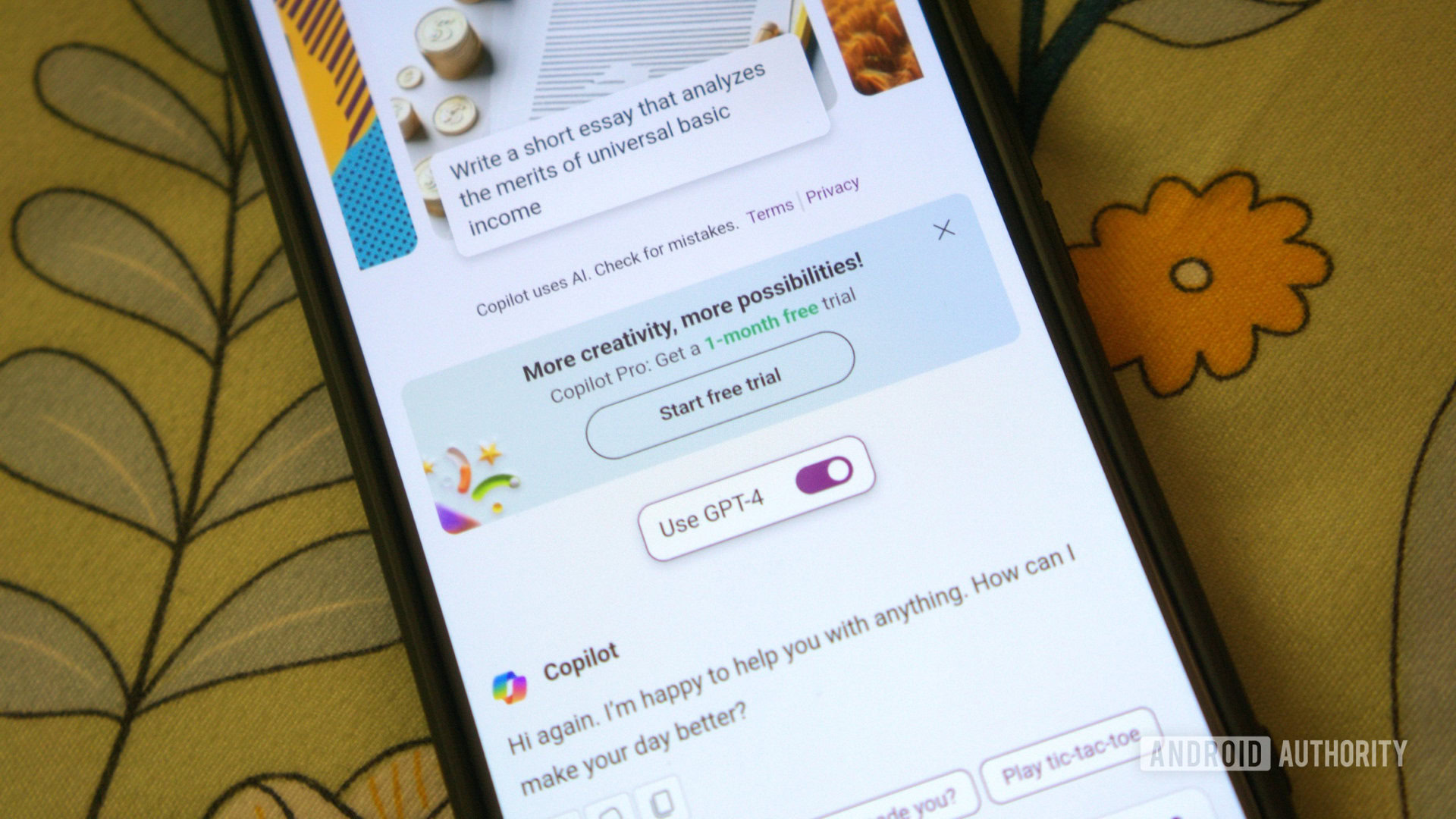
Microsoft has spun off Copilot into an independent app for Android and iOS that you can download and use for free. The upside is that you don’t need to rely on a clunky web browser every time you need to initiate a new chat.
Try a Microsoft Copilot alternative

Ever since OpenAI announced ChatGPT, other tech giants have rushed to release their own competing AI chatbots. This means you have a dozen or so alternatives to choose from in the event that Microsoft Copilot stops working. Google’s Gemini, for instance, offers similar response quality as GPT-based chatbots along with a few ecosystem advantages like the ability to read and draft emails directly in Gmail.
If you’re after a chatbot that can accurately surmise information from the web, give Perplexity AI a try instead. It works similarly to Microsoft Copilot in that the AI-generated responses have sources embedded within them.
The final Copilot alternative is ChatGPT itself as both chatbots rely on the GPT family of language models. The only difference is that Copilot gives you access to the newer and more capable GPT-4 Turbo model for free. With ChatGPT, meanwhile, you’re stuck on the last-gen GPT-3.5 until you pay up for a Plus subscription.