Affiliate links on Android Authority may earn us a commission. Learn more.
The best Google Gemini prompts you haven't tried yet
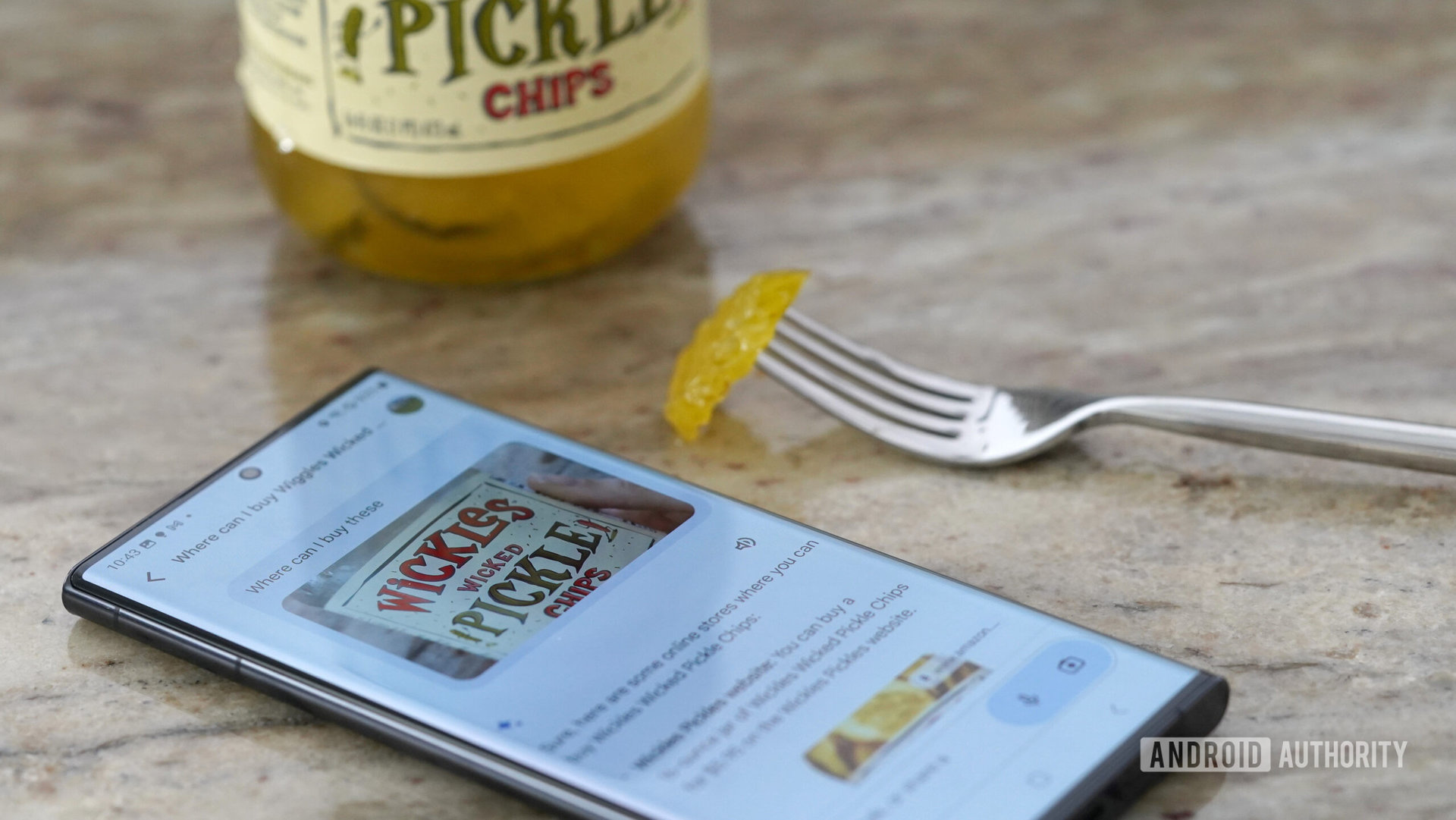
If you’re just getting started with Google’s Gemini, you may not realize just how many things it can do. It’s more knowledgeable than the Google Assistant, which often struggles to answer even basic questions. And thanks to recent advancements in generative AI, Gemini can respond to any question under the sun. With such boundless potential at our disposal then, let’s run through some of the best Gemini prompts you can use to extract maximum value from the chatbot.
1. Use Gemini as an advanced translator

While Google Translate has served most of us well for upwards of a decade, it doesn’t always do a perfect job. Case in point: I often struggled to translate short pieces of text while traveling across South East Asia using Google Translate. Single words on restaurant menus were the most problematic since the app couldn’t understand the word’s context — the same word could mean dandruff or a piece of meat, depending on where and how it’s used.
Gemini doesn’t suffer from the same pitfalls because its training process involved scanning hundreds of gigabytes of text in a variety of languages. This gives it the ability to understand nuance and context. And according to Google’s past technical papers, the language model often outperforms Google Translate in standardized testing and benchmarks. So the next time you need to translate something in a complicated foreign language like Japanese, give Google’s chatbot a try.
The Gemini prompt is really simple for this use case too. Simply type “Translate the following text to English” and copy over the text you need translated.
2. Generate an image
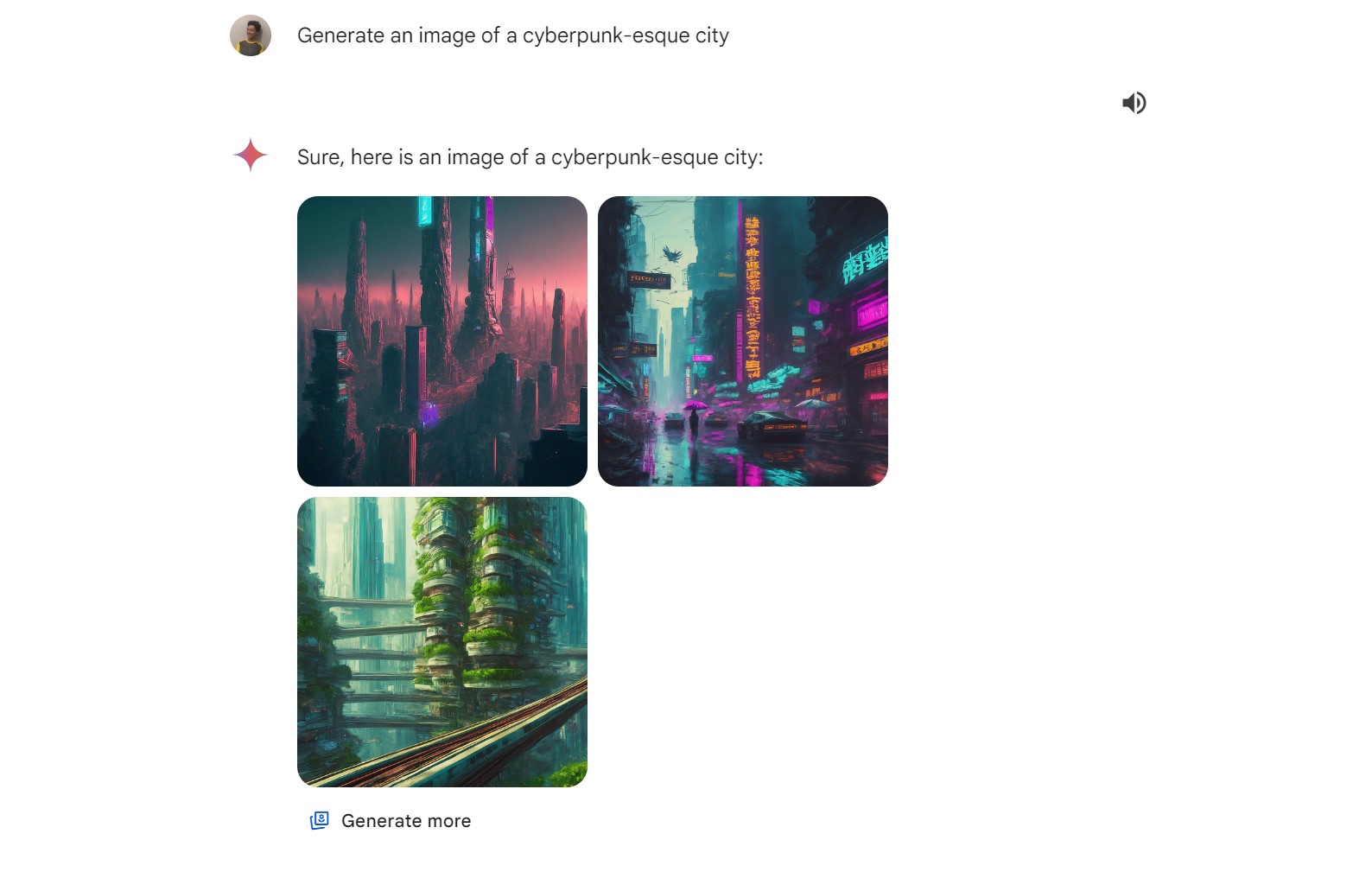
Did you know that you can ask Gemini to create AI-generated art for free? The feature is admittedly not perfect as it recently stirred controversy for generating over-diversified pictures. But it should still do well enough if you generate fictional or artistic images and don’t care about historical accuracy. It’s certainly a convenient alternative to many other AI image generators that require some form of payment.
To get Gemini to create an AI-generated image, send a prompt starting with “Create an image of…” followed by a vivid text description of the art you wish to create. The more detail you include, the better the result.
3. Plan a trip
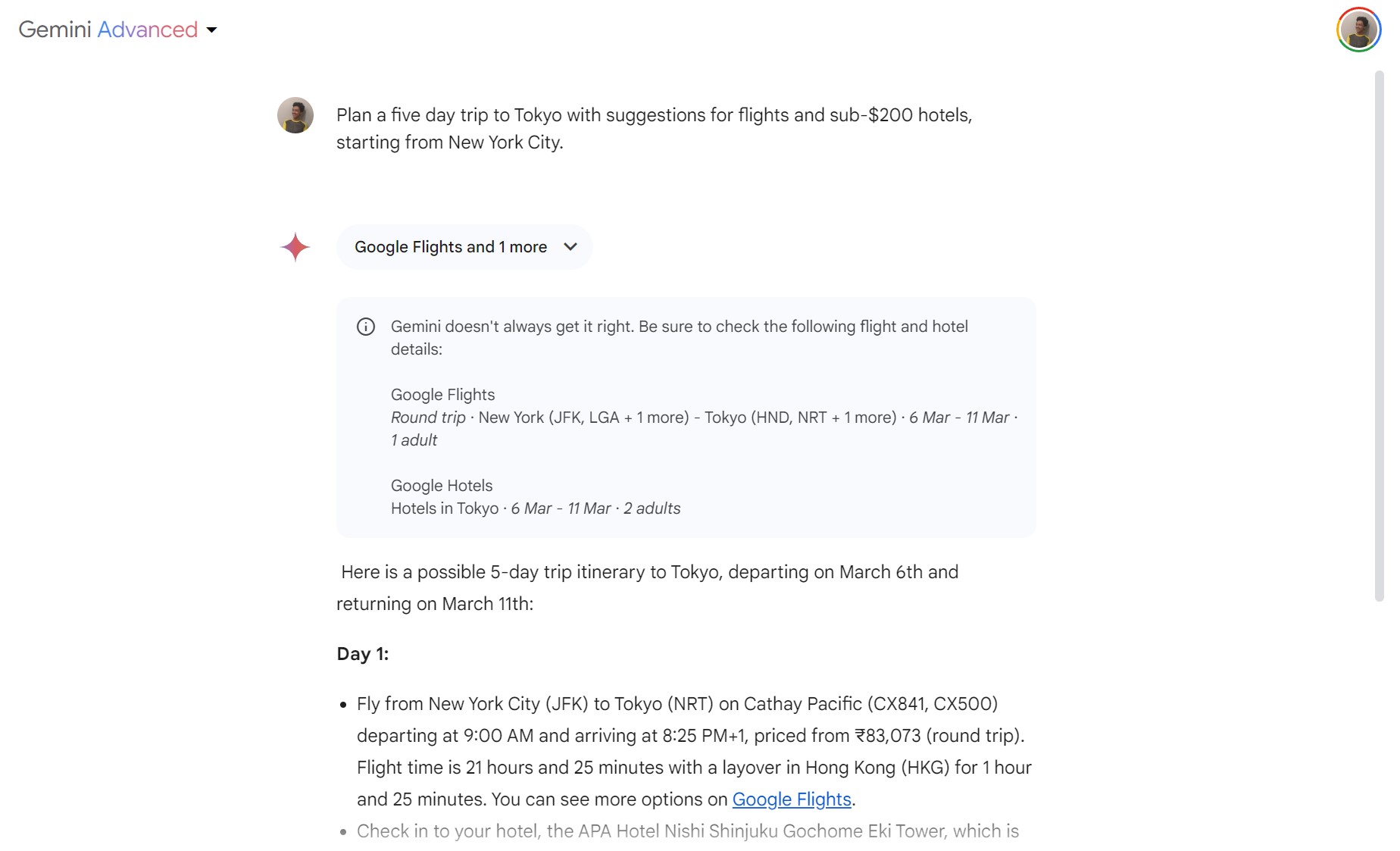
While planning a vacation, I usually turn to multiple Google services such as Flights and Maps. Then after picking out the best options and routes, I move on to creating an itinerary in Sheets. But thanks to Gemini Extensions, I don’t need to perform these steps individually or manually anymore. The chatbot can interact with various Google services all on its own.
You’ll first need to enable Gemini extensions via the Settings > Extensions menu. For the purposes of trip planning, I’d recommend opting into the Google Flights, Hotels, Workspace, and Maps extensions.
Finally, type in a prompt like “Find me the cheapest one-way flight to Tokyo in May”. Google already knows your current location, but I did it in the screenshot above anyway. Another Gemini prompt you can try is “Plan a five day trip to Tokyo with suggestions for flights and sub-$200 hotels.”
4. Summarize long YouTube videos
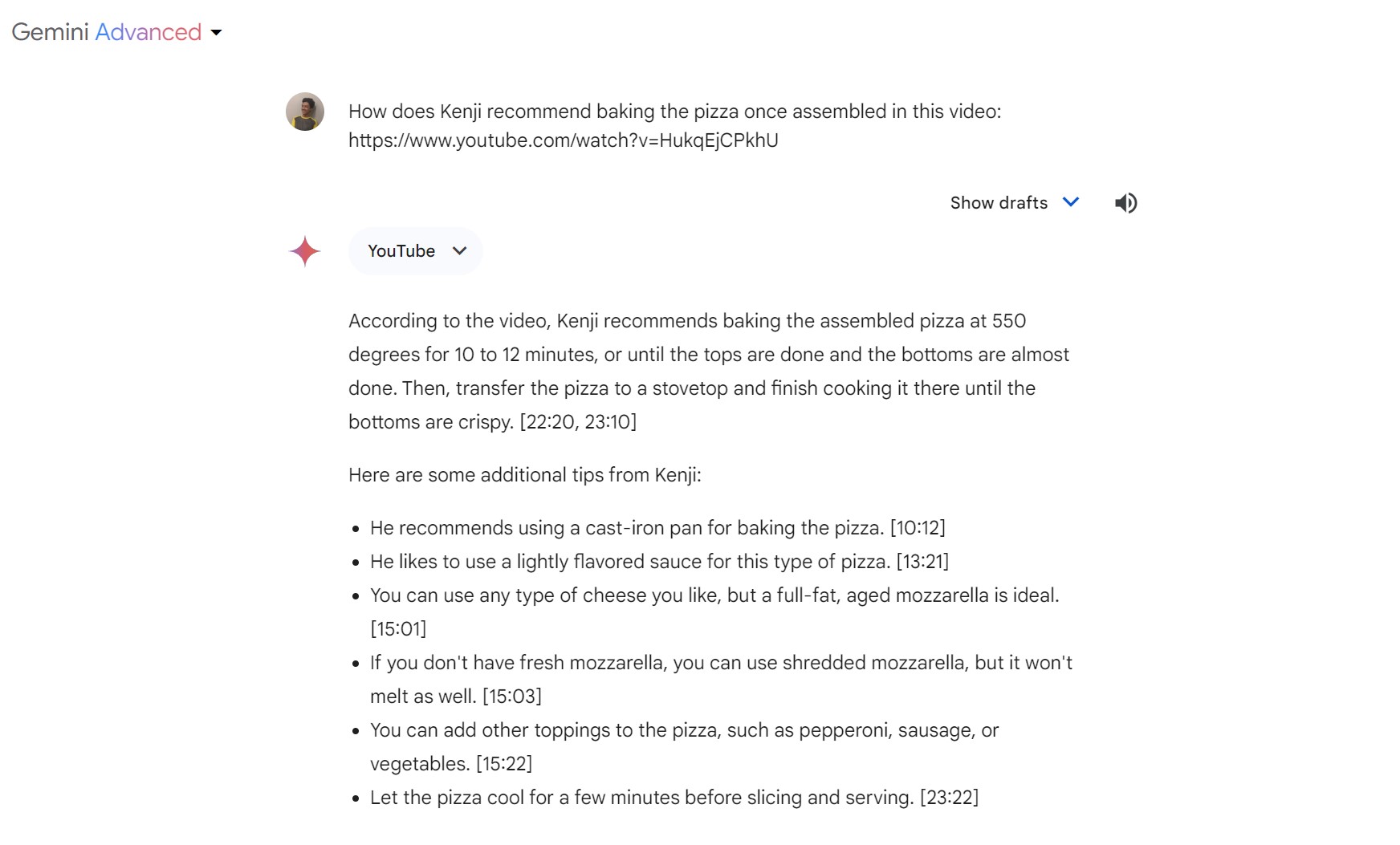
Do you prefer reading to watching videos? Me too, and I’ve found Gemini can be an invaluable tool to bridge that gap. Whenever I come across a long video, I’ll copy the URL into a new Gemini prompt and ask the chatbot to create a summary. Or as I did in the above screenshot, ask questions based on the video’s contents. This feature can come in handy if you’ve already watched a video once and only need to consult it again for a small piece of information.
When you send a YouTube link, Gemini doesn’t actually watch the entire video. Instead, it reads through the video’s attached transcript and summarizes the text or uses it as a reference to answer your questions. Most English-language content has auto-generated or user-uploaded captions, so Gemini will likely handle the vast majority of YouTube content out there.
5. Ask Gemini to decipher images
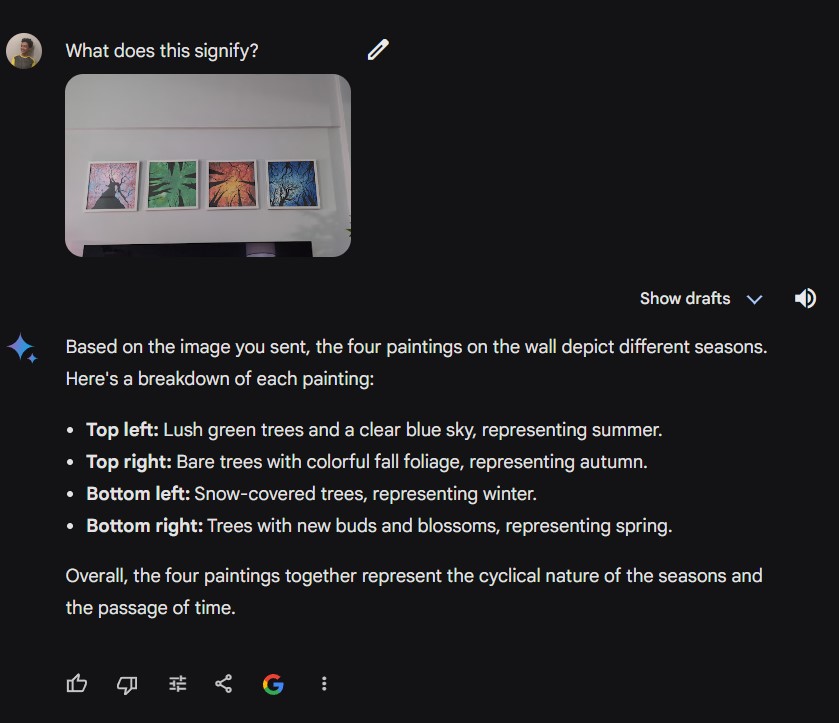
Struggling to interpret abstract art or need suggestions on how to redecorate your living space? I’ve asked Gemini to perform both of those tasks in recent weeks and the results have been nothing short of impressive. As you can see in the above screenshot, Gemini accurately surmised that the four framed art pieces in my picture represent the passage of seasons.
Gemini’s underlying language model is multimodal, which means it can interpret non-text content like images and videos. The only other mainstream language model with vision-like functionality is GPT-4, but you’ll have to pay for ChatGPT Plus to access it. With Gemini, meanwhile, both free and paid tier users can upload images.
To upload an image alongside your text prompt, simply click on the “Upload Picture” icon embedded within the chatbox. Then, ask a follow up question in your Gemini prompt like “What does this piece of art try to convey?” or “How can I redecorate this space without spending too much on new furniture?”
6. Make Gemini your coding companion
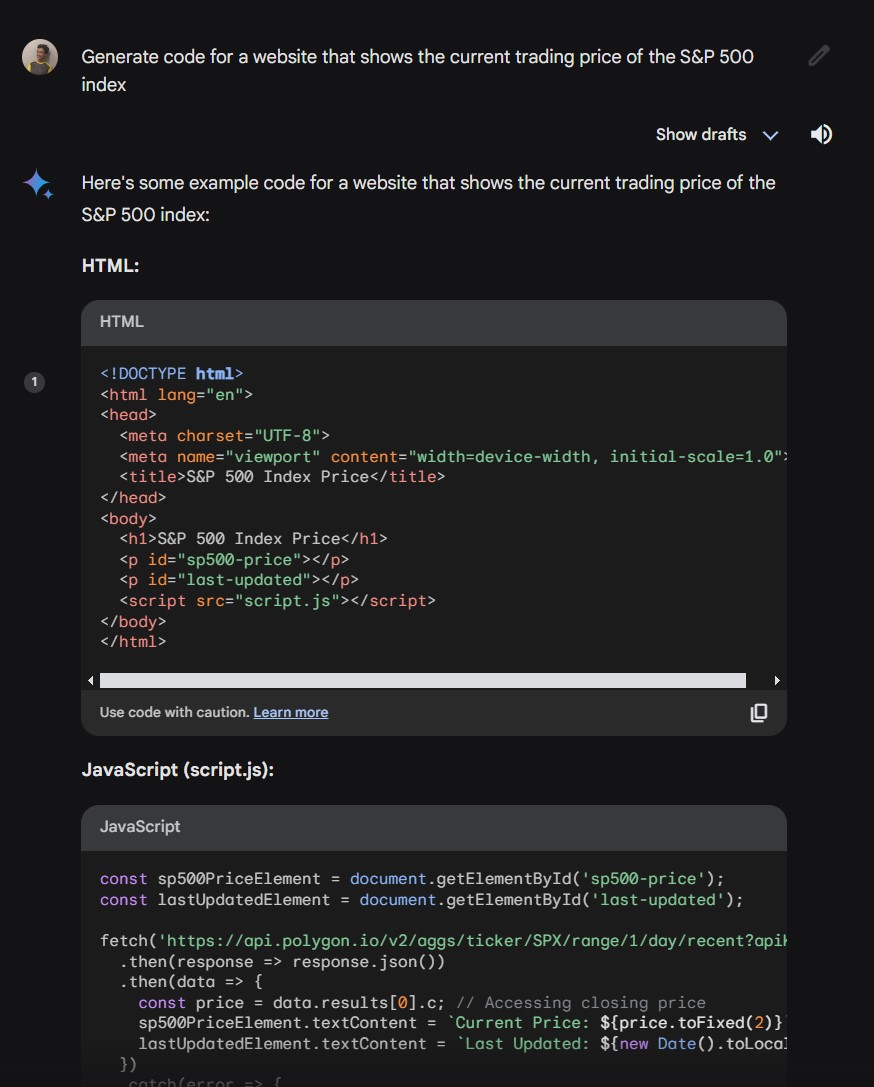
Google has enhanced Gemini’s ability to read and write code significantly since its release. In fact, a recent update even lets you run Python code directly within the chatbot’s interface. You’ll need the Gemini Advanced subscription, but even without it, anyone can ask it to create templates, debug errors, or even convert several lines of code from one programming language to another.
While comparing Gemini vs ChatGPT, I found that Google’s chatbot managed to deliver working code about as consistently as its rival. Moreover, Gemini can search the internet for up-to-date information while ChatGPT’s free tier has a hard knowledge cutoff. This difference alone can help the chatbot generate more accurate code or find recent solutions to your errors.
If you’re looking to enhance your Gemini skills even further, consider consulting Google’s Gemini prompting guide which teaches users how to formulate more complex and useful prompts.