Affiliate links on Android Authority may earn us a commission. Learn more.
ASUS ROG Phone review: The perfect mobile weapon for your ROG arsenal

We’ve been down the gaming phone road before.
Nokia first attempted to woo gamers with the N-Gage in 2003, but it was a commercial failure. Sony Ericsson tried it in 2011 with the Xperia Play, an official PlayStation phone with a nifty slide-out gamepad. Like with the PlayStation Vita, Sony simply didn’t deliver on the first-party content it promised, save for Crash Bandicoot. Owners were mostly forced to play Android games that didn’t support the cool built-in controls.
In 2017, Razer re-ignited the gaming phone market with its first phone. This year, both the company’s second phone and Xiaomi’s Black Shark phone established gaming phones as a real niche in the market. Now, ASUS wants in on the action.
The company’s first gaming phone launched in October under its popular Republic of Gamers (ROG) brand for laptops, desktops, and peripherals. Recently we awarded the ASUS ROG Phone as the best gaming phone of 2018. Now let’s take a closer look at the ROG Phone and several of its peripherals.
Design
The ROG Phone is a beautiful device, with rounded edges, copper accents, etched lines, a diamond-cut bezel and an illuminated logo on the back. Okay, beautiful might not be how the average person would describe it, but it certainly has that gaming PC aesthetic that many hardcore gamers find sexy. For those that aren’t into these types of design choices, you might find it a bit boxy. It’s still pretty comfortable to hold though.
The brilliant 6-inch AMOLED screen consumes 84.5 percent of the front surface, highlighted by two long, front-facing speakers – one at each end of the screen – providing clear, crisp audio. ASUS says this phone is one of the world’s first to use sixth-generation “2.5D” curved edge Corning Gorilla Glass to protect the screen. Smooth 3D Curved Gorilla Glass protects the back.

Along the bottom you’ll find a USB Type-C port and a 3.5mm headphone jack. A special connector resides along the left side which includes USB Type-C connectivity, but you absolutely cannot attach a USB Type-C cable to this port. Instead, the entire connector is reserved for the included AeroActive Cooler fan attachment. Protecting this connector is a small, removable rubber cover that’s easily lost.
The external add-on fan is silent while active and includes a USB Type-C port and a 3.5mm headphone jack. The idea here is to make sure your USB Type-C and headphone cables don’t jut out into your hand when you’re playing games horizontally with the fan attached.
The phone includes two SIM card slots, fingerprint scanner, and several special touch sensors. There are two touch sensors on the right residing towards the top and bottom and another touch sensor on the left side towards the bottom (more on those later).

Two cameras are on the back — one 12MP sensor and one 120-degree wide-angle sensor — and an 8MP camera supporting facial recognition on the front. We’ll talk more about those a bit further into our review.
Finally, the ROG Phone weighs a mere 200 grams and measures 158.8 x 76.2 x 8.6.
Display

The ROG Phone’s AMOLED screen packs a 2,160 x 1,080 maximum resolution, an 18:9 aspect ratio, a 1ms response time and a 90Hz refresh rate, meaning the phone can support frame rates of up to 90fps, providing fluid, smooth movement — perfect for gaming. It also supports 10-point touch input, Gaming HDR and Mobile HDR.
By comparison, the Razer Phone 2 has a higher refresh rate of 120Hz, enabling a higher frame count than the ASUS phone. Yet given mobile games rarely go over 60fps anyway, both refresh rates are arguably overkill.
What’s really refreshing about this display is that it includes a Glove Mode to increase sensitivity for gloved hands. I only tested this mode using relatively thin gloves, but the device remained responsive nonetheless, allowing me to perform general tasks without dirtying the surface. Even gaming worked to some degree although I ripped off the gloves for better traction.
The ROG Phone is relatively bright too. With a maximum brightness of 550 nits, I had no problems catching Pokémon outside with the sun beaming down on the screen.
Software

The ROG Phone runs on Android 8.1 Oreo, using the company’s ROG UI skin. For those prefer stock Android, you’ll probably find the UI a bit bloated. It’s also disheartening to see that the phone doesn’t ship with Android Pie, though an update is expected in the hopefully near future. Of course this is the same situation with pretty much every gaming phone, including the Razer Phone 2.
Minor qualms aside, the UI works well enough. At the center of it all is the ASUS Game Center app, which serves as a hub for the phone’s gaming options. Here you can monitor temperature, CPU stats, GPU stats, memory stats, and storage capacity. You can also configure the external fan’s speed, switch on and customize Aura lighting, and manage game profiles.
The Game Center’s Game Genie component is accessible by tapping on the “…” icon. Here you can switch on an in-game toolbar that allows you to toggle on lock mode, disable alerts, get real-time info (frames per second, GPU use), lock the screen brightness, and “speed up” performance by clearing unnecessary junk from memory. To load this toolbar within any game, simply swipe in from the right as if pulling up the Android navigation bar and tap the controller icon.
Other controls provided by Game Genie include setting the phone to automatically reject calls, manage video recording settings and link the phone to YouTube and Twitch broadcasting services.
Hardware

The ROG Phone is powered by an overclocked Qualcomm Snapdragon 845 SoC, with four “big” Cortex-A75 cores running up to 2.96GHz and four “little” Cortex-A55 cores running up to 1.77GHz, though most of the game processing is handled by the Adreno 630 graphics chip included in the SoC.
Overclocking makes chips run slightly warmer, so ASUS designed what it calls the GameCool system, which uses thermal conduction and diffusion to compensate. This system includes a “3D vapor-chamber” residing at the bottom of the hardware stack, a copper heat spreader covering the motherboard and components, and a carbon cooling pad at the top to increase the heat dissipation. The included external AeroActive Cooler connects to its dedicated port on the left and snaps into place on the right to silently blow cool air on to the phone’s back panel to “enhance” heat dissipation.
The phone includes an X Mode you can toggle on to increase the minimum speed of all eight cores: The “big” cores jump to 1.2GHz and the “little” cores increase to 1.3GHz. This helps the Snapdragon chip better process user interactions and application requests. X Mode also boosts the CPU and GPU bus clocks but does not actually increase the Adreno GPU speed given its frequencies are “hardcoded” within the Snapdragon chip.
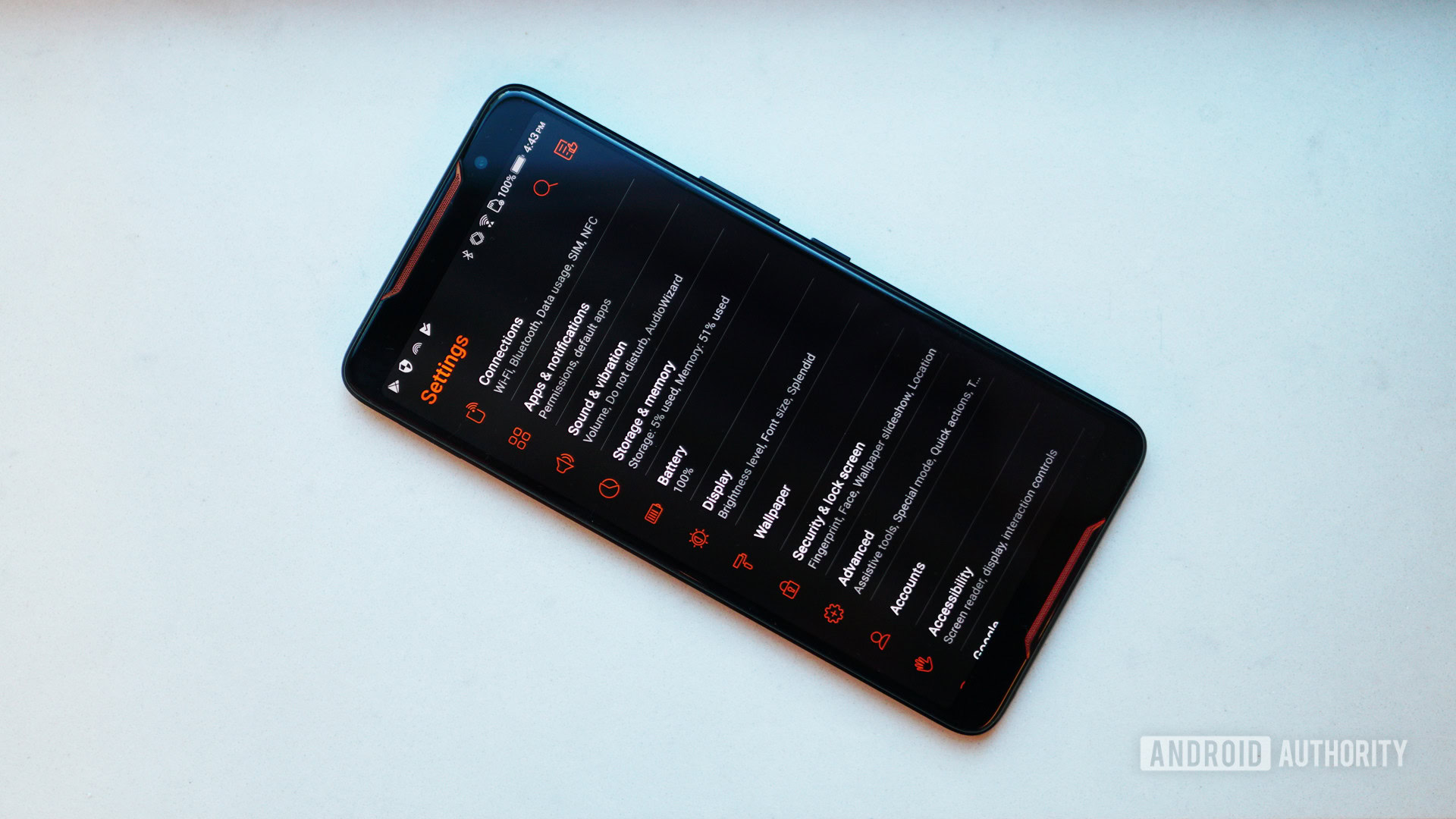
In addition to boosting frequencies, X Mode optimizes the memory and reconfigures the system for better performance. Accessible via the Android drop-down menu, by squeezing the side sensors, or within the Game Center app, you’ll know X Mode is active by red outlined app icons, an enhanced wallpaper, and a lit ROG Logo on the back. This logo supports Aura Sync, allowing you to synchronize color and effects with other ROG-branded hardware.
Outside the SoC, the ROG Phone includes 8GB of RAM, 128GB or 512GB of storage, Bluetooth 5.0 and an FM radio. It even includes Wireless AD connectivity, which accesses the new 60GHz spectrum, supporting theoretical speeds of up to 7Gbps.
Powering this phone is a 4,000mAh battery that can charge to 60 percent capacity in 30 minutes, at least according to ASUS. In our own testing, we found the phone charges from 0 to 100 in 133 minutes. That’s about average for a flagship phone, though far from the fastest.
Slightly below average battery life, but pretty expected for an overclocked gaming phone
ASUS also claims you can play Arena of Valor for around 7.2 hours straight, watch YouTube videos on Wi-Fi for around 14 hours, or stream music on Wi-Fi for around 50.7 hours.
To better put battery life claims to test we set screen brightness to 200 nits and put it through a web browsing test where we endlessly cycled through websites. The phone lasted 590 minutes before dying. At the same brightness we conducted a video test, playing videos in a loop until the battery died. This time it held out for 785 minutes.
Overall the ASUS ROG Phone has slightly below average battery life, with many flagships and even other gaming phones beating it out. When you factor in the ROG Phone’s overclocking and other beefy hardware, there’s really no surprise here.
Specifications
| ASUS ROG Phone | |
|---|---|
Display | 6.0-inch, 18:9, 2160x1080, AMOLED with 90Hz refresh rate |
CPU | Qualcomm Snapdragon 845 chip @2.96GHz |
GPU | Qualcomm Adreno 630 |
RAM | 8GB |
OS | Android 8.1 Oreo with custom "ROG Gaming" ZenUI skin |
Storage | 128GB / 512GB |
Rear camera | 12MP + 8MP (120-degree wide-angle) |
Front camera | 8MP |
Fingerprint scanner | Yes |
Battery | 4,000mAh, USB Type-C, 20W fast charging |
Speakers | Dual front-facing stereo speakers with smart amplifier |
Sensors | Accelerometer, e-compass, proximity sensor, Hall sensor, ambient-light sensor, fingerprint sensor, gyroscope, 2 x ultrasonic AirTriggers |
Connectivity | 802.11a/b/g/n/ac/ad 2x2 MIMO Wi-Fi Direct and WiGig 802.11ad wireless display support Bluetooth 5.0 and NFC, 3.5mm headphone jack |
Dimensions | 158.8 x 76.2 x 8.6mm |
Weight | 200g |
Performance

Considering it’s running a Snapdragon 845 and has flagship level specs, it’s no surprise this phone is fast and runs great with any app you throw at it. But how well does it pull off the “gaming” aspect? Good question.
The ASUS ROG Phone is an overclocked beast of a phone, but a big misconception with CPU overclocking is that it’s great for gaming. The only real reason to overclock a CPU is because it’s fun or it doesn’t meet a game’s minimum or recommended requirements. The bulk of game processing resides on the graphics processor. The CPU handles secondary tasks like input/output, network calls, AI, physics, loading, and so on.
As previously stated, four of the eight cores within this Snapdragon SoC are cranked up from a maximum speed of 2.8GHz to 2.96GHz, a slight increase of 160MHz. Presumably, ASUS overclocked those cores to better handle all the Android and phone-related processes running in the background in and outside of gaming. Their maximum speed remains at 2.96GHz even with X Mode switched on.
Summing it up, overclocking doesn’t help mobile gaming directly but it can speed up background processes and other things that can still lead to a smoother experience.
Part of the testing included the $120 ASUS Professional Dock, which turns the phone into a desktop workstation. The dock features one USB Type-C port, two USB ports, an HDMI port, and an Ethernet port for wired networking. I hooked up an external display, a mouse and a keyboard to test the ROG Phone in both phone-only and full desktop configurations using Geekbench 4. I also toggled X Mode to see the difference.
The results were somewhat interesting:
| Single-Core Vanilla | Single-Core X-Mode | Multi-Core Vanilla | Multi-Core X Mode | |
|---|---|---|---|---|
Monitor | Single-Core Vanilla 2511 | Single-Core X-Mode 2549 | Multi-Core Vanilla 8872 | Multi-Core X Mode 8078 |
No Monitor | Single-Core Vanilla 2521 | Single-Core X-Mode 2557 | Multi-Core Vanilla 9224 | Multi-Core X Mode 8392 |
Here’s what I found running AnTuTu:
| Vanilla | X-Mode | |
|---|---|---|
Monitor | Vanilla 265799 | X-Mode 279232 |
No Monitor | Vanilla 288715 | X-Mode 293068 |
As expected, performance drops when you add peripherals and an external monitor.
One of the ROG Phone’s big selling points is its support for mice and keyboards while gaming. The catch is that the game must support this ability, which wasn’t always the case. You won’t know for sure until you launch a game, activate the Game Genie toolbar, and select the Key Mapping icon.
ASUS ROG Phone supports keyboard and mouse, but using them during gameplay is a hit or miss experience
In Modern Combat 5, there were four “bubbles” I could move accordingly across the screen: Arrow keys, Perspective control, Left click and Right click. The idea is to place these bubbles over the on-screen controls, such as the Arrow keys overlay on the onscreen D-pad. Unfortunately, the game thought my keyboard and mouse combination was a game controller hence I couldn’t assign the correct controls.

Next, I tried a game suggested by ASUS: Free Fire. Here I was provided with a plethora of mouse and keyboard assignments. ASUS already supplied pre-configured settings, but you can freely reassign the space bar, left and right mouse buttons, exchange WASD for the arrow keys, and so on. Instead of moving the bubbles, you can also click on the bubble you want to reassign until it turns red and then type the key you want to use. Click anywhere on the screen to deselect the bubble.
Unfortunately, using a mouse and keyboard during gameplay is a hit or miss experience. Critical Ops was an aiming and movement mess no matter the sensitivity setting — there was input lag and aiming was either too slow, too jerky, or just unresponsive. This problem persisted with several different gaming mice too. On the other hand, Free Fire played beautifully.
To gauge the ROG Phone’s in-game performance, I used the Game Genie toolbar, removed the phone from the Professional Dock and switched on X Mode. Here’s what I found:
| Games | Average Framerate (in FPS) | GPU Use (+/-) | CPU Use (+/-) |
|---|---|---|---|
| Games Modern Combat 5 | Average Framerate (in FPS) 45 | GPU Use (+/-) 45% | CPU Use (+/-) 23% |
| Games PUBG Mobile | Average Framerate (in FPS) 40 | GPU Use (+/-) 54% | CPU Use (+/-) 33% |
| Games Order & Chaos 2 | Average Framerate (in FPS) 30 | GPU Use (+/-) 43% | CPU Use (+/-) 20% |
| Games The Sun: Origin | Average Framerate (in FPS) 30 | GPU Use (+/-) 60% | CPU Use (+/-) 21% |
| Games Critical Ops | Average Framerate (in FPS) 60 | GPU Use (+/-) 26% | CPU Use (+/-) 15% |
| Games Guns of Boom | Average Framerate (in FPS) 30 | GPU Use (+/-) 22% | CPU Use (+/-) 15% |
| Games Lineage 2 Revolution | Average Framerate (in FPS) 60 | GPU Use (+/-) 84% | CPU Use (+/-) 44% |
| Games NOVA Legacy | Average Framerate (in FPS) 30 | GPU Use (+/-) 23% | CPU Use (+/-) 21% |
In all cases I ran games at their maximum settings. Note that for Critical Ops, we slid the target frame rate slider all the way to 120fps in the settings, but the rate wouldn’t go any higher than 60fps despite the 90Hz screen. I then played the same game on a second-generation iPad Pro and saw the framerate hit the 120fps target.
As the numbers show, the phone’s refresh rate and resolution really don’t matter given the current stack of games only range between 30 and 60 frames per second. While my numbers are based on the phone’s X Mode and its external fan accessory, the ROG Phone is seemingly ahead of mobile gaming’s current state, and you can bet ASUS will sell an upgraded model next year.
Meet the AirTriggers

The three touch sensors along the sides of the ROG Phone are called AirTriggers. When the phone is vertical, one is located on the bottom left edge, another on the bottom right edge and the third on the top right edge. You can barely see their markings, but ASUS says they can detect a minimum pressure of 20g.
AirTriggers are ASUS' answer to shoulder buttons
The AirTriggers are designed to mimic a game controller’s shoulder buttons using two touch-based triggers along the top when in landscape. When vertical, you can configure the bottom left and right sensors using Game Center to unlock the phone in one-hand mode while the screen is off. You can also program them for general tasks, like a short squeeze on both to perform the “back” command or a long squeeze to activate X Mode.
The AirTrigger portion of ASUS’ Game Center app also allows you to adjust sensitivity. The squeeze force level can be adjusted from 1 to 11 while the button tap level for the two sensors on the right (or top if held horizontally) can be adjusted between 1 and 9.
Honestly, I’m still on the fence about using AirTriggers while gaming. For many years we’ve grown accustomed to holding our phones with our index and middle fingers providing support on the back while our thumbs dance across the touchscreen. Now ASUS wants us to place our index fingers on the top edges of the phone, requiring less dancing from your thumbs but also less support on the back in the process.
The AirTriggers are meant to pull two inputs off the screen for easier gameplay. To assign, you’ll first need to swipe from the right while in a game to conjure up the phone’s tool bar, activate Game Genie and tap on the AirTriggers icon. After that, you’ll see L1 and R2 “balls” appear on the screen. Simply drag these two balls to each on-screen control you want to assign.

In The Sun: Origin, I dragged the L1 ball onto the virtual jump button and the R1 ball over to the virtual weapon trigger button. You’ll feel a vibration as the software recognizes the on-screen action buttons you’re reassigning.
Outside repositioning your grip to accommodate these touch triggers, getting accustomed to using them takes time. They’re not located on the rounded edges like game controller triggers or the Nintendo Switch, but seemingly start around a quarter-inch away from each curved edge. The sensors themselves likely span from knuckle to fingertip in length but getting the positioning right takes a little work.
The problem with repositioning your hands, at least in my case, is it makes your palms touch the bottom portions and sides of the screen. This caused aiming issues, since you still have to aim and move with your thumbs. If you have the virtual crouch button residing in the bottom-right corner, you may find yourself crouching in a heated firefight rather than running.
The idea of AirTriggers is better than the reality
If you’re playing online shooters like Critical Ops, this isn’t ideal. Phone-based first-person shooter games are already challenging enough, using thumbs for aiming, jumping, crouching, moving and more on a small touchscreen (I know, git gud). Learning to reposition your hands to accommodate trigger sensors while keeping unwanted flesh off the touchscreen can turn you into easy fodder, especially in games that support controllers.
The AirTriggers also just didn’t provide enough sensitivity. I also experienced an actuation delay each time the phone sensed my touch. Again, you can adjust the button tap force level based on how hard you plan to push, but even set to one, I had a better time gunning down opponents using onscreen virtual buttons, connecting a Bluetooth controller, or playing on a large tablet. Perhaps a future software update will fix the problem.
Despite the rounded edges, the ROG Phone also isn’t very comfortable to hold if you intend to use the AirTriggers, even if it’s less boxy than the Razer Phone 2. This isn’t really surprising. It’s a phone, after all, and unless you ditch phone-based gaming and upgrade to the Nintendo Switch, you’ll likely never get a perfect, comfortable grip without a radical change to the overall smartphone form factor.
Peripherals peripherals

On top of the Professional Dock, I played games using the $230 Mobile Desktop Dock as well. Unlike the Pro model, which is limited in physical connectivity and doesn’t provide any cooling or device “bed,” this version is an actual dock that holds the phone upright in a slanted horizontal position. The phone just slides onto the dock’s connector, plugging into the same port as the external fan.
If you want to park the ROG Phone and use it as a makeshift console or Android-based workstation, this is your ideal option. On the back you’ll find an HDMI port, four USB ports, one USB Type-C port, a DisplayPort connector, an Ethernet port, a microphone jack, and a headphone jack. On the left side you have a DisplayPort connector, a Micro USB Type-B port and a full-size SD card slot. This dock even includes a built-in fan to keep the phone cool.

I also tested the cool $400 Twinview Dock, which turns the phone into a two-screen handheld gaming console. The upper portion holds your phone and connects via the long port typically used by the external fan accessory. This game controller-style dock includes two physical trigger buttons, so you don’t fight with the AirTrigger sensors, and another button just under the smartphone area for placing the device into sleep mode.
The bottom half on the TwinView Dock provides an additional 6-inch touch screen. With the ROG Phone inserted, the Home screen spans across both displays. You can launch a game on either screen, but the bottom display serves as your primary gaming window. The actual phone screen above can stay on the home screen, display an open app, and show device stats in Game Center, among other things.
The Twinview Dock is a must-have accessory, if you can swallow the $400 asking price
This dock is somewhat heavy with the phone inside, weighing one pound and six ounces. It’s a clamshell form factor reminiscent of NVIDIA’s first Shield device, only bulkier. When open, you must angle the top portion around 80 degrees or more to keep the device from toppling over if it’s resting on a flat surface. Closing the handheld puts the phone in sleep mode although the illuminated ROG logo continues to cycle through colors.
In addition to the logo, the dock’s upper phone portion includes a built-in fan for cooling, an opening for the cameras and a sliding lock to keep the phone secure. The bottom portion provides controller-like grips along with the physical trigger buttons, a full-size SD card slot, a USB Type-C port to charge the phone and a headphone jack located on the front between the grips.
If you’re investing in the ROG Phone, you should consider sinking additional cash into this peripheral as well. It feels better for gaming than the phone on its own, though it’s a bit top-heavy with the phone inserted. Unfortunately, there are no included action buttons or thumbsticks, so all the touch-based problems associated with mobile gaming carry over to the TwinView Dock.
Camera
While the ASUS ROG Phone has been said to (quite literally) change the game, it isn’t winning any photography awards. This doesn’t necessarily mean this thing can’t take a good shot, though. Colors are vibrant, detail is plentiful, dynamic range is pretty good and you get all the features you can ask for. It’s just nowhere near the top camera phone contenders.
Take a look at the images above and you can find plenty of detail. We can especially see this in wooden objects, the cake, and the sand. Zoom in and you will start to see signs of over-softening, but this is truly the case for most smartphones nowadays.
Dynamic range is pretty good, but turn on HDR and you will start to notice over-processing, especially on skin. In the first two photos below you can see the difference between a photo with HDR off and one with the popular feature on.
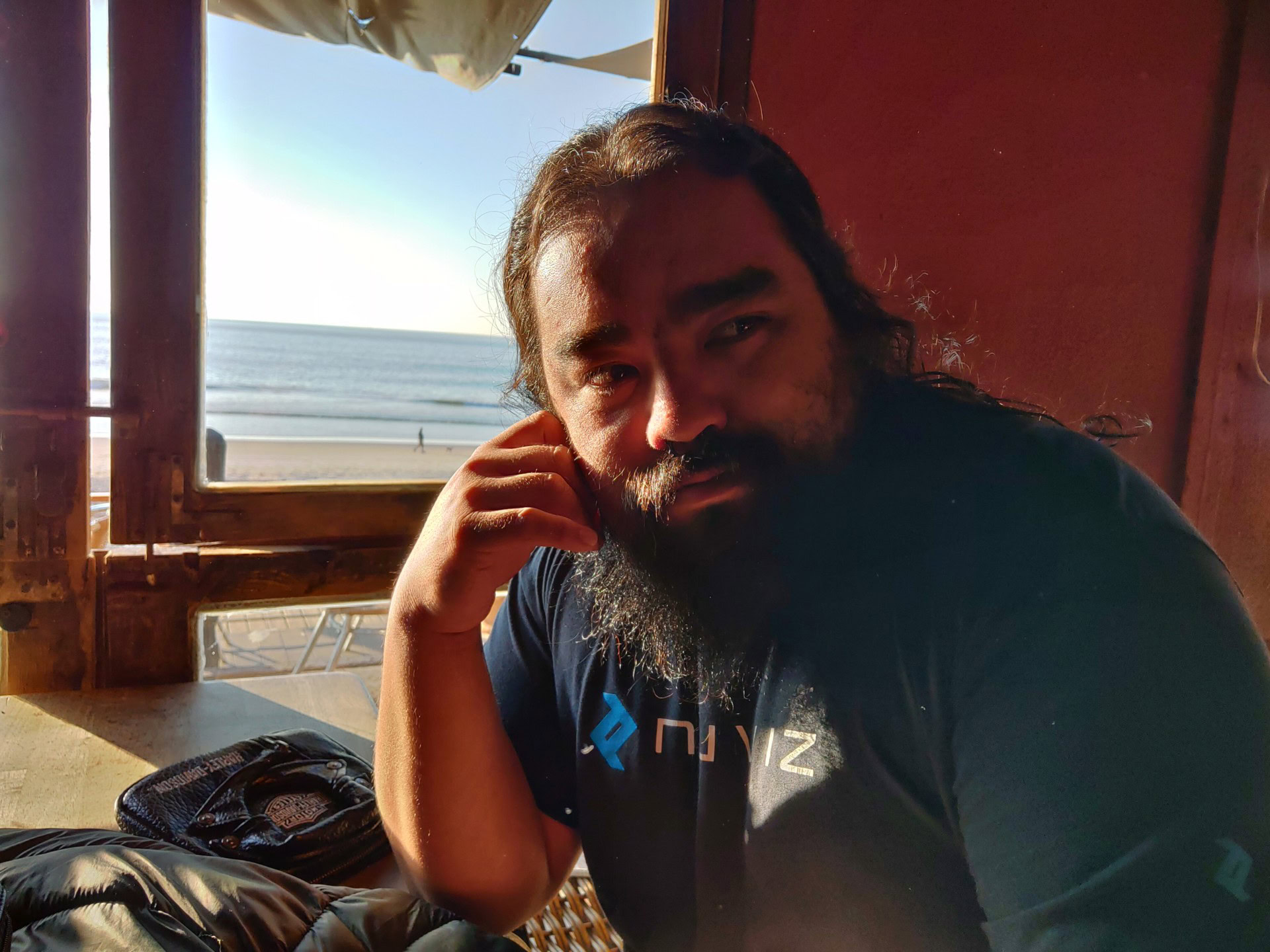
While the camera was able to pull plenty of details from the dark and the super bright background, artifacts, de-coloring, white balance issues, and other elements are way too obvious. One thing we did like was the inclusion of a wide-angle lens. Let’s start by comparing the wide angle and standard modes.
As you can see, capturing a wider frame has become much easier. There is definitely a good amount of distortion and some obvious loss of quality, but both modes perform fairly well. Let’s take a look at more wide angle shots.
One of the most important factors when grading a camera is definitely its low-light performance. This phone actually handles dark environments better than I thought. Let’s take a look at a comparison.
Here colors are more vibrant with more available light filtering through the windows. There seems to be less noise, more texture and good detail, but the ASUS ROG Phone also had a hard time handling dynamic range. Some areas of the daytime picture are overblown.
Taking a look at the same place later that day we can notice a huge difference in quality. Colors are washed out, noise is much more apparent, and signs of softening have become easily noticeable. I have to give it to ASUS for exposing this frame well, though. The place was much, much darker than it looks in the image, so the phone definitely had to do a lot to get the night-time photo to where it is.
An acceptable camera, though not one to write home about
Overall, the camera can take a good shot here and there. We do wish it was more consistent and there are some loose ends, but this is a gaming phone and so we suspect this feature might not be quite as important as it would be to more generalist phone buyers.
Price and availability
You can purchase this phone through the ASUS website and through Amazon. The model packing 128GB of storage costs $899 while the 512GB model sells for a heftier $1,099. Given the ROG Phone is unlocked and provides two Nano SIM slots, it should work on most carriers across the globe.
Final thoughts

There is little denying that the ROG Phone is a great gaming phone. The problem this phone faces — or any other gaming phone for that matter — is the current state of mobile gaming in North America. The mobile gaming scene is littered with ad-ridden free-to-play “cash grabs” and clones. Most of the popular games I tested on the ASUS ROG phone fall under that umbrella, though you’ll find a selection of great games from Square Enix and other publishers you can purchase up-front, without having to deal with ads or in-game transaction requirements.
ASUS ROG Phone is a beast, though a bit overkill for the current state of mobile gaming
All of that has nothing to do with ASUS but getting gamers in North America to dump loads of cash into an expensive phone specifically for this platform could be difficult, no matter what’s in the device. This phone may generate bigger waves in Asia, where hardcore mobile gamers tend to eat up freemium games.
Related: Best Android games | Best of Android 2018: Best gaming phone
You have to ask yourself if sinking $900 into an overpowered phone designed for a somewhat lackluster mobile gaming industry littered with free-to-play games is a good idea. It’s unquestionably an awesome phone, even outside of gaming, but it certainly has more bells and whistles than the average customer needs.
If you already own ROG-branded products, this device should fit nicely in your gaming arsenal. You may also want to consider grabbing the TwinView or Mobile Desktop dock(s) for the full experience.
The ROG Phone is the phone to get if you want a gaming phone, just keep your expectations in check when it comes to the state of Android gaming. Let’s also not forget this is priced similarly to non-gaming flagships and yet is just as powerful – if not more. In other words, this is phone is a great fit for power users too.
So that’s it for our ROG Phone review. What do you think, worth it or not?