Affiliate links on Android Authority may earn us a commission. Learn more.
How to archive and unarchive email in Gmail
Gmail’s storage quota is so generous that you may never have to delete another email again. But at the same time, you don’t want hundreds or thousands of emails clogging up your inbox. So how do you archive emails in Gmail to make them disappear from the inbox? And how do you unarchive the email and bring it back again? That’s the topic of this article.
Read more: How to select multiple emails in Gmail
QUICK ANSWER
To archive email in Gmail depends on whether you're using the mobile Gmail app or the desktop app. You can quickly archive an email on the mobile app by swiping it on the screen. You have to select it and choose the Archive button on the desktop. Select it and send it back to the inbox to unarchive the email.
JUMP TO KEY SECTIONS
What does email archiving mean in Gmail?
First, a quick explanation of what email archiving actually means. When you archive an email in Gmail, it’s not actually deleted. Instead, Gmail removes the email from the current folder (label). Archived emails are still visible and accessible in the All Mail section if you ever need them again. They will stay there permanently unless you choose to delete them.
How to archive email in Gmail (Android and iOS)
There are two methods to archive email in Gmail on either Android or iOS. Either the swiping method or the usual method.
The swiping method
First, tap the three horizontal lines at the top left-hand corner. This opens up your label list. Scroll down to the bottom and select Settings.
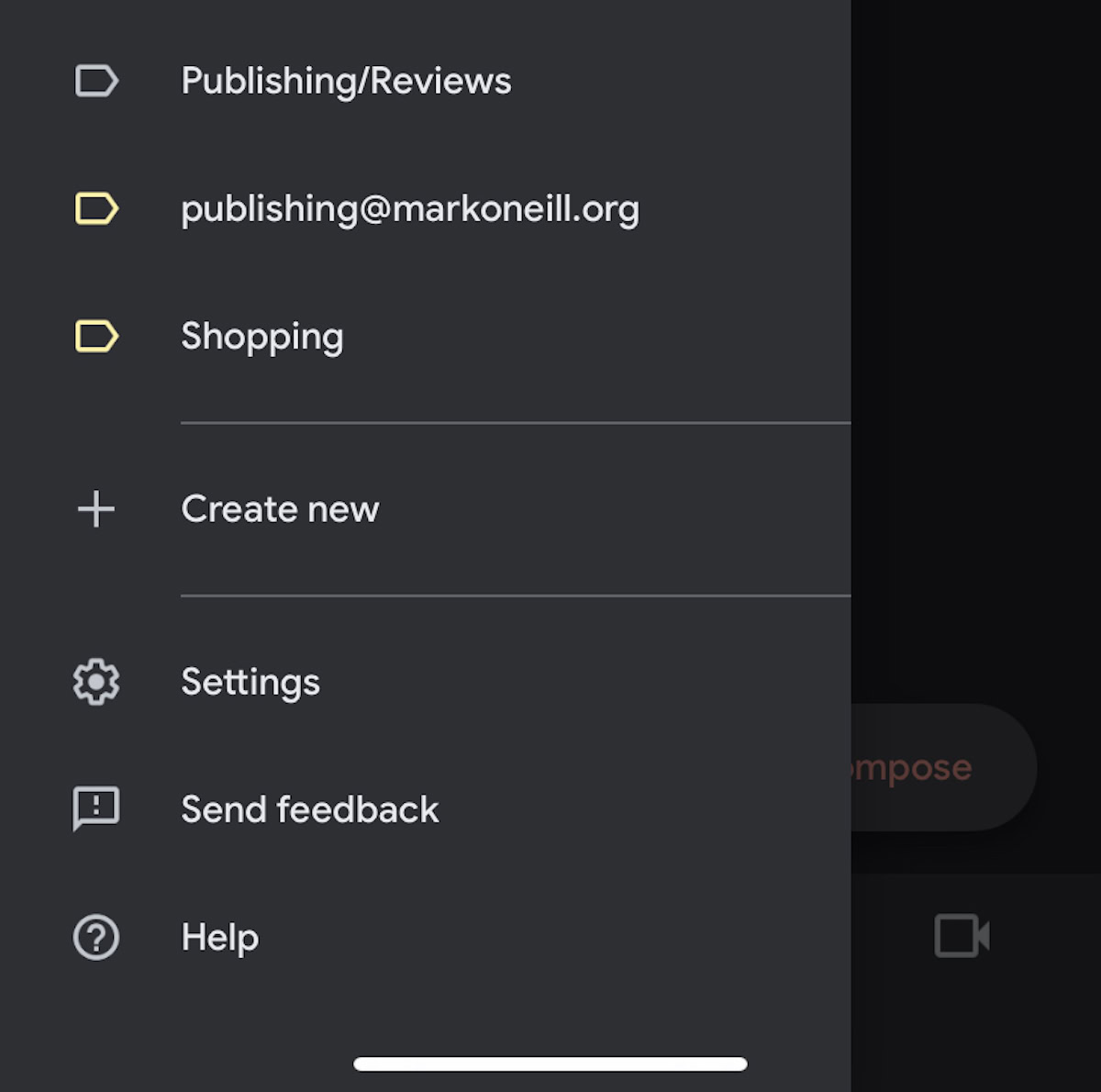
Now select Email Swipe Actions.
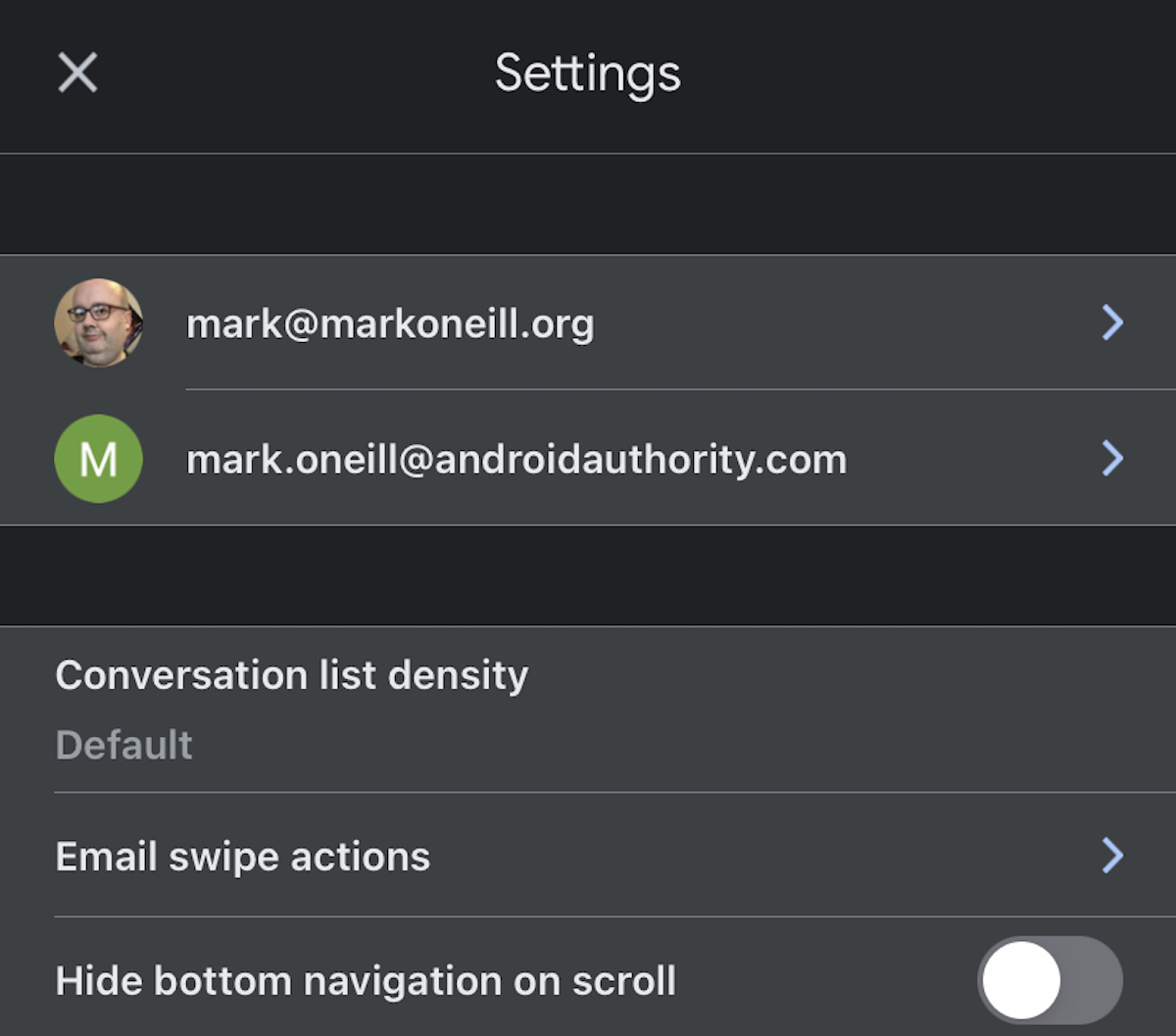
The next screen will let you configure what should happen when you swipe on an email. If archiving an email isn’t already one of them, decide whether you want the archive function to be a left swipe or a right swipe, and select the correct one accordingly.
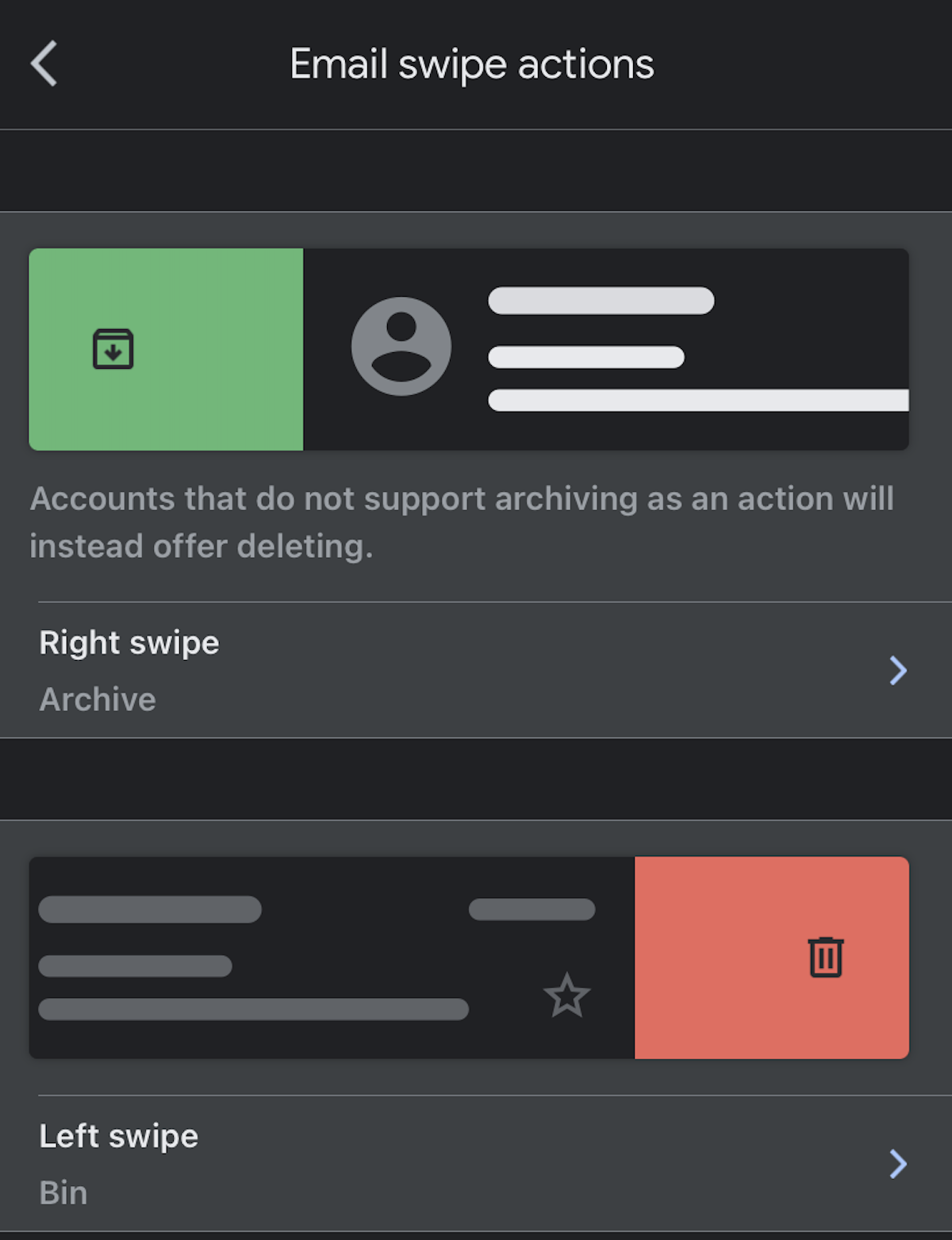
You’ll now be presented with swipe options. Choose Archive and then come out of the Settings.
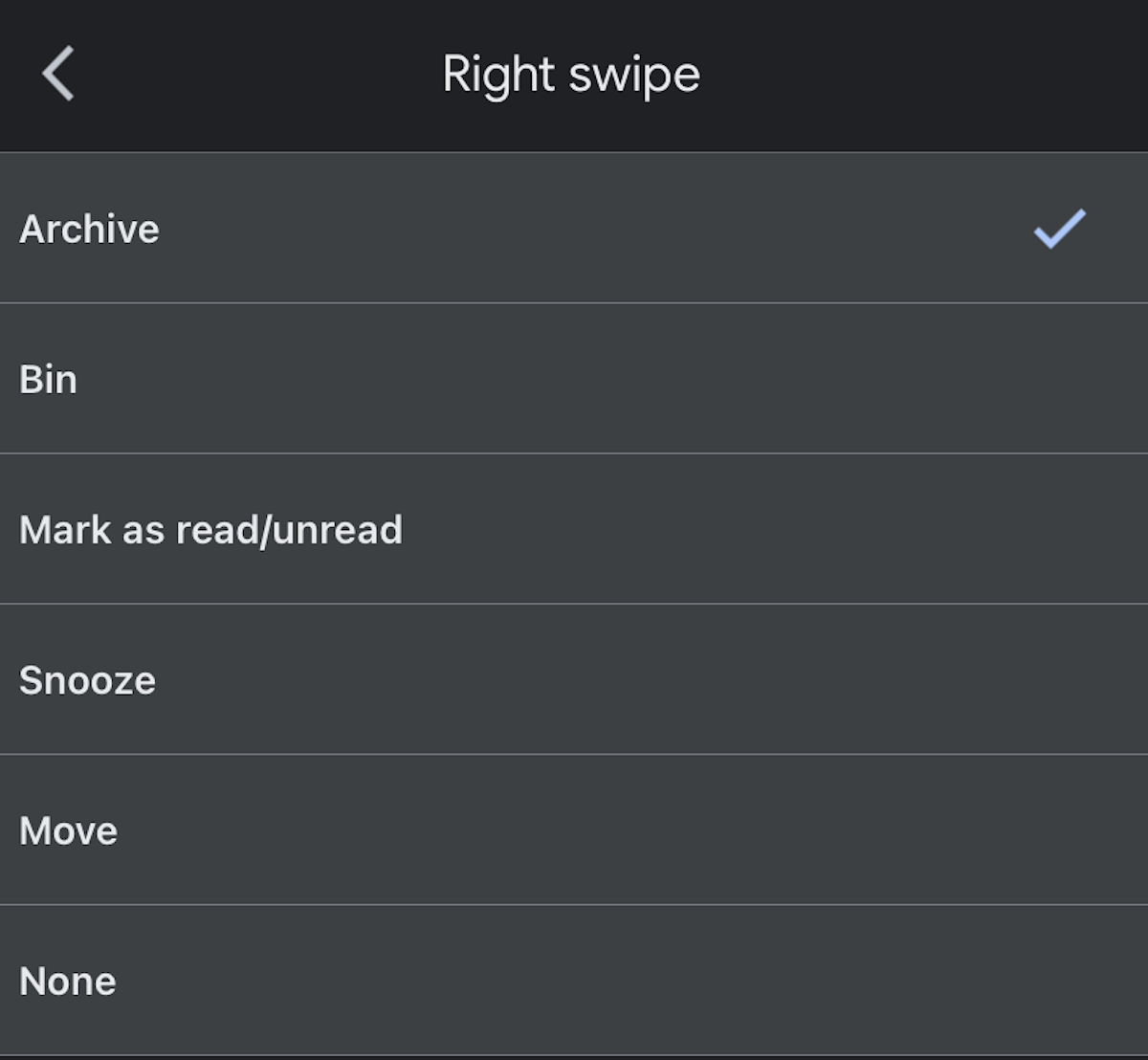
When you swipe on an email in the direction you specified in the Settings, it will be automatically archived.
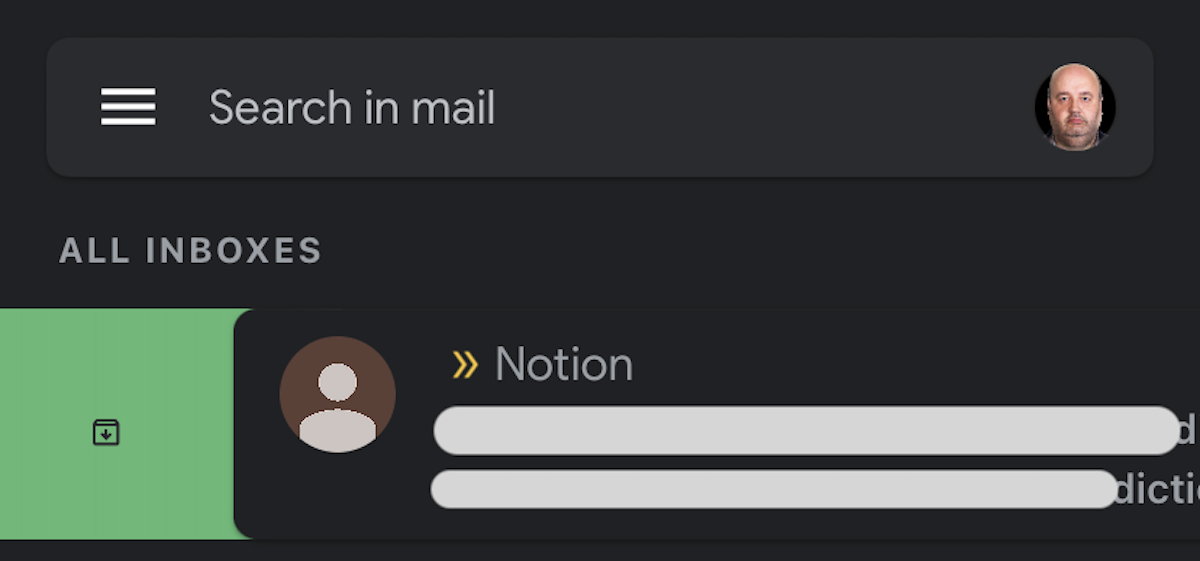
The usual method
The usual method is extremely straightforward. Open the email and click the square icon with the downward arrow at the top of the screen. This will archive the email.
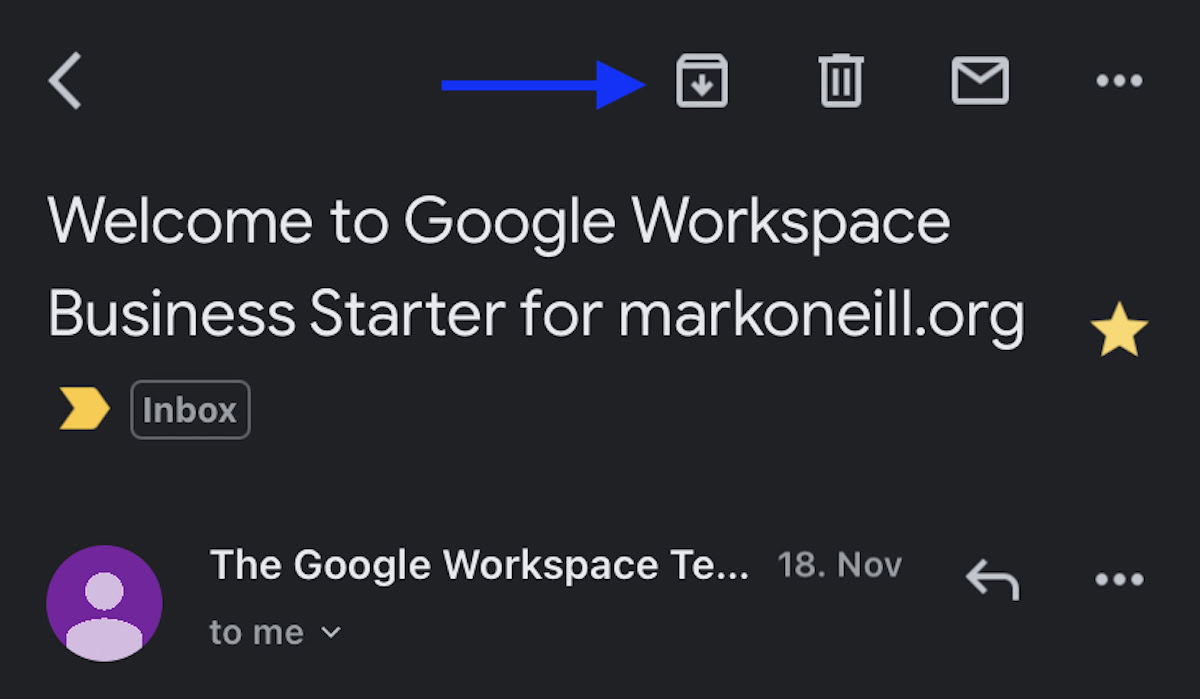
How to unarchive email in Gmail (Android and iOS)
If you want to bring an email out of the Gmail archive, you can do so by first tapping on All emails in the left-hand sidebar.
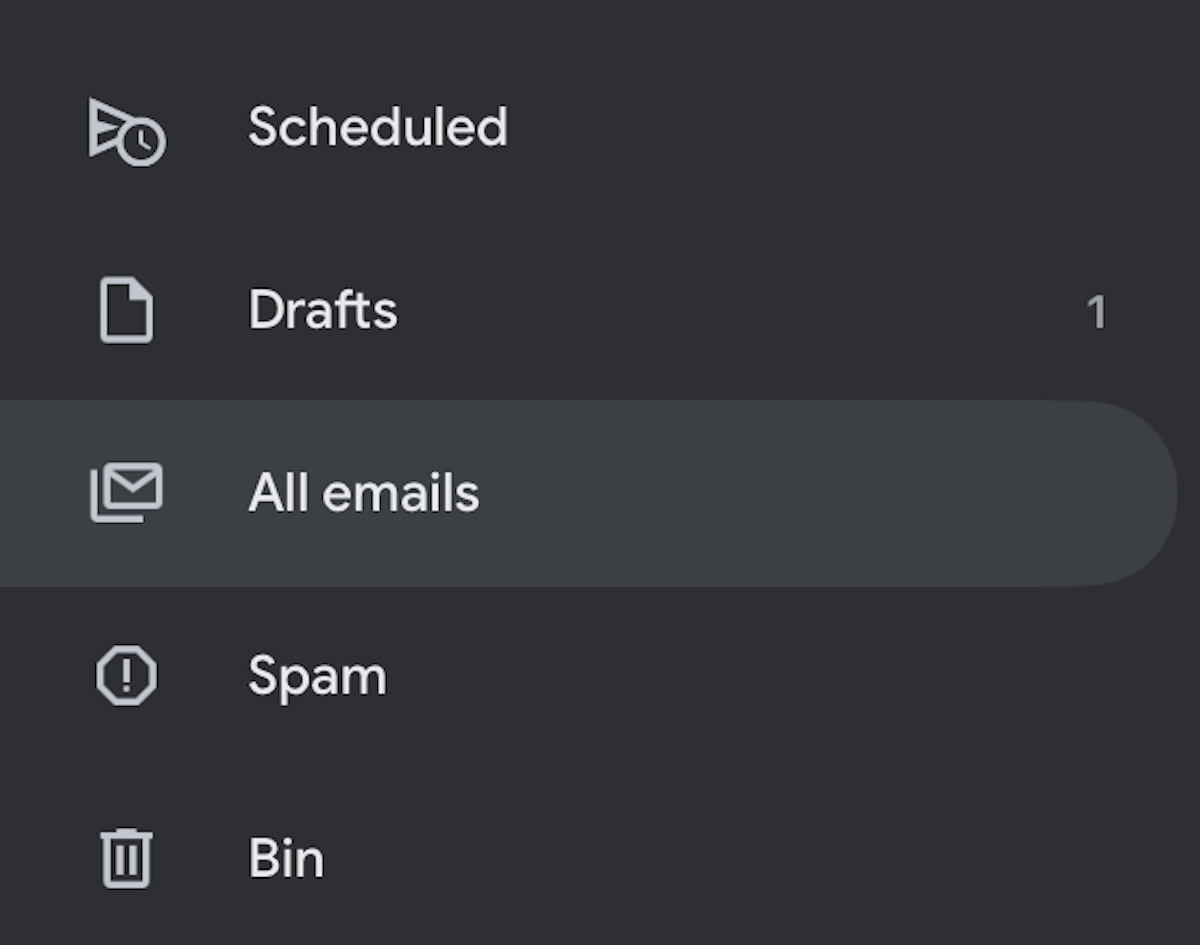
Now go to your email and tap the three horizontal dots in the top right-hand corner. This opens a menu. Select Move to inbox.
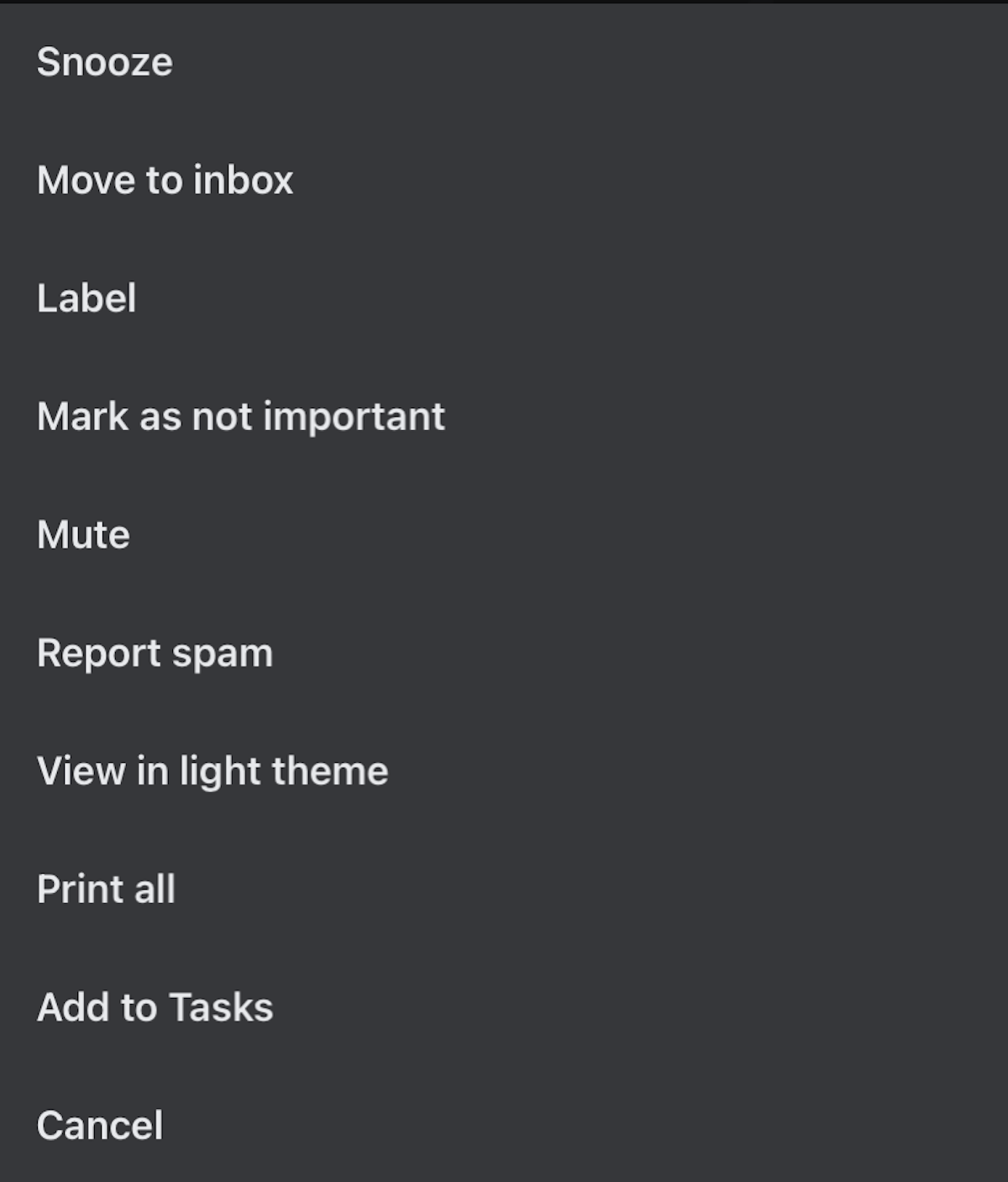
How to archive email in Gmail (desktop)
To archive an email in Gmail on the desktop is also very easy. There are three ways.
The first method is to archive an unopened email directly from the inbox. This merely involves ticking the email and selecting Archive at the top.
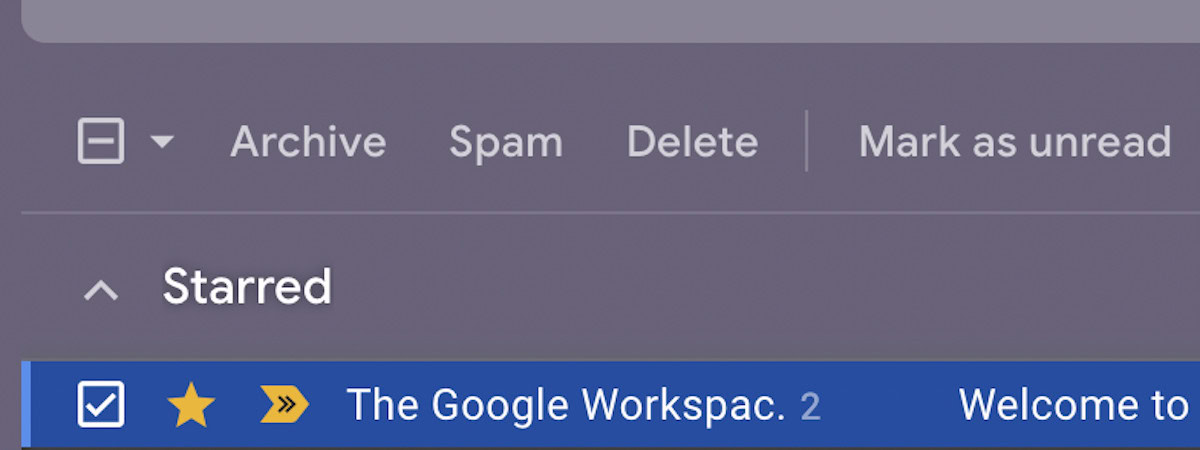
The second method is if the email is already open. Then ticking the email is not necessary. Just click the Archive button like before.
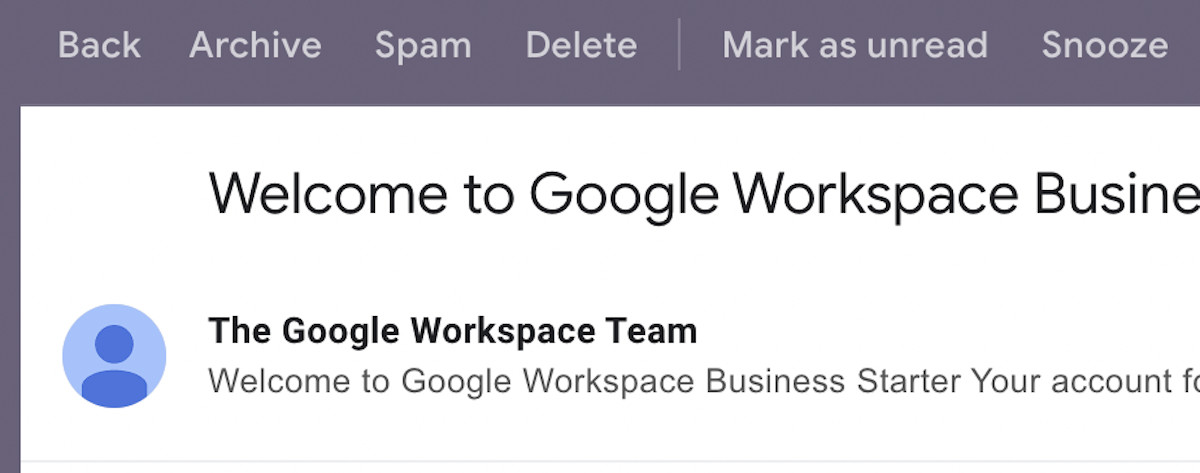
The third method involves sending an email and archiving the whole message simultaneously, thereby saving you an extra step. When you send an email and want to archive it simultaneously, click the blue Send + button. The email will be sent, and the whole conversation thread will automatically be archived. The send + button can be activated by going to Gmail settings and going to the Add-ons section.
On the other hand, if you want to send the email but not archive it, click the white Send button.
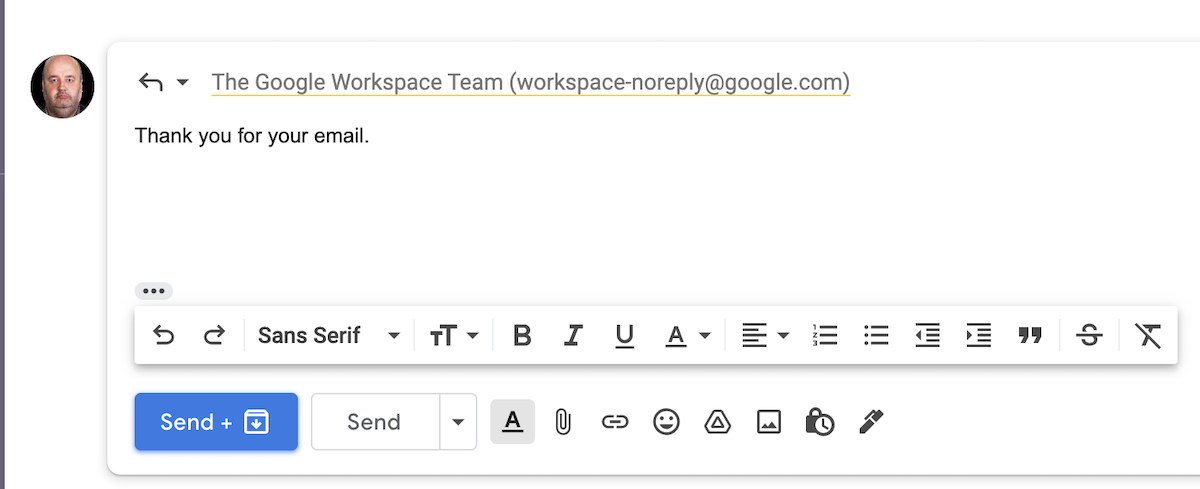
How to unarchive email in Gmail (desktop)
To bring an email out of the Gmail archive on the desktop, select the email and in the Move to menu, choose Inbox.
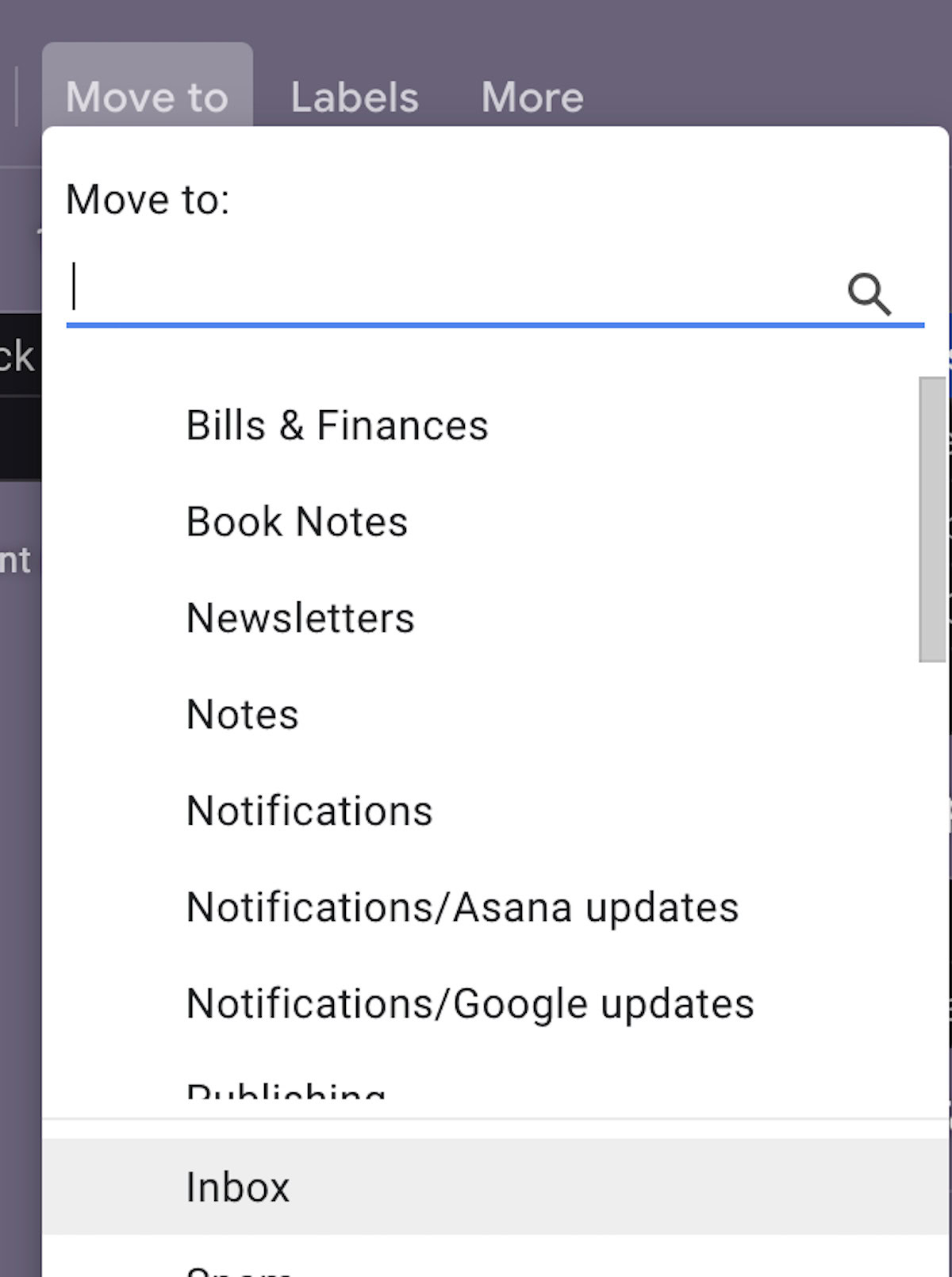
Read more: How to create folders and labels in Gmail