Affiliate links on Android Authority may earn us a commission. Learn more.
Here is Android 15's new Private Space in action
- Android 15 will introduce a new Private Space feature that creates a separate profile for hiding apps.
- Google has been working on this feature since last year, and we recently showed off its new setup process and settings toggles.
- Now, we can show off the Private Space feature in full before it has even launched.
Experts recommend setting a strong screen lock on your smartphone to prevent other people from accessing your data, but you may want also to enable an additional layer of security in case you have to hand your phone over to someone else. The Samsung Secure Folder feature offers an encrypted storage space for your files and apps, but it’s only available on Galaxy devices. Stock Android doesn’t currently offer a feature like Secure Folder, but that’s set to change with the upcoming Android 15 update.
Android 15 will introduce a new feature called Private Space, which is similar to Samsung’s Secure Folder. Although Google hasn’t announced this feature yet, we have gained an early look at it. Here’s what it’s like!
Android 15 Private Space
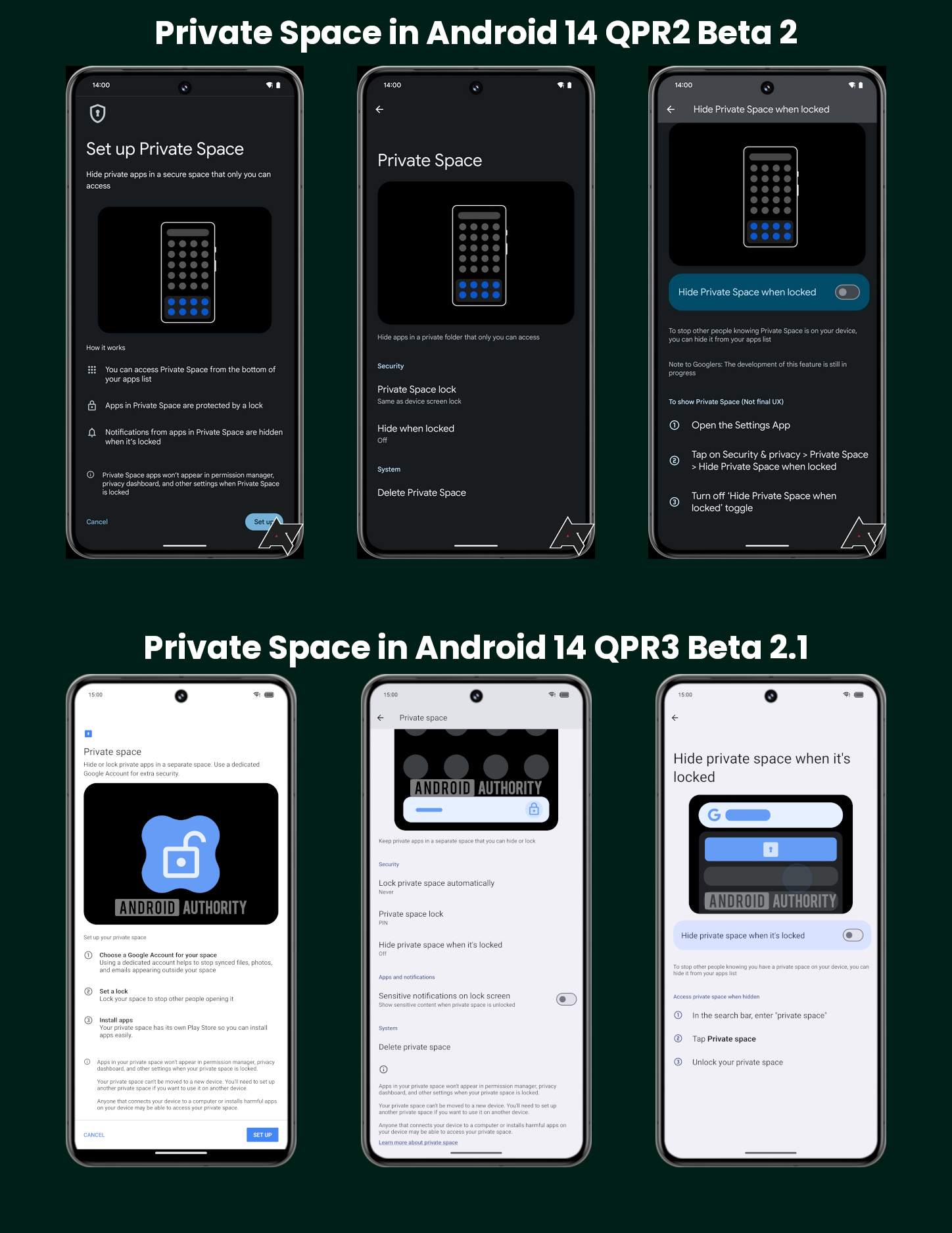
Back in December, I first spotted evidence that Google was working on a feature called Private Space. Although I managed to activate the feature, it wasn’t fully functional at the time. Plus, there were many placeholder assets and a “note to Googlers” on the settings page that said, “the development of this feature is still in progress.”
In the months since then, Google has made substantial progress on the Private Space feature, polishing the UX for the setup process, adding new privacy features, and improving home screen integration. However, I couldn’t fully enable the updated version of Private Space when I shared these changes in a post last week. After a bit more tinkering, however, I got it fully up and running on my Pixel 8 Pro running the latest Android 14 QPR3 Beta 2.1 release.
Above, you can check out some screenshots and a video to see for yourself.
How Private Space works
To set up Private Space, you need to navigate to Settings > Security & privacy and tap on Private Space. Android will ask you to authenticate yourself before you start the setup process, ensuring that only the primary user can create it. During setup, you have the option of signing into a Google account to facilitate downloading apps to Private Space. Google recommends creating a separate account dedicated to Private Space so that your data and history won’t appear outside of it, but it’s up to you. You can also use your existing screen lock or create a new one. Obviously, creating a different screen lock only increases your security further because even if someone figures out your phone’s screen lock, that won’t automatically give them access to Private Space.
Once you’ve completed the setup, you can find Private Space by returning to your home screen, opening the app drawer, and then scrolling down. You’ll see a small strip with the text “Private” and a lock icon. Tapping the lock icon will make Android ask you to input the screen lock you set specifically for Private Space. After unlocking it, the strip expands to show the apps installed there.
A handful of apps are preloaded here, such as Google Camera, Chrome, Contacts, Drive, Files, Photos, and the Play Store. To install more, you can either tap the “install apps” button or long-press on an app in the primary profile and then tap “install in private.” Either option opens the Play Store app in Private Space, where you can browse and install any app you choose.
While you’re using apps installed in Private Space, a lock icon appears in the status bar so you don’t accidentally make a mistake with your data. This icon also appears in notifications from Private Space apps. Speaking of notifications, by default, they’re minimized on the lock screen so as not to show any content while the device is locked. This can be changed by going to Settings > Security & privacy > Private Space and toggling “sensitive notifications on lock screen.” Here, you can also choose when to automatically lock Private Space, change the screen lock used for it, automatically hide it from appearing in your app list when locked, or delete it entirely.
If you choose to hide your Private Space when it’s locked, then you won’t see it in the app list anymore. This makes it harder for others to know you’ve set one up, but it also makes it harder for you to launch. To launch it when hidden, you need to search for “private space” and tap on the chip that appears.
The last thing to note is that Android 15 hides all settings, statistics, and intent redirections to Private Space while it’s locked. For example, if you want to change location settings for it, see how much space your apps and files there are taking up, share a file with a private app, or open a file in a private app, you’ll need to unlock it first. This ensures that other users can’t see your Private Space apps unless it’s already unlocked.
The Private Space feature isn’t live yet in the latest Android 15 Developer Preview 2 release, which is actually older than the Android 14 QPR3 Beta 2.1 release that I enabled it on. Given that this feature is already fully functional, it’s likely to go live in one of the upcoming Android 15 beta releases. Perhaps Google will announce it at the upcoming I/O developer conference, which opens on May 14.