Affiliate links on Android Authority may earn us a commission. Learn more.
How to turn your Amazon Fire tablet into a smart home control hub
Amazon Fire tablets aren’t your typical Android devices. Aside from focusing on media consumption over games and productivity, they turn to Amazon services first and foremost. You’re meant to quickly access Amazon Shopping, Kindle e-books, Audible audiobooks, Amazon Music, Prime Video, and more.
Alexa can be used to control your tablet and smart home devices, and if you know what you’re doing, you can turn your Fire tablet into a dedicated smart home hub — making it more straightforward to do things like turn lights on and off or view security camera footage.
QUICK ANSWER
It's easy to turn your Amazon Fire tablet into a smart home control hub. In fact, the OS has a built-in feature called Device Dashboard, which essentially turns your tablet into a smart home hub. It can easily be accessed from the navigation bar.
JUMP TO KEY SECTIONS
Editor’s note: We used an Amazon Fire HD 10 (9th generation) running Fire OS 7.3.2.9 to formulate these instructions. Some steps and menus may slightly differ depending on your device and software version.
Requirements
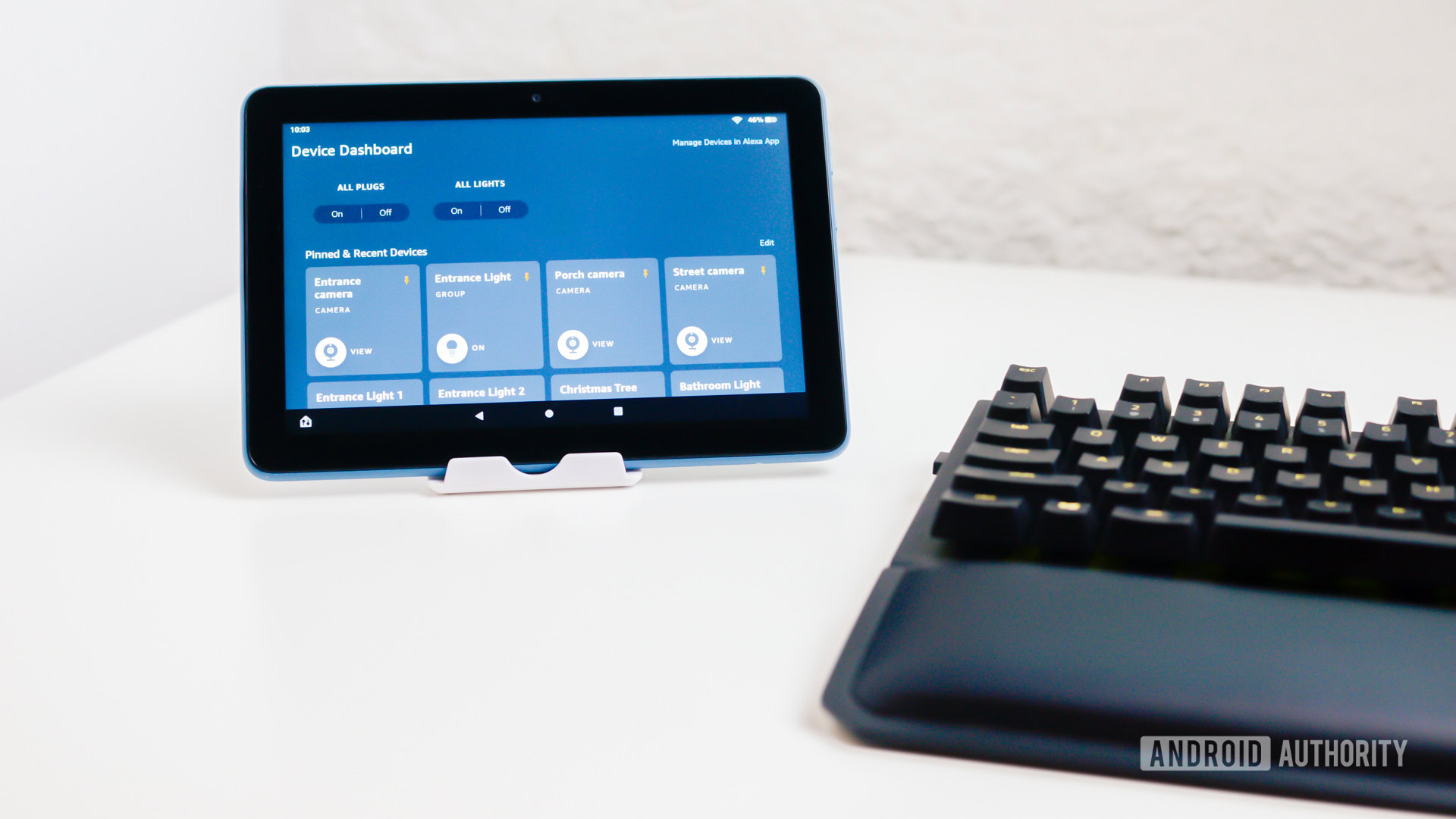
Some important points before we get started:
- You’ll need a Fire tablet from 2018 or later.
- For hub control, smart home accessories must be compatible with both Alexa and Device Dashboard (a Fire tablet feature). Only lights, plugs, switches, thermostats, and cameras will show up in the Dashboard, so you’ll have to resort to voice control for accessories like smart locks.
- Smart home devices should already be connected to your Alexa account and listed in the Alexa app.
- Your Fire tablet needs to be linked to the same account as Alexa.
- All devices must be on the same Wi-Fi network. If you have separate 2.4, 5, or 6GHz SSIDs (network names), you’ll either have to merge them into a single SSID or connect every device to a single band, preferably 2.4GHz, since it has better range and compatibility. This is no longer usually a problem, though. Most networks can now sync devices across radio frequencies.
- Update your Fire tablet, Alexa app, and smart home devices to the latest software available.
How to turn your Amazon Fire tablet into a smart home control hub
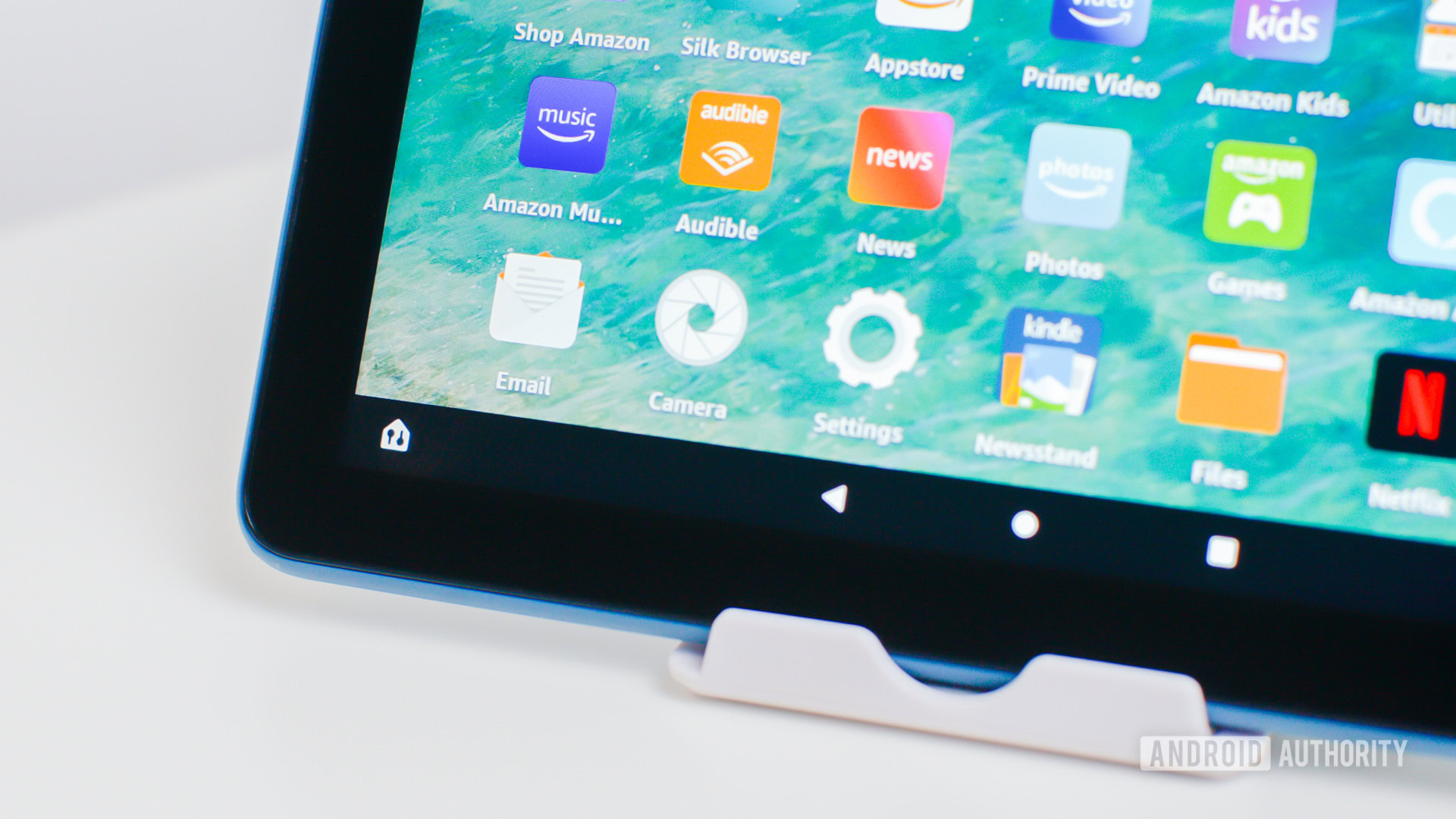
- Turn your Amazon Fire tablet on and tap on the Device Dashboard button. It’s located at the bottom of the screen, to the left of the navigation buttons.
- A view of all your smart home functions will become visible, with buttons to operate them.
- Next to Favorites, tap on the Edit option to pin your favorite tiles to the top. Select Add New Favorite to create new shortcuts.
- If you have compatible devices, you’ll also see buttons for turning all lights or switches on or off.
- Other shortcuts include Recent Routines, Categories, and there is also a shortcut to Manage Devices in Alexa App.
How to access your Device Dashboard from the lock screen
You can access the Device Dashboard straight from the lock screen. Press the power button, tap and hold on the Device Dashboard button in the bottom-left corner, and swipe towards the middle of the screen.
If this doesn’t work, it’s likely because the feature is disabled. Here’s how to enable it:
- Launch the Settings app.
- Go into Security & Privacy.
- Select Device Dashboard.
- Toggle on Access Device Dashboard From Lock Screen.
If you’re going to use a Fire tablet as a dedicated hub, consider mounting it with a tablet stand in a central location, such as a hallway or the entrance to your kitchen or living room. While some people may object to the aesthetics of that, there’s not much point to a control panel you have to make a long detour for. You may even want multiple tablets so they’re never more than a few seconds away.
FAQs
Yes, you can turn Fire tablets into smart home hubs so long as they’re from 2018 or later, and your home uses the Amazon Alexa ecosystem.
Only if by “old” you mean from 2018 or later. Even then, you should update to the latest available software.
Yes! You can use official smart home product applications on your Amazon Fire Tablet. The only caveat is that it needs to be available from the Amazon Appstore, as Fire tablets have no official access to the Google Play Store. That said, we have a guide showing you how to sideload apps or install the Google Play Store on Amazon Fire Tablets.