Affiliate links on Android Authority may earn us a commission. Learn more.
How to add a GIF to Slack using Giphy
When you’re chatting in Slack with someone, a GIF image can add some light-hearted humor to an otherwise serious conversation. GIF images are deeply embedded in internet pop culture, and being able to quickly and easily pull up an appropriate GIF at the right moment can make all the difference. Here is how to add a GIF to Slack using Giphy.
Read more: How to add custom emojis to Slack
QUICK ANSWER
The best and fastest method to add a GIF to Slack is by adding the Giphy extension. Once installed, you merely have to type /giphy in the message box, along with a search term. Giphy will then give you a selection of GIFs, and you can keep asking for more possibilities until you find the one you like. When you've found one, Giphy will insert it into the message window for you.
JUMP TO KEY SECTIONS
How to add Giphy to Slack
You first need to go to the Giphy page in the Slack directory. Sign in, and the green button will allow you to install the Giphy extension to your Slack channel.

You will then be asked the maximum age rating for your channel. If there are any kids around, you will most likely not want the Restricted level in case of sexually graphic images. Since Giphy is not affiliated with Slack, Slack cannot guarantee what will appear when you enter your keywords.
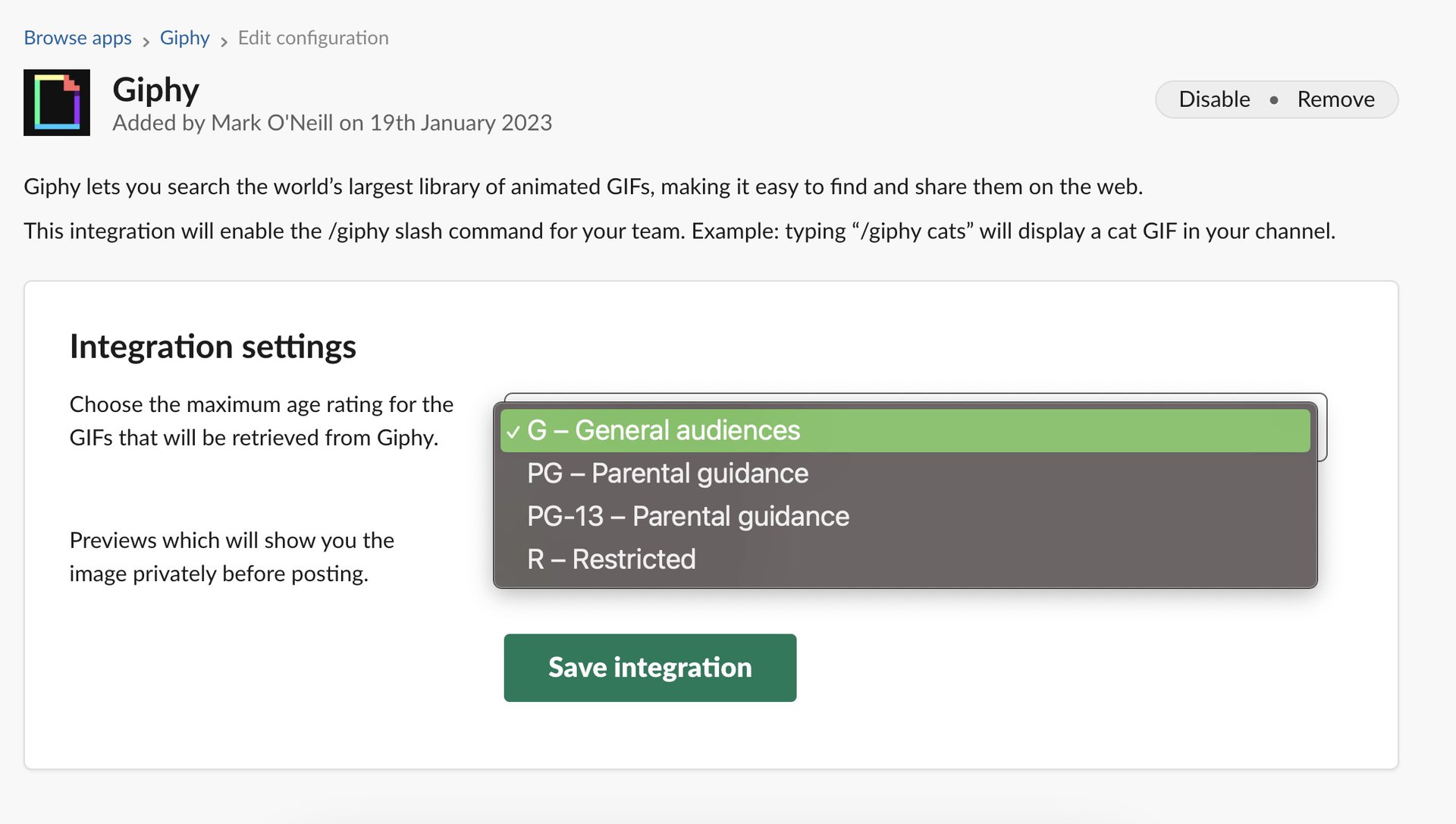
Finally, click Save integration, and you’re all set to go.
How to use Giphy in Slack to add a GIF
When chatting to someone in your Slack workspace, you may decide that now is the appropriate moment for a GIF image. If so, type /giphy followed by your search term.
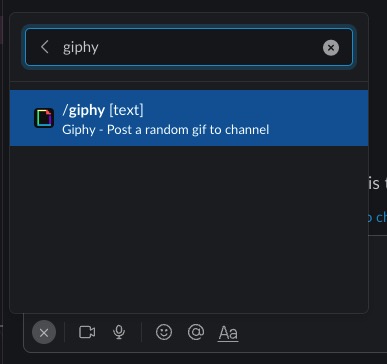
Once you have entered your search term, it will show in your message box. Click Enter for Giphy to start searching. Don’t worry — at this point, the other people in the conversation can’t see anything.
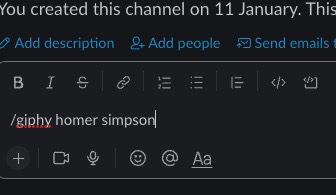
Giphy will now show its top search result. If you don’t like it, click Shuffle to be shown another one. Or click Cancel to exit Giphy entirely. When you have found the one you want, click the green Send button. Giphy will now send it in your message.
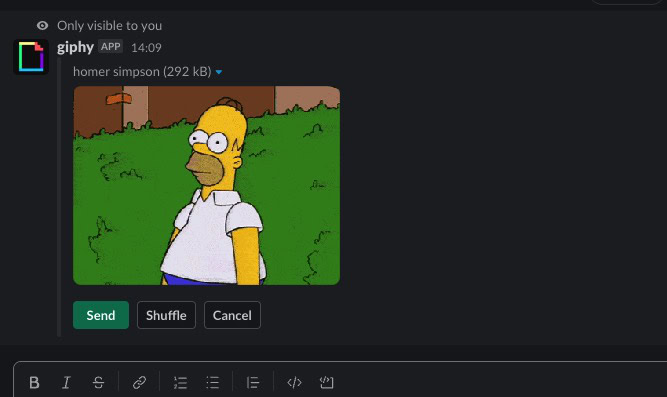
FAQs
Yes, you can copy and paste GIF images from sites like Imgur. You can also drag GIFs into the Slack message window from your computer or upload them to Slack from your computer.
Yes, it does.
They have likely been turned off in the Accessibility section. On the desktop Slack, click your profile picture at the top right of the screen. From the next menu, select Preferences > Accessibility > Animation. Look for Automatically play animated GIFs and emoji and check the box.