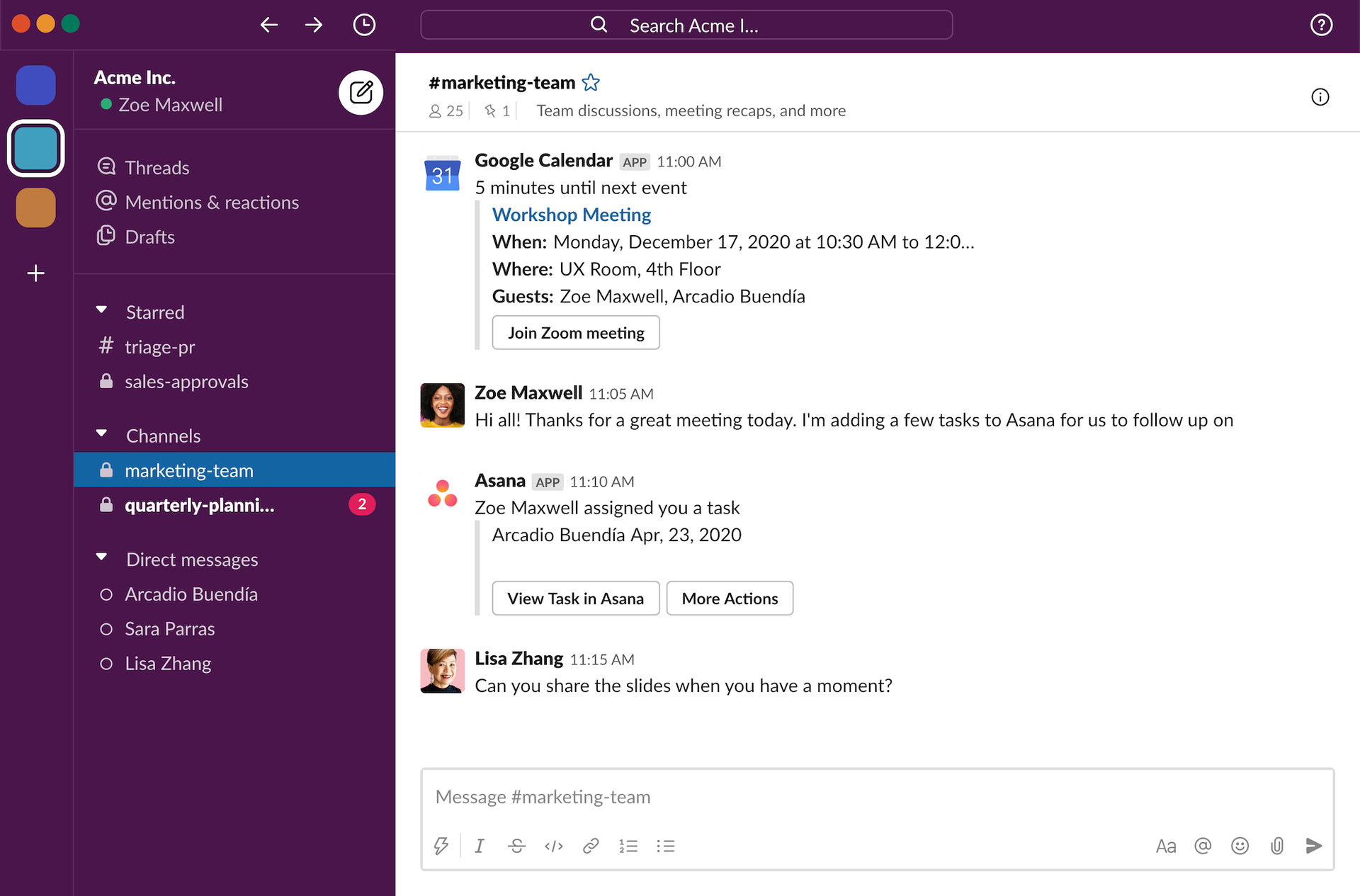Affiliate links on Android Authority may earn us a commission. Learn more.
How to delete a Slack channel (or archive it)
When companies wanted to have long online conversations, the norm was to start long Gmail threads. Those days are starting to disappear with the rising popularity of Slack. Slack is a chat room app that lets you instantly set up channels (or rooms.) Each channel is meant for one specific topic, and the channel setup makes it easy to keep topics separated and for only the relevant employees to be involved in those discussions. Here’s how to delete a Slack channel if you don’t need it anymore. We will also look at how to archive a Slack channel if you’re not quite ready to bid it farewell.
QUICK ANSWER
To delete a Slack channel, or archive one, go to the channel and click its name at the top. A box will open, and one of the tabs is called Settings. After clicking Settings, scroll down to the bottom of the new section, and you will find options to either archive the channel or delete the channel.
How to delete a Slack channel (or archive it)
If you want to delete a Slack channel or archive it, you’ll be glad to hear that it is a very quick and easy process. Be aware, though, before you start, that deleting the channel is permanent, and any messages and files contained within will be permanently erased. If you have second thoughts later, even Slack won’t be able to help you retrieve the channel.
Therefore, if you are not sure yet whether or not to delete the channel, archiving it would be the best solution. Archiving a Slack channel is like putting it into suspended animation. Nobody can contribute to it while it’s archived, but its chat history and files are still there and searchable.
You also have to be the owner of the channel to be able to delete it. The owner is the person who originally set up the channel in the first place.
Deleting a Slack channel
If you’re sure you want to start the deletion process, click the Slack channel name at the top.
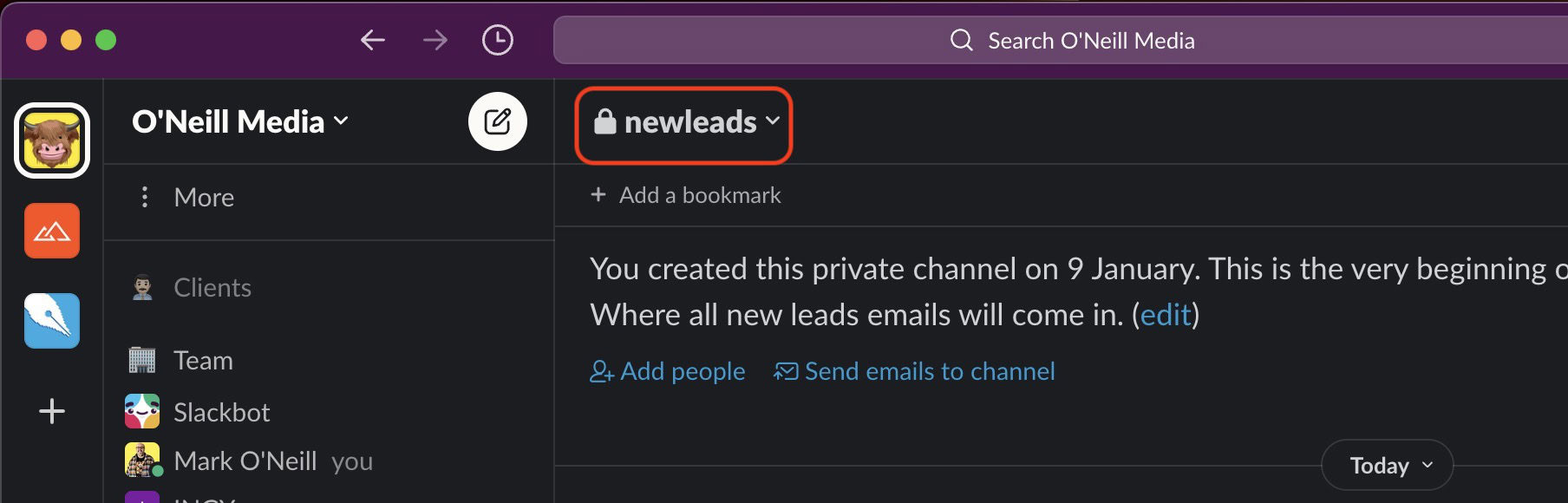
A box will now appear. One of the tabs is named Settings. Click that.
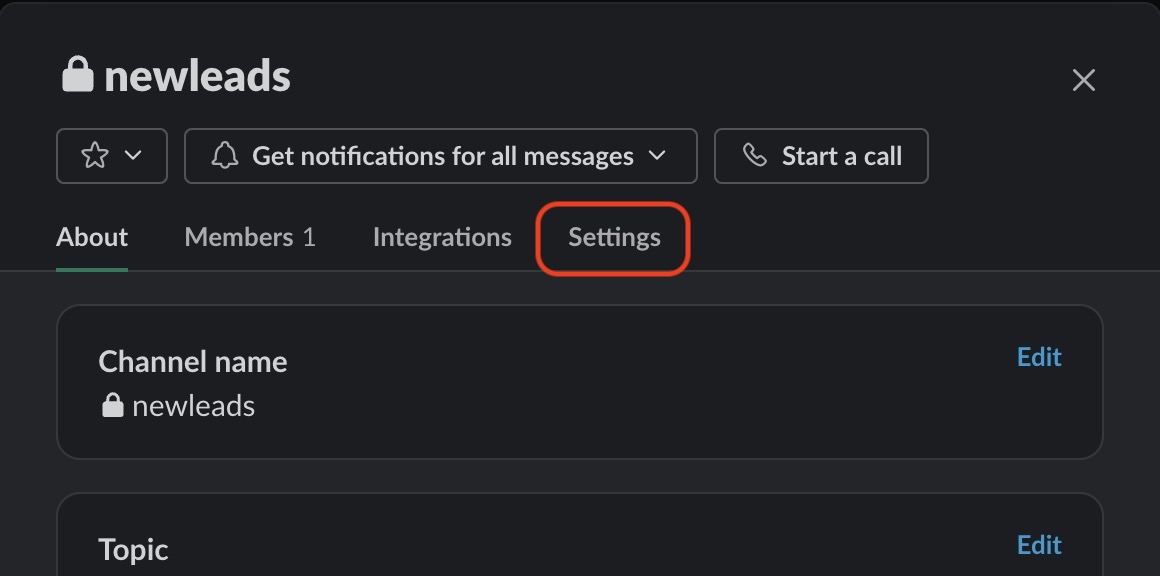
Now scroll all the way down to the bottom of the next screen. Now you will see an Archive channel for everyone link and a Delete this channel link. Select which one you want to do and confirm your choice.
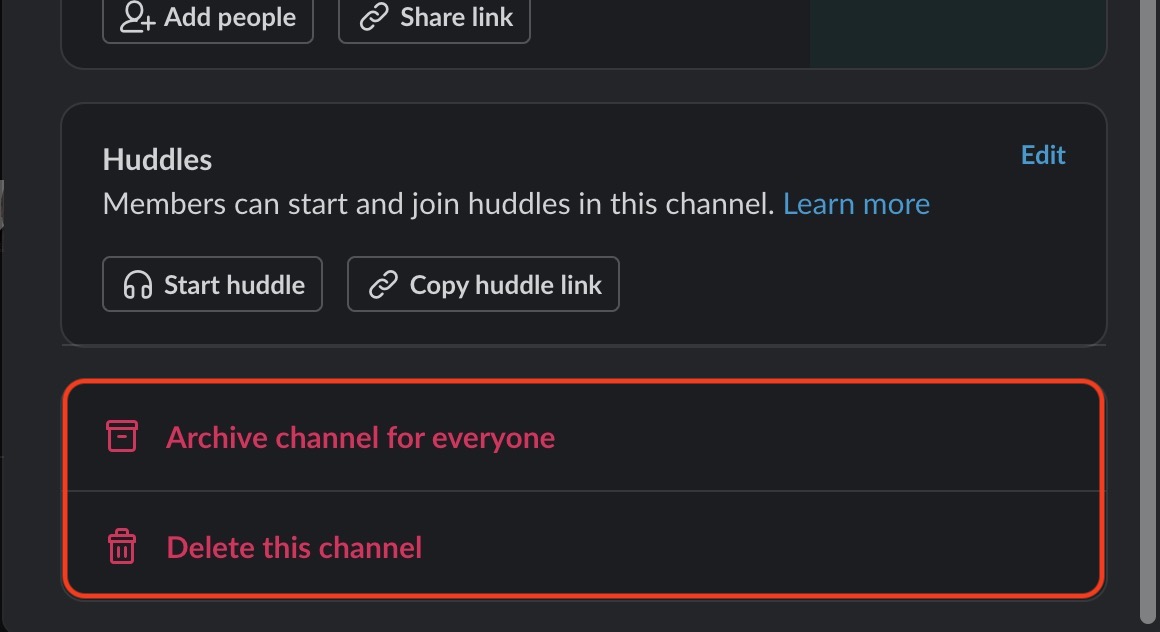
FAQs
The person who originally created the channel.
No. You cannot restore a deleted Slack channel. The same applies to all messages and files contained within that channel.
Yes, you can restore an archived channel.
Deleting a Slack channel will permanently erase all of its contents. Archiving a Slack channel merely puts it into hibernation and stops anyone from adding to it. You can reactivate an archived channel at any time.
A channel is for conversations revolving around a specific topic. A workspace is an account that brings all those channels together under one roof.
You are most likely trying to delete or archive the General channel (which you may have previously renamed to something else.) The General channel is the default channel. You cannot delete or archive it.
Yes, everything contained within a deleted channel is also permanently erased.
There is no way to bulk delete chat messages or delete everything in a channel. The only workaround is to delete the channel and open a new one. Certain paid plans also give you a retention policy that automatically deletes messages after a certain period of time.