Affiliate links on Android Authority may earn us a commission. Learn more.
How to add friends on Nintendo Switch
One of the biggest draws of any gaming system is the ability to play with your friends. If a new game comes out, but you’re the only one playing it, the experience can become dull very quickly. Let’s go over how to add friends on the Nintendo Switch.
Read more: How to add friends on Discord
QUICK ANSWER
To add friends on the Nintendo Switch, you can Search for Local Users, Search for Users You Played With, or Search with Friend Code. This last option is the most reliable one, as you can add anyone from anywhere. All you will need to do is ask your friend for their Nintendo Switch friend code.
JUMP TO KEY SECTIONS
How to add friends on Nintendo Switch
There are three primary ways to add friends on Nintendo Switch. The first is to search for users locally, which requires both parties to select the same shape from a list. The second is to search through a list of users that you played with and then add them from that list. The third way is to manually enter their friend code, which is the most reliable way.
Search for Local Users
This first method requires both parties to be in close quarters. This will not work if you are far away from the person you want to add.
Press A on your profile picture at the top left of the Home screen to go to your account page.
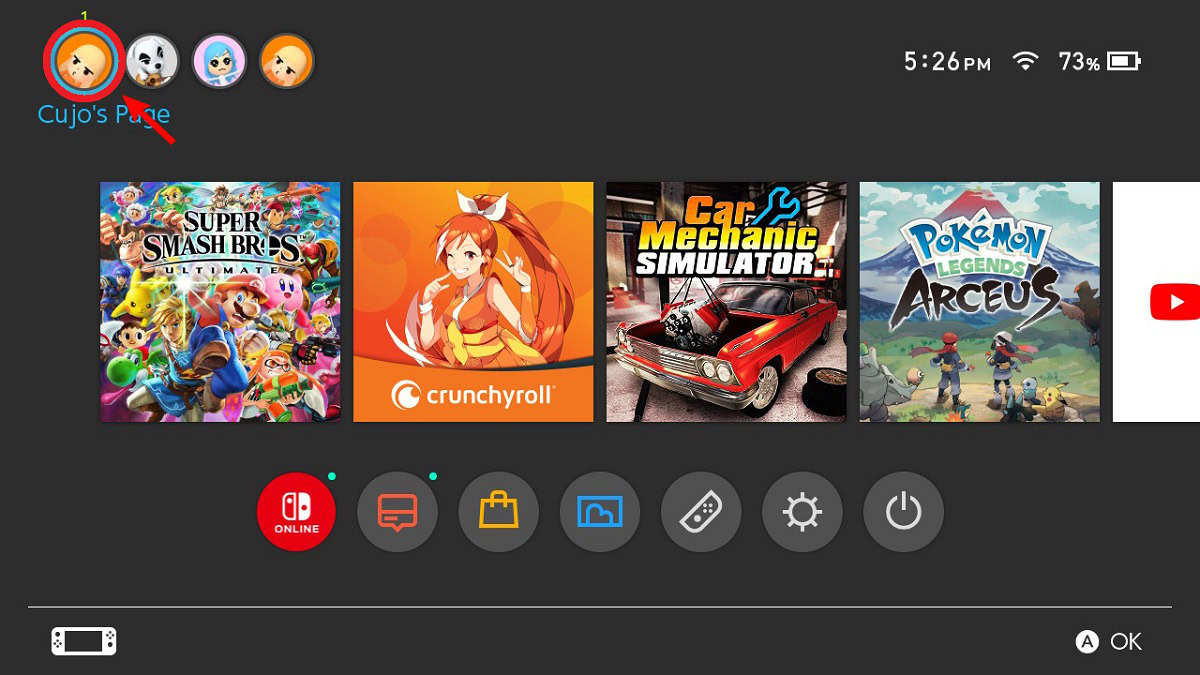
Scroll down on your account page to Add Friend and press A.
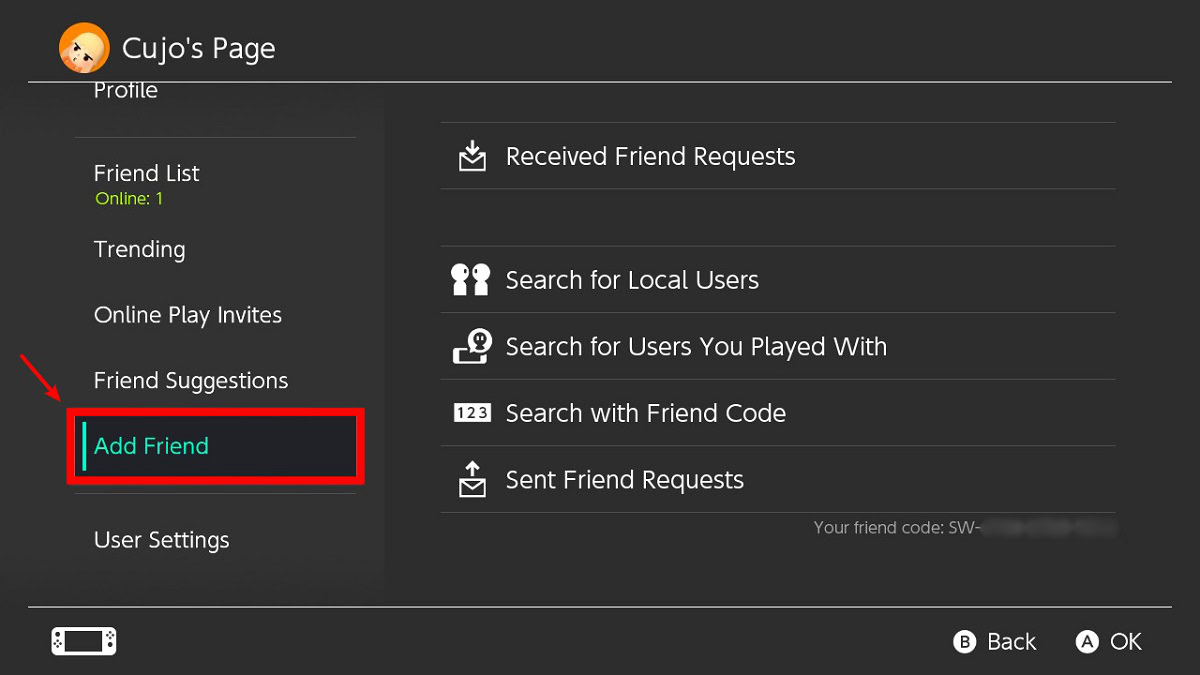
Press A on Search for Local Users.
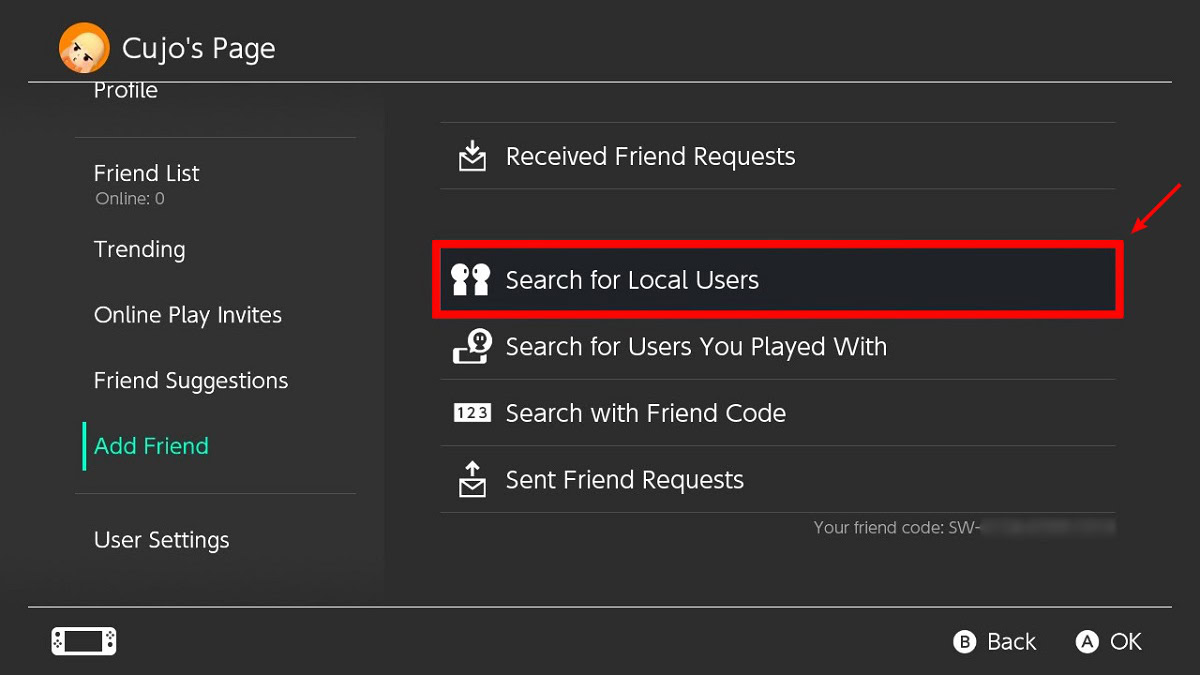
Select a shape from the list. If the other user near you has already chosen a shape, select the shape they chose.
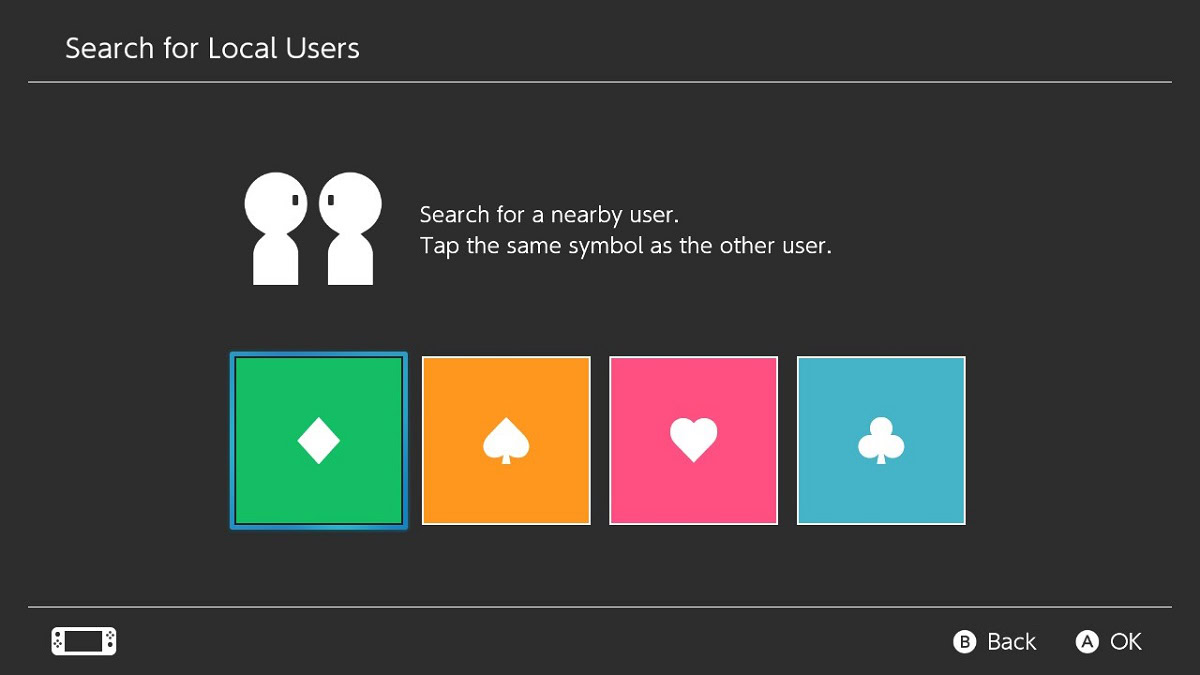
Wait for the other user to select the same shape.
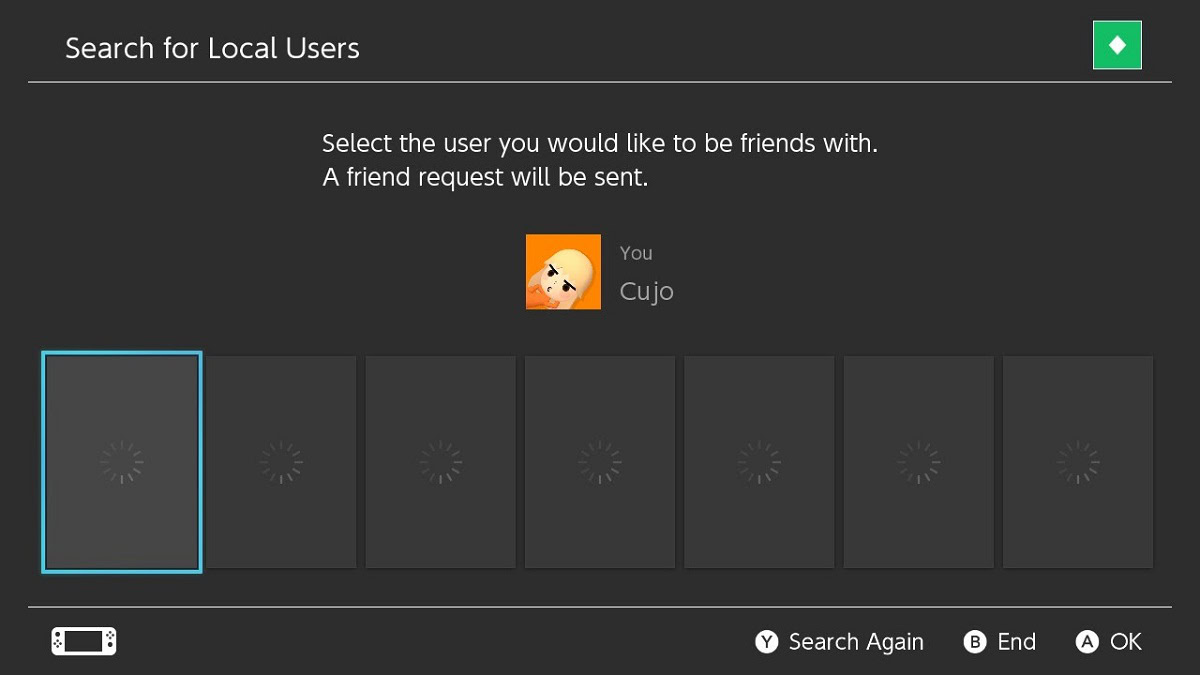
When finished, they will appear in the cards below your profile picture, and you will be able to send them a friend request.
Search for Users You Played With
Press A on your profile picture at the top left of the Home screen to go to your account page.
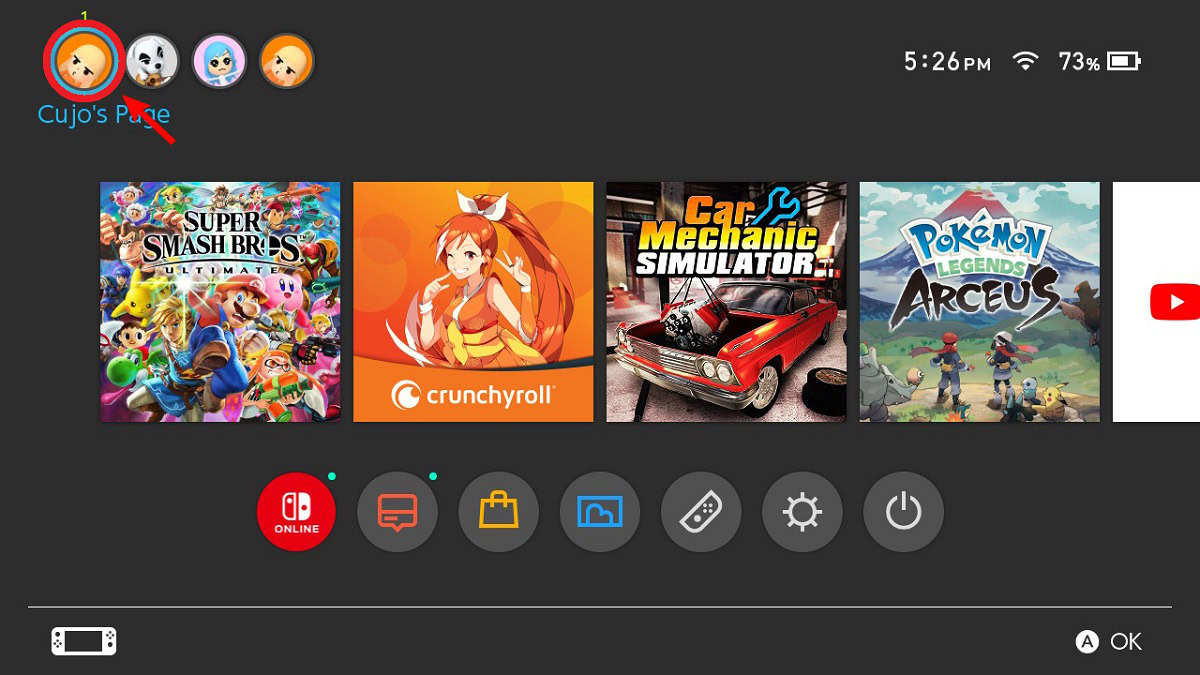
Scroll down on your account page to Add Friend and press A.
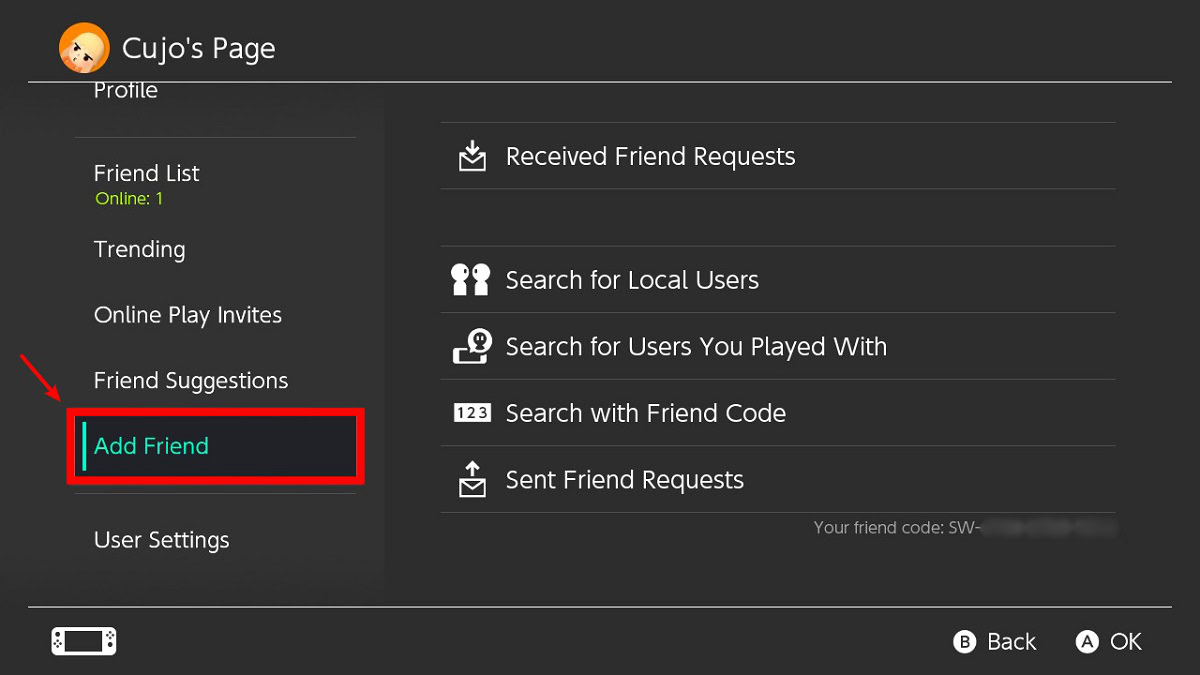
Press A on Search for Users You Played With.
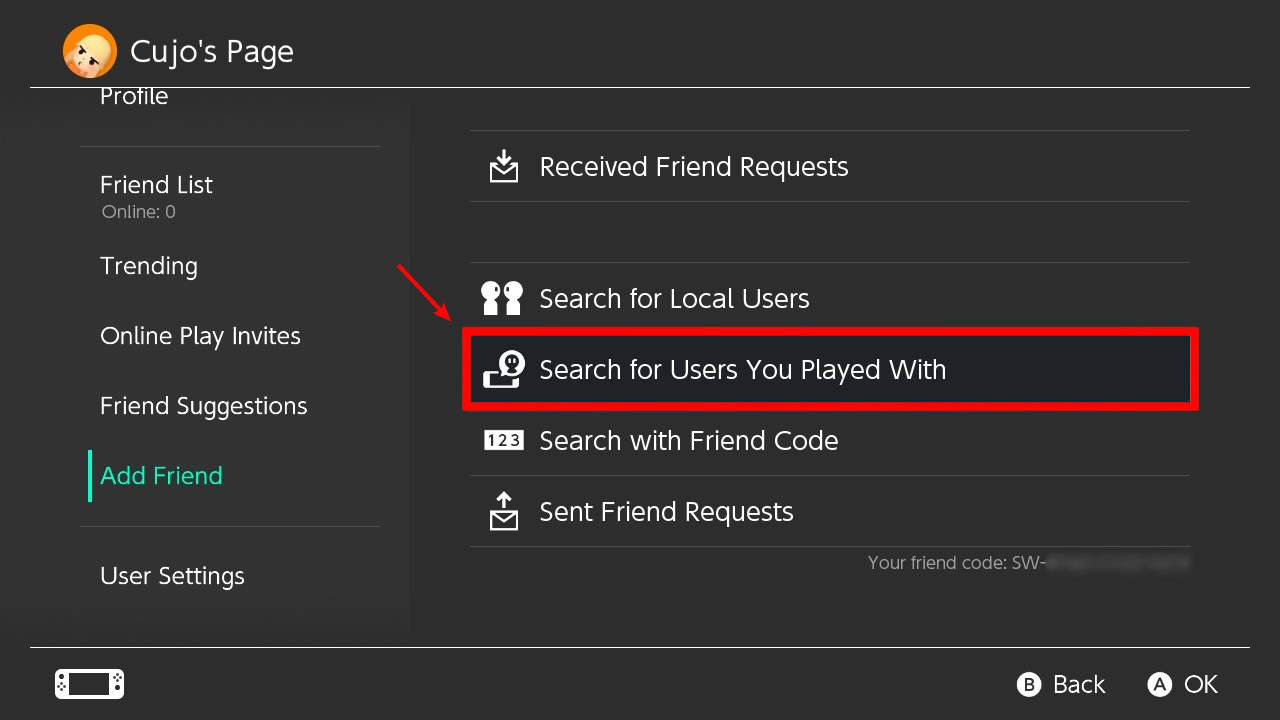
If you recently played with the person you wish to add, they will appear in the following list. Select that user and send them a friend request.
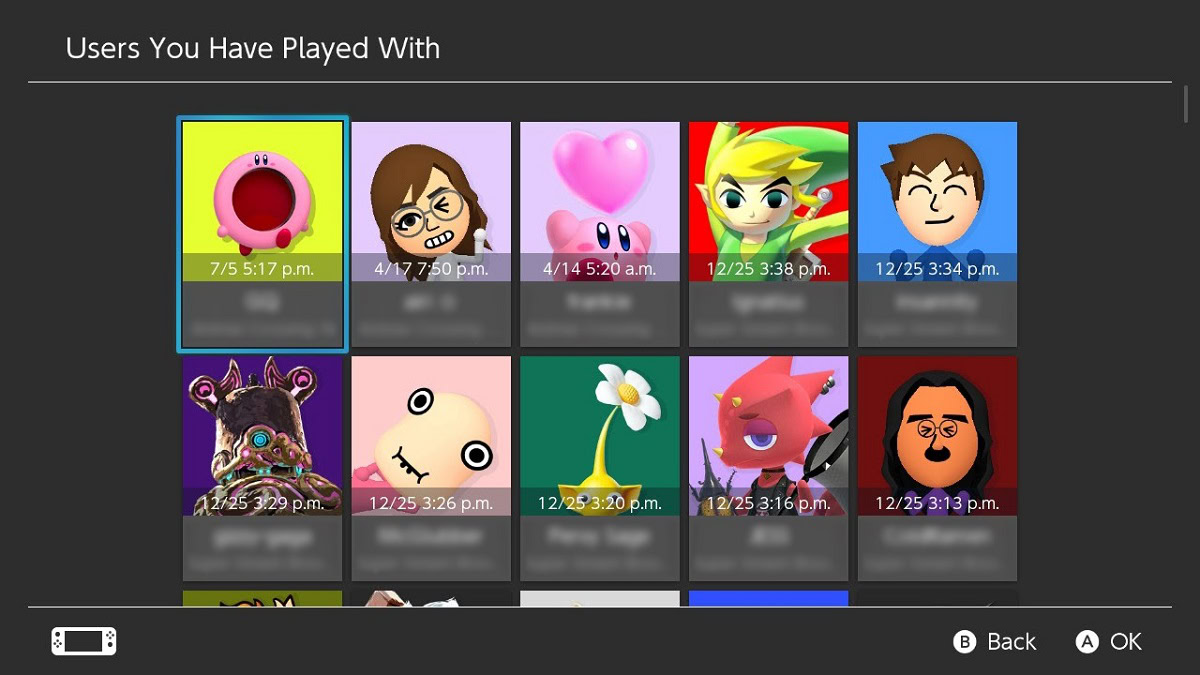
Search with Friend Code
You must know the other user’s Nintendo Switch friend code for this method.
Press A on your profile picture at the top left of the Home screen to go to your account page.
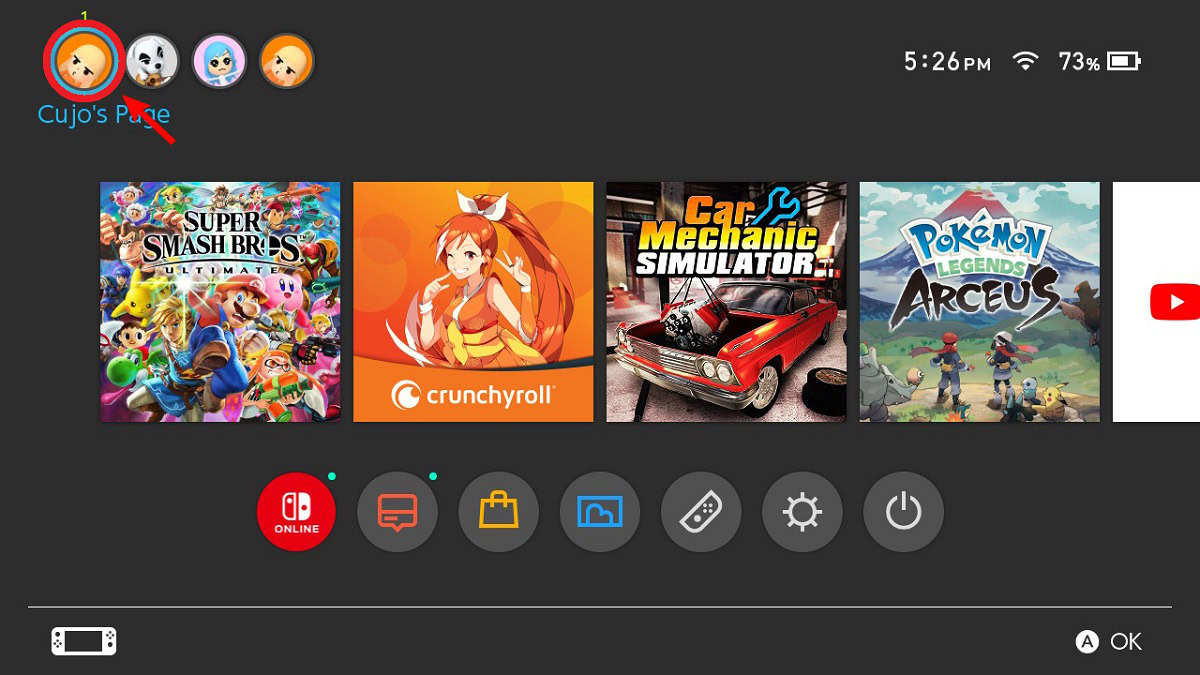
Scroll down on your account page to Add Friend and press A.
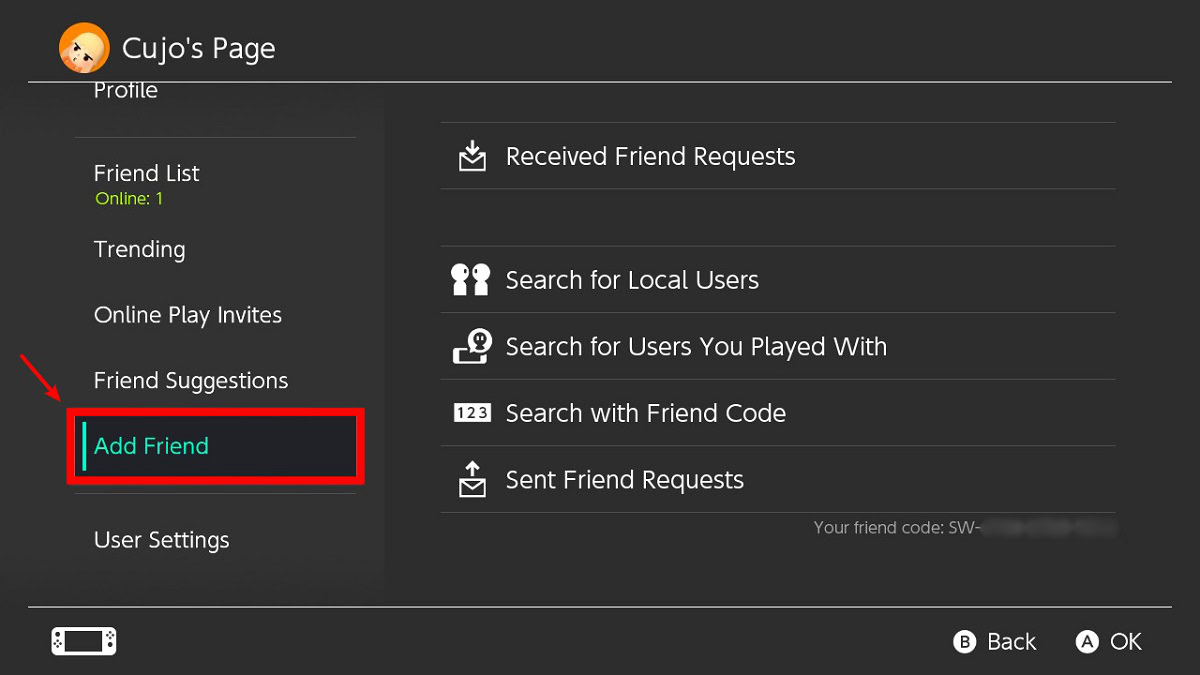
Press A on Search with Friend Code.
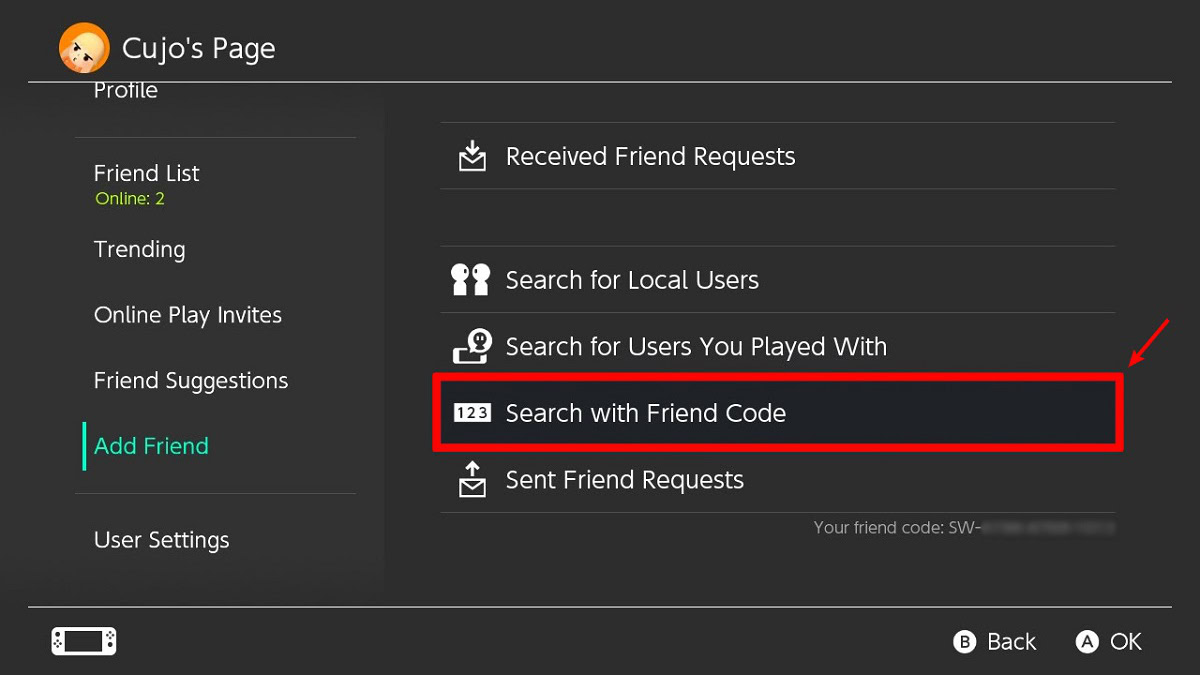
Enter their friend code, then press OK to send them a friend request.
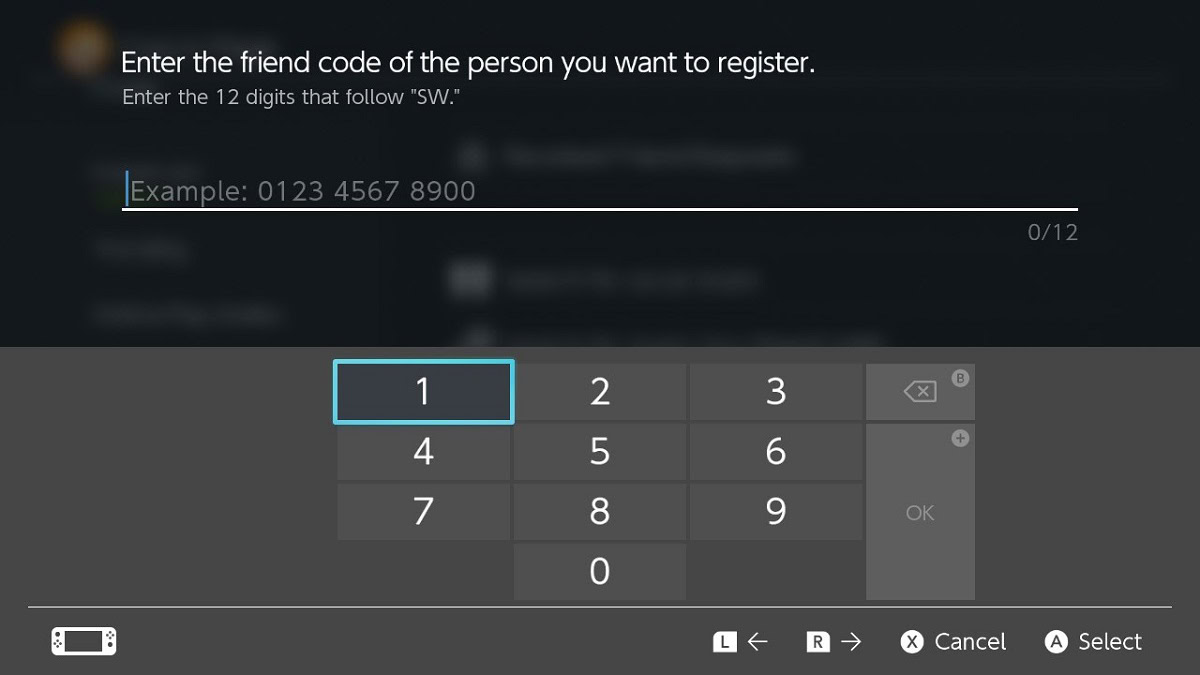
How to find your friend code on a Nintendo Switch
Your Nintendo Switch friend code is not tied to your device. Instead, it is linked to your account or “profile” on the device. To find it, go to your account page and scroll down to Add Friend.
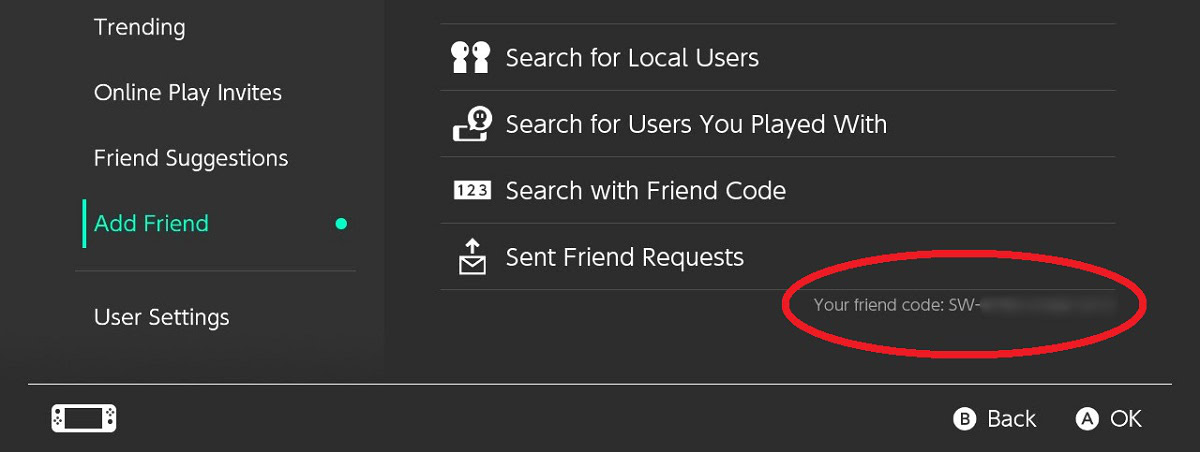
Your friend code will appear next to the Your friend code text at the bottom and starts with “SW.”
How to accept friend requests on Nintendo Switch
When you get a friend request, there will be a green circle above your profile picture in the top left of the Home screen. Select your profile picture to go to your account page.
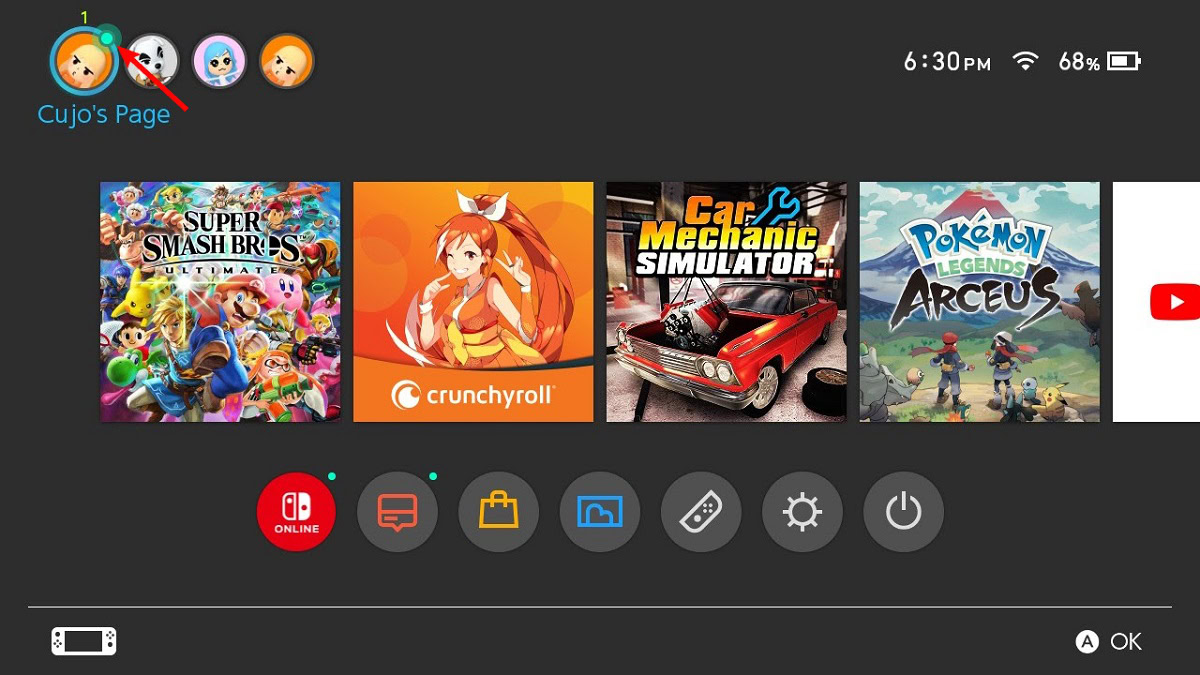
Scroll down on your account page to Add Friend and press A.
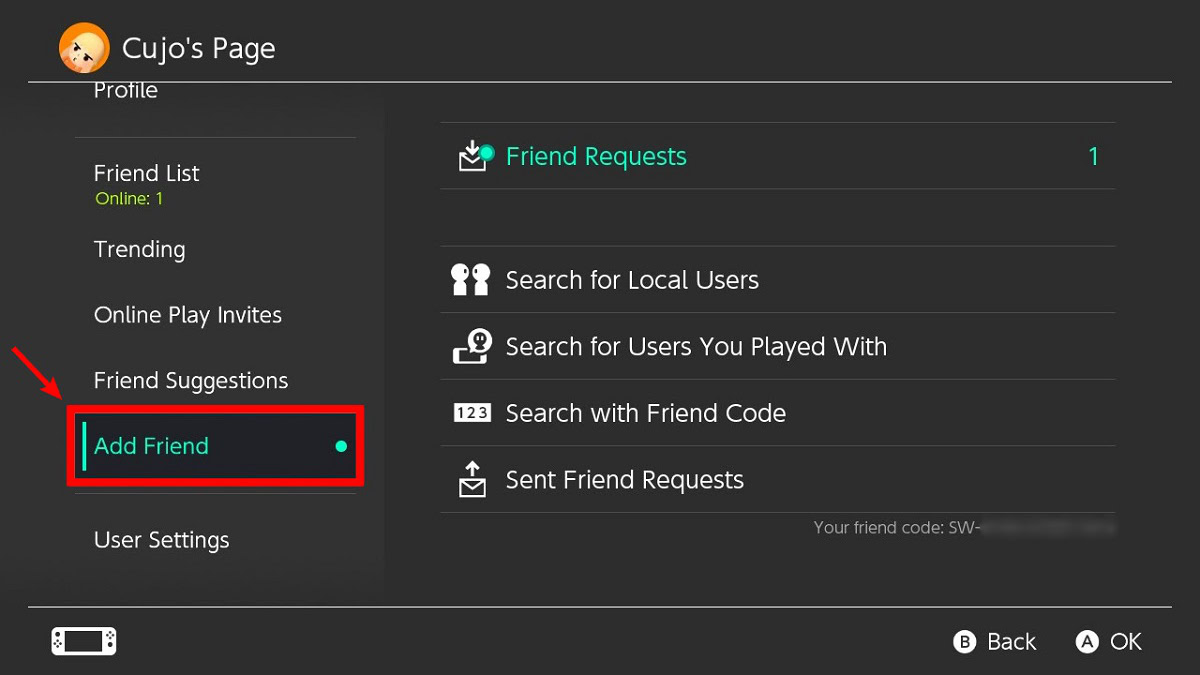
Press A on Friend Requests. There should be a green circle above the icon, with the number of incoming friend requests on the right side.
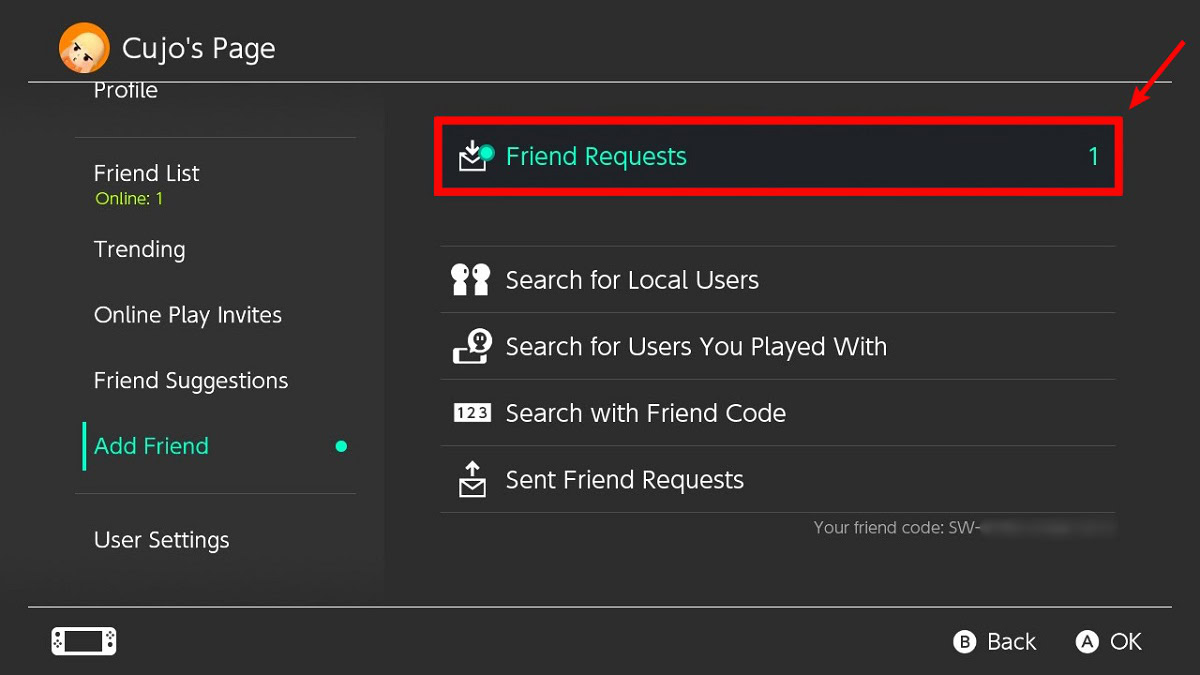
Press A on the user who sent you a friend request.
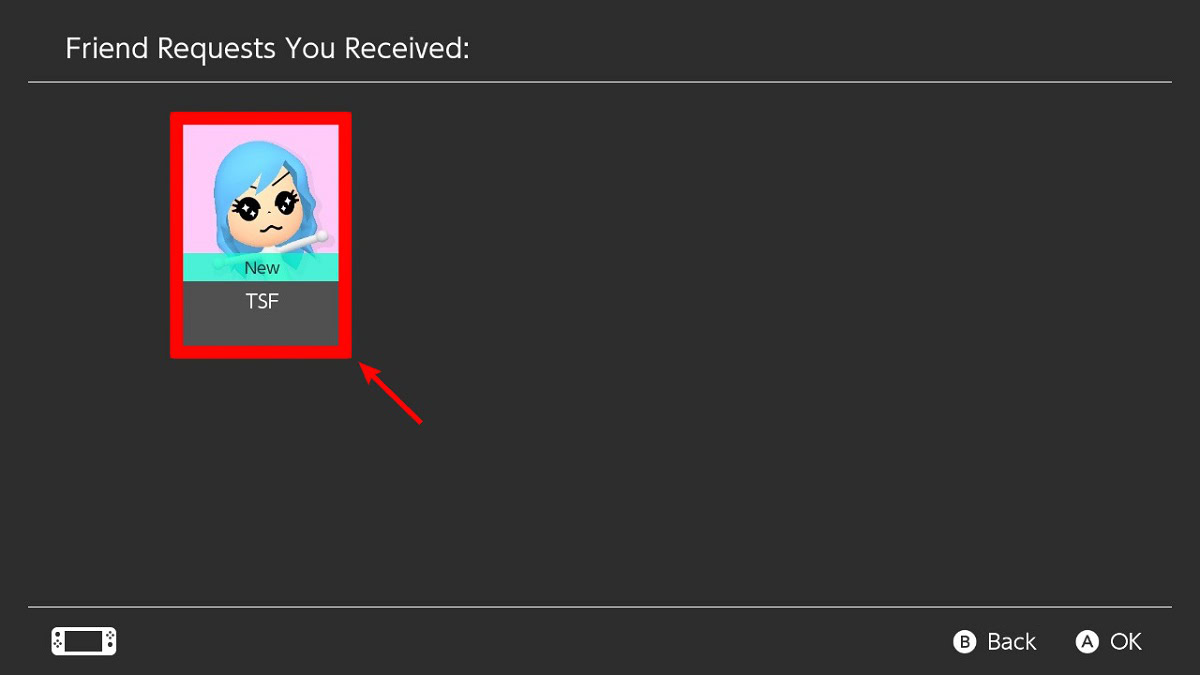
Press A on the Become Friends button.
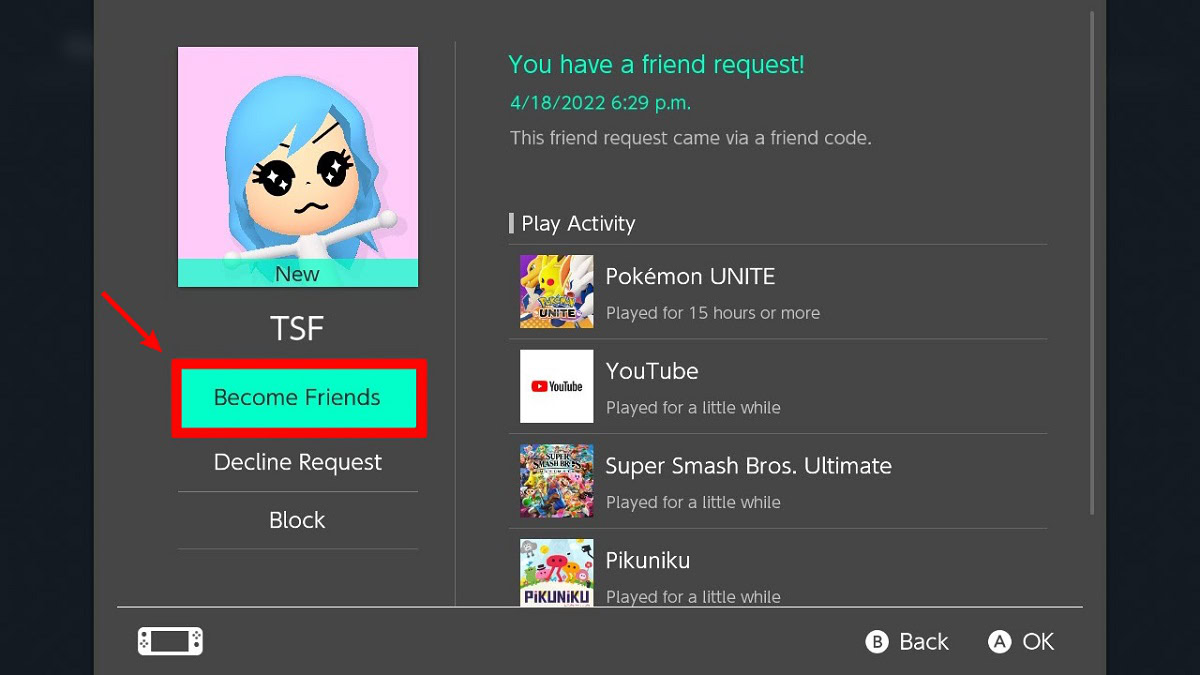
You have now become friends with that user. You will be able to see them when they’re online, invite them to play games, and see what they’ve been playing on their profile.
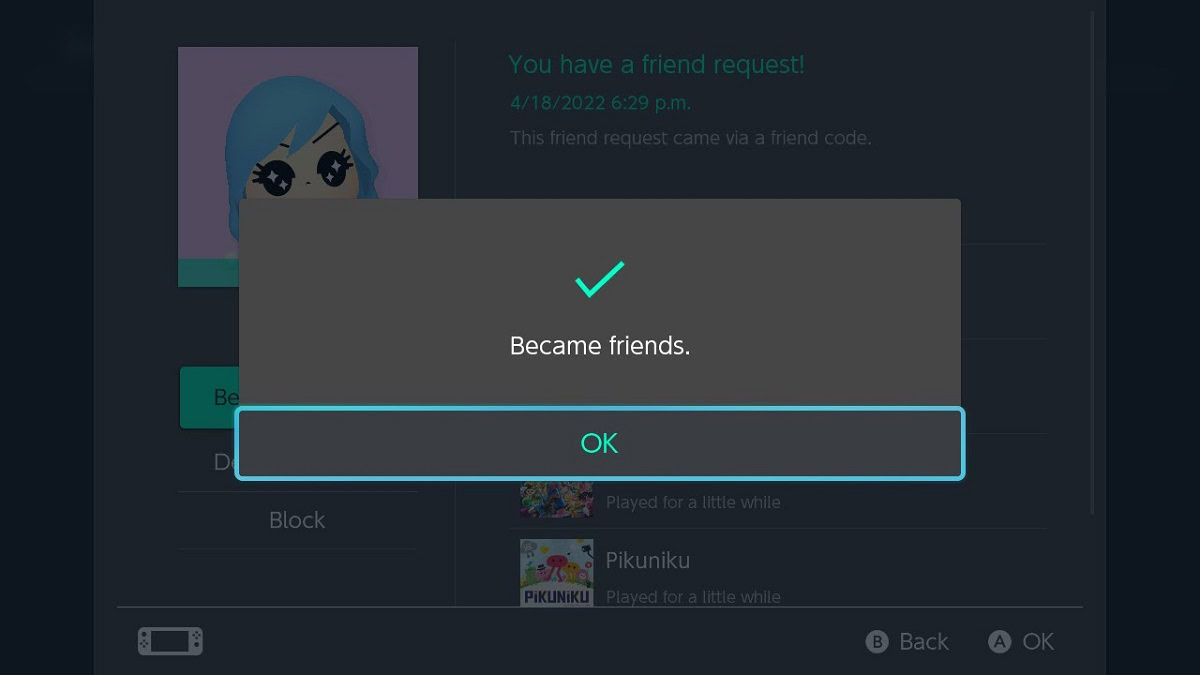
Read more: How to reset a Nintendo Switch