Affiliate links on Android Authority may earn us a commission. Learn more.
How to add, change and manage fonts in PowerPoint
Published onJanuary 18, 2023
PowerPoint reads the font files on your computer and integrates those fonts for use in editing. There is a pretty extensive list built into your device, but if you want to use a font that isn’t pre-installed on your computer, you’ll need to download it. Let’s go over how to add fonts to PowerPoint.
Read more: How to add or remove a watermark in a PowerPoint presentation
QUICK ANSWER
To add fonts to PowerPoint, download the font from a website and install it on your computer. PowerPoint will automatically read it from your device's fonts folder and you will be able to use it when you relaunch the application.
JUMP TO KEY SECTIONS
How to change the font in PowerPoint
- Select the text you wish to change the font for. If you want to start typing in the selected font, click where you want to start using the font.
- Click the Font dropdown.
- Select a new font from the list.
How to change the font on all slides in PowerPoint
In your PowerPoint, go to the View tab.
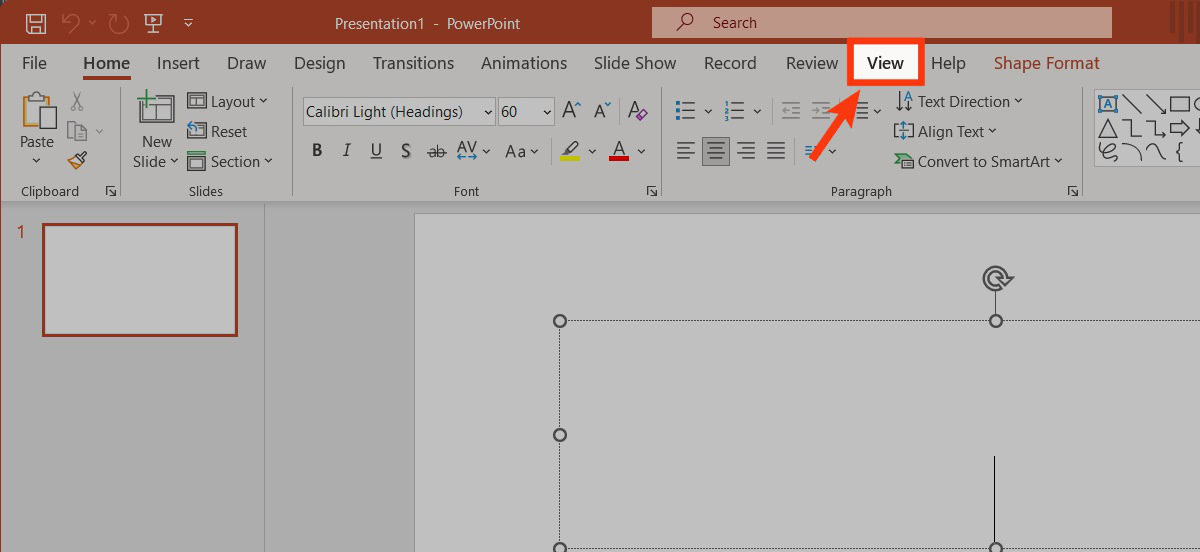
Click Slide Master.
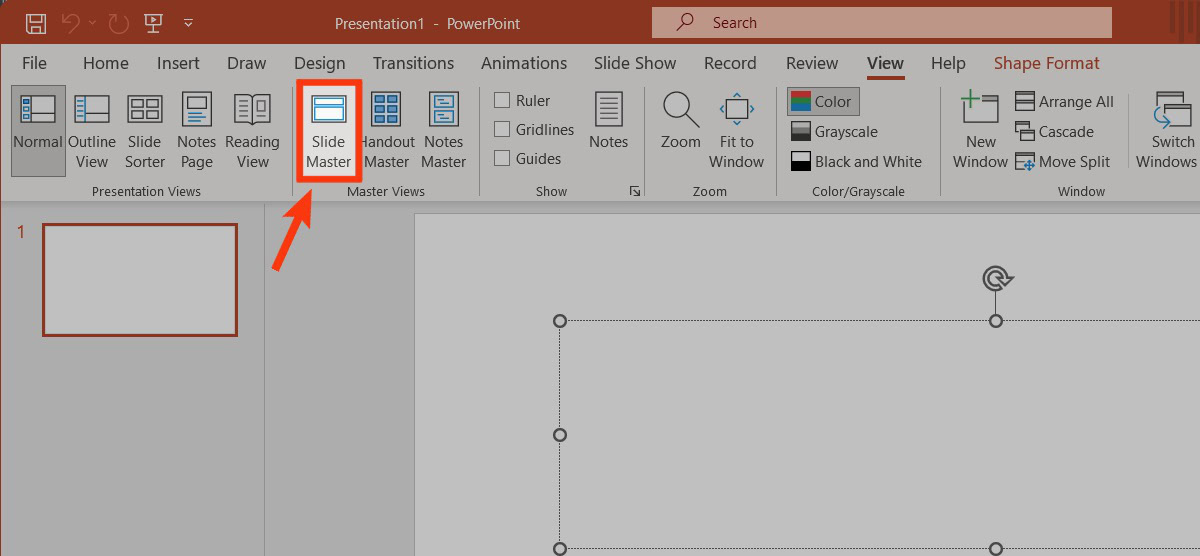
Select the topmost slide in the list on the left.

In the Background section of the Slide Master tab, select Fonts.
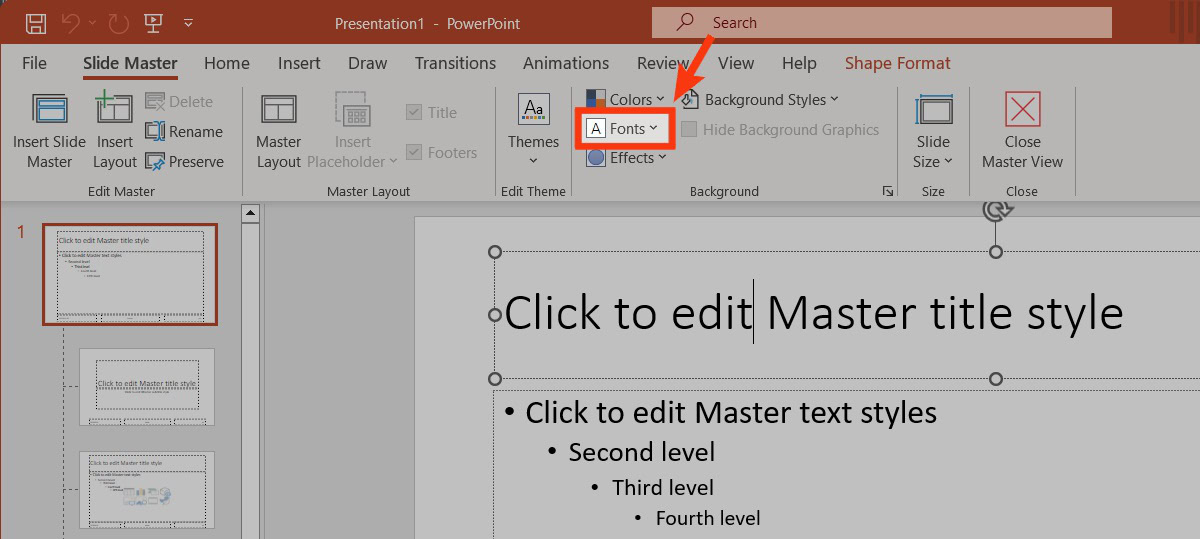
Choose a font setup that matches what you want to use for your presentation.
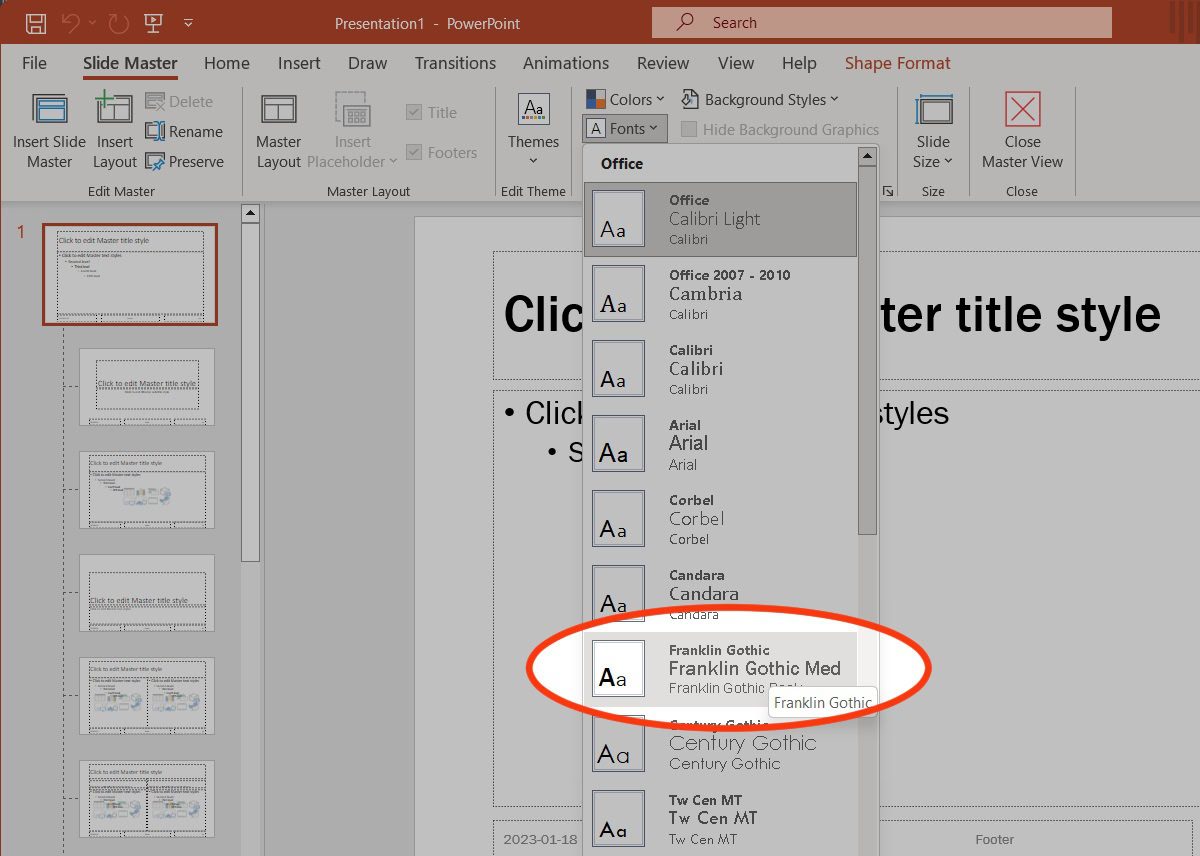
When finished, click Close Master View.
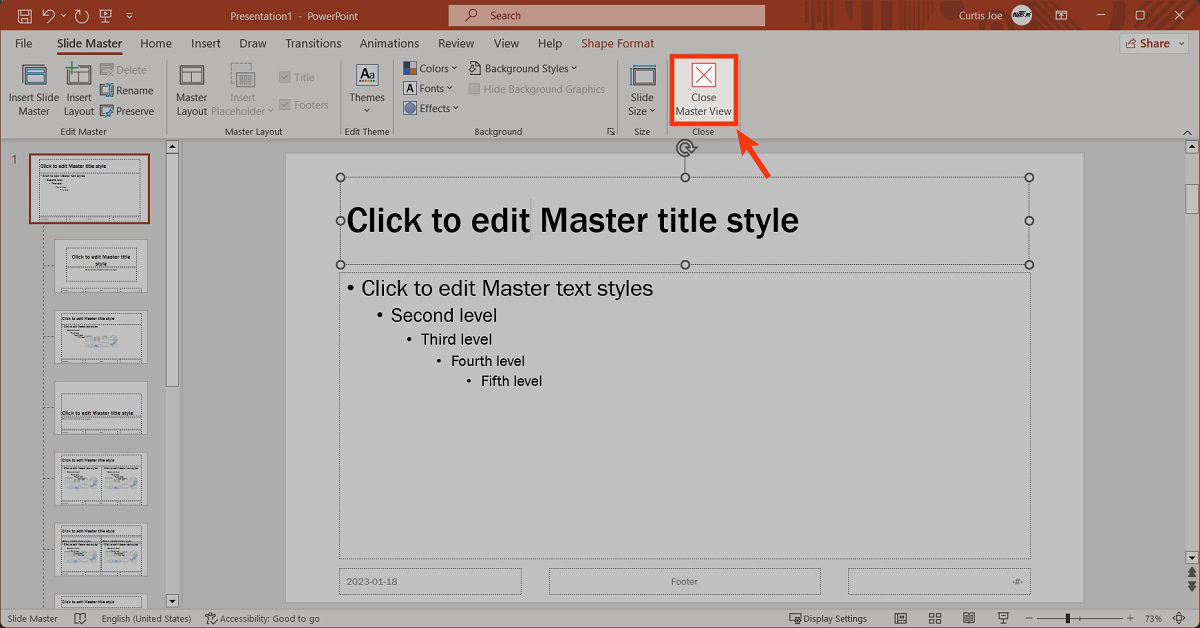
How to add new fonts to PowerPoint
This is what most of you are probably here for. You’ve found a font online that you think looks amazing — but it isn’t in your font list in Microsoft Word or PowerPoint. Let’s review how to add new fonts to PowerPoint.
Windows
Download the font you want to add to Microsoft PowerPoint. These source files typically cost money, but some trustworthy sites like DaFont provide free copies.
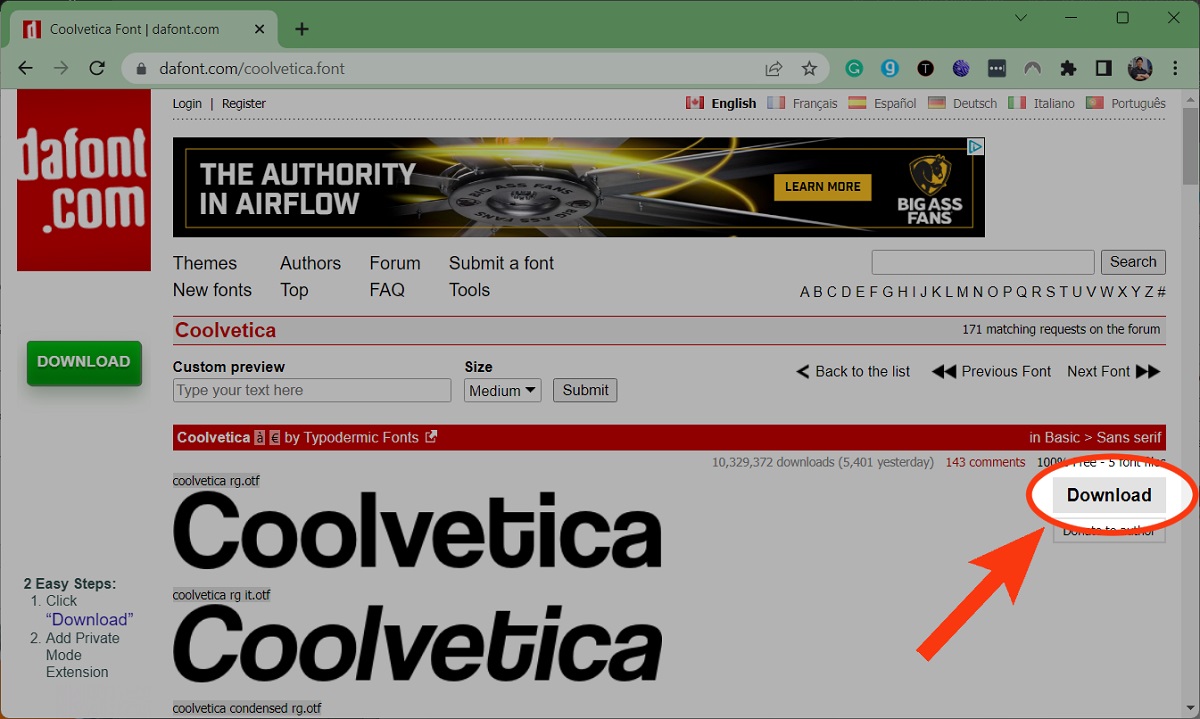
In File Explorer, navigate to the zip file containing your desired fonts. Right-click it and select Extract All….
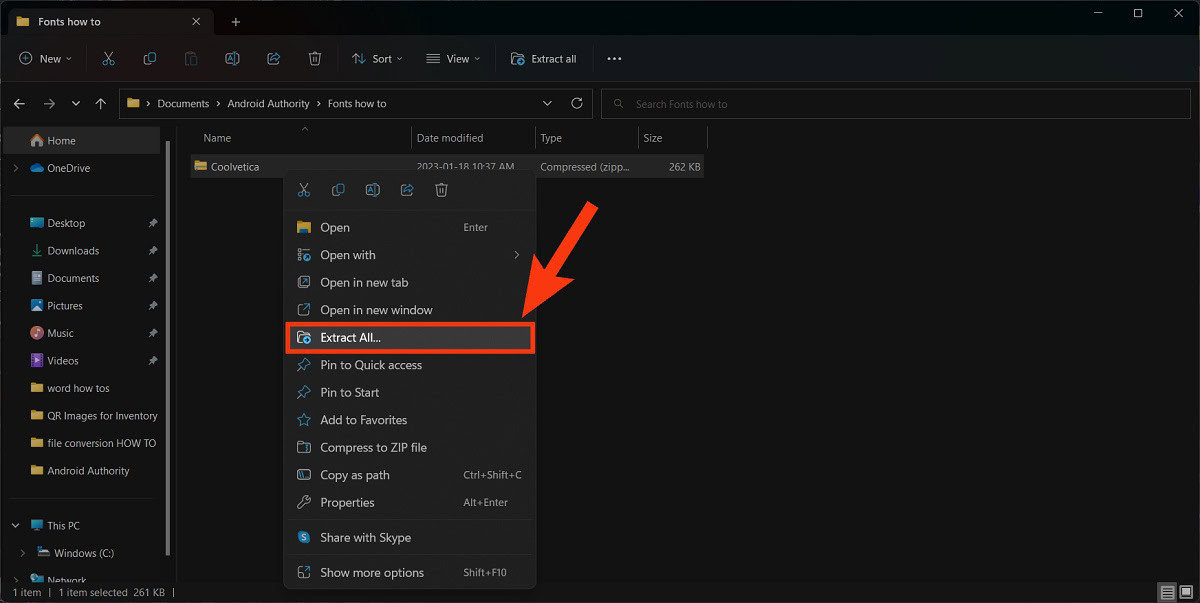
Choose the destination for the extracted files, then click Extract.
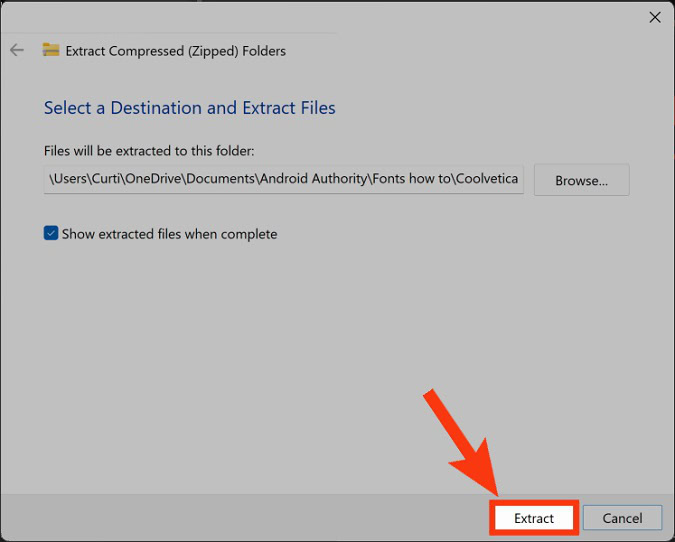
Now that the font files have been extracted, right-click the one you want to use and select Install.
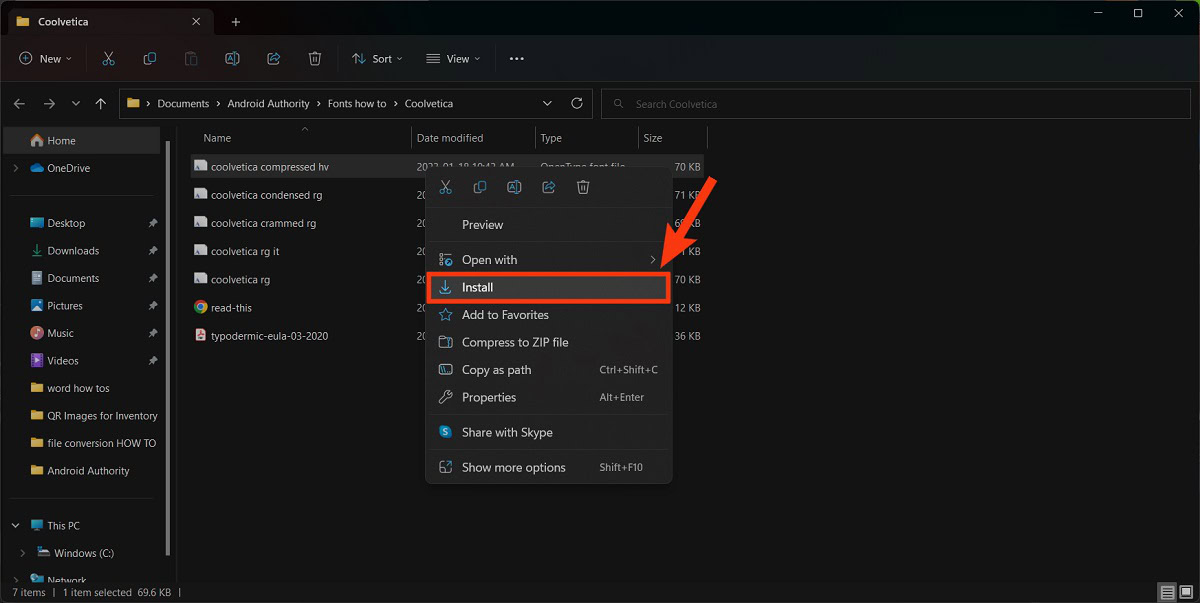
The installed font will now be available for use in PowerPoint.
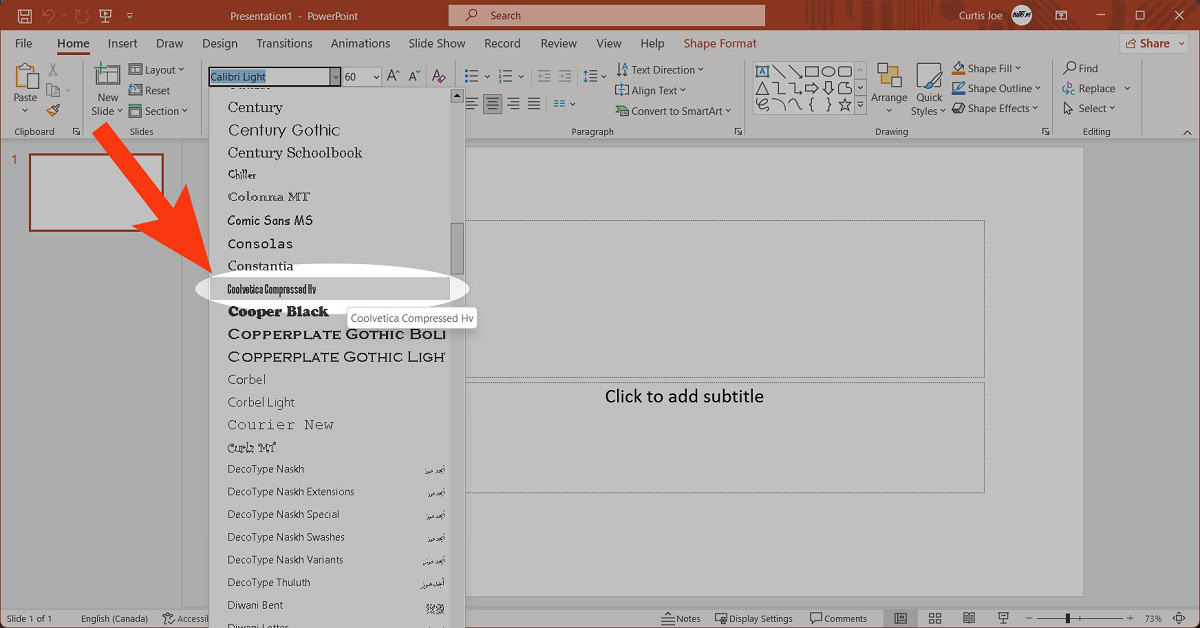
Mac
The process of adding a font on a Mac is nearly identical to the way it works on Windows. PowerPoint will read the font file on your computer and automatically add it after you’ve installed it.
- Download the font you wish to add to PowerPoint on your Mac.
- Locate the downloaded file and, if it is compressed, extract it.
- Open the font file by double-clicking it. This will open Font Book.
- Click Install Font.
How to embed fonts in PowerPoint
Embedding a font in a document or presentation allows you to localize the use of that font. This means that, if you open it on a computer that doesn’t have that exact font installed, you will still be able to use that font.
Go to File in your PowerPoint.

From the menu on the left, select Options.
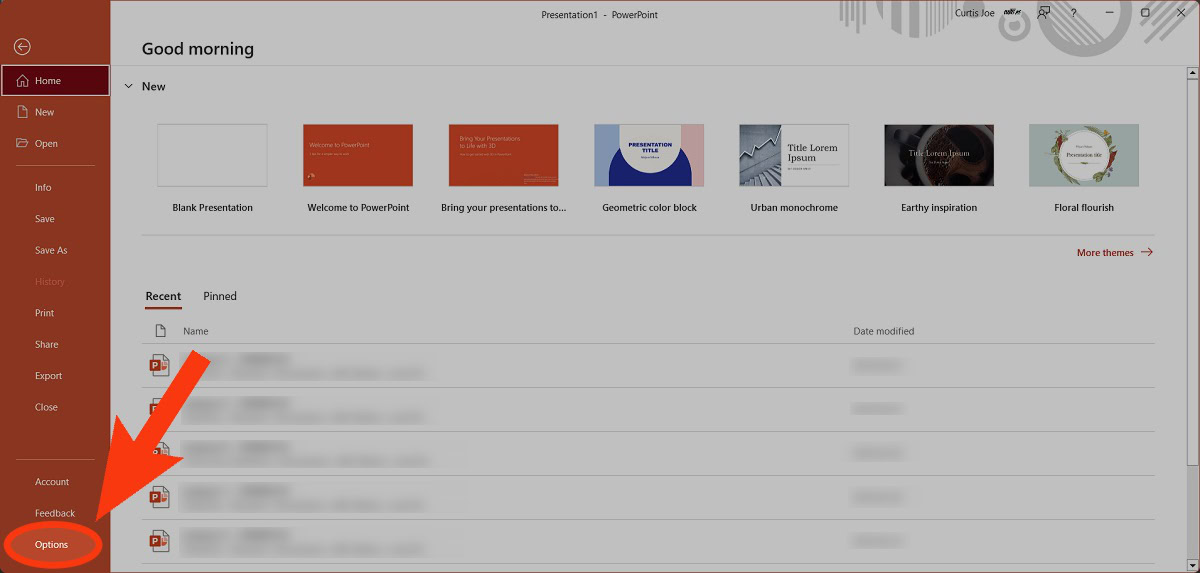
Go to the Save tab in PowerPoint Options.

Under Preserve fidelity when sharing this presentation, click the Embed fonts in this file checkbox. After enabling this, you can choose to Embed only the characters used in the presentation (best for reducing file size) or Embed all characters (best for editing by other people).
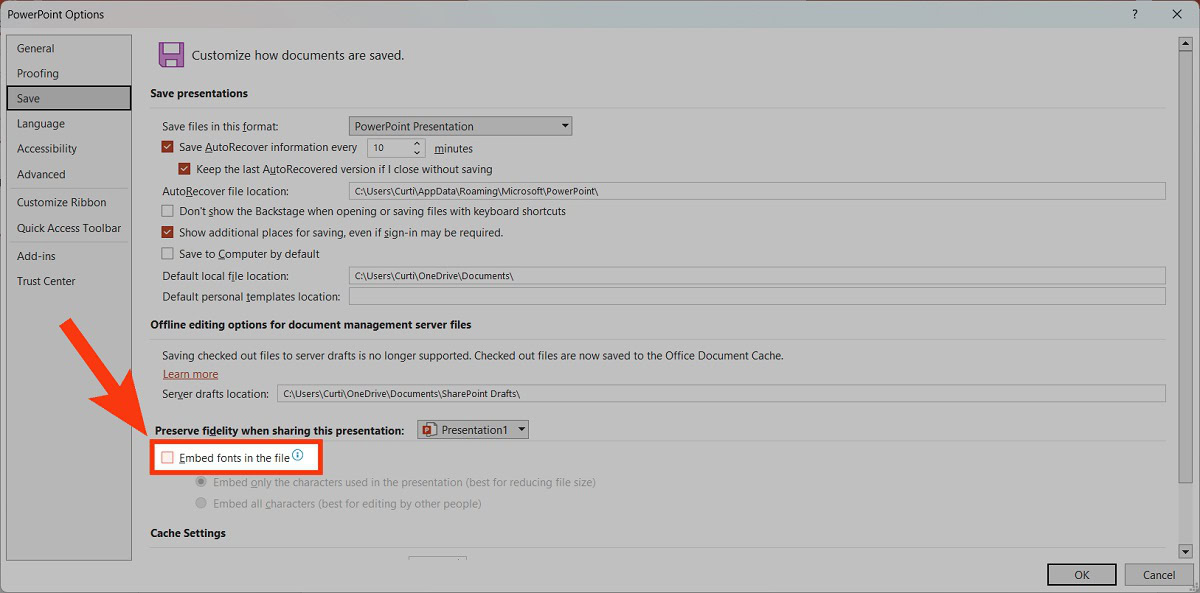
When finished, click OK.
