Affiliate links on Android Authority may earn us a commission. Learn more.
Xposed module and installer basics - Android customization
As we dive into the world of root on our Android devices, this Android customization will keep it simple and look at the basics of the Xposed Installer. For those new to the game, Xposed is a powerful framework that allows near total customization to your Android experience, for better or for worse.
Before we begin
You’ll have to make sure you have your device rooted to follow along, not just that, but you’ll need a custom recovery to be able to install the Xposed Framework. I won’t cover these things today, please head back to previous articles for help.
Once you have the Xposed Framework installed, head to the Xposed site to grab a fresh copy of the Xposed Installer app, it’s free. Now we can get started.
What is Xposed and how does it work?
If you are unfamiliar with my writing, let me warn again that I am about to explain things in a way that may not be 100% technically accurate, instead I’ll focus on the big picture and skip some details in an effort to make it easier to understand.
The Xposed Framework is, as the name implies, a software framework that exposes much of the Android OS for easy manipulation on the fly. This generally happens on the fly, as Xposed modules are designed to act upon the software loaded into RAM, and not by changing the base software on your device.
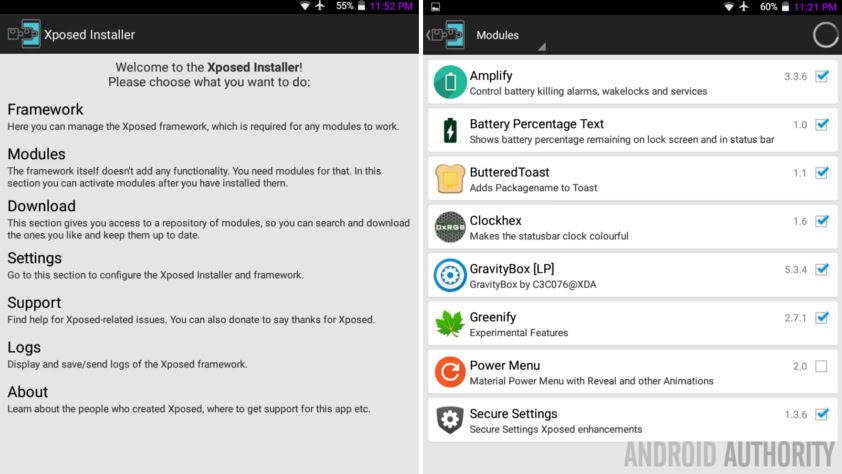
If you are unsure what I am saying, imagine one of those Chrome Extensions that changes certain words, like “Trump,” into certain other words, like “That Hair.” These extensions do not overwrite the official website serving the info, they simply look at what is on your screen and change it. Uninstall the extension, or the Xposed module, and everything returns to normal.
So, the Xposed Framework itself does next to nothing, it is the Modules that modify your experience. We are going to walk through a pretty basic module today, just to see how it works.
Install an Xposed module
Once you have the Xposed Framework flashed to your device and the Xposed Installer app installed, fire up the app and let’s look for a module.
The great part of the Xposed Installer is that it includes a pretty basic search tool to find and install modules. Sure, you can scour the Play Store, GIT, or XDA to find stuff, but looking right on your device is very convenient.
I found a few simple modules to start with, let’s work with Battery Percentage Text for today.

Battery Percentage Text is pretty simple, it adds your current battery percentage into your notification bar. Marshmallow users can enable this feature with a built-in tool, but the rest of us might use this tool instead.
From the Xposed Installer, find your desired module, head over to the Versions tab and tap to download and install the latest appropriate version of the module for your device. In our case, there is only one version, that makes it easy.
You’ll need to restart your phone.
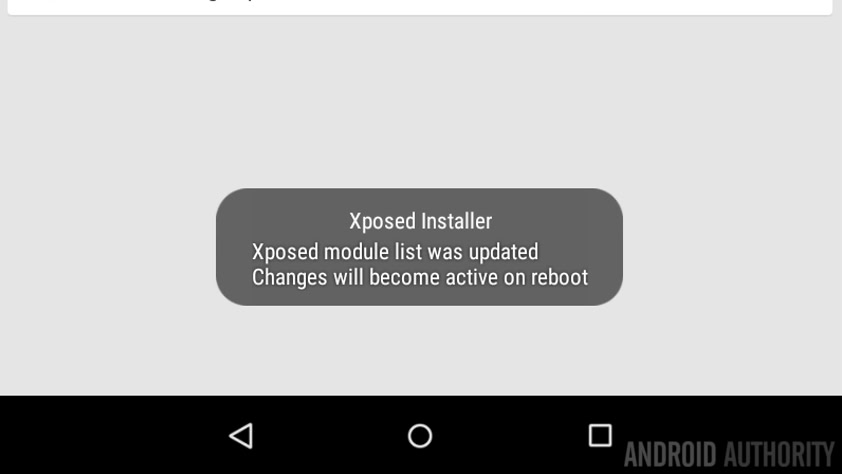
Due to the nature of Xposed modules, how they act upon the software as it runs in RAM, most, if not all modules will require a device reboot to take effect. Be sure to dive into the app and its setting before you reboot, it’s never fun to reboot twice in a row because you forgot something.
What can I say folks, that’s about it. With module installed and configured, then device rebooted, you can now enjoy the power of Xposed with all that root power.

Of course, this specific module can be further configured on the fly, go ahead into the app to toggle on and off its two settings.
What’s next
As I am sure you noticed, there are hundreds of modules available for Xposed, the one we worked with today was super simple, others tackle aspects of your device a little more advanced. Rest assured, we’ll be bringing you some of our favorites as the series progresses.

Next week
You know how I told you we would be focusing on root for the next little while, I’ve recently been inspired to use Android Wear again, so look out for smart watch centered material on our Android customization series as well, I think it’ll be fun. For now, I hope you’ve got the basic Xposed Installer under control, the sky is the limit from there.