Affiliate links on Android Authority may earn us a commission. Learn more.
How to disable the annoying Game Launcher notifications on the Galaxy S8 / S8 Plus

Though owners of the Samsung Galaxy S8 and S8 Plus will no doubt be generally satisfied with their purchase — there is one gripe which seems to be annoying some users: Samsung’s Game Optimizing service.
Specifically, the way Samsung’s Game Optimizing service pushes ads to the handset. These game promotions are sent to the S8 and S8 Plus through notifications, but they aren’t being particularly well received (one Reddit comment sums up the general consensus: “I didn’t pay $1000 just to get ads on my phone”).
Removing these notifications, however, appears more complicated than it should be. They are tied to the Game Launcher app, and though you can disable “Marketing Info” from its settings menu (and we recommend you do), doing so doesn’t seem to completely stop the ads.

Many solutions are now being thrown around with regards to how to stop the promos appearing, but the intermittent nature of them makes tracking the effectiveness of these cures difficult. Based on what we’ve read so far, though, the following should cover it.
First, make sure your Game Launcher app is enabled by going to Settings > Apps > Game Launcher and hitting “Enable” at the top if it’s currently disabled. You’ll have to disable this again later, but some users report that the notifications appear even while the app is disabled.
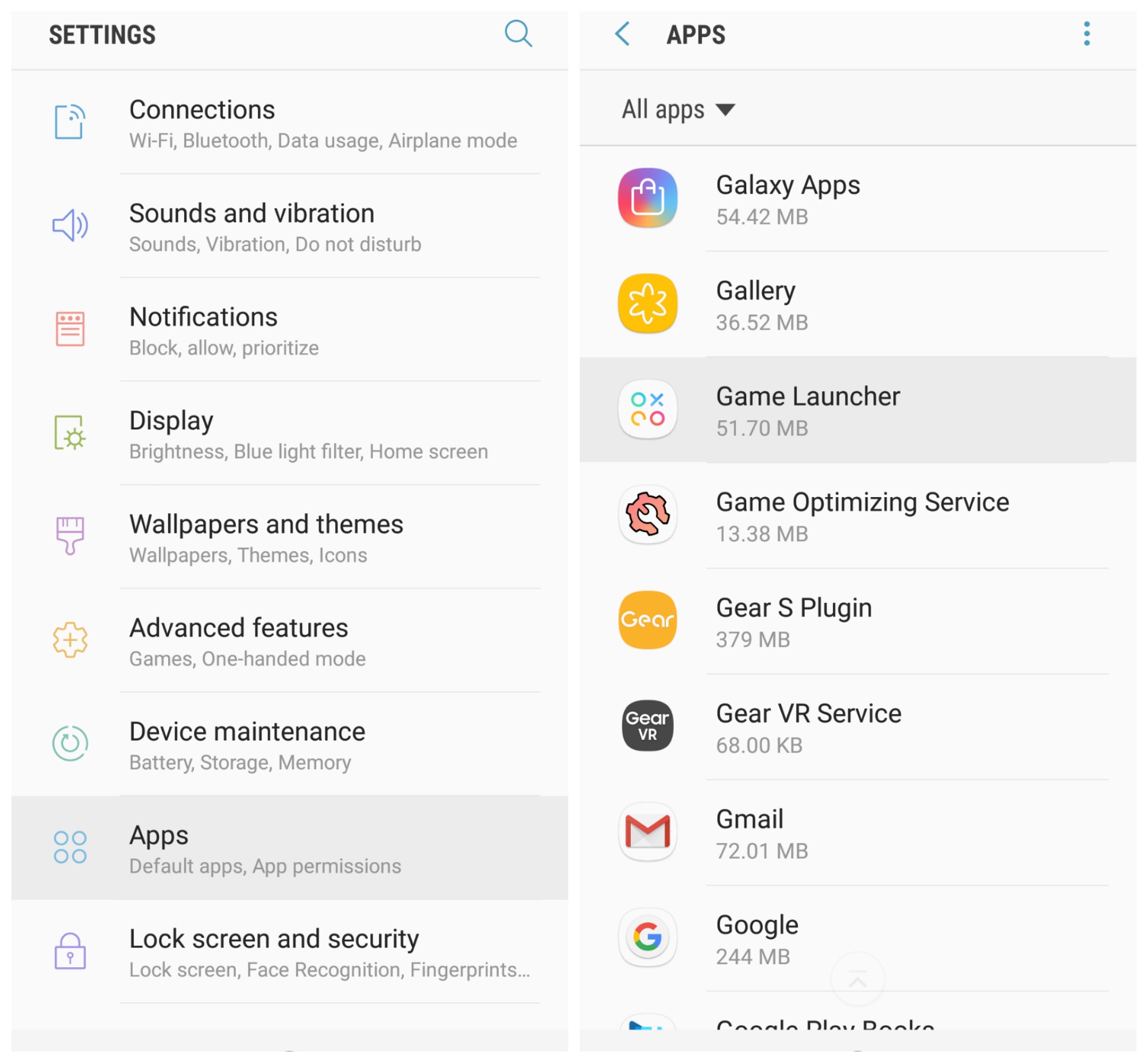
Next, head down to Notifications nearer the bottom of the page and tap it. On the next screen, hit the “On the lockscreen” drop down menu and set it to “Do not show notifications.”

Then, return to Settings > Apps > Game Launcher and select Permissions. Make sure all of the sliders on the following page are set to the off position.
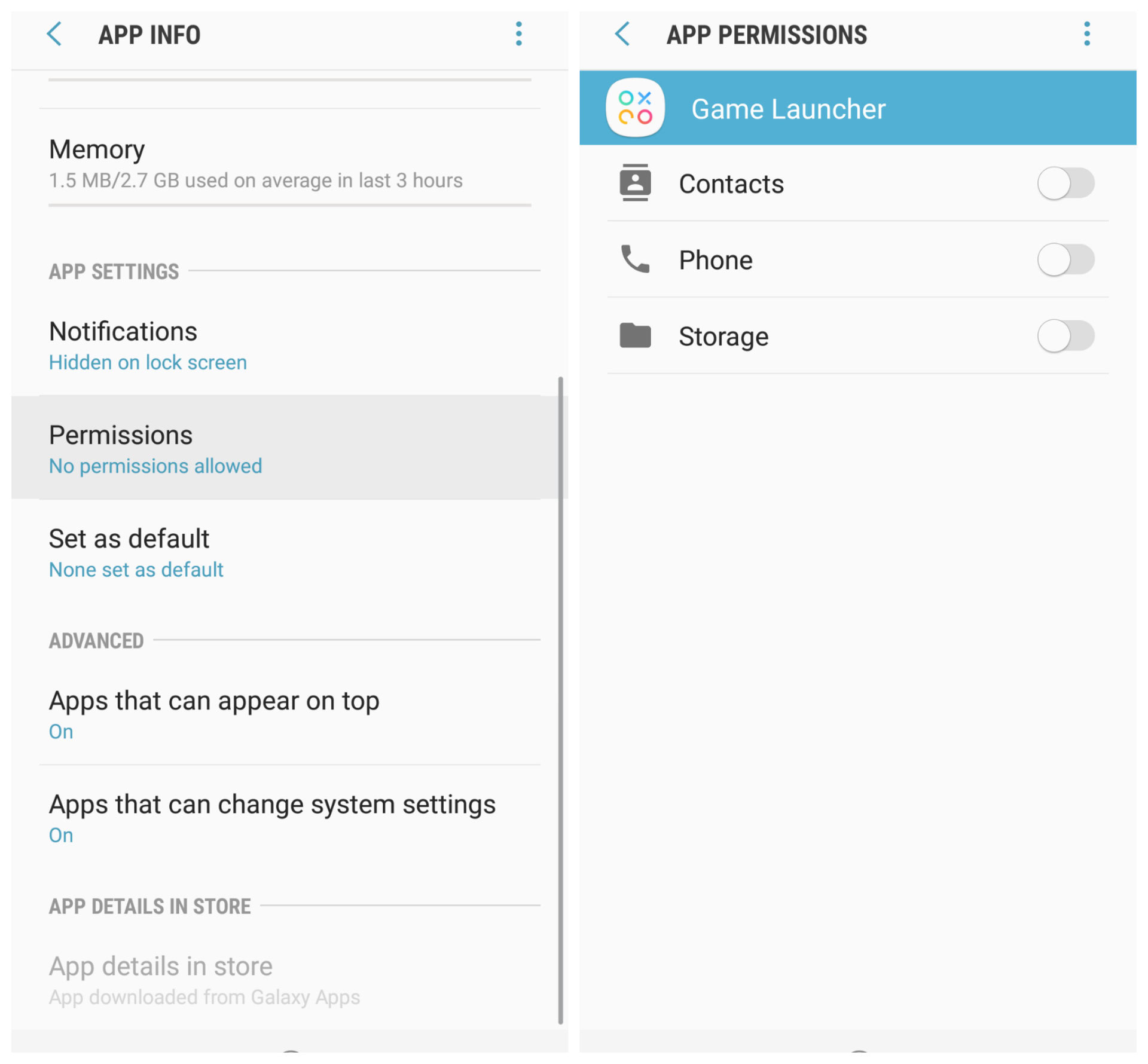
Finally, return to Settings > Apps > Game Launcher and disable the app at the button at the top of the page.
If you’ve done this correctly, the Game Optimizing marketing should no longer appear on your handset. Be aware, however, that this means stopping all of the Game Launcher’s notifications and indeed functionality.
Have you found an easier way to prevent Samsung’s Game Optimizing notifications? Let us know in the comments.