Affiliate links on Android Authority may earn us a commission. Learn more.
10 tips for improving Samsung Galaxy Note 5 battery life
It’s a bit of a tough time to be a Note fan, as the whole series is in a bit of a limbo. Since the Note 7 recall, the brand has yet to see a new family member and until the Note 8 arrives this fall, that leaves fans with the Note 5 as the most “recent” option. We say recent very liberally, as the Note 5 is now nearly two years old. Still, despite its age, it still remains one hell of a smartphone, and two years later we still stand behind our original Note 5 review.
Read Next: Best Galaxy Note 5 cases & accessories
Being both a large 3,000 mAh battery, and being one of the last removable batteries offered from a Samsung flagship, there’s a lot to love here. Still, if for those that are looking to get the most out of their smartphone’s battery, this guide intends to help you maximize Note 5 battery life even further.
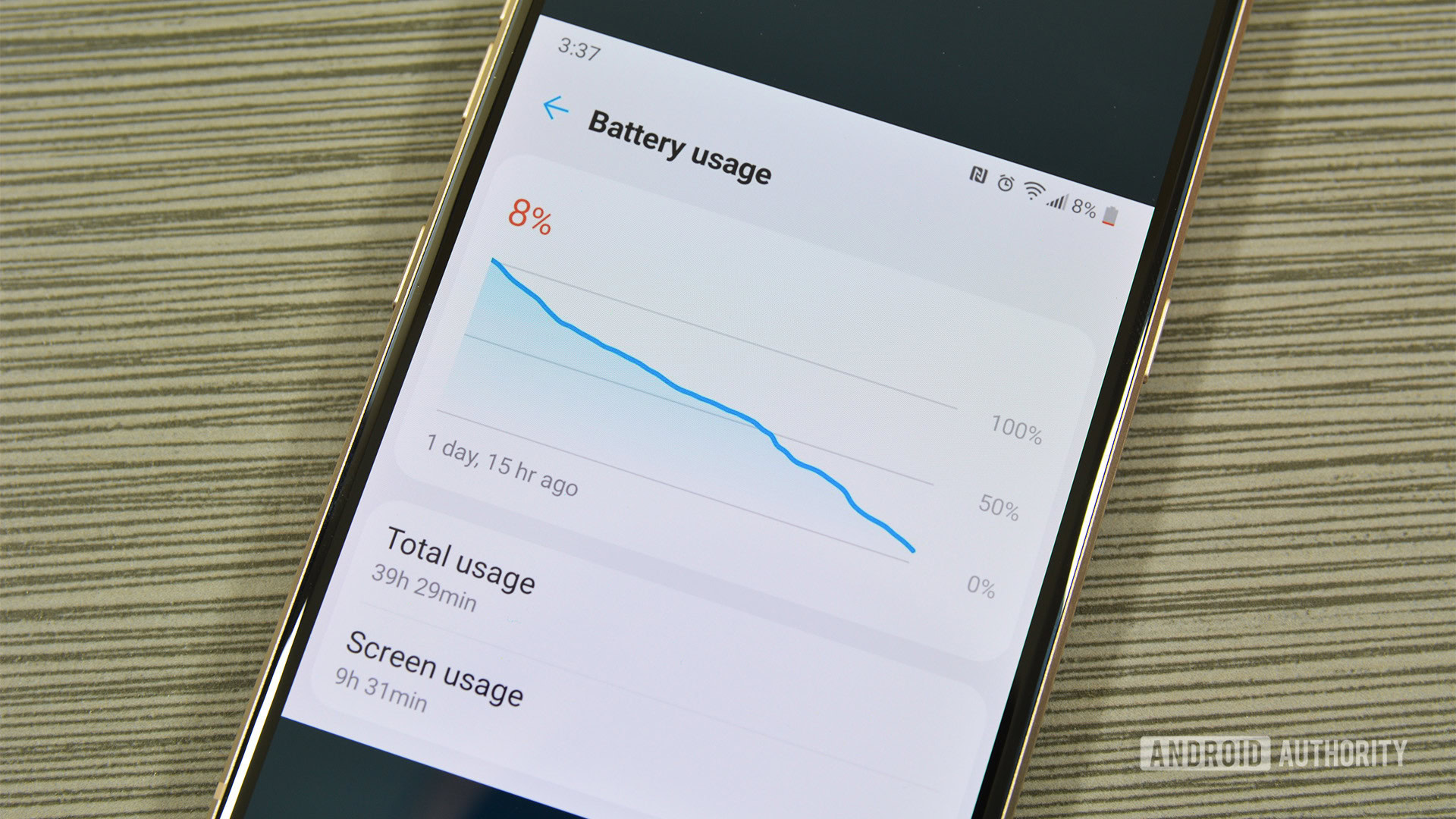
Use Samsung’s Power Saving Mode
Let’s start by telling you one of the most obvious ways to save energy. Samsung has included its own power saving modes to the Samsung Galaxy Note 5 (as well as all its other popular phones). And I happen to be a fan of Samsung’s Power Saving Mode. I have always stood on the side of users who would rather have their phones die before sacrificing a good experience, but this feature actually does a very good job at keeping the phone enjoyable.
What Power Saving Mode does is limit the CPU, reduce screen brightness, lower the frame rate, deactivate haptic feedback, turn off the touch key lights and reduce screen timeout. It also won’t make a drastic change in battery life, but it will be enough to extend it by a bit. And if you really want to save battery you can just move over to Samsung’s more extreme solution.
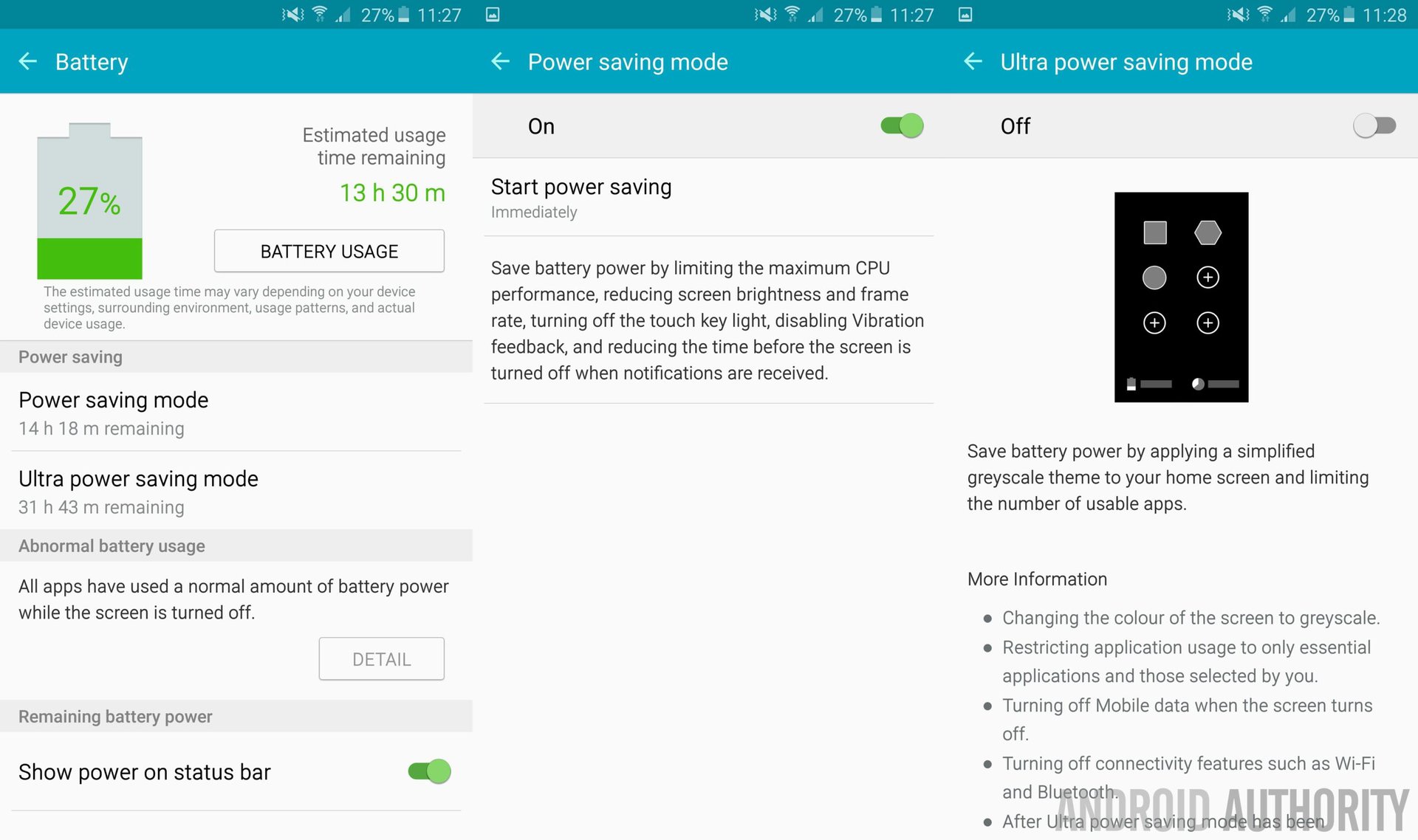
Samsung’s Ultra Power Saving Mode
Samsung does have a mode for those of you who want to be able to take your handset to trips and have it last the whole time on a single charge. It literally takes you back to the good ol’ Nokia days! Previous tests have shown a Samsung Galaxy S5 can last up to 7 days on Ultra Power Saving Mode, for example.

Impressive, right? But there is definitely a catch with this one. It pretty much does revert the phone’s capabilities to the good ol’ Nokia days. The screen will turn grayscale, WiFi will go off, as will Bluetooth, and data will be killed whenever the screen goes off. Users can also expect to be restricted from using most apps, keeping them locked to only a few messaging and calling essentials.

Reduce that brightness!
That Samsung Galaxy Note 5’s 5.7-inch QHD screen is big, beautiful and bright. The only problem is that it is also a resource hog, and those are exactly the reasons why. If you really want to expand battery life, you should watch out for that screen. One way to continue enjoying your phone and save energy is to reduce brightness. It’s easy to do. And unless you spend a lot of time outdoors, chances are you are overdoing the brightness, anyways.
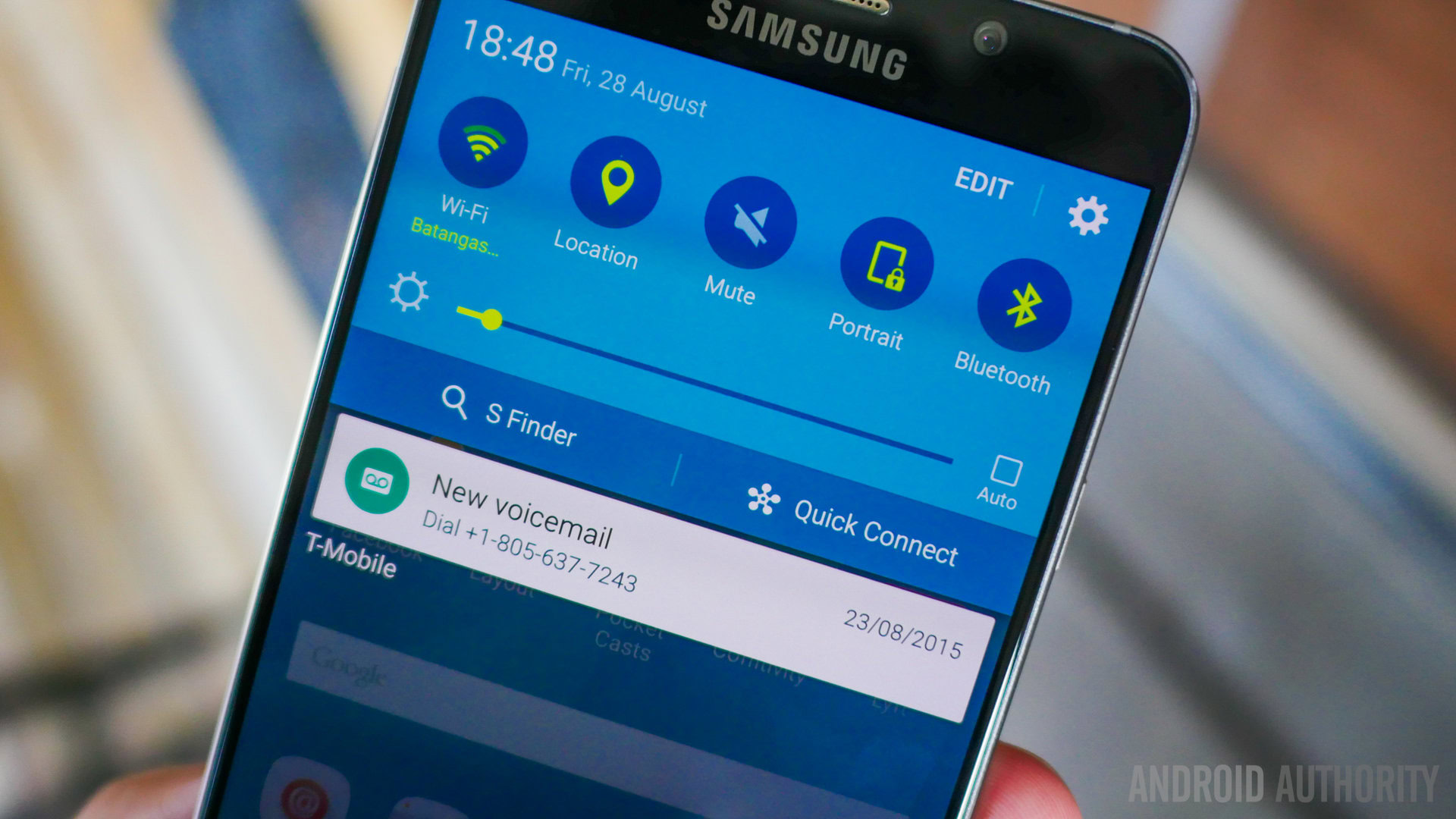
Set a shorter screen timeout
Let’s face it, we can be a bit lazy and sometimes our lives are amazingly busy. Very rarely do I manually turn off my smartphone screen; I usually just let the screen timeout option do its thing. This will waste a lot of battery in the long run, so go into Settings > Display > Screen timeout and set a lower option if you want your screen to go off sooner during moments of inactivity.

Check for ‘abnormal battery usage’
Samsung’s supersized phone has a pretty cool feature in its ‘Battery’ section, under the settings. Look for an option that reads “Abnormal battery usage” to check if any of your apps have been using more juice than they should. Many apps misbehave and start causing havoc around your gadget, so check this neat little feature often and deal with rogue apps as soon as possible.

Super AMOLED: more blacks, less whites
The Samsung Galaxy Note 5 sports a gorgeous Super AMOLED screen. Colors are vibrant and blacks are super deep. This also means the screen uses much more energy to reproduce lighter colors. In addition, picturing the color black will use no energy, as the pixel will technically be turned off (this is how AMOLED panels achieve such deep blacks).
It probably won’t make a huge difference if you don’t use the screen all the time, but any extra minutes you can get are worth it, especially for the little effort required from you. Just set a dark theme, try to avoid white colors and use a black wallpaper.
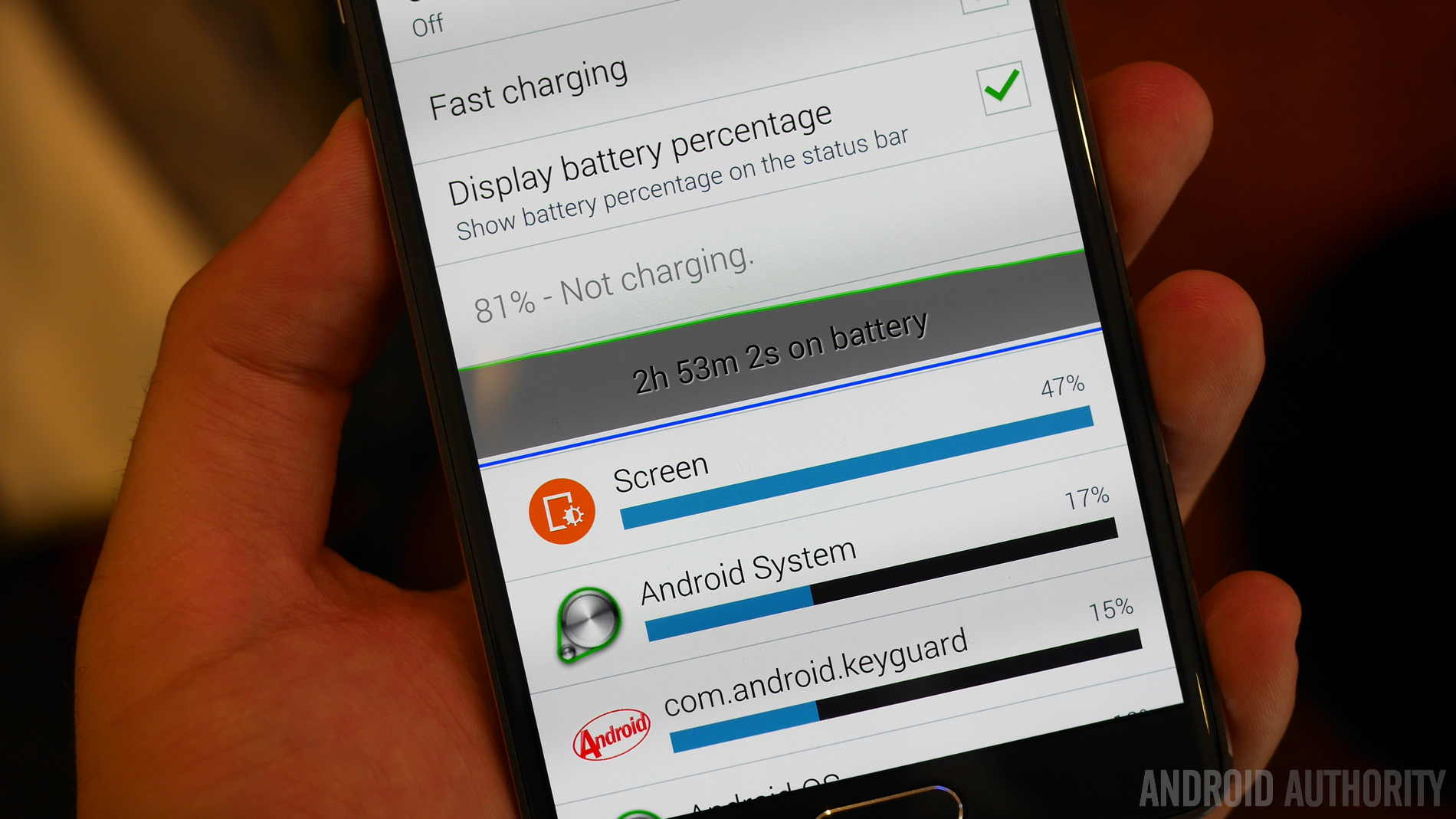

Turn off unnecessary connectivity
You are not always using things like WiFi, Bluetooth, NFC, GPS and location services. If left on, these antennas will always be working in the background and trying to find a connection, which ultimately means to more wasted power. These can all be turned off easily, straight from the notification area, so just give them the boot when you are done using them. After all, you won’t always be navigating, or listening to your tunes through a Bluetooth speaker.
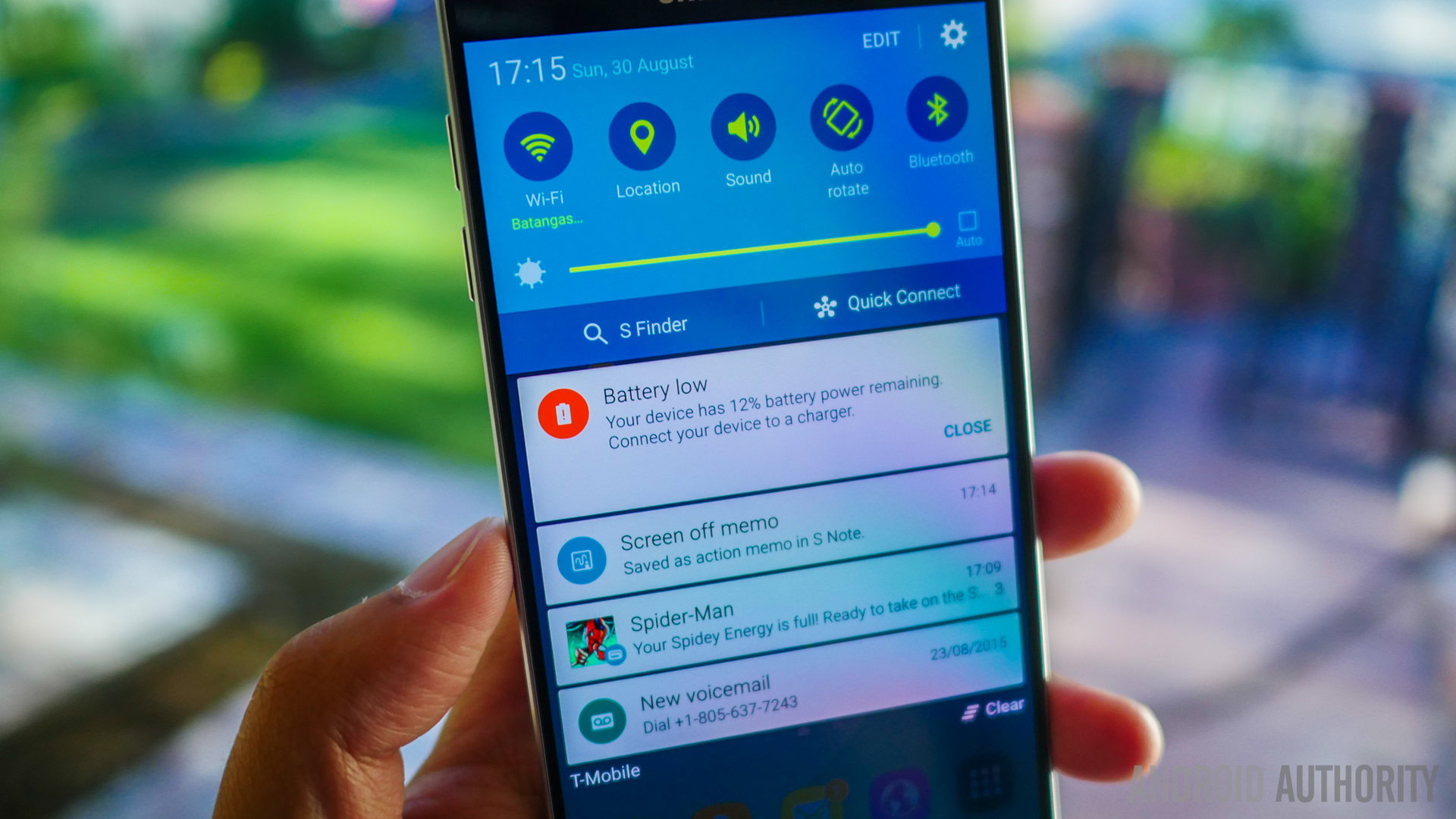
Remove or disable apps you don’t use
How many of you are app hoarders? I know I am. It’s easy to download and keep all those awesome apps in your phone, which is great if you use them all, but that is hardly ever the case. Look through your applications and uninstall whatever you don’t need. If you can’t uninstall them (bloatware), just disable them from the app manager.
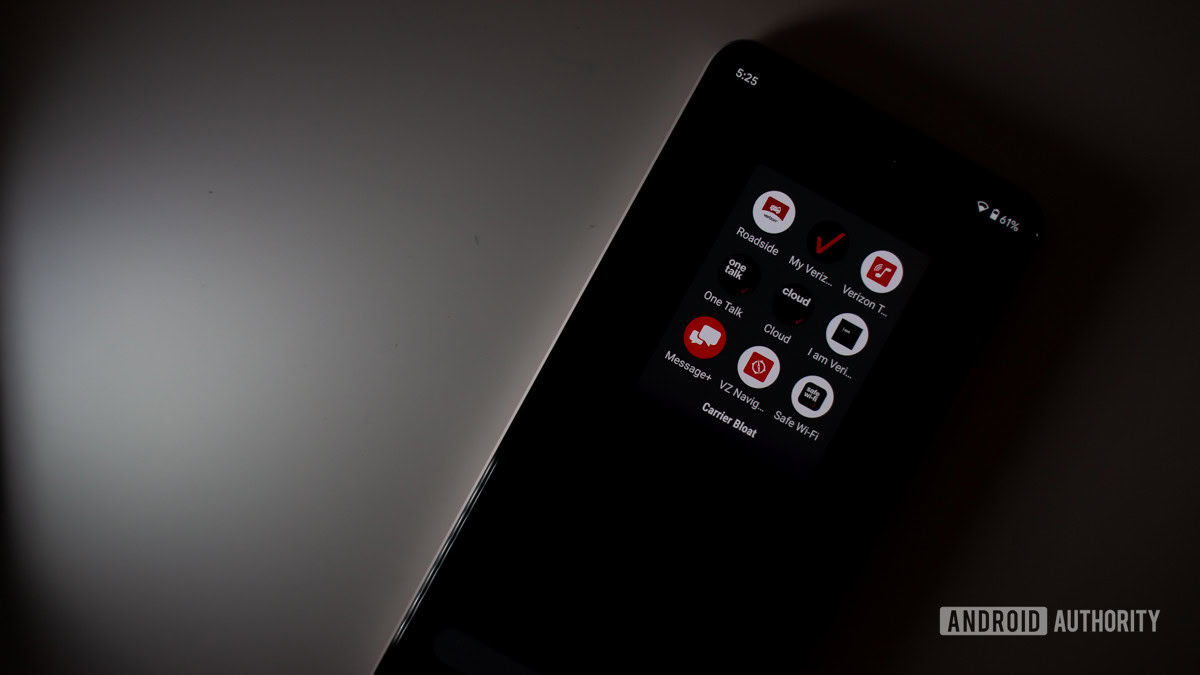
Turn off all those fancy (and often gimmicky) Samsung features
Samsung is known for its overbearing software, or at least it was back in the Note 5 days.
Take a look at capabilities like Smart Stay, gestures, Briefing (Flipboard-based home screen page) and all those extra gimmicks that most of us rarely even use. Just do yourself a favor and turn those things off, unless you actually care about them.


Take advantage of charging capabilities
And of course, the most obvious way to keep your phone alive is by charging it regularly. The good news here is that Samsung (along with many other manufacturers and companies) has been able to speed up charging times significantly. Samsung has its own quick charging technology, which they call “Adaptive Fast Charging”. The company claims this charger can take your phone from 0% to 50% in just 30 minutes.
Additionally, the Galaxy Note 5 supports wireless charging. You can buy some wireless chargers and just place them wherever you spend more time, like your office, kitchen or room. I love the effortless way in which one can charge phones with wireless charging. You don’t even have to think about it – just leave the Galaxy Note 5 there and let it juice up whenever you are not using it.

Wrapping up
So there you have your 10 tips for keeping that Samsung Galaxy Note 5 alive for longer. Some may argue that a few of these tips will affect your experience. But then, having a dead phone does as well. It just depends on your priorities.
Which of these tricks do you guys actually take advantage of? Do you have any other tips for your fellow Samsung Galaxy Note 5 users? Hit the comments and let us know!