Affiliate links on Android Authority may earn us a commission. Learn more.
Samsung Galaxy Note 10.1 full review [video]

The attention that Samsung has received for its Galaxy Tab line is rather mixed. Some people love them, some people hate them, but Samsung hasn’t bowed out of the tablet battle just yet. Following the success of its phablet, the older brother-of-a-phone but the baby brother-of-a-tablet, the original Galaxy Note GT-N7000, Samsung decided to give tablets another try with a slightly different approach.
Imagine the ease of using the Galaxy Note’s S Pen but on a much larger screen. That’s the philosophy behind the Samsung Galaxy Note 10.1. It’s a tablet that allows you to write on it, as well as draw your sketches. Not only that, the Galaxy Note 10.1 introduces something that hardcore users have been dying to have: the ability to multitask. Though it may not be the Alt+Tab efficiency we enjoy on our computers, it still makes good use of the Galaxy Note 10.1’s huge display in an impressive way.
In this review of the Samsung Galaxy Note 10.1 Wi-Fi GT-N8013, we take a closer look at Samsung’s newest quad-core Android tablet.
First, a quick rundown of what we like:
- Looks — Classy and sophisticated
- Weight — Very light and comfortable for long periods of use
- Crisp and vibrant display
- Quad-core Exynos muscle power with a whopping 2 GB of RAM
- Front speakers, which provide enough sound
- Long battery life
- Multiscreen
- Pressure-sensitive S Pen
And, what we don’t like:
- Build — Squeaky and creaky plastic backplate, prone to smudging, and vibrates with loud sound
- Limited Multiscreen support
- S Pen too light
- A bit of lag in S Pen responsiveness when writing or drawing too fast
- Proprietary charger cable
- Not very loud bang for the buck; we actually find it a little bit uncomfortably costly at US$500
This is going to be a long discussion, and admittedly, this tablet deserves it. If you want, you can skip reading for now and watch our brief video review instead.
Physical Dimensions and Build Quality
With dimensions of 7.1 in x 10.3 in x 0.35 in (262 mm x 180 mm x 8.9 mm), the Galaxy Note 10.1 is rather light in the hand at 1.31 lb (594 grams). Owing to its lightness and thinness, the tablet is actually pleasant and comfortable to hold with one hand or both hands. For a 10-incher, you can hold this up longer while reclining on your couch than you would, say, the Transformer Pad Infinity.

The Galaxy Note 10.1 comes with a metallic gray (officially “Deep Grey”) frame bordering a gray bezel of about half to three-fourths of an inch. The bezel is wide enough for supporting the tablet with your thumb and the mound at the base of your thumb.

However, the tablet has a rather flimsy build quality, and the backplate creaks when you press on it or grasp it too hard.

Its non-removable backplate is made of plastic with a brushed finish, giving the tablet a rather pleasant and somewhat classy, sophisticated look. The glossy and shiny backplate is prone to smudge and fingerprints, just like its touchscreen. If you have greasy fingers, this might be bothersome for you.
You can find the Power button on the top part of the device, right next to its volume buttons. Next to the Volume rockers, there’s the microSD slot with a protective cover. Next to it is the Infrared Sensor and the headphone jack. A quick note about the Infrared Sensor: this tablet can be used as remote control for supported TVs through the Peel Smart Remote app.

To the eye, the tablet looks awesome. It has the look that can actually catch people’s eyes. To the hand, however, the tablet undeniably feels plasticky. This is a case of fooling the eye but not the hand.
Screen and Display
Resolution of the tablet’s PLS TFT LCD touchscreen is 1280×800, with pixel density of 149.45 ppi. To some, this is fine and perfect, especially if they haven’t seen the display on the ASUS Transformer Pad Infinity TF700T yet. The latter tablet’s display packs a whopping HD resolution of 1920×1200 pixels.
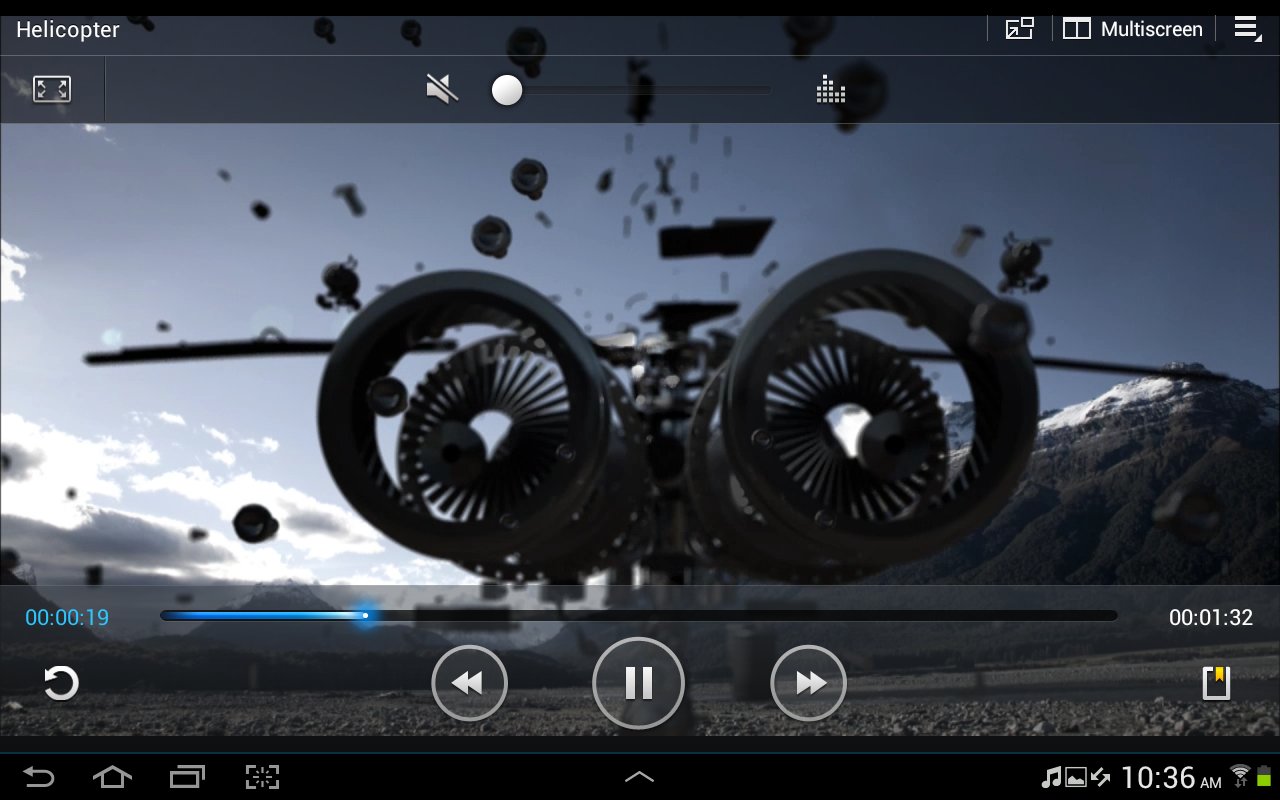
Colors are crisp, rich, and vibrant on the Galaxy Note 10.1’s screen. The demo video included in the device is full of colors and you can practically see the texture of the trees in the background.
Processing Hardware
The tablet is powered by a quad-core 1.4-GHz Samsung Exynos 4412 CPU and a Mali 400 MP GPU. Match those with 2 GB of RAM plus 32 GB of internal storage and you have yourself a mean computing machine that’s not as bulky as a netbook. If the inbuilt storage isn’t enough for you, the tablet allows for microSD expansion for up to another 32 GB of storage.
So, as far as the tablet’s processing hardware goes, there’s a raging monster inside, and it flexes its powerful muscles in various benchmarks, too:
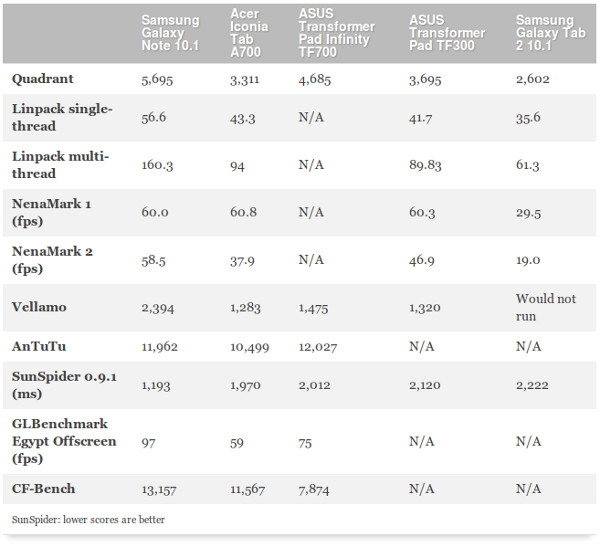
S Pen
Just like the other phones and tablets under the Galaxy Note series, the Galaxy Note 10.1 has and supports S Pen input. This super lightweight stylus is one of the major highlights of the Galaxy Note 10.1, which will just be an upgraded Galaxy Tab 10.1 without it.
You can find the S Pen that gave the Galaxy Note 10.1 its name at the bottom right of the device. It has its own pen holder, and clicks into place inside it, so you don’t need to worry about losing the S Pen. When in its holder, the S Pen is barely detectable, almost blending into the tablet’s gray edging. You can find it by feeling the bottom right of the Galaxy Note 10.1 and finding the small notch for the S Pen. You can easily pull the S Pen out and you can also just as easily slide it back in and lock it into place.

The S Pen feels nice in the hand but isn’t as solid as a regular ballpen. Some users might find it a bit thin, too light, and hard to hold. The nib provides enough traction for smooth and fluid writing on the touchscreen, but don’t expect the writing or drawing experience to be similar to scribbling on paper.
Open the S Note app and you can easily take notes. You have the option to write by hand or to have the app convert your handwriting into words. The handwriting-to-text feature isn’t very accurate and may misunderstand some of the words you write. People with very messy handwriting may not be able to fully enjoy this feature.
Long-term use of the S Pen will eventually wear down its nib, but Samsung was kind enough to include 4 replacement nibs, as well as a tool that helps you pull out the worn-out nib from the S Pen.

The S Pen also allows you to take screenshots without tapping the screen. Hold down the S Pen button and tap the screen with the stylus. It will capture the screenshot for you and give you the option of making notes on the screenshot and saving it, or just discarding it. Unfortunately, you cannot customize the S Pen to perform other functions. You can set what function you want to launch when you detach the S Pen from its holder. By default, it’s set to launch the Shortcuts bar.

To prevent the screen from picking up the pressure from your hand resting on the screen while writing, you can configure the app to pick up only your S Pen’s tip. Unfortunately, not every app gives you this option, so when using some apps, you might have to hover your hand above the display to prevent mashing features you’re not supposed to.
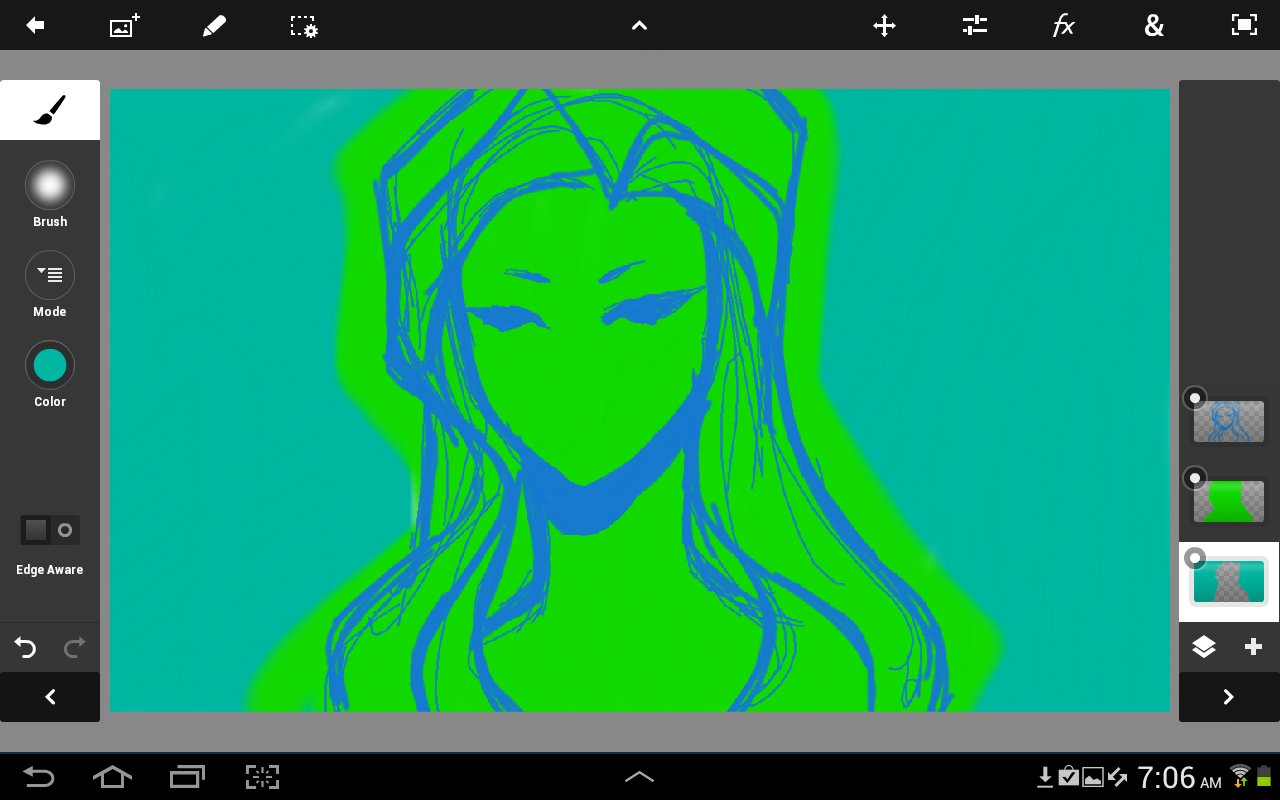
Though the Galaxy Note 10.1 may allow creative types such as designers and artists to sketch on the go, it isn’t quite a replacement for a graphics tablet, such as the Intuous 4 or the Cintiq. We noticed a bit of lag in the responsiveness of the S Pen; when drawing lines fast or writing fast on the touchscreen, the actual line appears about a few milliseconds behind the tip of the S Pen. If you’re just trying to roughly get an idea down, the Galaxy Note 10.1 gets the job done.
Battery Life
The Galaxy Note 10.1’s non-removable battery packs 7,000 mAh, providing enough juice for about 8 to 9 hours under moderate use. Some sources report up to 11 hours of video playback. Some reports claim that the Note’s battery can last 2 to 3 days under light and casual use.

Sad thing, however, is that Samsung opted for a proprietary charger cable about 3 feet long, and not the standard Micro USB charger that most Android devices come with. Experts say that the non-standard charger pumps more power into the high-capacity battery when charging, much more than the standard Micro USB cable can. The proprietary Samsung charger cable is not something you’d want to forget bringing with you all the time. There’s no way you can use your Galaxy S3’s charger for your Galaxy Note 10.1.
Camera
The Galaxy Note 10.1 comes with two cameras: a front-facing 1.9 MP camera and a 5 MP camera at the back with a single LED flash. The front camera’s presence we have no serious gripe about — it’s handy for video chatting. The back camera, however, is something that can be absent in a 10-incher, but some Note-toting students or workers may find it handy for capturing photos on the go without having to pull out their phones from their pockets.


When taking a photo in a room with ample lighting, the camera takes a moment to focus before snapping the shot. When using the flash, images appear way brighter after they’ve been snapped. You’re definitely going to get some divine glow on reflective surfaces, such as T-shirt prints.
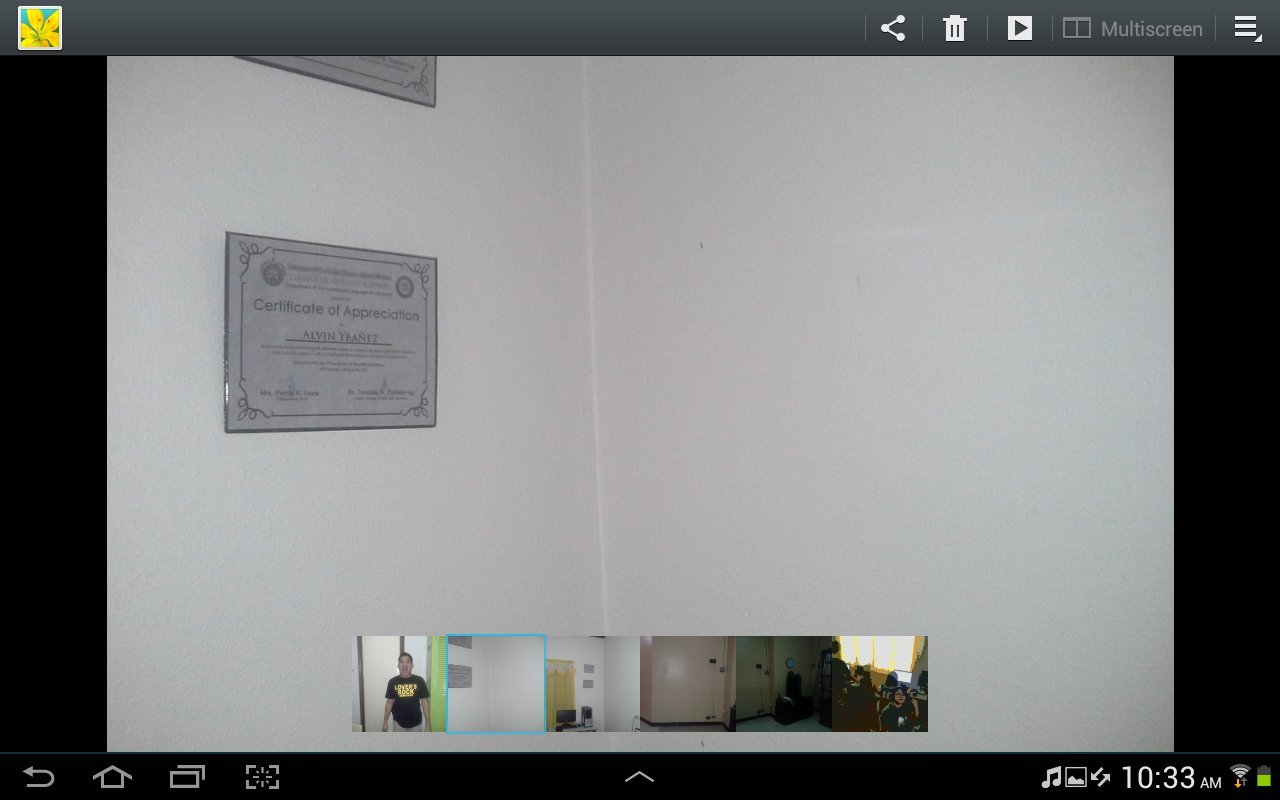
Audio and Video
Speakers are located on the front of the tablet, which means that you won’t cover up the speakers when you’re holding on to the tablet and you can enjoy the videos and music you’re listening to. How many times have we experienced holding a tablet and accidentally covering up its rear-located speakers? This is certainly a smart move on Samsung’s part.

Also worth noting is the more-than-adequate sound volume coming from those speakers. We played the demo video at maximum volume, and the backplate vibrates with the sound. So, expect to feel the shaking when playing music or video at full volume while holding the device with your hand.
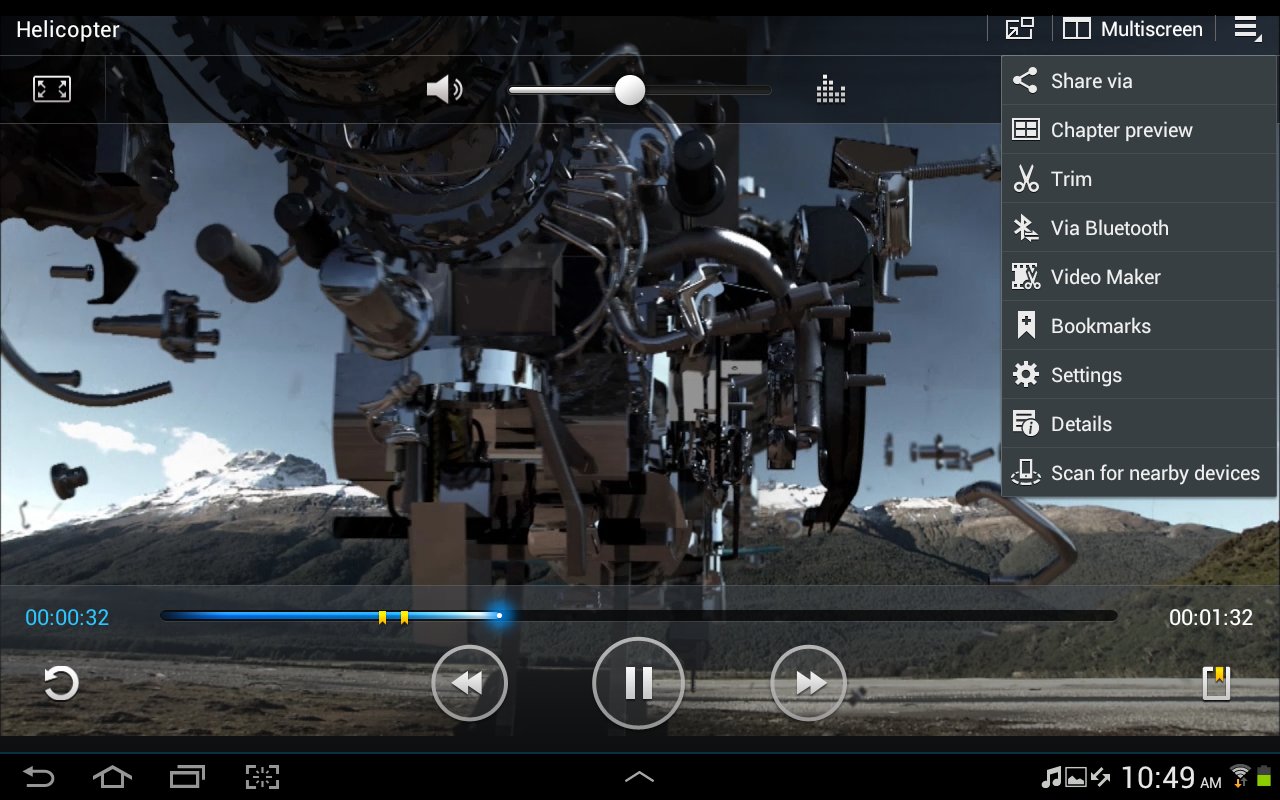
When playing videos, you’ll find the video’s name located in the upper left corner of the screen and the options to make the video window float on top of your other apps, to use Multiscreen and to access options to share the video, to see a chapter preview, to trim the video, send via Bluetooth and take it into a Video Maker. One interesting thing is the Bookmark feature which allows you to mark a place in a video. This might be handy for lengthy documentaries that have salient points you’d like to jump ahead to. The bookmarks reflect on the progress bar so you can just tap ahead.
Software
The Galaxy Note 10.1 jumps out of the box with Android 4.0.4 Ice Cream Sandwich, but it is bound to be fed a bagful of Android 4.1 Jelly Bean soon.
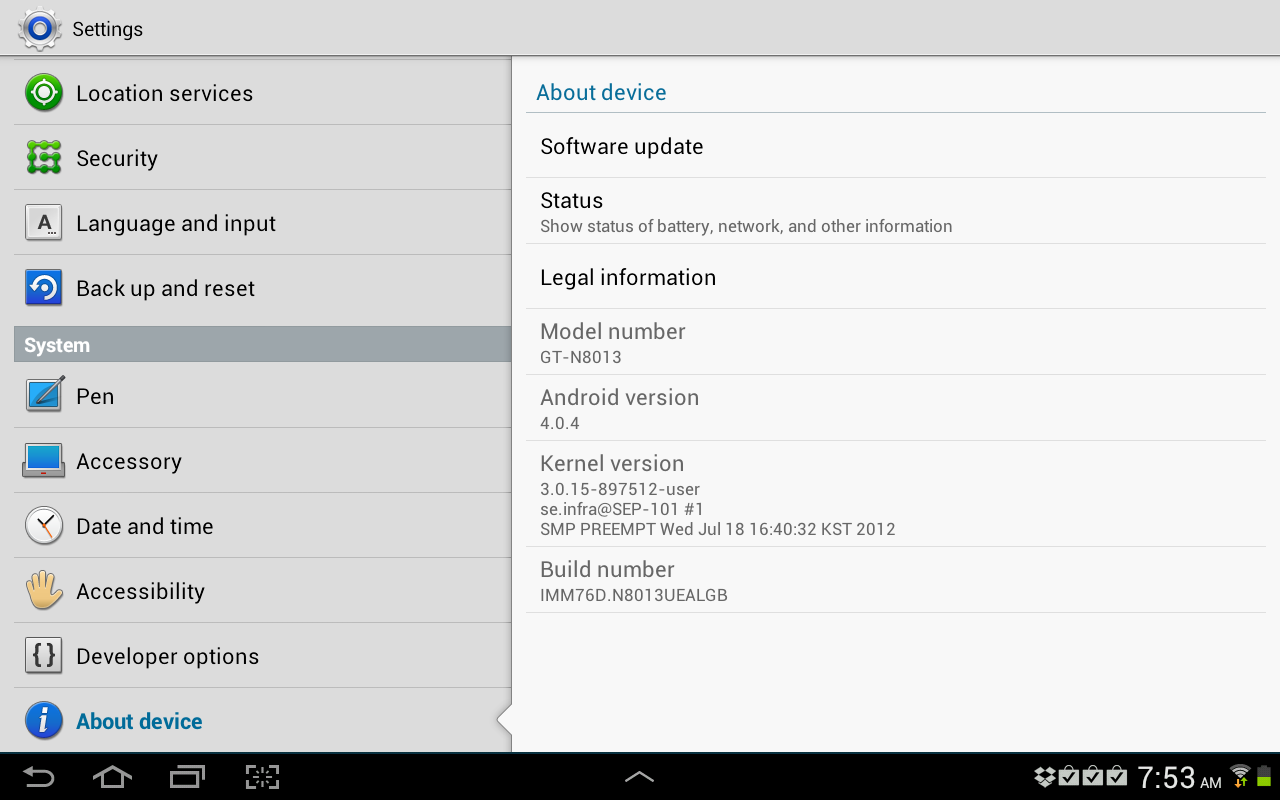
Right out of the box, the default primary homescreen shows 4 widgets: Clock and weather, Game Hub, Media Hub, and Music Hub. If this indicates anything, this can be construed as a tell-tale sign that the Galaxy Note 10.1 is targeting those who use tablets for gaming and multimedia (both movies and music) — and for those who make a lot of screenshots on their tablets.
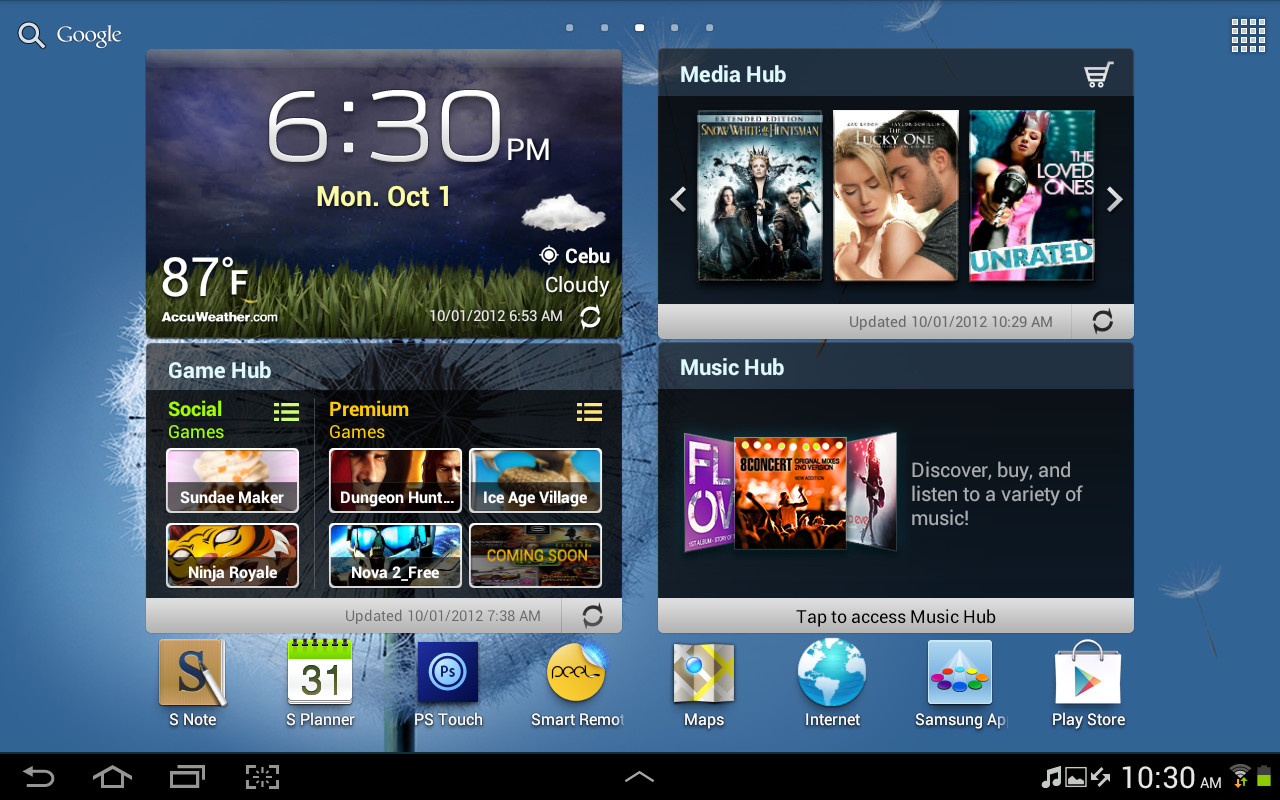
Samsung has made grabbing screens easy on the Note 10.1. Clicking the button on the S Pen is one way; tapping on the dedicated Screenshot button (right beside the Recent Apps button) is another. It’s a little confusing, as not everyone may be able to use this feature, but it might help creative individuals, such as web designers, properly illustrate the point they’re trying to drive home. That very same Screenshot button, however, can be assigned another function, such as the App Drawer.
One of the biggest problems of mobile devices is that it just doesn’t give us the same power as our computers. Sure, we can browse the web, enjoy games and watch media but we just can’t quickly switch between windows. Nothing replaces the classic Alt+Tab feature of computers but the Galaxy Note 10.1 makes our lives a little easier by giving us the Multiscreen feature. This function allows us to make good use of the Galaxy Note 10.1’s real estate and open two apps on our screen. Launch S Note, for example, and tap on Multiscreen. You can then open up other apps such as the Web browser.
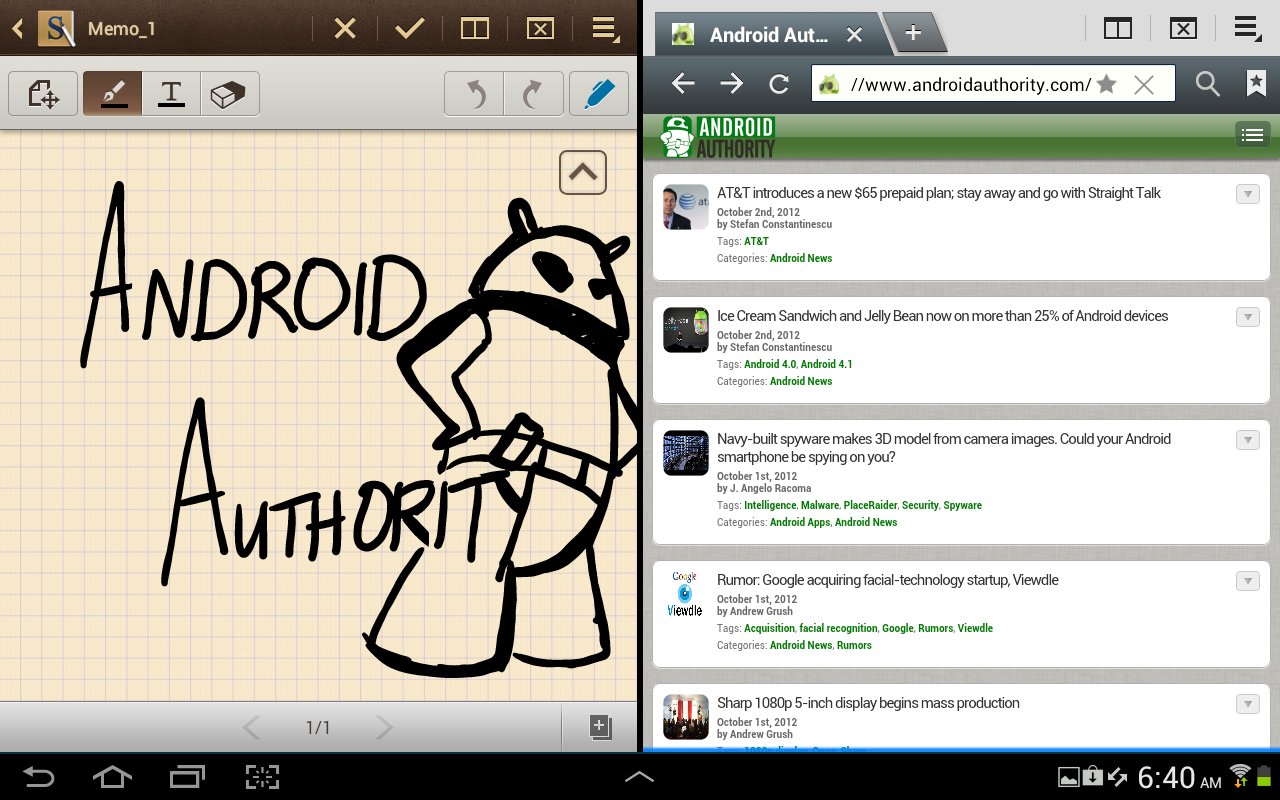
Unfortunately, not all apps can enjoy the Multiscreen treatment. Only a few apps like to share the screen limelight, so to speak.
Samsung has thrown in several apps intended to make the tablet a pleasant and functional experience. Several of them are S Pen-centric, such as Crayon Physics, S Note, and Adobe Photoshop Touch.
Of special note is the Galaxy Note 10.1’s built in Adobe Photoshop Touch app, which lets you slap down concepts roughly with the help of layers. What makes it handy is that if you need to stop working on your concept, you can open it at another time and your layers will be intact.
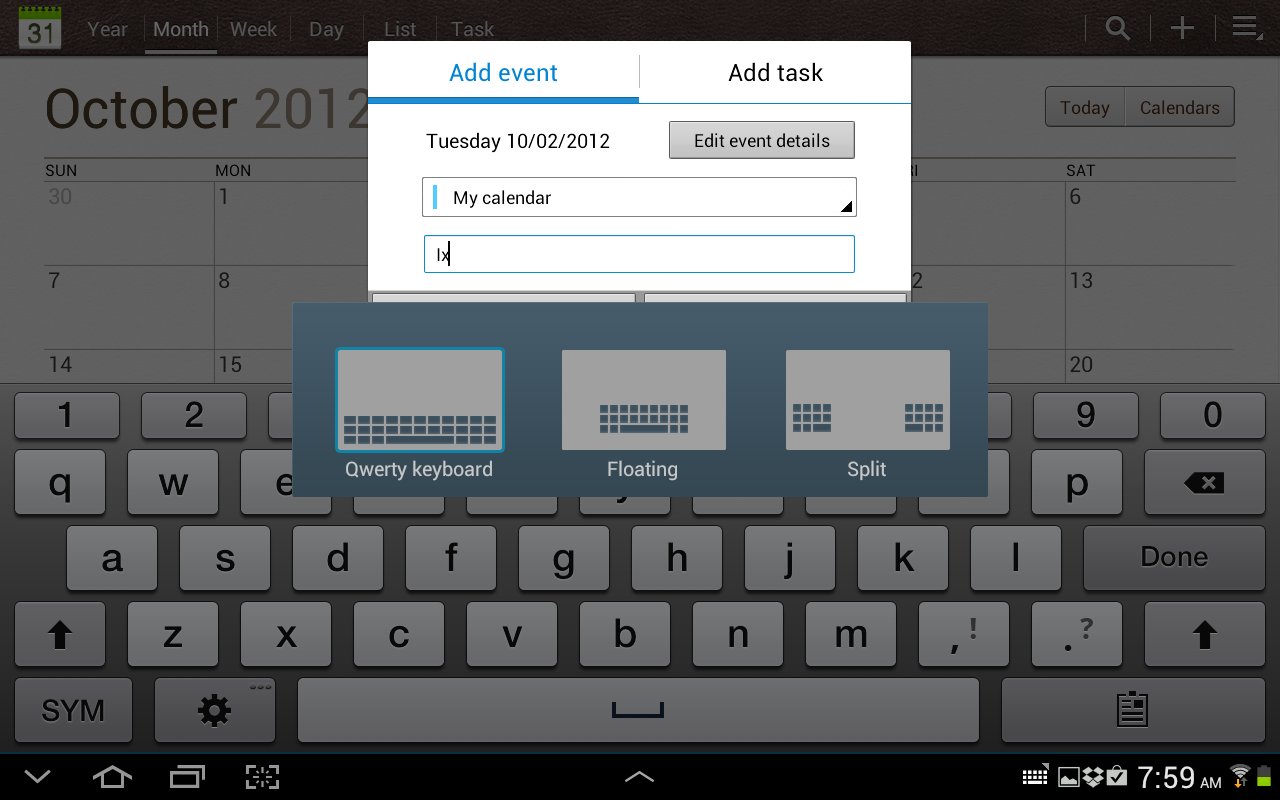
Because the screen is wider, you can expect the keyboard to stretch out, especially when you’re using it in landscape mode. The default QWERTY keyboard provides rather large keys with ample space between them. If you’re used to typing on a smaller device with a smaller virtual keyboard, you might have to apply the hunt and peck method until you’re used to the size. If you’re bothered by the space between each key, pinch the keys and it will bring up the keyboard options. You can use the floating keyboard which brings the keys substantially closer together. This is useful for when you’ve got the device on its back and on a surface. If you want to hold the device with both hands, you can also use the Split keyboard which literally splits up the keyboard in the middle, within easy reach of your thumbs.
Video Review
See the Galaxy Note 10.1 in action in our hands-on video review:
Conclusion
- The Galaxy Note 10.1 is a good device that allows for multitasking, which makes good use of its huge screen.
- The S Pen is also handy for when you want to take down notes and when you really need to get a concept jotted down.
- The build, with its plastic, feels cheap and rather undeserving of its price tag. If Samsung wants to market the Galaxy Note 10.1 to creative folks and students, it should have given the tablet an aluminum back to make it withstand heavy use and being plunked down on various surfaces.
- The crisp display and the front-located speakers make watching videos a great experience.
Overall, Samsung’s newest tablet seems hot and awesome, but we think we’ll pass up on this one. What about you? Is the Samsung Galaxy Note 10.1 your next Android tablet?