Affiliate links on Android Authority may earn us a commission. Learn more.
Oxygen OS guide: Everything you need to know about OnePlus' Android skin
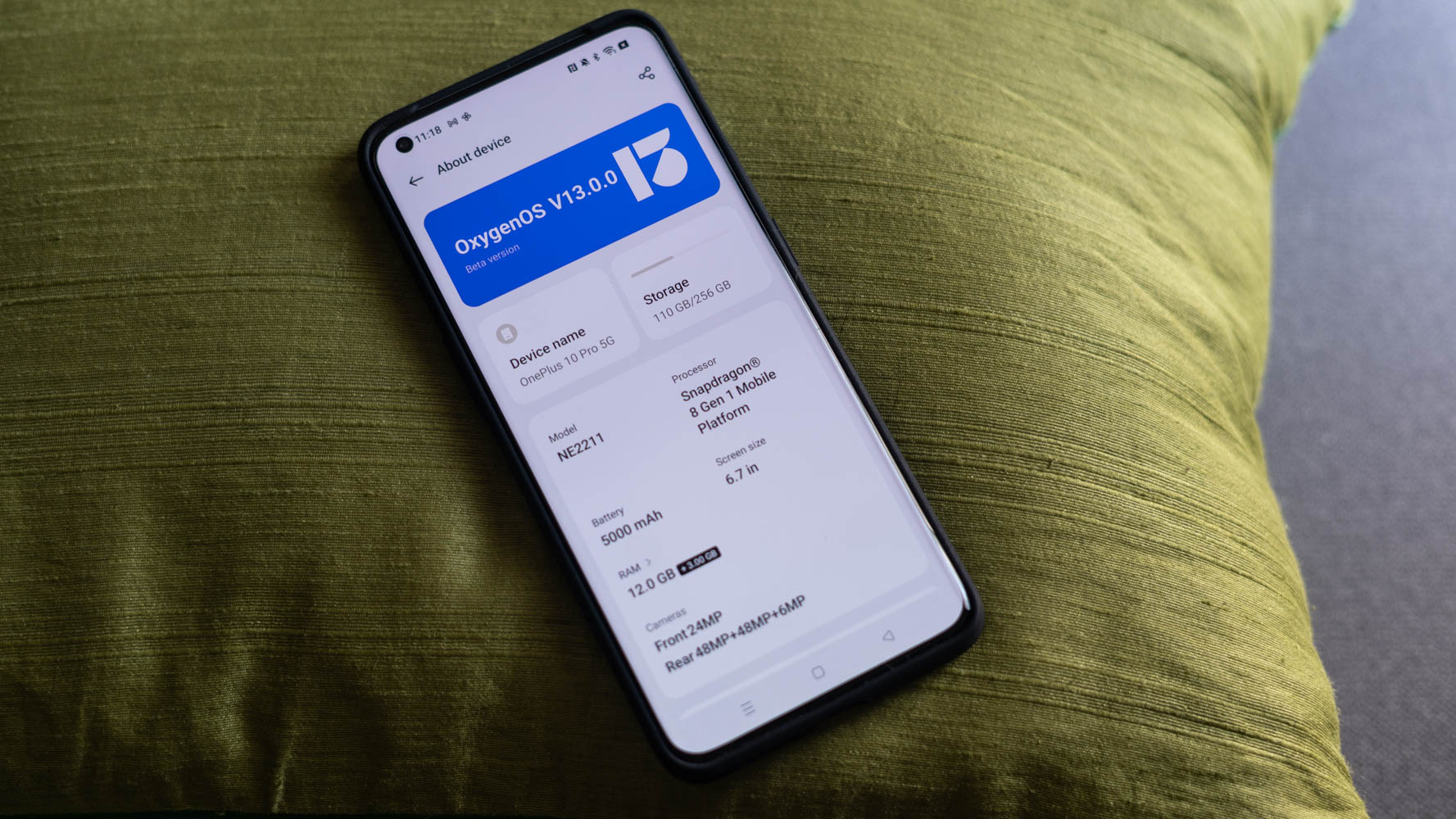
OnePlus is well-known for its great smartphone hardware. But what about its software? Although things changed a bit in 2022 regarding its software, Oxygen OS is still one of the most highly-regarded Android skins on the market.
In this article, we will give you everything you need to know about OnePlus’ Android skin. If you’re thinking about making the jump into the OnePlus ecosystem, this is essential reading. Even if you’re already a OnePlus fan, there might be some info here you could use!
Editor’s note: This article is updated as of June 2023. We will add/remove content as OnePlus reveals more information about Oxygen OS.
Oxygen OS at a glance

When Oxygen OS first came out, it was a breath of fresh air — a pun that OnePlus played up significantly. In 2015, many Android skins were bloated and ugly messes. OnePlus’ skin, though, was simple and refined, which helped it become a hit.
Over the years, OnePlus has added more features to the skin, which has, in turn, cut down a bit on its simple nature. Still, if you want an Android skin that keeps things relatively simple while still bringing in plenty of features for power users, this is a good option.
The success of Oxygen OS is a big factor in the company’s brand loyalty. Many OnePlus fans refuse to buy from other companies, not because of hardware, but because they wouldn’t want to give up Oxygen OS.
However, OnePlus recently changed its Android skin in big ways. Today, the core code of Oxygen OS is integrated with the code of OPPO’s Color OS (OPPO and OnePlus are now a combined brand under the BBK Electronics banner). On the one hand, this integration should result in faster, more stable, and longer-lasting updates. On the other hand, it has altered the way Oxygen OS looks, feels, and functions as compared to the past.
The latest version of Oxygen OS

Unlike some other companies — such as Samsung and its One UI — OnePlus pushes different variations of Oxygen OS to its different phones. As such, the OS version number on the OnePlus 11 will be slightly different from the one on the OnePlus 10 Pro, which will also differ from that of the OnePlus Nord 2.
In June 2023, OnePlus rolled out the most recent version of its software, which is OOS 13.1. So far, this appears on a limited number of devices, but it will become more prevalent as we head further into 2023.
The most recent stable version of Oxygen OS is v13.1, based on Android 13.
OnePlus’ software versions now match the Android version to which they’re tied. For example, OOS 12 was based on Android 12. The version of Oxygen OS on the OnePlus 11 is based on Android 13 and is thus known as OOS 13. It is not possible to mismatch versions, such as having Oxygen OS 12 on an Android 11 phone, for example.
We have steps on how to check your version number in the next section.
How to check your version and for updates using Oxygen OS
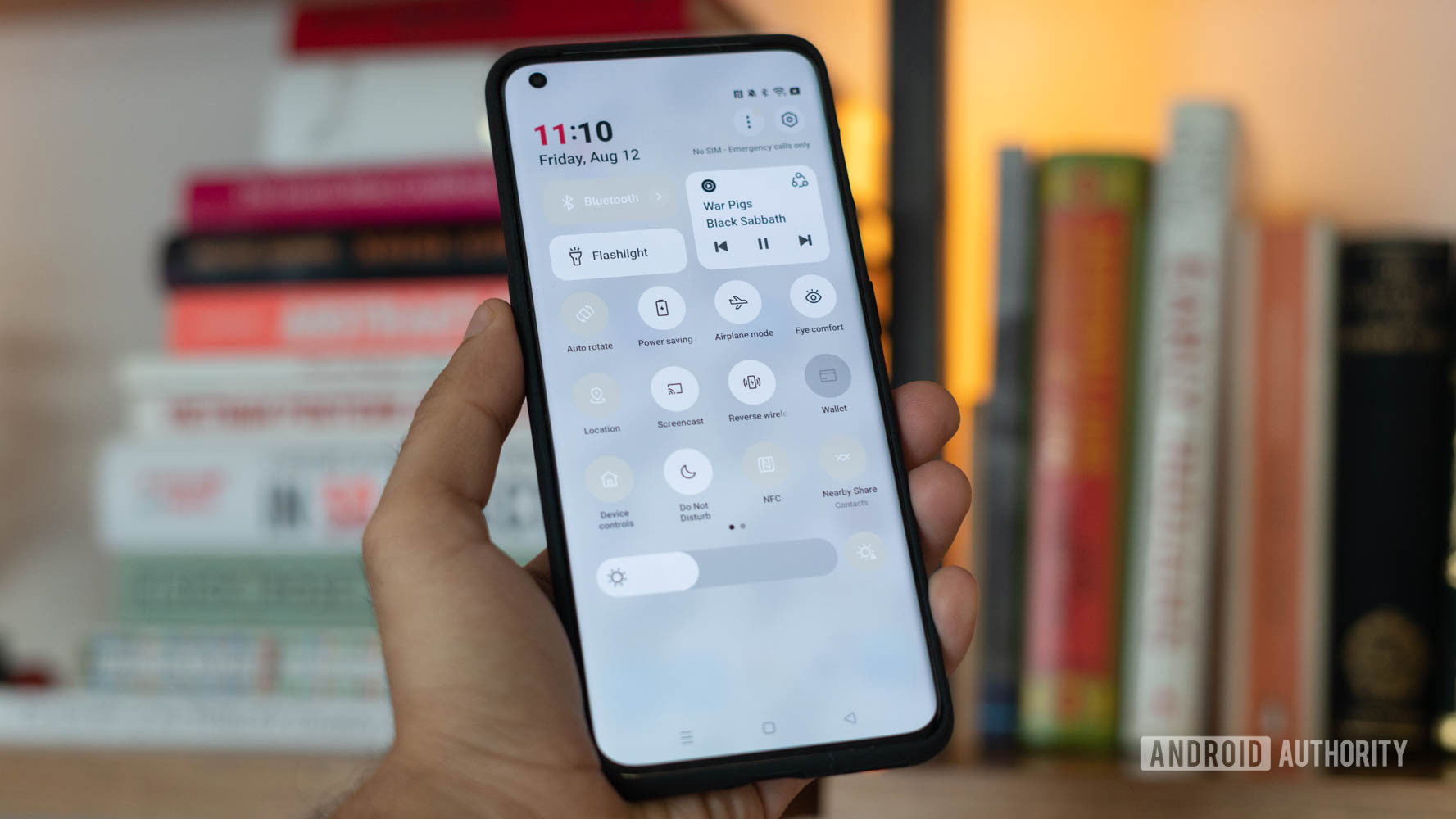
If you don’t know which version of Oxygen OS is on your OnePlus device, you can easily check. Here are the steps for Oxygen OS 11 (Android 11) and earlier:
- Head to Android Settings by finding the shortcut in your app drawer or notification shade.
- Scroll to the bottom of the list and tap on the About Phone section.
- In the About Phone section, you’ll see your Build Number, which is your Oxygen OS version.
Here are the steps for Oxygen OS 12 (Android 12) and later:
- Head to Android Settings by finding the shortcut in your app drawer or notification shade.
- Scroll to the bottom of the list and tap on the About Device section.
- In the About Device section, tap on Version. In there, you’ll see your Build Number, which is your Oxygen OS version.
If you’re running an older version of Oxygen OS, there’s a chance an update could be waiting for you. You can check for software updates using the following steps for Oxygen OS 11 and earlier:
- Head to Android Settings by finding the shortcut in your app drawer or notification shade.
- Scroll to the bottom of the list and find the System section.
- Within System, find and tap on System Updates at the bottom of the list.
- Oxygen OS will let you know if you’re running the latest version. If not, it will give you instructions on how to download and install an update.
And here are the steps for Oxygen OS 12 and later:
- Head to Android Settings by finding the shortcut in your app drawer or notification shade.
- Scroll to the bottom of the list and tap on the About Device section.
- In the About Device section, tap on Software Update. The phone will check if there’s an update ready for you.
If your software is up-to-date, but you don’t have the latest version of Oxygen OS, that means your phone hasn’t received the update yet. It’s also possible your phone is too old to get new updates.
A brief history of Oxygen OS

In 2014, OnePlus launched its very first smartphone, the OnePlus One. The One was a unique device in that it came with a commercialized version of a community-created Android port called CyanogenMod. The commercial version was called Cyanogen OS. The fact that the One’s operating system connected directly with Android tinkerers and enthusiasts was a big reason for the phone’s initial hype.
However, the people running Cyanogen Inc. made a huge mess of the company. As the company crumbled, OnePlus needed a new Android skin — and fast. Thus, Oxygen OS was born.
The first version of the software landed in 2015 and was essentially stock Android with only minor alterations. This makes sense when you understand how quickly OnePlus created the skin. With each new version, OnePlus added more features and visual tweaks. By 2017, the company had found its stride, and Oxygen OS was getting rave reviews and convincing consumers to give OnePlus phones a shot.
Notably, OnePlus formerly had a skin just for its native China called Hydrogen OS. In 2021, OnePlus brought Color OS — OPPO’s Android skin — to its phones in China. Shortly thereafter, the company announced that it would merge the core code of Color OS with Oxygen OS. This is part of the two companies’ larger ambition to integrate more to strengthen their positions in the market. At this point, Color OS and Oxygen OS are more similar than they are different.
What Oxygen OS looks like
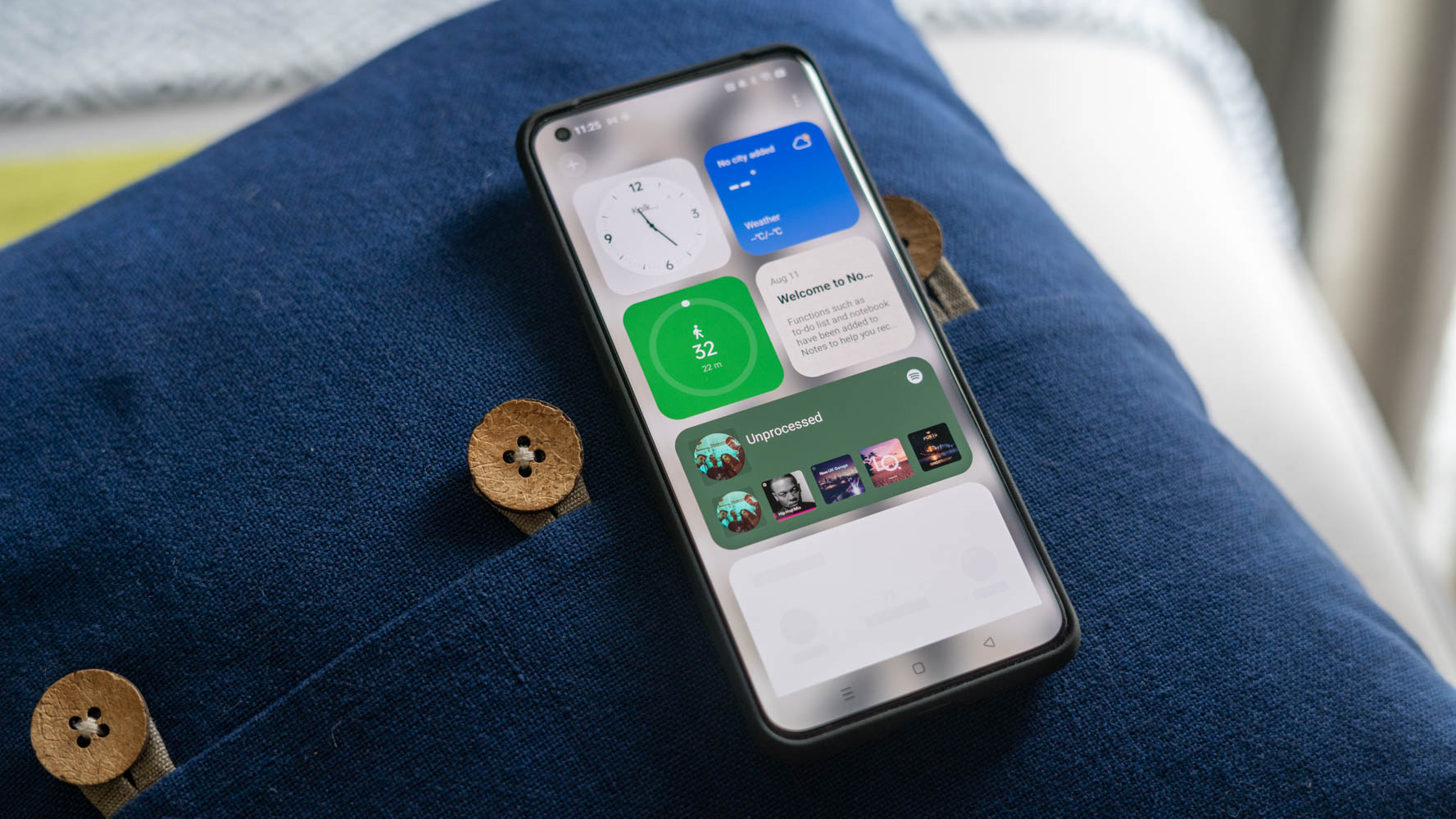
Here is a gallery of screenshots that should give you an idea of what to expect from Oxygen OS 13.
The top 5 unique features of Oxygen OS
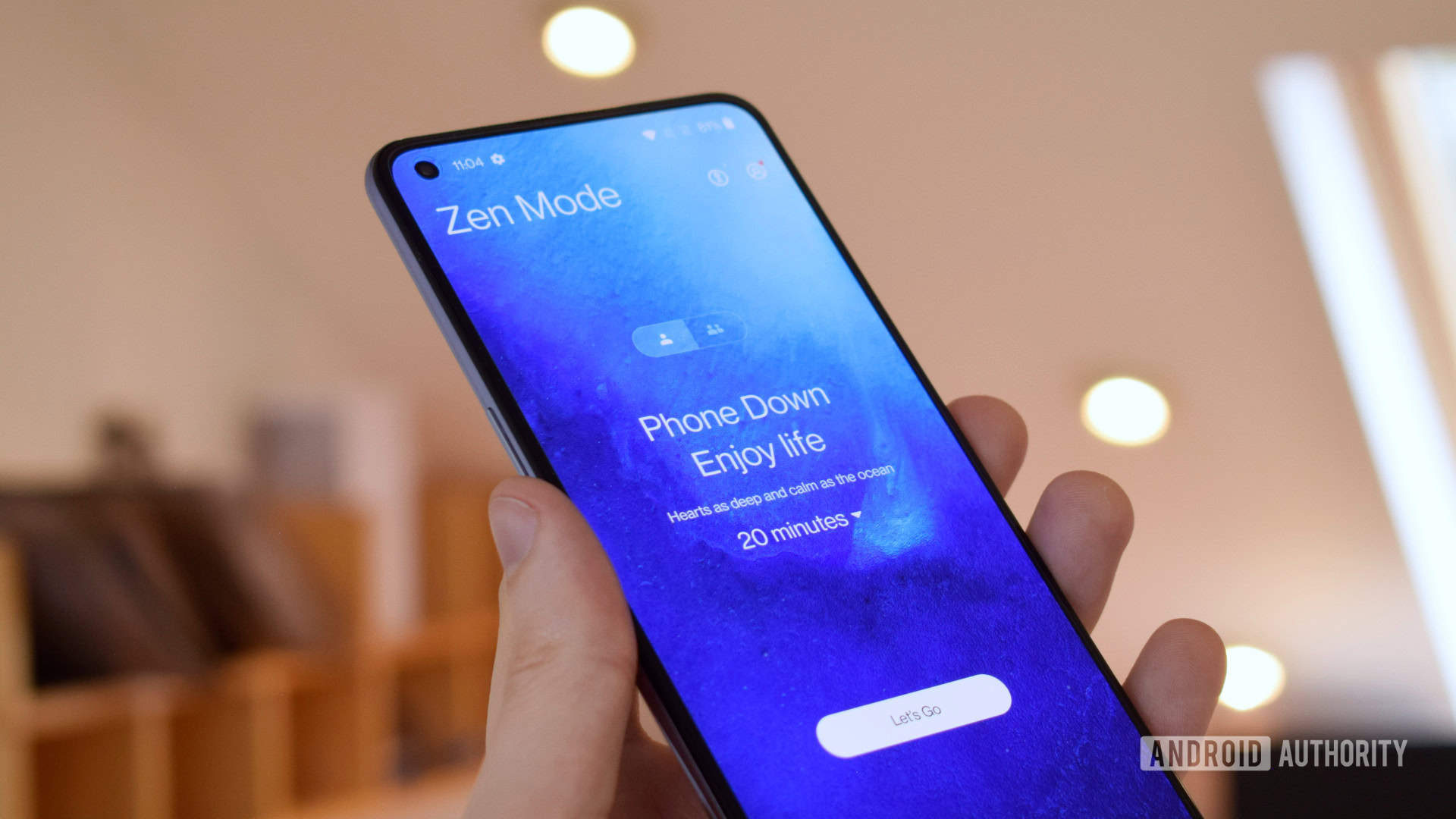
Every Android skin out there puts its own stamp on the software. Here are five things Oxygen OS can do that most other skins can’t.
Zen Space
In our technological age, the very act of putting your phone away can be difficult. That’s why Zen Space exists. This mode is exclusive to OnePlus phones. It essentially locks you out of your phone for a certain period of time. Even a reboot won’t stop it. The result is that you can’t use your phone at all (except for emergency calls and taking photos) until Zen Space stops. This is something OnePlus fans have truly embraced and is a big selling point for Oxygen OS.
Insight AOD
OnePlus was very late to the game in bringing an always-on display (AOD) to its phones. However, when it did finally drop an AOD into Oxygen OS, it did a great job of it, launching numerous AOD formats. One of the custom AODs you can pick is called Insight. It shows a timeline of your unlocks right on the screen at all times. This should make you conscious of how much you are using your phone and possibly dissuade you from checking Instagram just one more time. Don’t worry, though: if you don’t care about knowing how many times you unlock your phone, there are plenty of other AOD options.
Enhanced Dark Mode
At this point, pretty much every Android skin has a dark mode. However, OnePlus has Enhanced Dark Mode, which dynamically changes contrast and readjusts color tones to allow for easy reading. You can also schedule dark mode to begin at sunset or any time of your choosing.
Dynamic wallpapers
It’s always fun to change your phone’s wallpaper. But what if it changed automatically throughout the day? With Oxygen OS, you can introduce a ton of variety to your phone with dynamically changing wallpapers. At certain points throughout the day, your wallpaper will change to something new. You never know what you’re going to get.
Custom font
Most Android skins allow you to change the system font. This can make your phone look and feel very different while simultaneously making pages easier to read. Oxygen OS, however, offers a custom font created by OnePlus called OnePlus Sans. As one would expect, the font is very simple, with straight lines and a similarity to the famous Helvetica. Don’t worry, though: if you don’t like OnePlus Sans, you can stick with Android’s standard font.
That’s everything you need to know about OnePlus’ Oxygen OS! Be sure to bookmark this page as we will update it as OnePlus changes the Android skin.