Affiliate links on Android Authority may earn us a commission. Learn more.
Improve battery life with Xposed, Amplify and Greenify - Android customization
Last week on our Android customization series, we took a moment to quickly show you how to install a module in Xposed on your rooted Android device. This week, let’s start looking at using those modules to our advantage, let’s improve battery life.
For our seasoned root and Xposed users, let me get straight to the point, this article will be little more than an introduction to Amplify and Greenify. As always, I’ll do my best to add a new angle and perspective, but really, if you know these tools already, maybe just skip to the “What’s Next” section below for my oddball additions to the topic.
Before we begin
If you have not guessed, you are going to need a rooted Android device to follow along today, and probably best to be using a modern device at that. Let’s say that KitKat is a bare minimum, but really, Lollipop or Marshmallow is preferred.
On top of being rooted, you will need to have a custom recovery and to have flashed the Xposed Framework onto your device. Then install the Xposed Installer.
If you are unsure how or if you should root your device, or for details on the Xposed Framework and Installer, check these out:
Rooting your phone, a few things to think about first
Xposed Module and Installer basics
Finally, to follow along today, you are going to need the Amplify and Greenify modules found in the Xposed Installer app.
Improve battery life with Xposed
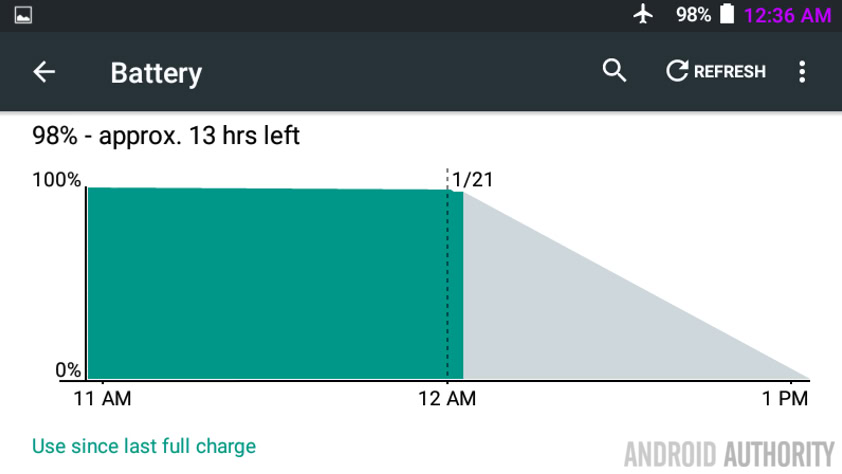
A common task for most mobile device users is the pursuit to improve battery life. This is a noble pursuit, one that makes the difference between going a full day on a charge or having to find a plug at an inconvenient time. I dare suggest that two of the more common reasons that Android users root their devices are to clear storage space and to eek a little more out of each charge.
With more than one way to improve battery life, we would like to focus on to such methods today, controlling wakelocks and simply putting a top to battery offensive apps.
Keeping things super simple, Amplify takes control of wakelocks and Greenify simply puts the boot to apps.
Amplify
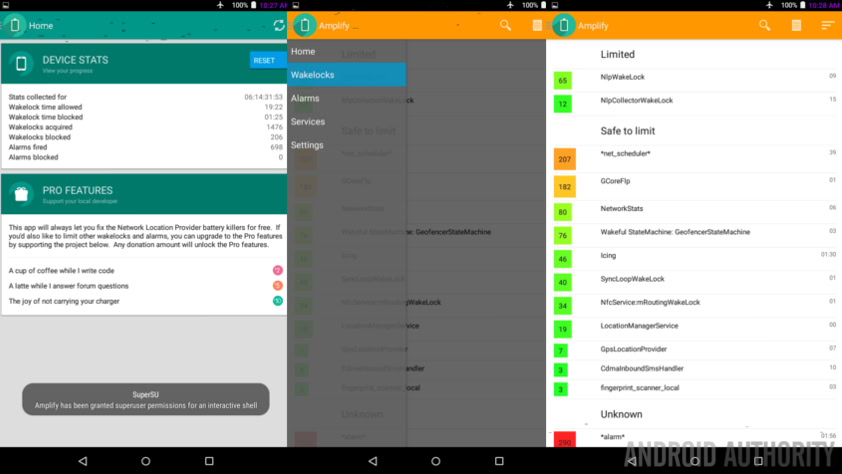
As mentioned, Amplify goes, what sounds, fairly deep into your system, keeping track of what apps and system tools try to wake your device from a scree-off sleep. Not entirely dissimilar to how the new Doze mode works in Android Marshmallow, if your device is sleeping, and an app wants to wake thing up to perform a task that can wait for later, Amplify will put a halt to it.
If you recall from our ADB battery life project last year, wakelocks accounted for a dramatic amount of battery consumption, we sought then to manually tame or uninstall apps that abused your device, Amplify makes this easy, with the free version handling most aspects of your device automatically and the optional paid Pro package opening up preventative access to more battery killers and better options to control the tool.
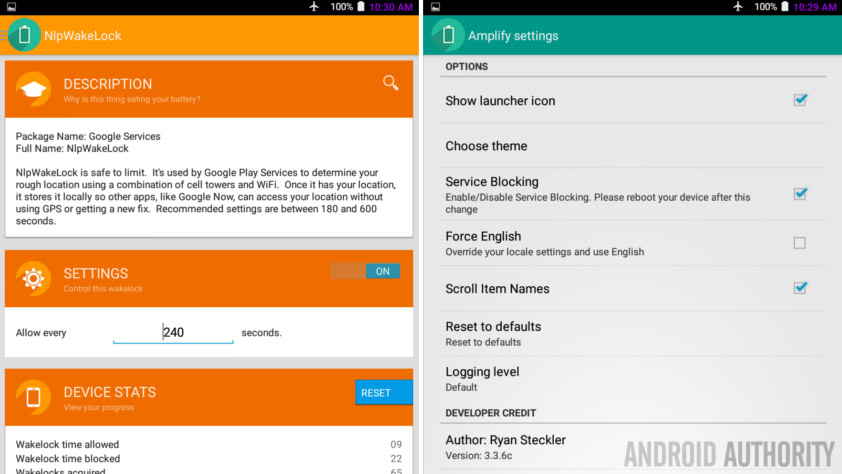
For those familiar with the Nexus 7, check out the battery life I got in the battery chart near the beginning of this article. Almost a full day powered on and only 2% battery consumption. Yes, I know I was in airplane mode and had very little screen-on time here, but that is typically true of my Nexus 7 usage these days, and I promise that without Amplify (and Greenify) doing its thing, battery consumption was over double for the same scenario.
Not much more to say here folks, install and fire up Amplify, it’ll help keep your device in check. As I’ve mentioned, I am experiencing a very appreciable battery life improvement, I hope you do too.
Greenify
Now, if Amplify is so great, why do I need to also install Greenify? You are not incorrect in your thinking, however, this alternate method of battery life improvement is different enough that we think it’s worth looking at.
Admitting that Amplify prevents apps from needlessly waking up your device, imagine if there were fewer apps vying for that wake time in the first place. This is where Greenify comes in, I’m going to use that word again, ‘simply’ Force Stopping apps that would have attempted to eat your battery.
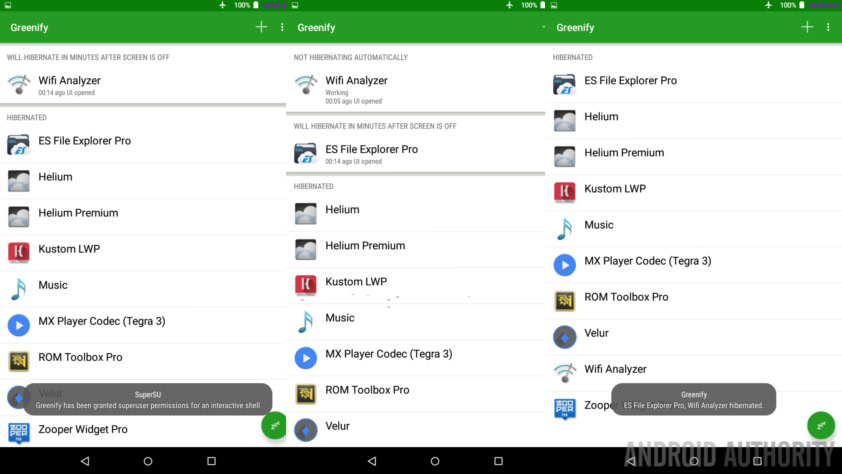
While Amplify looks a little confusing at first glance, and second glance for that matter, Greenify is so much more simple, showing you which battery hungry apps are running and which have been forced into hibernation.
Here again, install and fire up Greenify, it will work some magic for you automatically, or just hit that hibernate button in the bottom right of your display and watch all your apps go to sleep.
What’s next
It is certainly possible that Amplify and Greenify may step on each other’s toes, please be prepared to use just one of these two options if you are having trouble. And remember, the new Doze mode in Android Lollipop acts a lot like Amplify as is, you can also always manually Force Stop any misbehaving apps instead of using Greenify.
Please keep in mind that a hibernated app, or one that has wakelocks blocked, may never notify you of anything when your display is turned off. Consider your favorite chat messaging app, if it is forced into hibernation and / or prevented from waking the device to check for new messages, you will not receive any new messages until you at least fire up the phone again, maybe not even until you fire up the app itself.
Take your time with these tools, both Amplify and Greenify are powerful battery savers, but here’s the thing, and this is just my opinion, you didn’t buy your phone to not use it, so use make sure to allow your favorite apps through. Find that balance between experience and battery life and continue to enjoy your Android device.
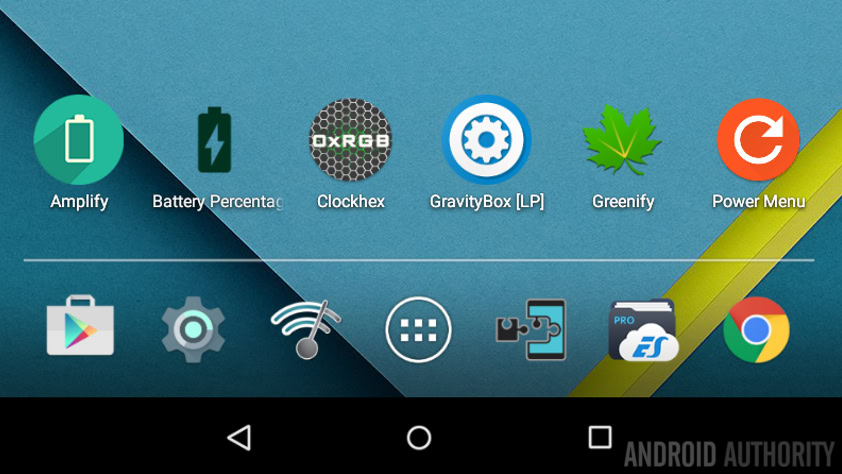
Next week
Let’s keep things simple next week, let’s continue across my currently installed modules and look at the Material Power Menu. For those times when you need more options than just “Power Off.” See you next week, same Android customization time, same Android customization channel.
What are your ultimate power saving techniques, do they include Amplify or Greenify?