Affiliate links on Android Authority may earn us a commission. Learn more.
How to Copy Wi-Fi Profiles from Your PC to Android Phone w/ Wi-Fi PC Sync
Remembering wireless access points can be a hassle, most especially when you have tons of access points saved on your computer. Profiles of access points that are encrypted via WPA and WEP security can be hard to memorize if you transfer them from one device to another.
Connecting to the Internet using your mobile phone is very much the same as connecting wirelessly through your computer or laptop. You still have to input the same access point name and security associated with each connection you make. One of the most daunting tasks of many users is that they tend to fail in jotting down their Wi-Fi passwords, causing them to forget their log-in credentials.
If you’re looking for a way to avoid the strenuous process of manually connecting to your list of Wi-Fi protected areas, then you might want to check an app called WiFi PC Sync. Serving as a helpful assistant, WiFi PC Sync saves you time from the hustle and bustle of feeding your Android phone with Wi-Fi access points. The app is useful in situations where you have a newly flashed ROM installed, have reset your device to factory settings, or use multiple access points in your home or workplace.
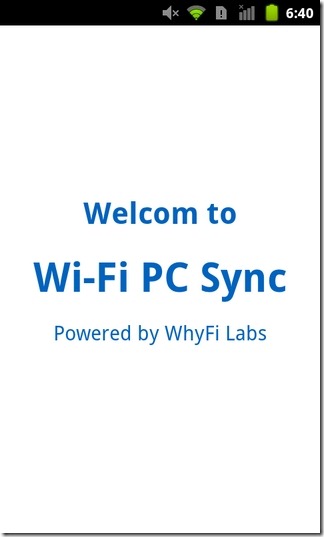
The WiFi PC Sync app behaves in the same way as those synchronization services that keep track of your personal information and updates you when you make any changes. The sync mechanism works like a charm. Using a valid email address, a desktop client, and the Wi-Fi PC Sync app, you can now sync all of your Wi-Fi connections in a breeze.
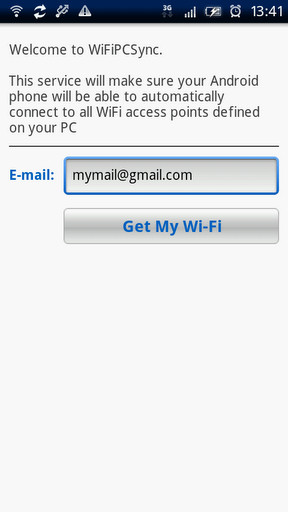
Here’s how the application works: Once you finish downloading the app, it will ask you to provide a valid email address. The email address is used to register your account information. After that, a confirmation is sent to you via email together with the important setup file for the desktop client to be installed and run on your PC.
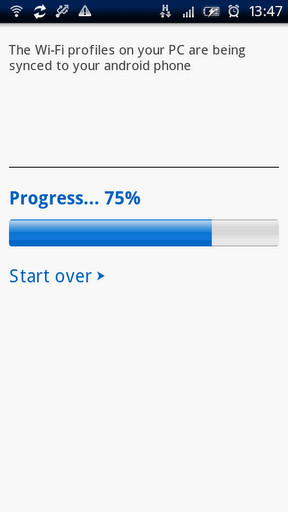
The desktop client serves as the bridge that communicates with all of the wireless access points that are saved on your PC and synchronizes them with your mobile phone. Once the synchronization process is complete, the desktop client will automatically send out a notification to your mobile phone. In order for the synchronization process to start, you need to stay connected to the Internet via Wi-Fi or mobile network.
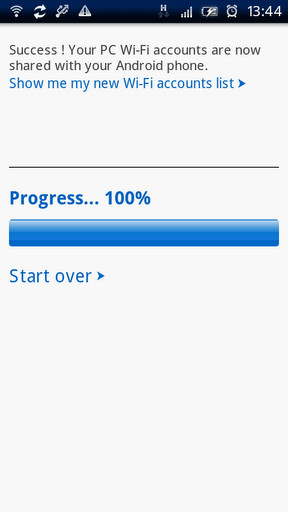
Once you’re connected, all you need to do is hit the “Synchronize my Wi-Fi” button on the desktop client. On your mobile phone, select the “Get my Wi-Fi” button on the application’s homescreen. This process can be repeated manually if you wish to update with new connections by pressing the “Start over” button in the WiFi PC Sync app.
To ensure that all your Wi-Fi access points have been added to your device, navigate to Menu > Wireless and Networks > Wi-Fi Settings. In here, you can check the saved Wi-Fi connections and their associated security without your having to painstakingly retype the passwords.
If you want to try out this app, you can download WiFi PC Sync absolutely free on the Android Market.