Affiliate links on Android Authority may earn us a commission. Learn more.
What is Google Find My Device and how do I use it?
Google’s Find My Device network received a major boost in 2024, bringing the power of crowdsourced data to the device location service. But what has changed, how does it work, and how do you use it? Read on to learn everything you need to know about the feature.
QUICK ANSWER
Google's upgraded Find My Device network now uses crowdsourced Bluetooth proximity data to pinpoint the location of lost devices more accurately. When you go to the Find My Device webpage or use the Find My Device app, the map will show you where the Android device or other supported device was last located. You can then use the information and tools provided to find, securely lock, or erase your device.
JUMP TO KEY SECTIONS
What is Find My Device on Android?
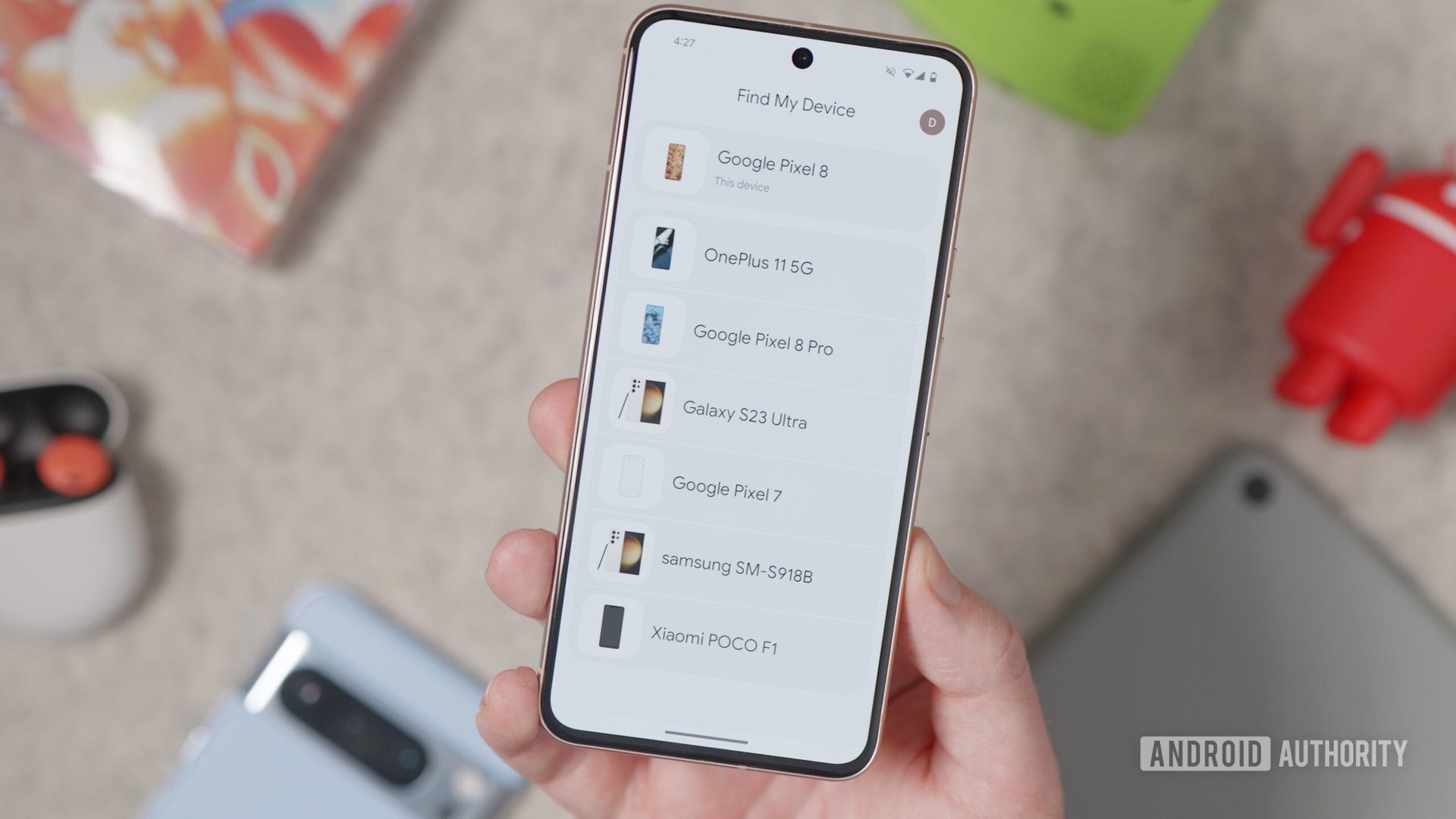
Google introduced Android Device Manager in 2013 to help owners find their stolen or lost Android smartphones, tablets, or smartwatches. The company updated it in 2017, giving it its current name, Find My Device.
A major update and the introduction of the Find My Device network arrived in 2024, almost a year after it was announced. Like Apple’s Find My network, the improved Google service uses crowdsourced Bluetooth and location proximity data garnered from supported and participating Android devices to pinpoint the location of lost items. This approach, which leans on a massive web of Android devices contributing data, should massively boost the reliability of the service. The update also allows the service to track offline or dead devices with specialized hardware, like the Pixel 8 series. The service also ropes in Nest devices to locate items misplaced within your home more accurately.

The service now supports a host of Bluetooth trackers. Chipolo and Peeblebee’s compatible trackers will debut in May 2024, while more trackers from Motorola, Eufy, and others are expected by year-end. Google also notes that accessories, like headphones, will soon support the network.
The Find My Device service is available as an app on Android and as a web interface; however, the upgraded version is currently available to audiences in the US and Canada. Google expects the service to roll out to more regions in the coming months.
Like iOS’s Find My iPhone, Find My Device shows the current location of all the Android devices enrolled in a user’s account on a Google map. If a device is lost, they can use the map to locate it, play a sound to improve their chances or take more drastic steps if the device is unrecoverable. They can then leave a message and phone number on the lock screen or erase the device if it’s clear the phone will never return.
However, Unlike iOS, where users have to enable the feature, Android phones are automatically enabled on Find My Device. As long as the location settings are also on, the Find My Device feature will work without much previous input from the user.
How to set up Find My Device on Android
As we said, setting it up doesn’t involve a lot of work on the part of the user. Find My Device is enabled once you sign into the Android phone with your Google account. You can disable it later by going to the Security settings, but that would obviously not be advised.
How to use the Find My Device app
To locate devices using the new Find My Devices network:
- Open the Find My Device app.
- Select the device or tracker you want to locate.
- View the item’s location on the Google Maps insert. Alternatively, tap Find nearby if you cannot locate the device yourself.
- The app will attempt to locate your phone.
- Once the app finds the device, it will display a Connected notice. At this point, I recommend tapping Play sound.
- The animation in the middle of the screen will help you pinpoint the device’s location. Try to fill the outer shape with the solid shape in the middle. The larger the solid shape grows, the closer you are to your lost device.
- Once you’re close enough, the app should display an “It’s here!” notice.
Using the Find My Device app works best for finding items that you know are in close proximity. The app can also use Nest devices to help you find lost items within your home.
How to use Find My Device’s web interface
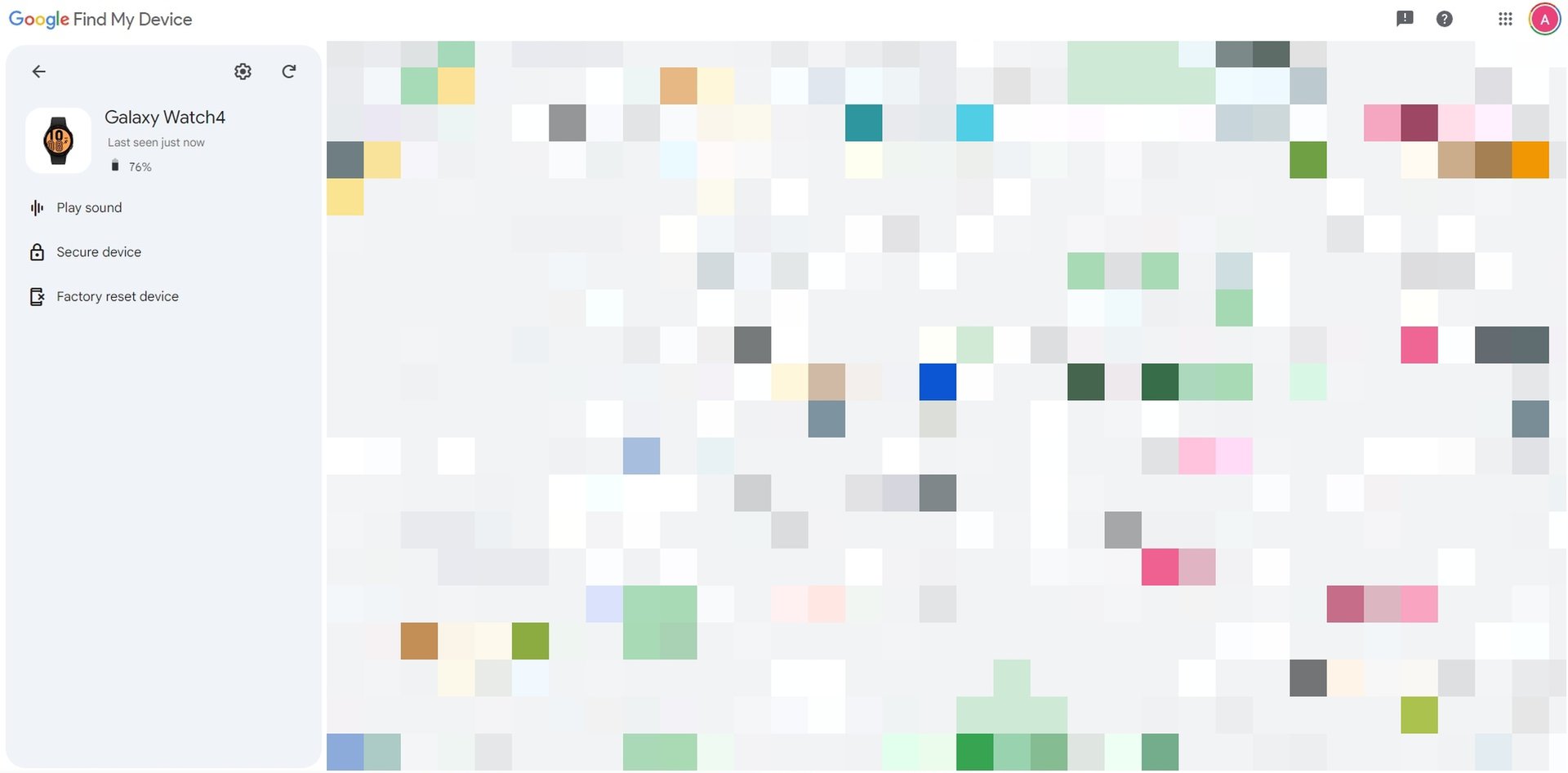
If you believe your device is no longer within the confines of your home — and it is logged into your Google account — I still suggest using the Find My Device web interface. This is the best approach when searching for a lost smartphone.
- Open your web browser and navigate to Google’s Find My Device web page.
- Log in to your Google account if you have not.
- The left side of the screen shows a list of enrolled devices. Tap on the device you want to locate.
- Once you tap on the device, its current or last known device will be displayed on a map. You can zoom in to street level to better see its whereabouts. You’ll also be provided the device’s battery life, last seen status, and three additional options.
- Click Play sound to make it easier to locate your device.
- Select Secure device to lock the device, and leave a message and phone number to be displayed on the lock screen of supported devices. Remember that the secure feature only works if the device is connected to the internet.
- Click Factory reset device if you want to wipe the device completely. Doing this will prevent you from checking for the phone’s location on the map again. Once the device is logged out of your Google account, it is lost forever. Think carefully before using this feature.
Google Find My Device FAQs
It depends. If you can access Google’s upgraded Find My Device network and own a Pixel 8 or Pixel 8 Pro, you can use Find My Device to locate your phone, even if it’s offline or switched off.
Yes, Find My Device overrides your audio preferences and makes a ringing noise for five minutes.
Yes, Google has implemented several safeguards to the Find My Device network, including end-to-end encryption and unknown tracker alert notifications.