Affiliate links on Android Authority may earn us a commission. Learn more.
Beginner's guide: 10 features every Android user should try
Don’t settle with merely accessing your apps, calls and text messages. There’s a reason why you chose Android over the competition! That tiny computer you carry around can do so much, but its true essence is usually hidden and not too advertised. Want to unlock your Android device’s full potential? There’s a lot of work to be done, but let’s start by giving you 10 handy tips that will take your experience to the next level.
Enable “OK Google” voice detection
You know Google Now, right? If you don’t, I suppose that is something else you should try. Google Now is a digital assistant that eases your way around the device and puts you in touch with Google’s ample knowledge of everything that is online. Whether you want to find out Barack Obama’s height, or figure out a mathematical equation, Google Now is there for you. Even cooler is the fact that you can use it with voice commands!
The screen does need to be on, in most cases, but some devices do feature screen-off voice commands. Regardless, you can simply say “OK Google” to trigger Google Now voice actions and just state your request or ask your question.
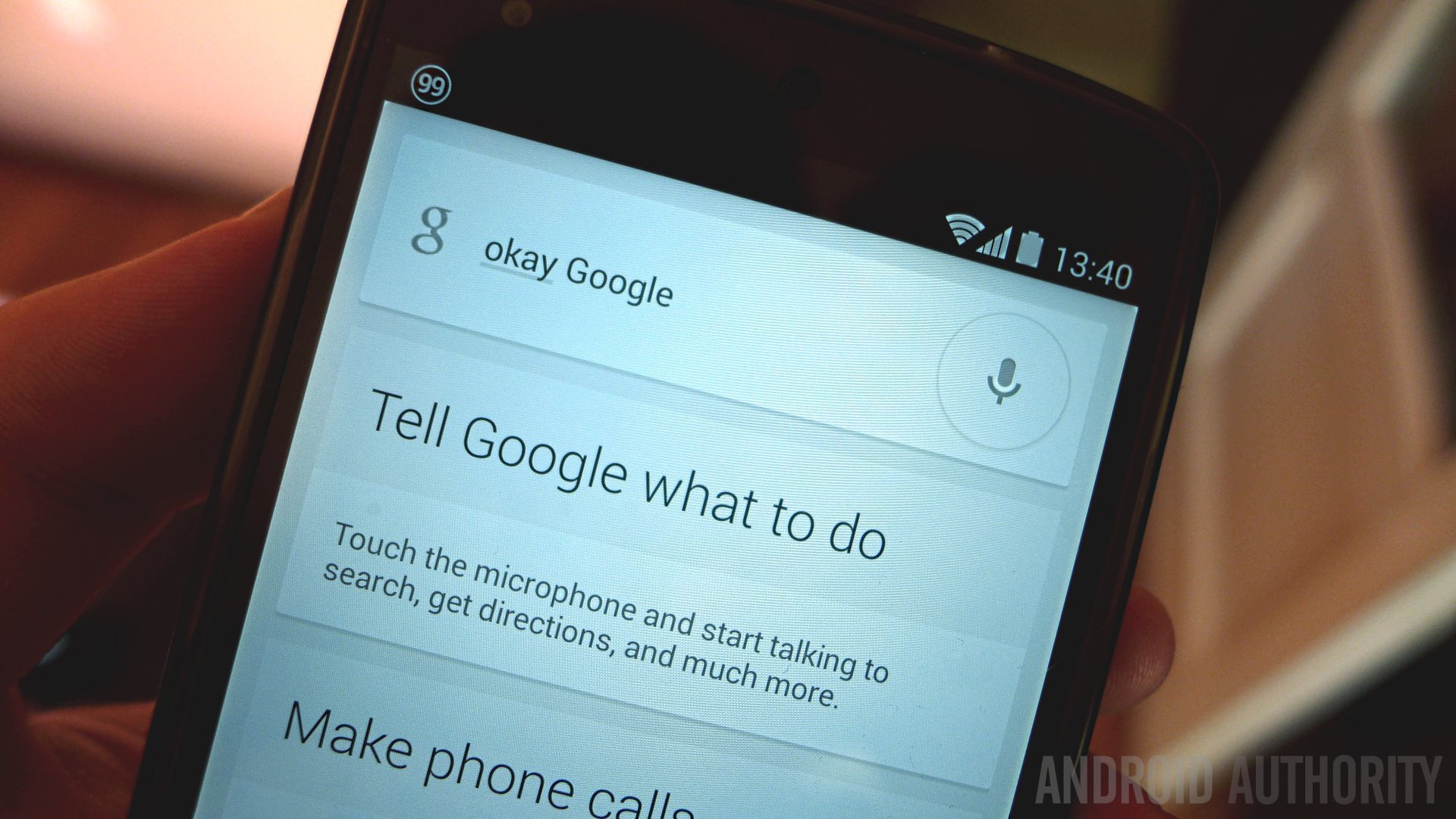
To activate this feature just open Google Now and open the Settings. Select “Voice” and tap on “OK Google detection”. From this menu you can select whether you want to enable this capability or not.
Wireless charging
While it hasn’t quite become a standard yet, wireless charging technology has been spreading, especially among the top-tier devices. If your phone supports wireless charging, we advice that you give it a try. Not having to plug in your phone every night may sound like a trivial benefit, but it’s one of those things you really can’t live without once you get used to it.
I never have to think about charging my smartphone. After going to bed I can simply place it on top of the charging mat on my bedside. After reaching my office, I drop it on the wireless charging stand on of my desk. I literally haven’t plugged my smartphone to a wall in months. Sure, you loose features like Quick Charge, but I believe it’s worth it.


Take advantage of NFC
Android is no longer the only platform to support NFC, but it was the first to really push it into the market, and it also happens to be the OS that takes the most advantage of this communications technology. With only a few exceptions, NFC is pretty much available in all Android devices that are at least a little relevant.
What can you do with NFC? Well, touching phones to transfer files between handsets is only the beginning. Users can also connect to accessories, use Android Pay to make store payments and even automate processes (turn WiFi on/off, etc.).
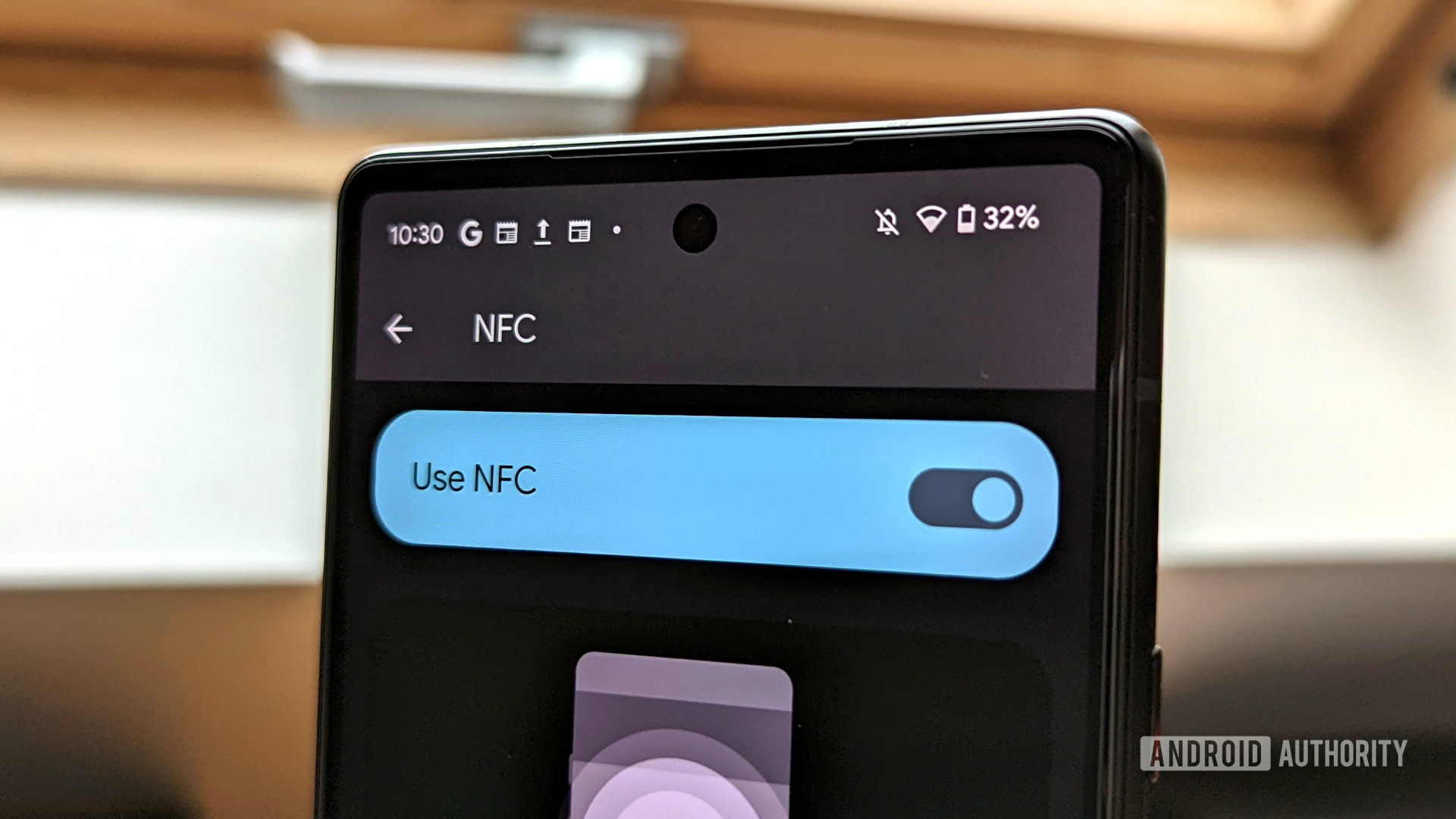

Android Device Manager can be a life saver!
Have you ever lost your phone? That dreaded experience can traumatize you for life, especially if the device lands in the wrong hands. Remember your most private information is usually stored in that smartphone. At this point, the actual value of the handset becomes unimportant compared to what people could do with your data.
Thankfully, Google built its own Android Device Manager for keeping your phone and data secure. Once you set up the service, it’s super simple to locate, lock, wipe or ring your device. All remotely, from any browser.
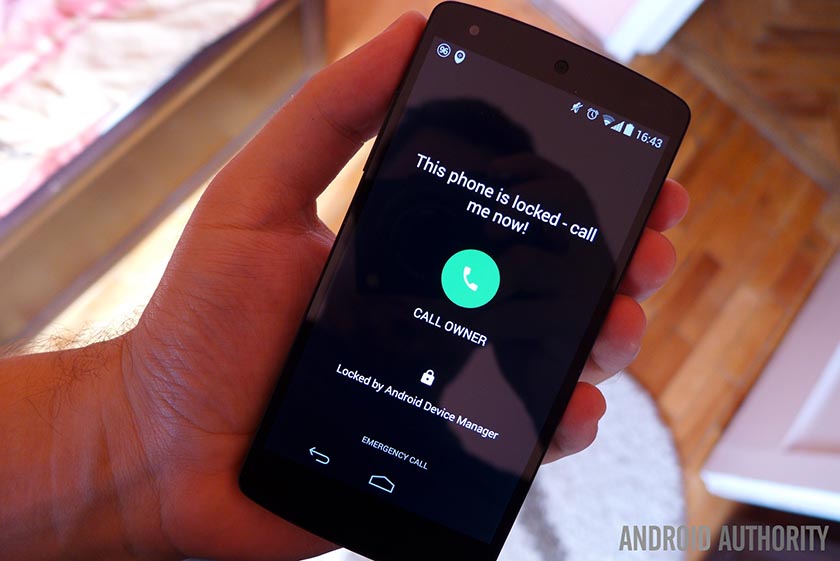
Play around with lock screen security
And while we are on the topic of lost/stolen phones, we will suggest that you protect your device by setting up your lock screen authentication. You can choose a PIN, pattern or password, but Android also has funner ways to securely access your device.
One of them is Face Unlock, which uses the front-facing camera to recognize your facial feature. Some newer phones also include fingerprint readers, and some even have eye scanners.

Enable app installation from “unknown sources”
Have you ever heard of “sideloading”? It’s pretty much the act of manually installing an application, without using an app market or getting the software directly from the Google Play Store. You can only do this if you head over to your Settings, access the “Security” section and enable the “Unknown sources” option.
Be careful, though! Installing applications from third-party sources (websites, forums, etc) can be dangerous. This is one of the most popular ways for viruses and malware to spread. But there is a whole other world you could unlock if you are careful and do things right.
Use Smart Lock
Keeping your phone secure is crucial, but you must also think about convenience. This is why I love Smart Lock, one of Android’s most hidden features. What Smart Lock does is allow users to bypass lock screen security when the device is connected to specific devices or is found within certain locations.

For example, I can make it so that my phone won’t ask me for unlocking authentication when it is connected to my smart watch (this works with any Bluetooth device). In addition, I can tell Android to skip these annoyances when it is within a certain area, such as your house.
Just head over to your Settings app, access the “Security” options and select “Smart Lock” to see all the features.
Try a 3rd party launcher
It’s OK if you like the way your device looks already, but you must at least try some 3rd party launchers before you decide to settle with the stock one. It is, after all, one of the best things the Android ecosystem has to offer. Launchers allow users to manipulate the way the UI looks. You can make it look more like vanilla Android, for example, or you could go nuts and download all kinds of icon packs and different elements.
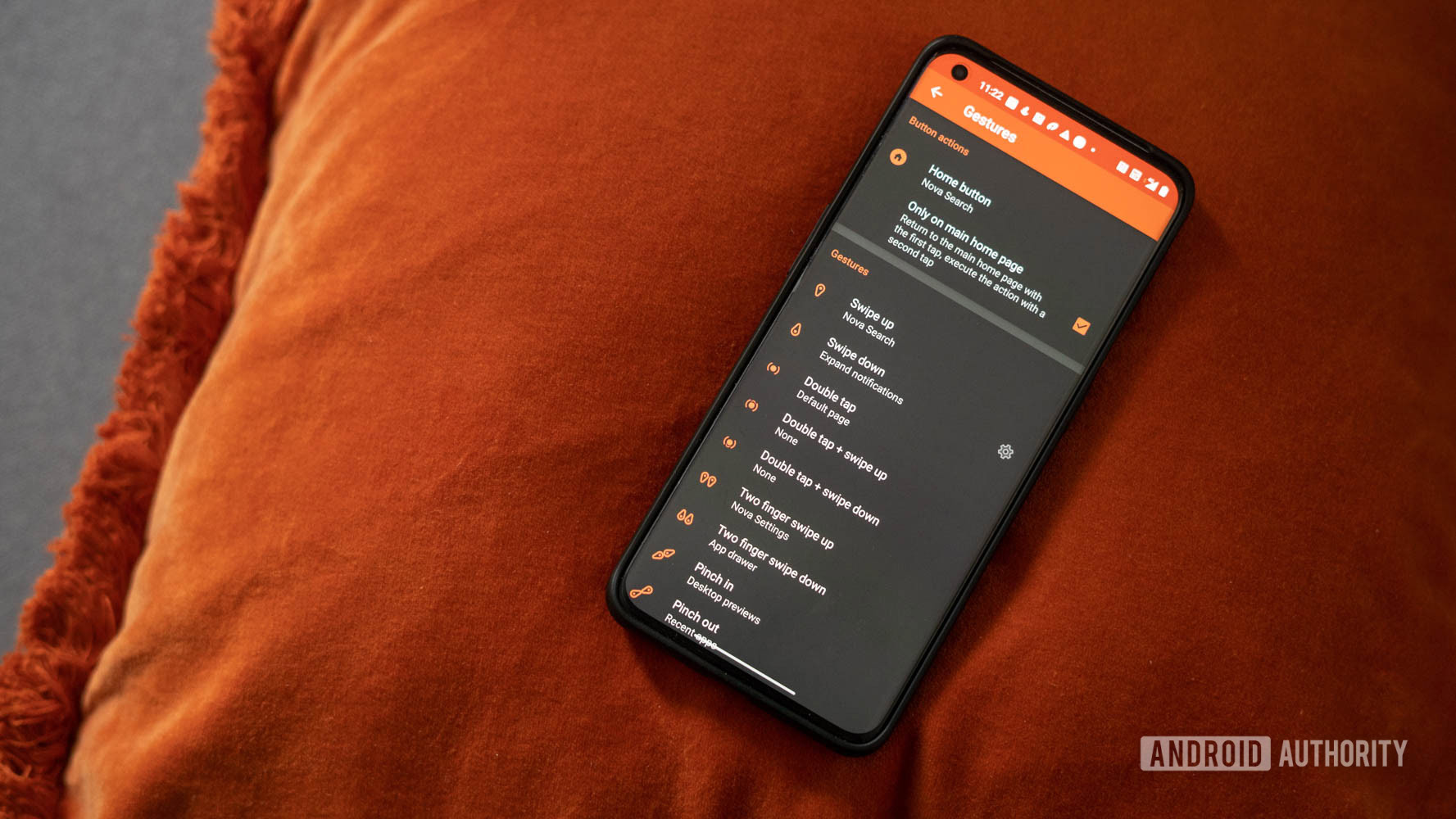

Also, play around with other keyboards
We know it’s easy to just purchase a phone and stick to the keyboard it uses by default, but keep in mind there’s a bevy of options out there. There’s so many third party keyboards out there. Some of them have crazy mind-reading abilities, others offer beautiful skins and some others expand your character availability like you’ve never seen before.
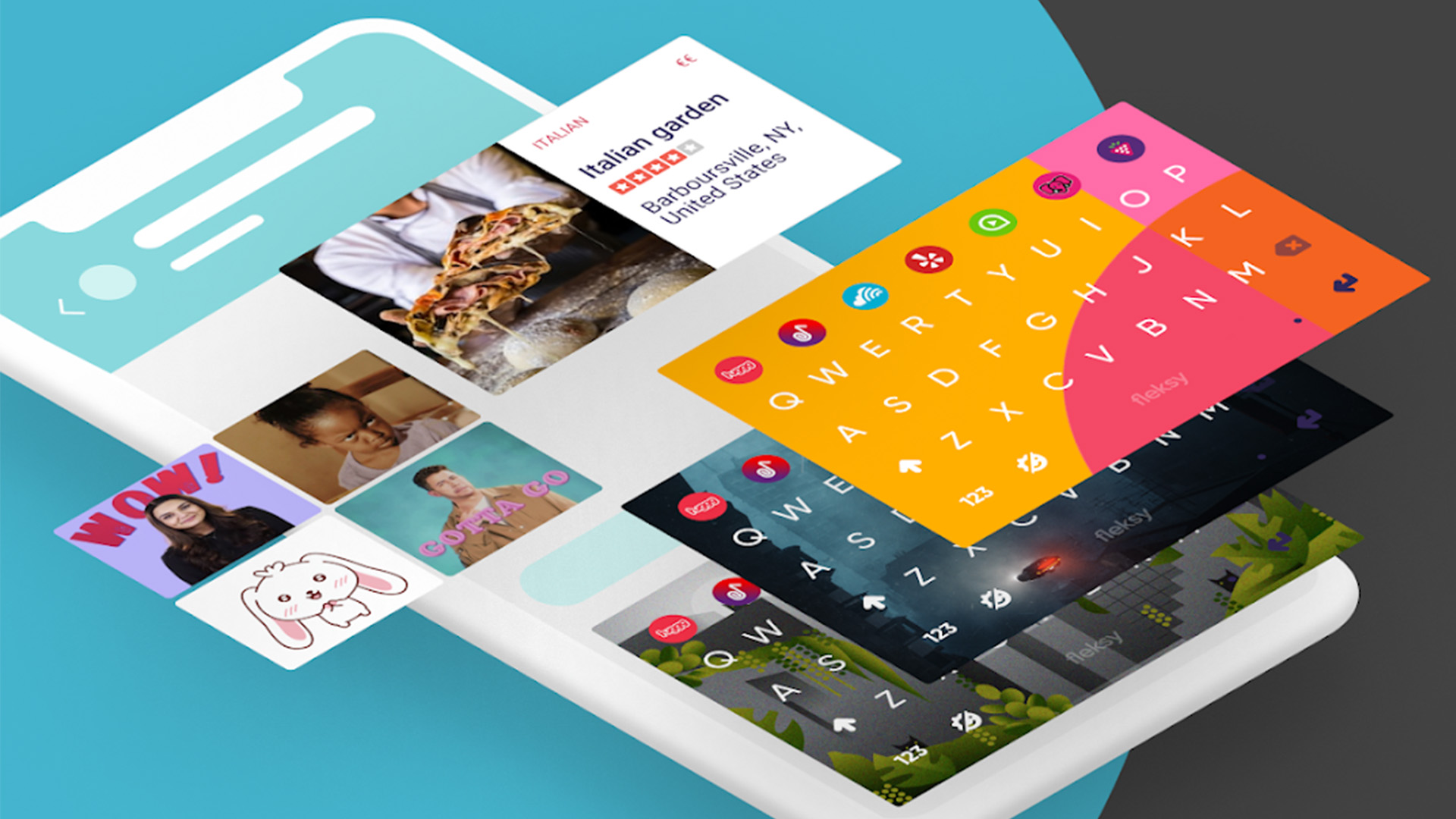
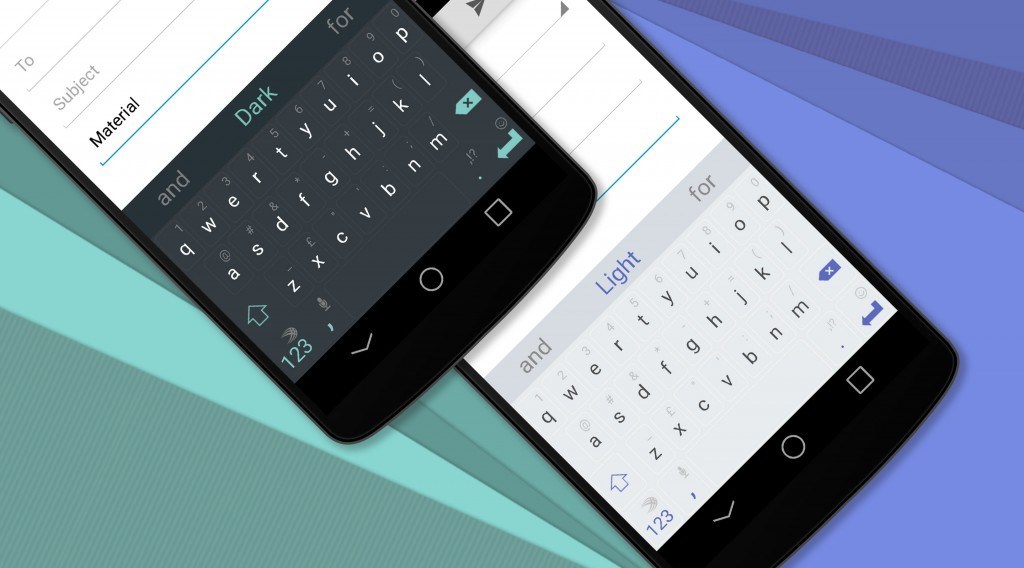
Get rid of bloatware!
For the love of everything that is holy, just get rid of all that annoying bloatware! We wish manufacturers and carriers did this, but they feel the need to push unnecessary apps down our throats. Now, this can be a little tricky, as these apps are often locked to the device and can’t be uninstalled.
Check if you can get rid of them first. If a regular uninstall doesn’t work, you can go ahead and disable these applications. This will cease all activity coming from this app, and it will no longer show up in your app drawer. Yes, the data will continue to be there, but at least it won’t be all over your precious interface.
Head over to your Settings and select the “Apps” section. Find the application you want to get rid of and select it. Within the options you will find a “Disable” button.
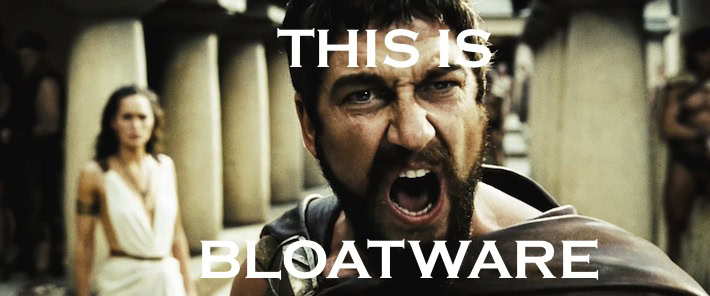
Wrapping up
So there you have it, guys! These are all cool features you likely won’t find in instruction manuals, yet they will help you really take advantage of your powerful tech gadgets. There is a lot more you can do, though, so let’s take it to the comments section to discuss other hidden treasures found within all that awesome Android code.
What other fun tips would you recommend to new Android users? Sound off in the comments!