Affiliate links on Android Authority may earn us a commission. Learn more.
Windows 11 is now out: Here's everything you need to know

Windows 11 is the latest iteration of the world’s most popular PC operating system. Microsoft revealed Windows 11 a few months ago, and after weeks in beta through the Windows Insider Program, the OS finally launched, starting October 5.
Being a major release, Windows 11 has a lot of questions surrounding it. Ranging from whether it will cost you anything to whether it has any features that will make your life easier, we have all the answers for you here. Here’s all you need to know about Windows 11!
Also read: Windows 11 beta impressions
What is Windows 11?
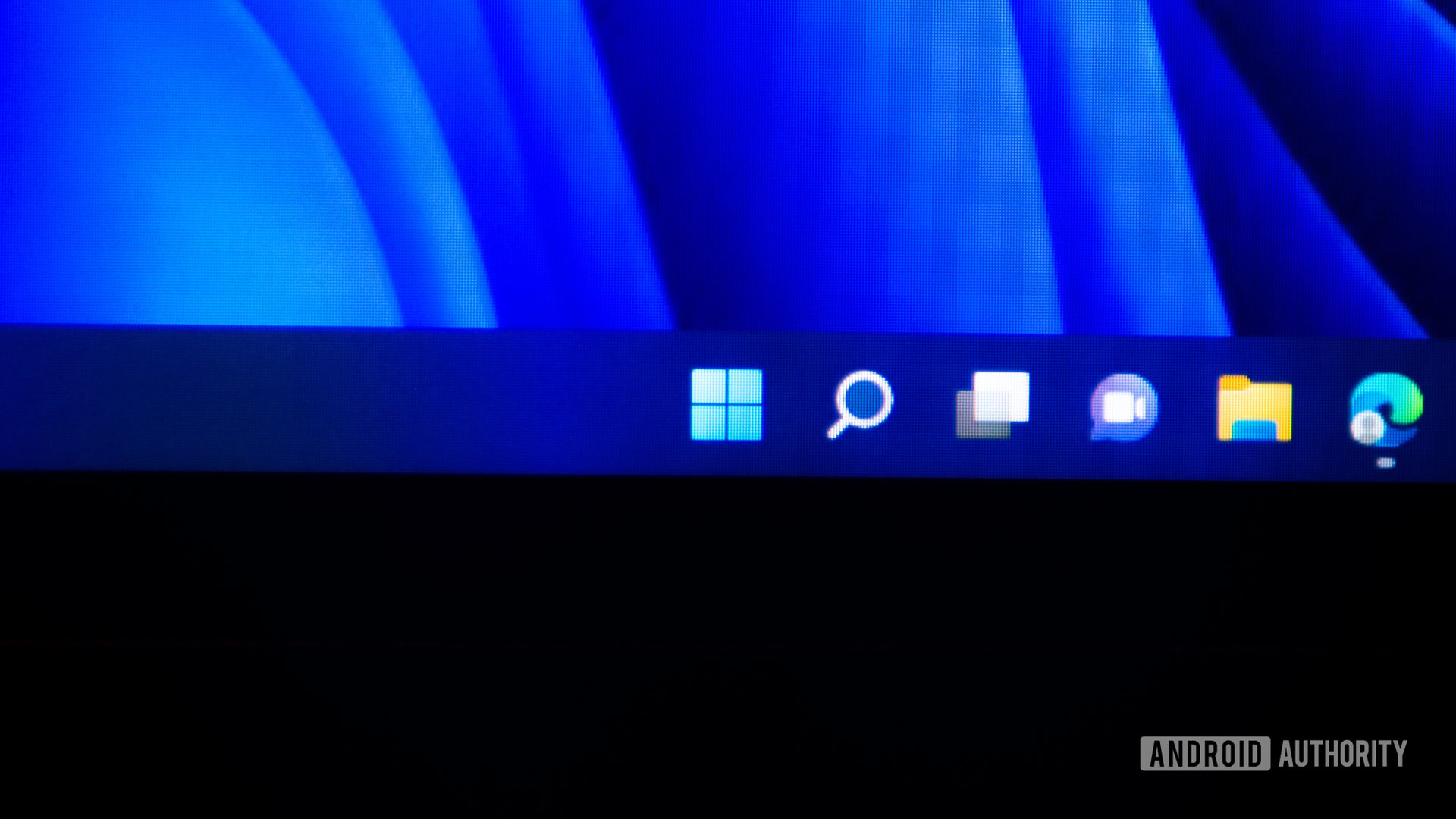
Windows 11 is the latest significant upgrade to Microsoft Windows. It follows Windows 10, which was incorrectly assumed to be the last major Windows release version. Microsoft had been working on what was somewhat of a sequel to Windows 10, called Windows 10X.
Windows 10X was supposed to be an overhaul in comparison to Windows 10. The legacy features were supposed to go away or be integrated into the new system, which had a new look and feel. However, Microsoft scrapped Windows 10X a while ago, soon announcing Windows 11. It carries a lot of the good bits from Windows 10X, but at least for now, it’s keeping the legacy elements as well.
Also read: What is Windows 10X?
Windows 11 release date
Windows 11 first launched on October 5, 2021. It’s is a free upgrade to eligible systems running Windows 10, and eligible PCs are getting the upgrade through the first half of 2022. Microsoft has confirmed that the upgrade rollout was ahead of its schedule. Most eligible PCs should have the upgrade already, but if you don’t have it yet, you can manually install the update using the method we’ve included below.
Windows 11 is still on version 21H2, which is the original release version. However, it has received several patches to fix some bugs and add features. The February 15, 2022 patch for example, finally enabled the Android app support that was in beta prior to that. Windows 11 is due to receive a version upgrade, being called 22H2, set to arrive in the second half of 2022, with a bunch of bug fixes and feature additions.
Related: How to install Windows 11 on unsupported hardware
What are the new features in Windows 11?
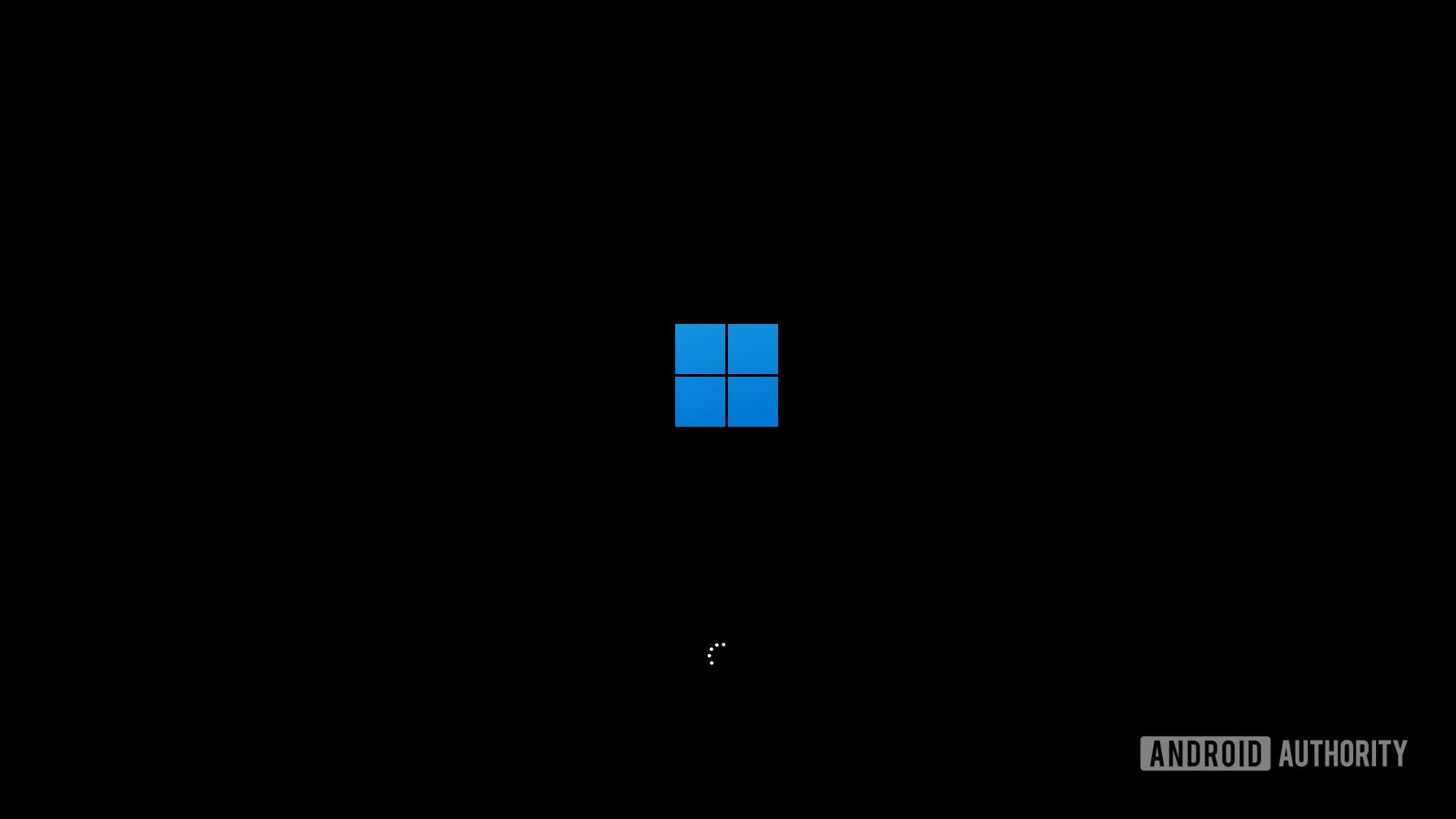
Windows 11 is a major version update, which Microsoft has usually bundled with drastic or at least noticeable changes. It has quite a few features that sets it apart. At the announcement event, Microsoft showcased the key feature upgrades we will be getting. While not all of these features are available yet, here are a few key new features you can expect.
Also read: 5 big changes we can expect in Windows 11
New design
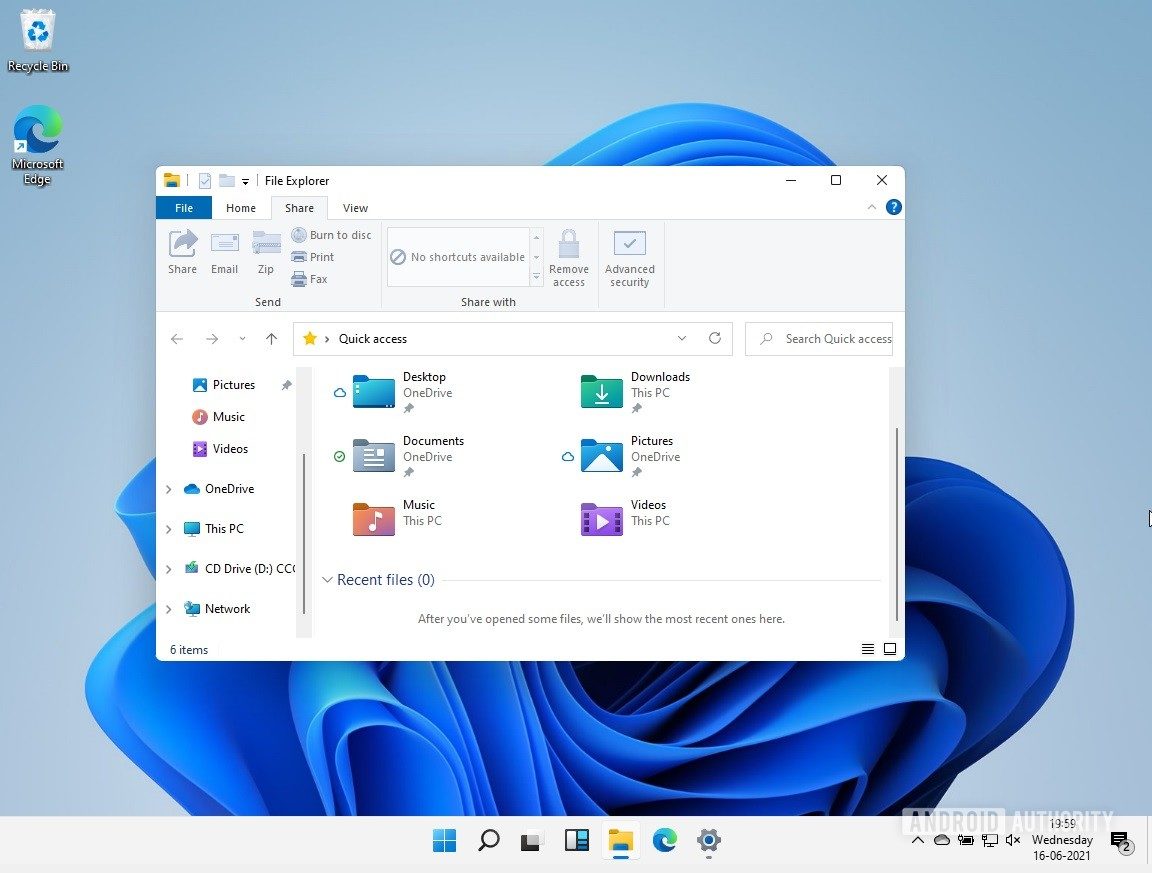
Windows 11 doesn’t get a significant design overhaul, but it does get a lot of minor design upgrades that make for a fresh look. We have a new Windows logo, as well as a new set of icons. The File Explorer has a fresh look, with new folder icons for the libraries, increased spacing between menu items, and rounded corners. The latter is consistent across the new version. Other aesthetic changes include new sounds and a cleaner Action Center.
Changed Taskbar
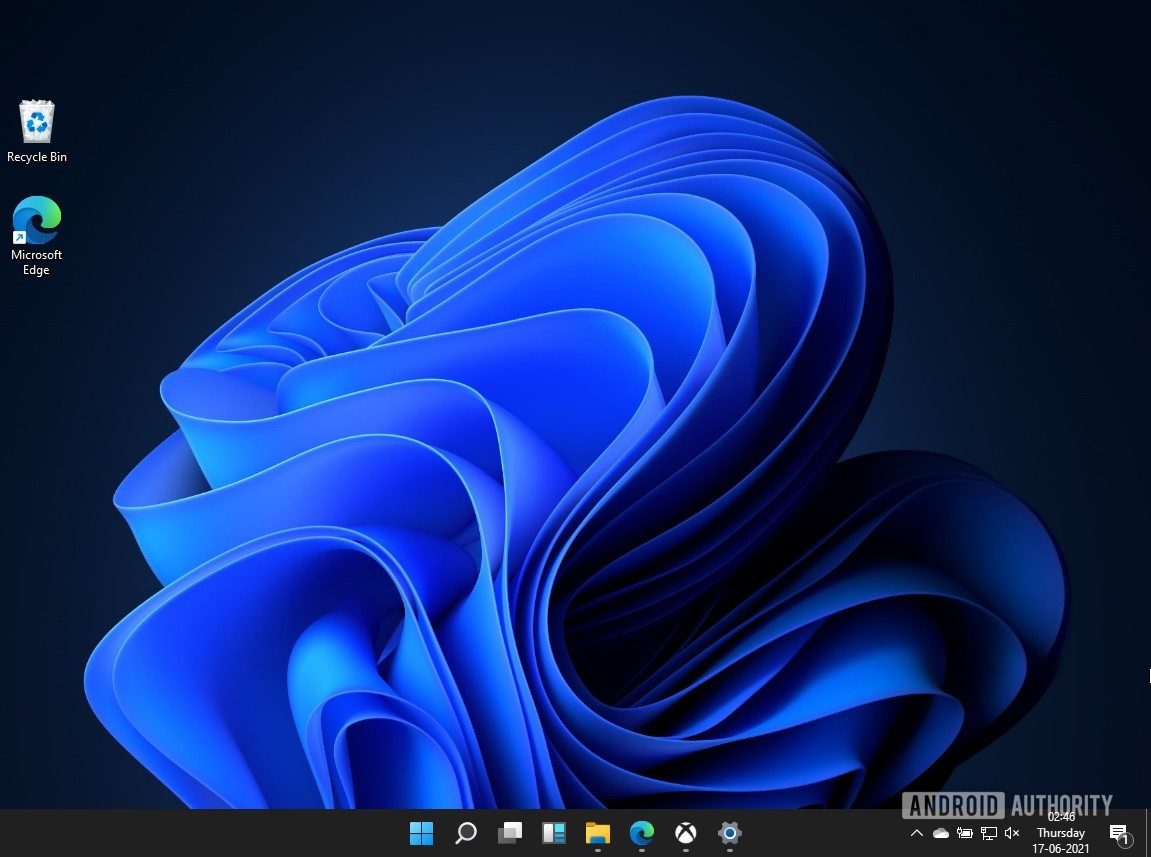
The taskbar is now centered by default, changed from the default left alignment we’re used to seeing in Windows. This change was pretty obviously inspired by the centered dock in Mac OS X.
The taskbar is also a bit taller now, but a few things worsen the taskbar experience in general. The taskbar is now locked, and there is no option to adjust the height. You can also no longer move the taskbar to the left, right, or the top. Left-clicking on the taskbar also doesn’t give you the classic menu anymore, but instead just an option to go to the Taskbar settings.
Overhauled Start Menu
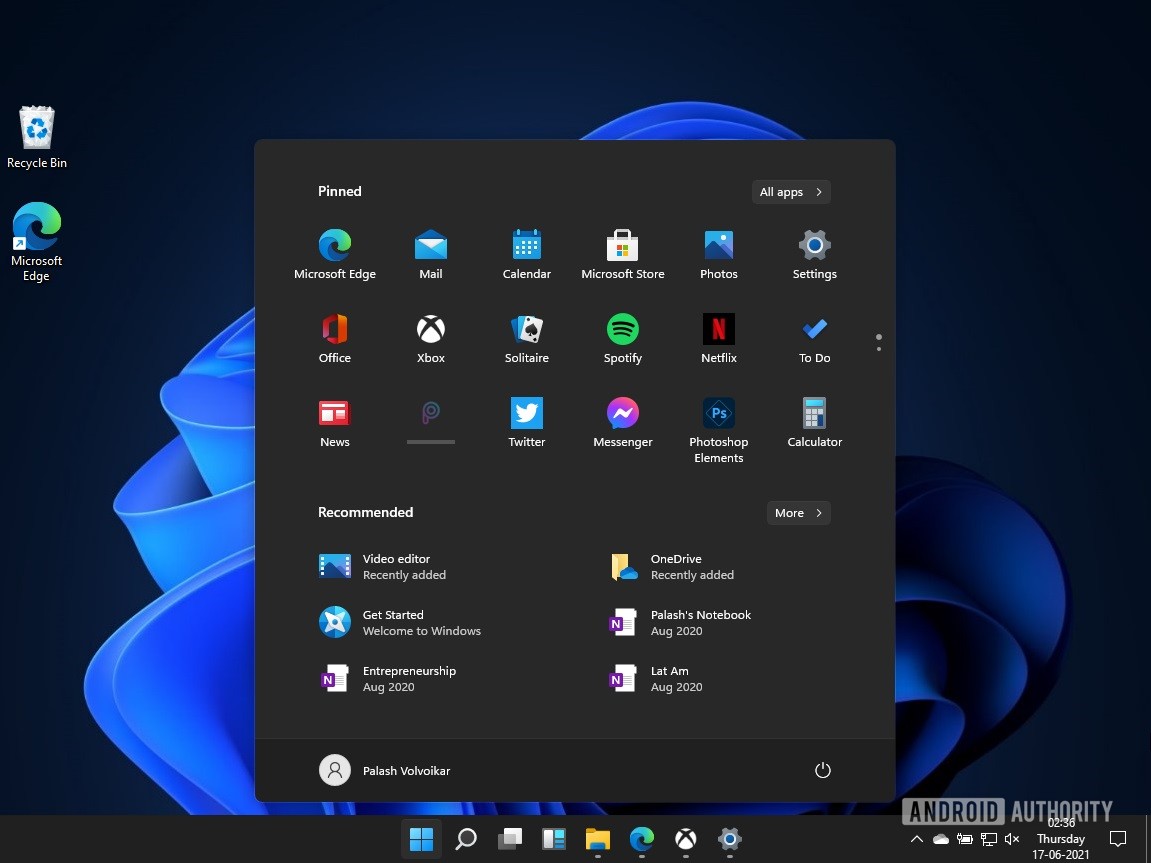
Start menu is one of the more notable changes. You now get the pinned apps at the very top, with options to have multiple pages for the same. You also get the recommended tab, which is a mix of recommended and recent apps and files. The account menu and the power menu sit at the bottom. The new Start menu rearranges old elements, with only one key element missing — live tiles. There are ways to revert to the old Start menu if you want to, but the new one seems like the better implementation.
Native Android app support
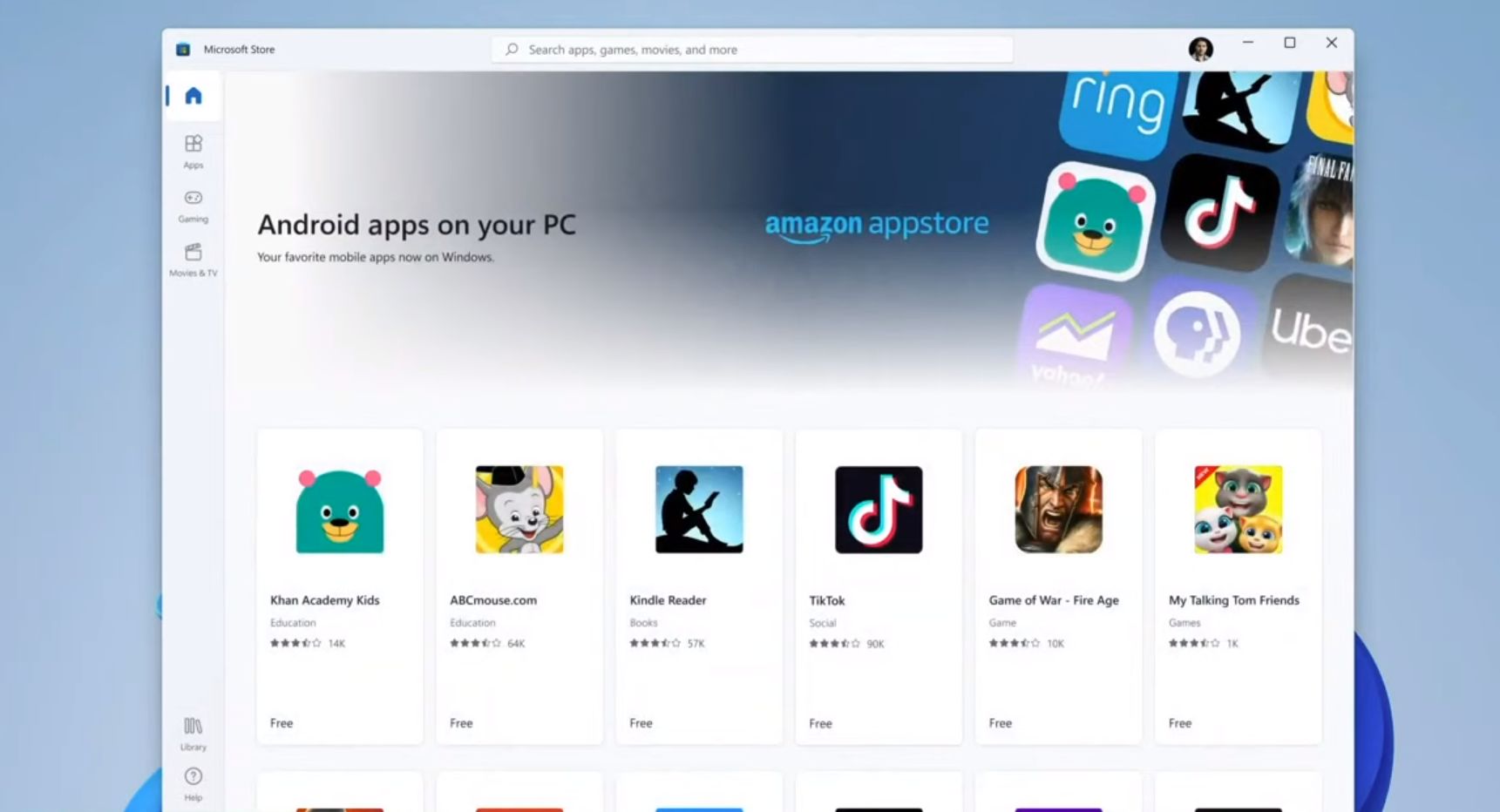
Perhaps the most significant feature addition to Windows yet. Microsoft is teaming up with Intel and Amazon to make this happen. Windows 11 will use Intel Bridge technology to run Android apps natively. Microsoft is adding the Amazon Appstore to the Microsoft Store to help deliver these Android apps. You won’t need to run an emulator like BlueStacks anymore. This feature was not available in Windows 11 at launch but was added in an update in February 2022, for US users only. Google is also planning on bringing Google Play Games to Windows 11, but this will not be a collaboration with Microsoft, but rather a standalone effort.
There are already ways to get this feature, and even install Google Play Store on Windows 11.
New window snap layouts
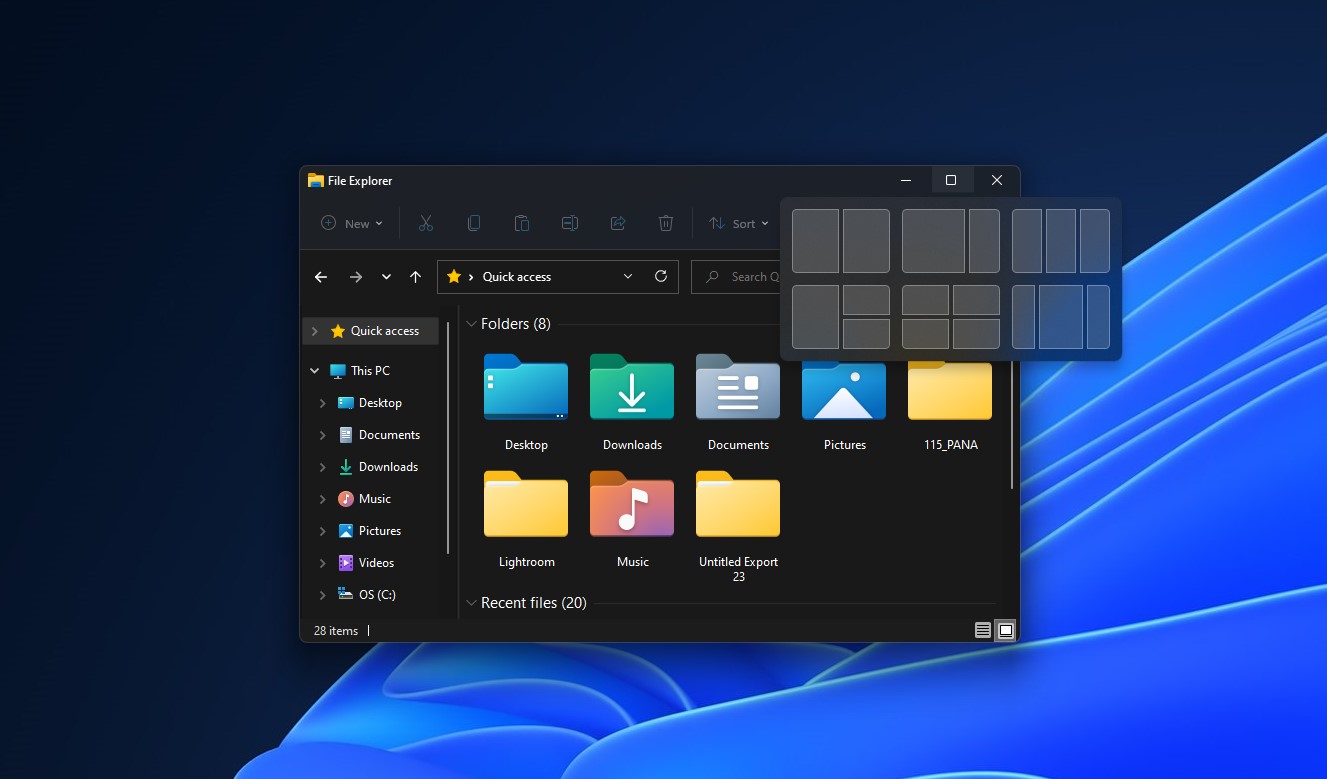
We’re also getting a new window snap system. We’ve had window snapping in Windows since Windows 7, called Aero Snap. Windows 11 brings layout presets to Aero Snap. These snap layouts pop up when you hover your cursor over the Maximize/Restore button and give options between four layouts for up to four windows.
Widgets
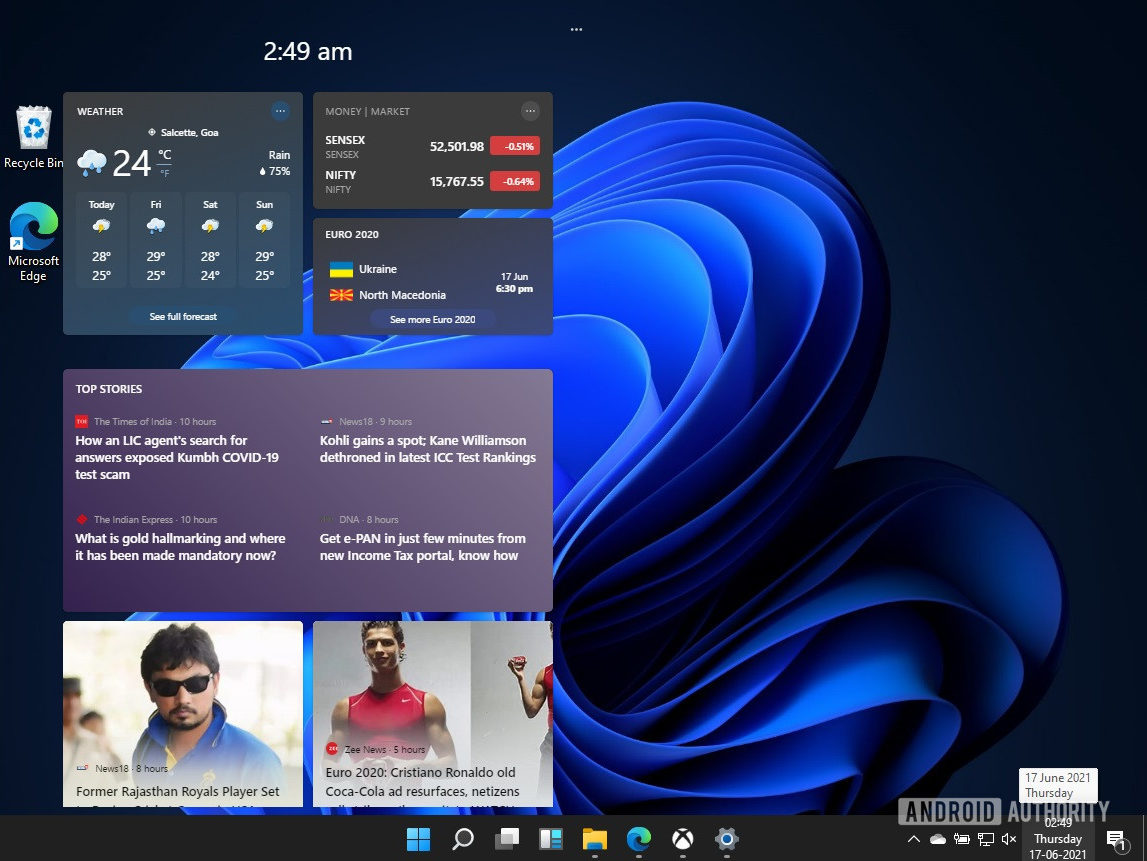
Windows 11 now has a dedicated widgets button, which is pretty much the “News and Interests” taskbar button from the latest Windows 10 update. For now, it’s just personalized content from Microsoft services like MSN, stacked up in little tiles. By far one of the least interesting new features, it doesn’t seem to have any third-party content on it yet.
Upgraded native apps
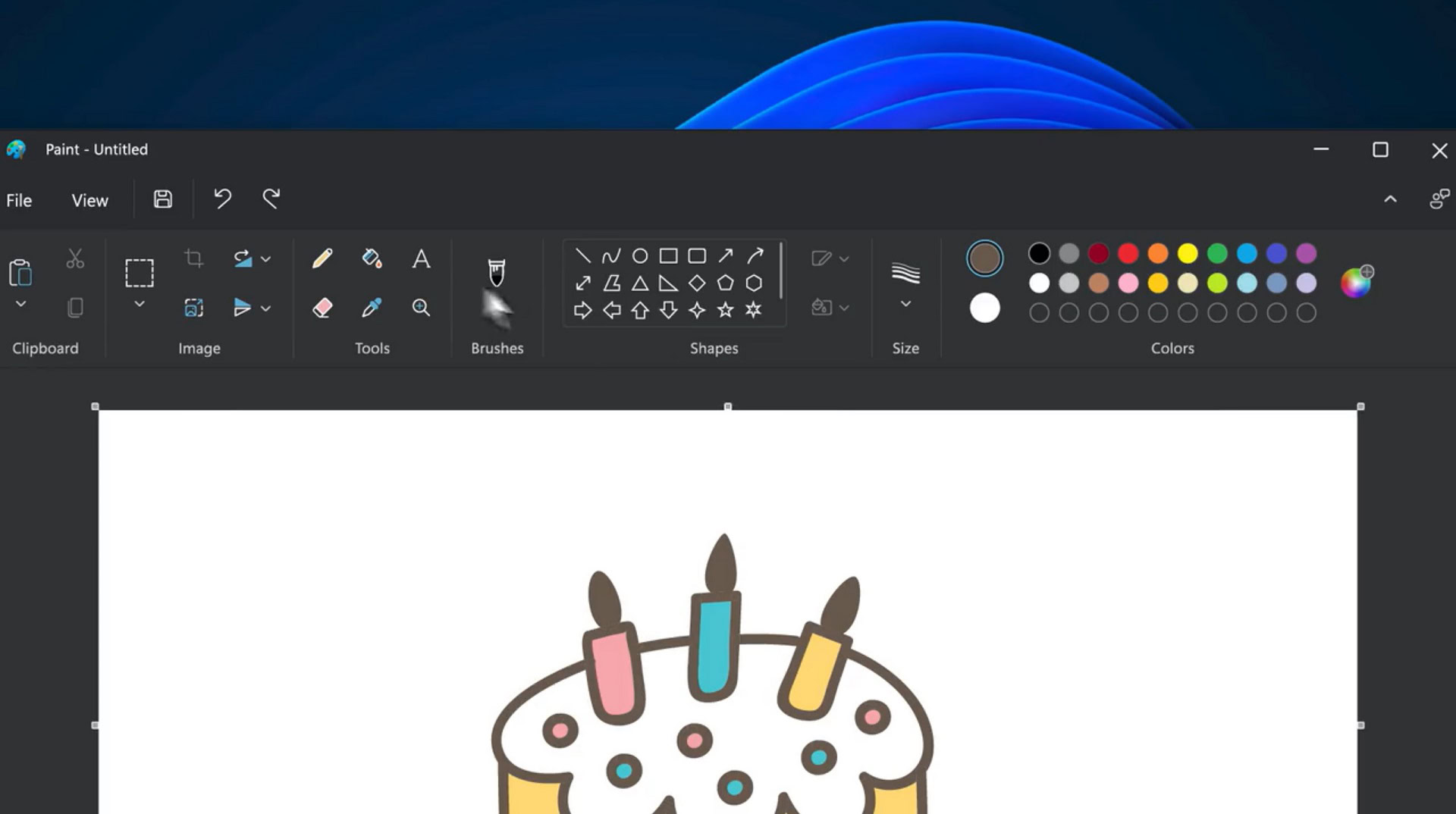
Windows is also getting a few upgraded native apps with this update. The beloved Paint app is getting a redesign. We got a Paint 3D app with Windows 10, but this will not be a drastic change like that. We’ll be getting a cleaner-looking toolbar and dark mode. Windows 11 is also getting a new Snipping Tool with more control and an upgraded editor. The new Microsoft Store, Xbox app, and visual changes to File Explorer are other notable native app changes.
Deeper Microsoft services integrations
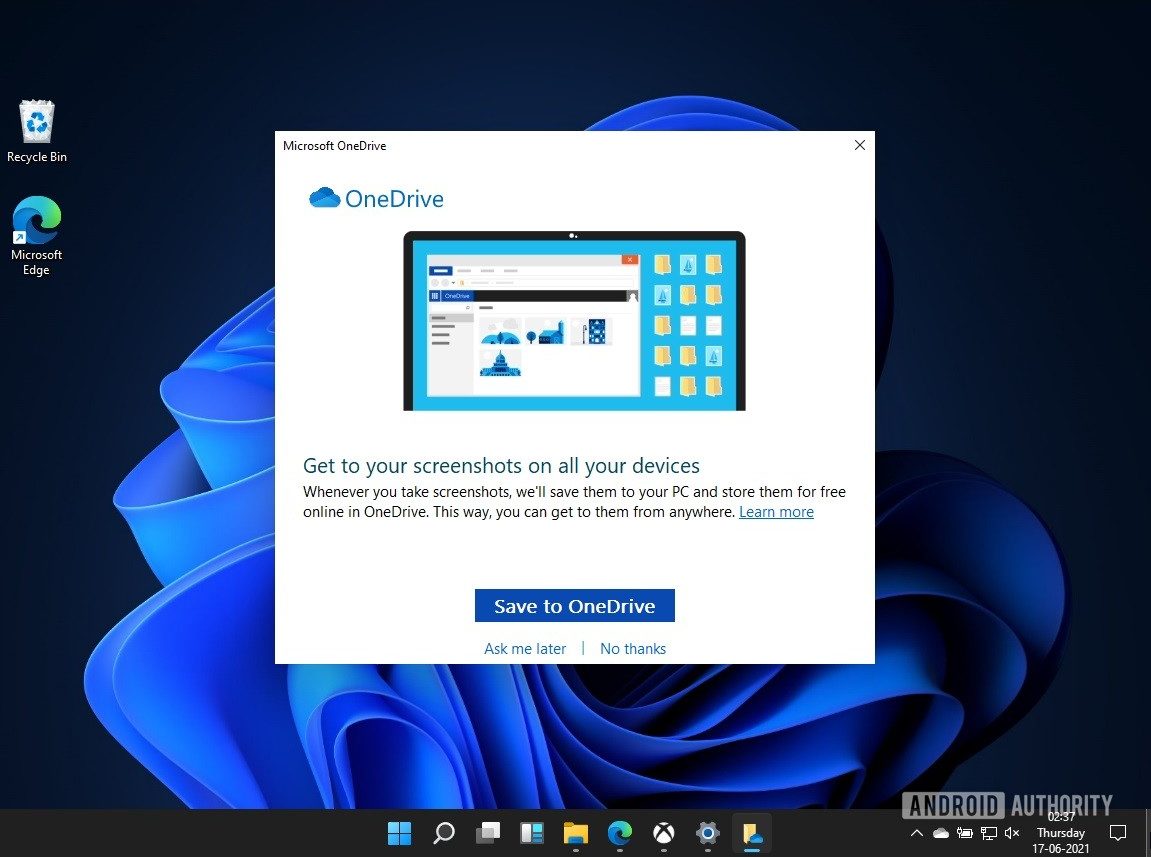
Windows 11 also has a deeper integration of Microsoft services across the board. OneDrive seems to be a dominant presence across File Explorer. Then there’s the Microsoft Teams integration. Xbox app also integrates better into Windows now. These are nice additions from a convenience point of view, but if you don’t use these services, the integrations could potentially be annoying.
Related: Android apps on Windows gives us what Google promised all along
Windows 11 cost: Is Windows 11 a free upgrade?

Windows 11 follows in the footsteps of Windows 10 and arrives as a free upgrade. While Windows 10 was rather easy to upgrade to, Windows 11 will not be as easy of a free upgrade. Microsoft has narrowed the upgrade path in the name of safety.
To begin with, the new version does not support 32-bit CPUs, which means that Windows 10 will be the last update for PCs that have one of those. Other than that, this update has other minimum system requirements that your system will need to match to get the free upgrade.
Related: Most of you plan to upgrade to Windows 11
Windows 11 requirements: Will my PC be able to run Windows 11?
Windows 11 has a stricter set of minimum requirements for eligibility than Windows 10. The system requirements have been changed up a couple of times, and Microsoft will likely provide some flexibility to them. Microsoft will not stop you from manually installing Windows 11 on older systems as long as they meet these system requirements, but the bar is set higher for updates via Windows Update. Some system requirements, like the presence of a 64-bit CPU, are staying.
For now, here are the absolute minimum system requirements needed to install Windows 11.
| Windows 11 system requirements | |
|---|---|
Processor | 1GHz or faster with 2 or more cores on a compatible 64-bit processor or System on a Chip (SoC) |
RAM | 4GB |
Storage | 64GB or larger storage device |
System firmware | UEFI, Secure Boot capable |
TPM | Trusted Platform Module (TPM) version 2.0 |
Graphics card | Compatible with DirectX 12 or later with WDDM 2.0 driver |
Display | High definition (720p) display that is greater than 9” diagonally, 8 bits per colour channel |
Internet connection and Microsoft account | Windows 11 Home edition requires internet connectivity and a Microsoft account |
Current Windows version | Windows 10, version 2004 or later |
If you want the upgrade officially via Windows Update, you’ll still need to have an 8th gen or newer Intel CPU or a Zen 2 or newer AMD CPU, UEFI secure boot, and TPM 2.0. You will also need at least 4GB of RAM and 64GB of storage.
See also: How to factory reset Windows 11
Windows 11 upgrade: How to install Windows 11 right now
Windows 11 is now rolling out globally to eligible PCs via Windows Update. Microsoft has a way for you to check if your system can run Windows 11. If your system meets the minimum requirements listed above, you can go ahead with the update. There is a way to double-check whether your system is eligible for this upgrade.
Additionally, your system needs to have an activated Windows 10 license, and run on Windows 10, version 2004 or higher. You will also need 9 GB of free disk space to download the update.
Head over to the official website, and download the PC Health Checker app.
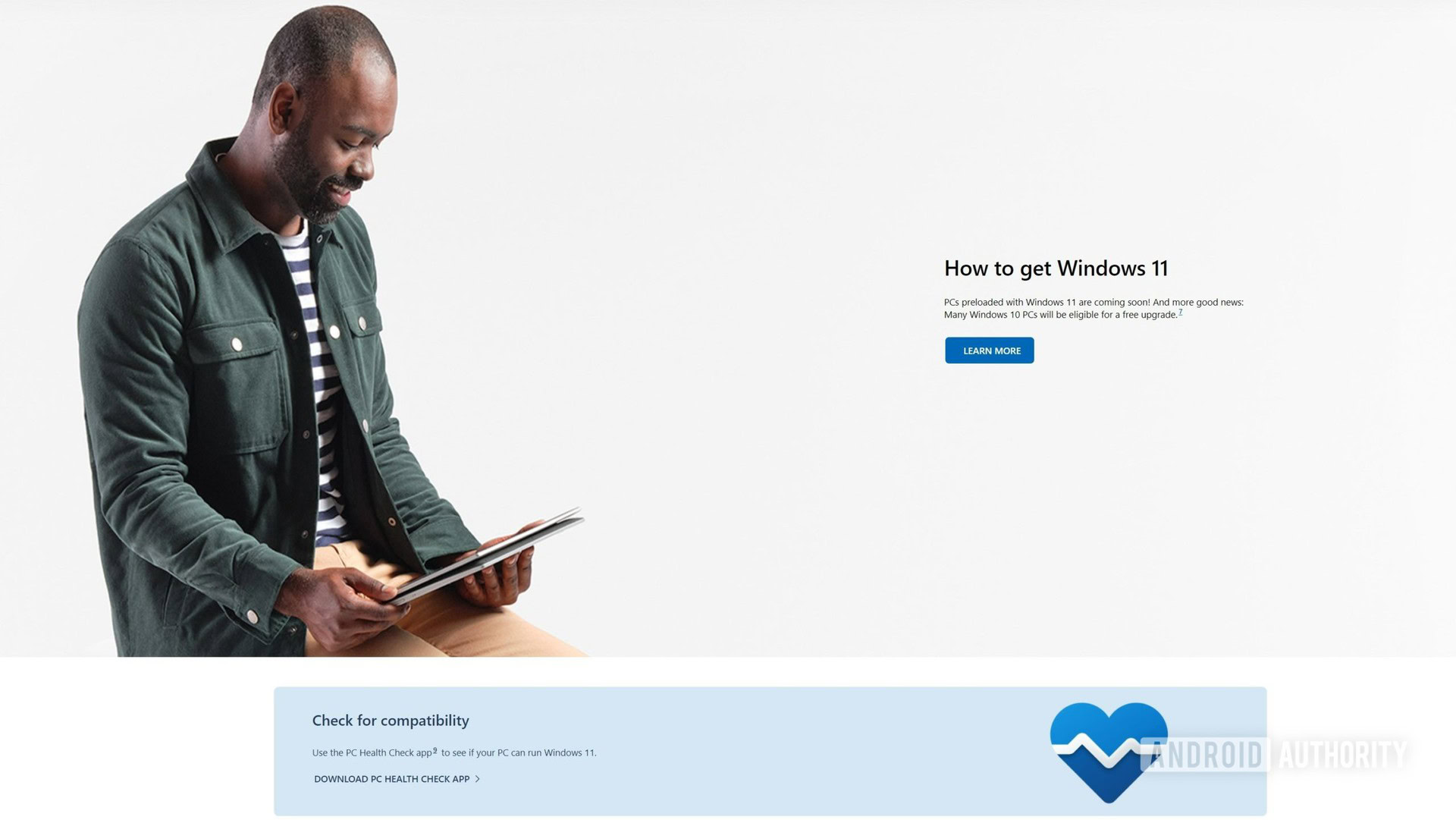
Once downloaded, open the installer file, and install the PC Health Checker app.
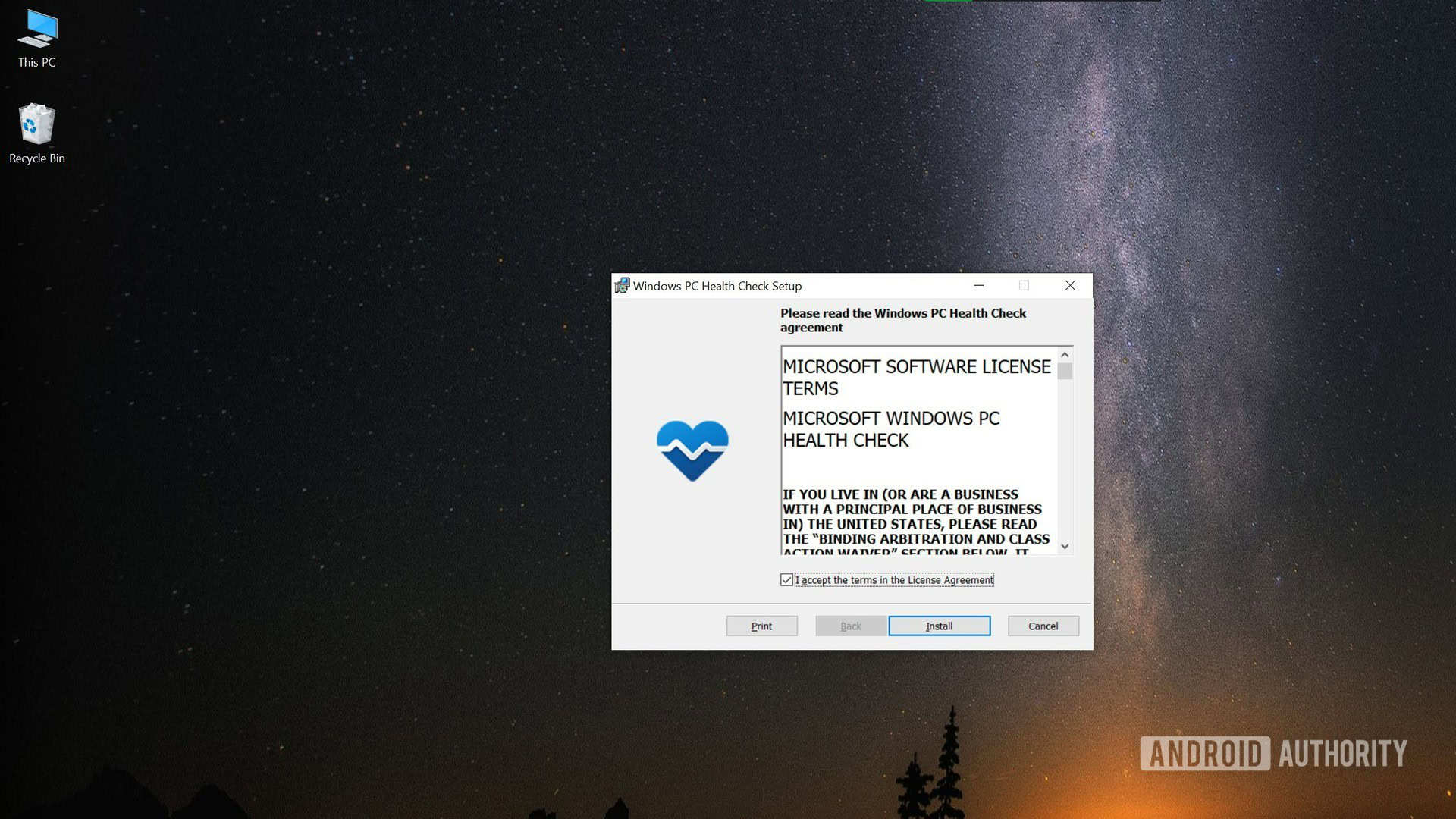
Open the PC Health Checker app. It may ask you to sign in to your Microsoft account, in case you’re not. Proceed to check your free upgrade eligibility by clicking Check now.
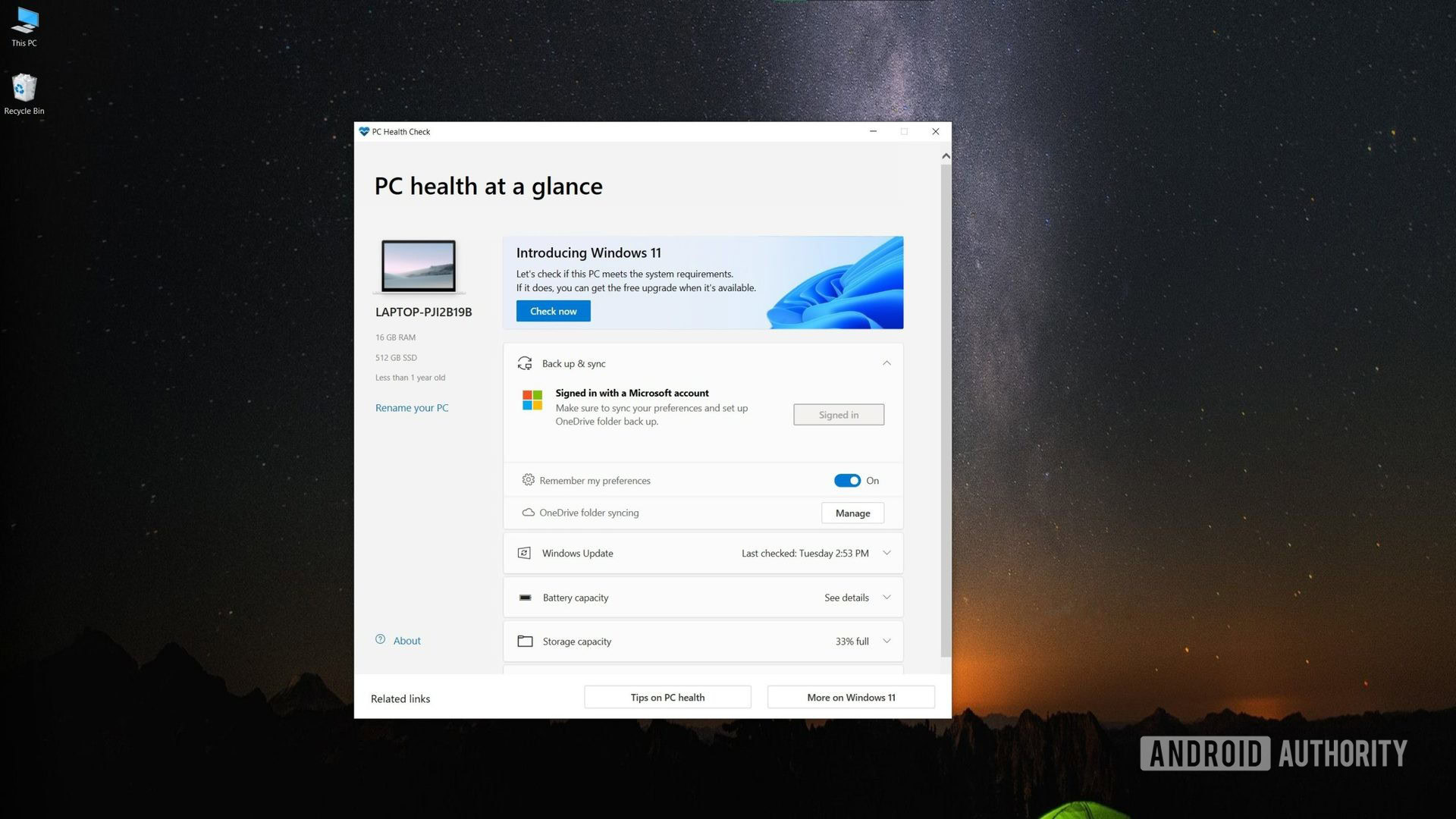
The app will show you your system’s eligibility for the free upgrade. You can check the details by clicking See all results.
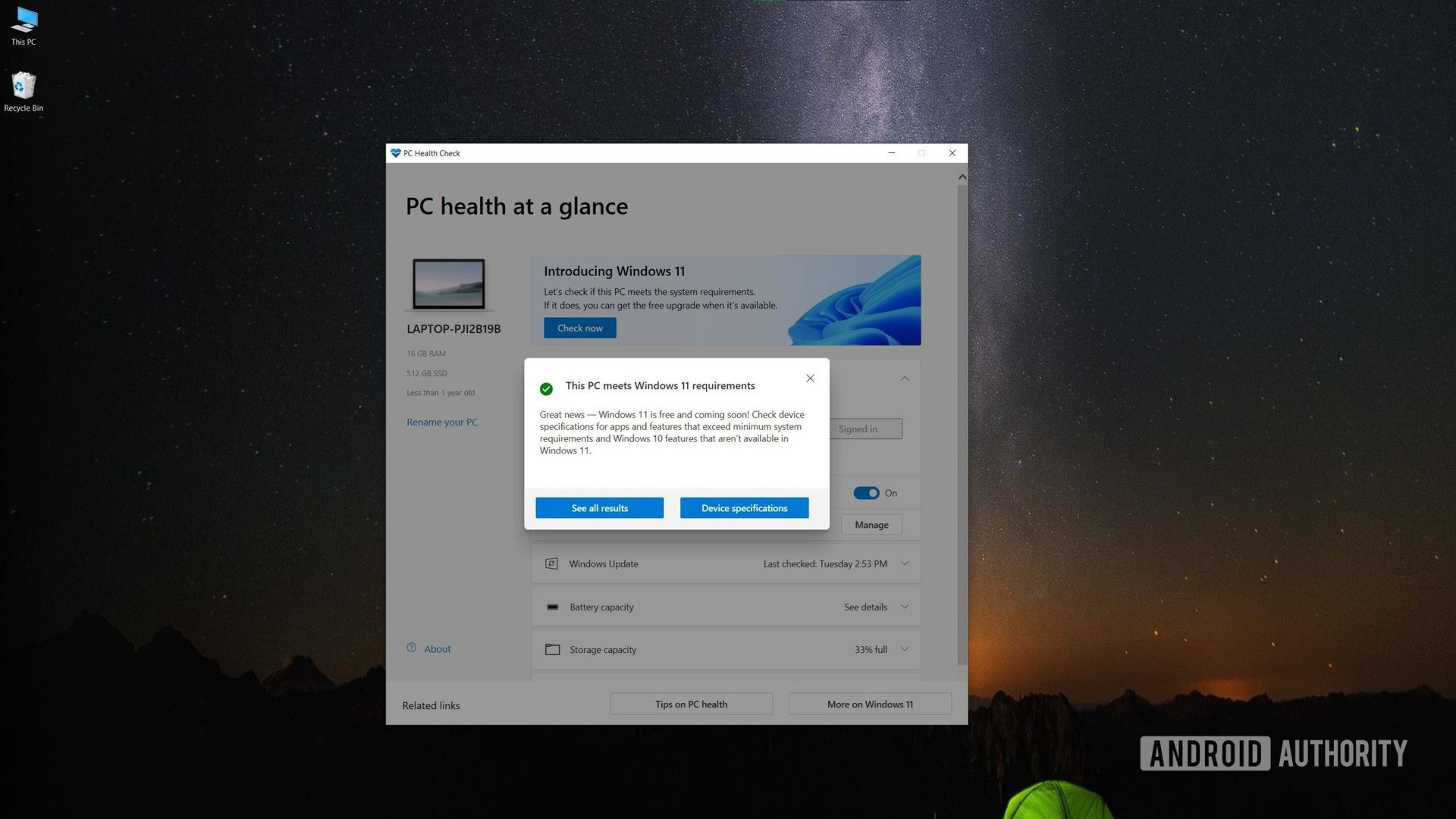
If your system is eligible, head over to Windows Update. Open it by heading over to the Settings app, and clicking on Update & Security. Remember that this update is a slow rollout, so it will take a while for everyone to get it. If you’re due to get the update already, it should show up when you check for updates.
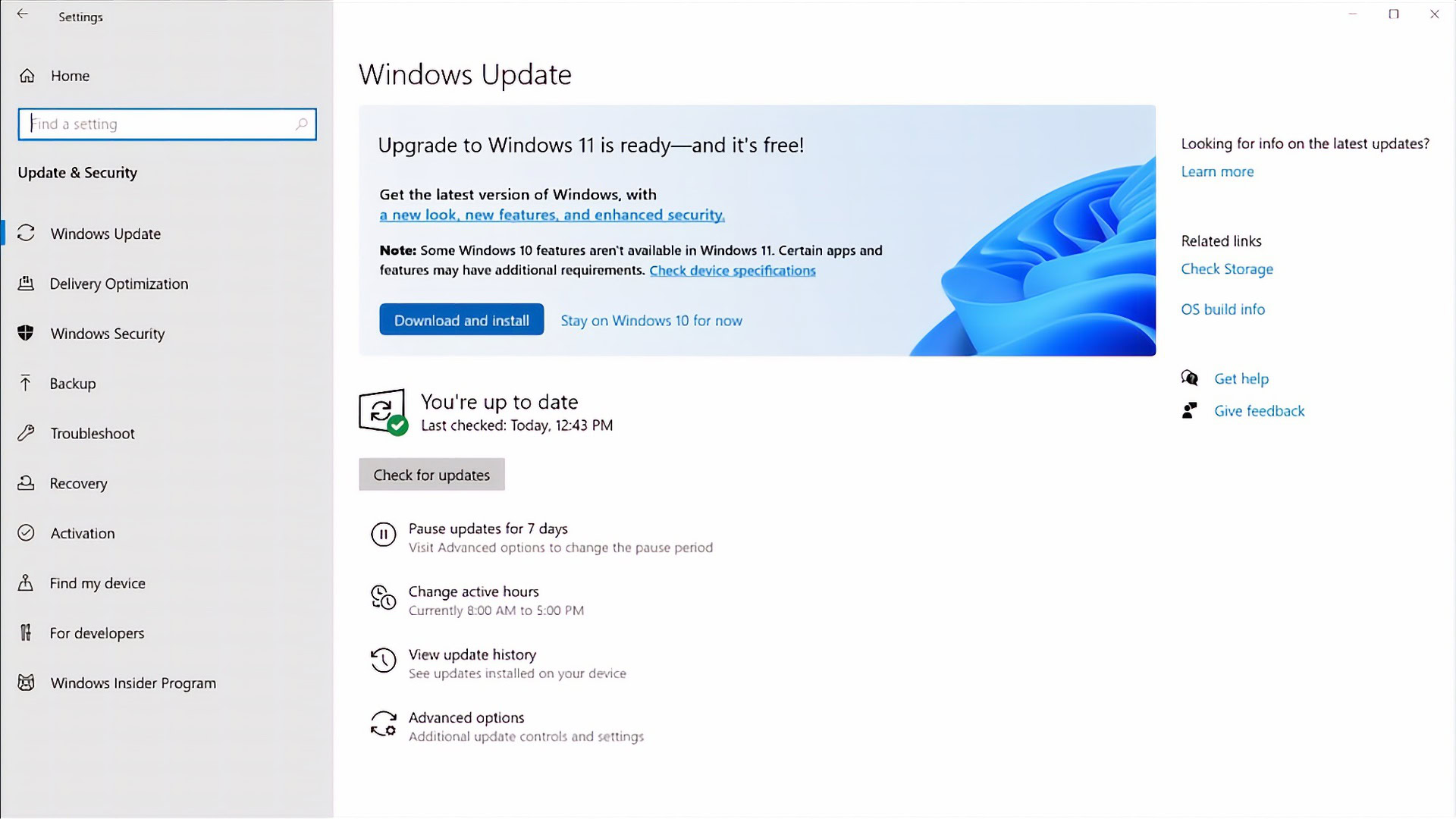
If the update doesn’t show up, you can bypass the waiting period by downloading Microsoft’s Windows 11 Installation Assistant. Run the app. It will check the system requirements again, and then present you with the license terms.
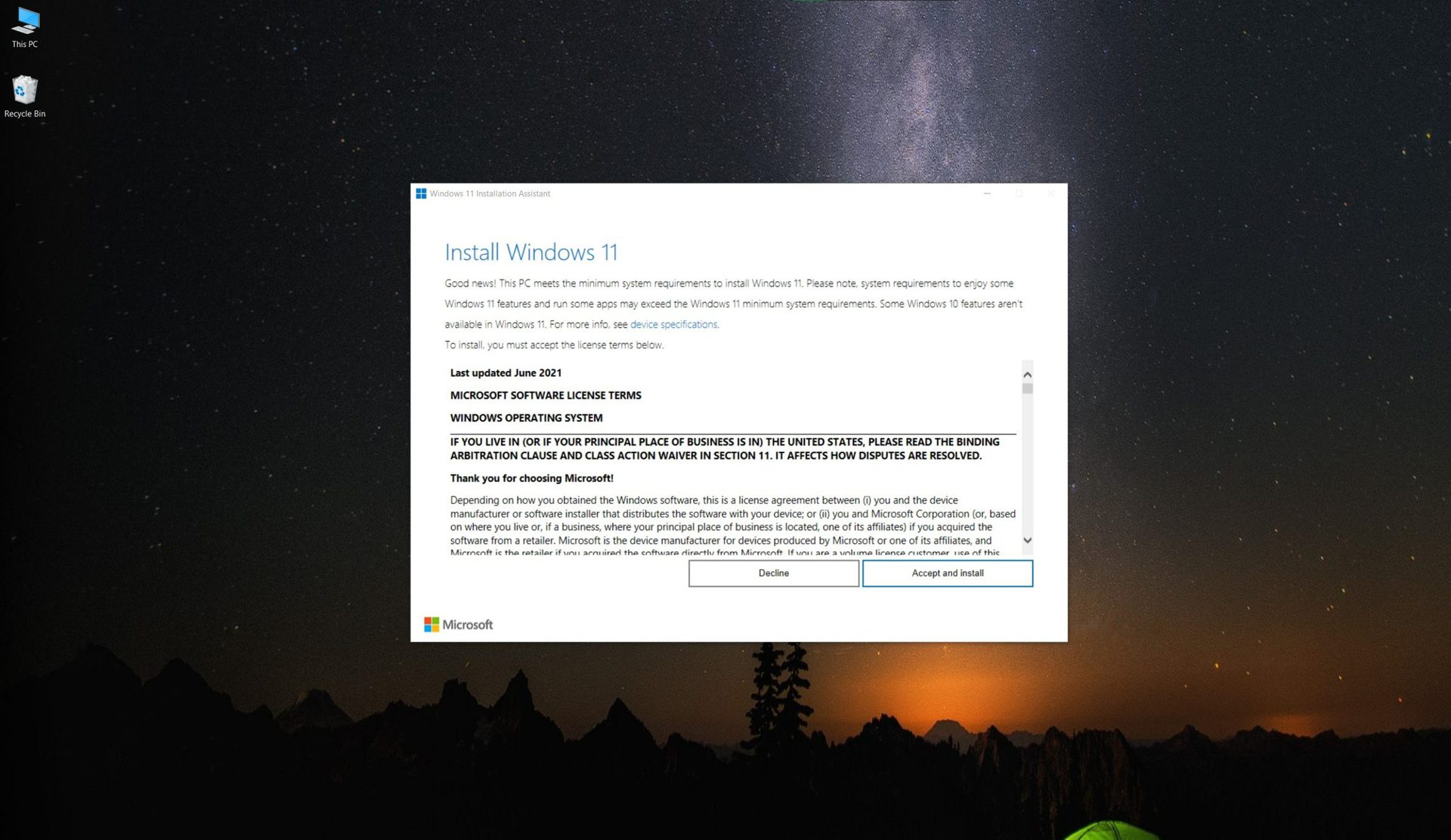
The update will begin downloading. Wait for the update to finish downloading, and then installing.
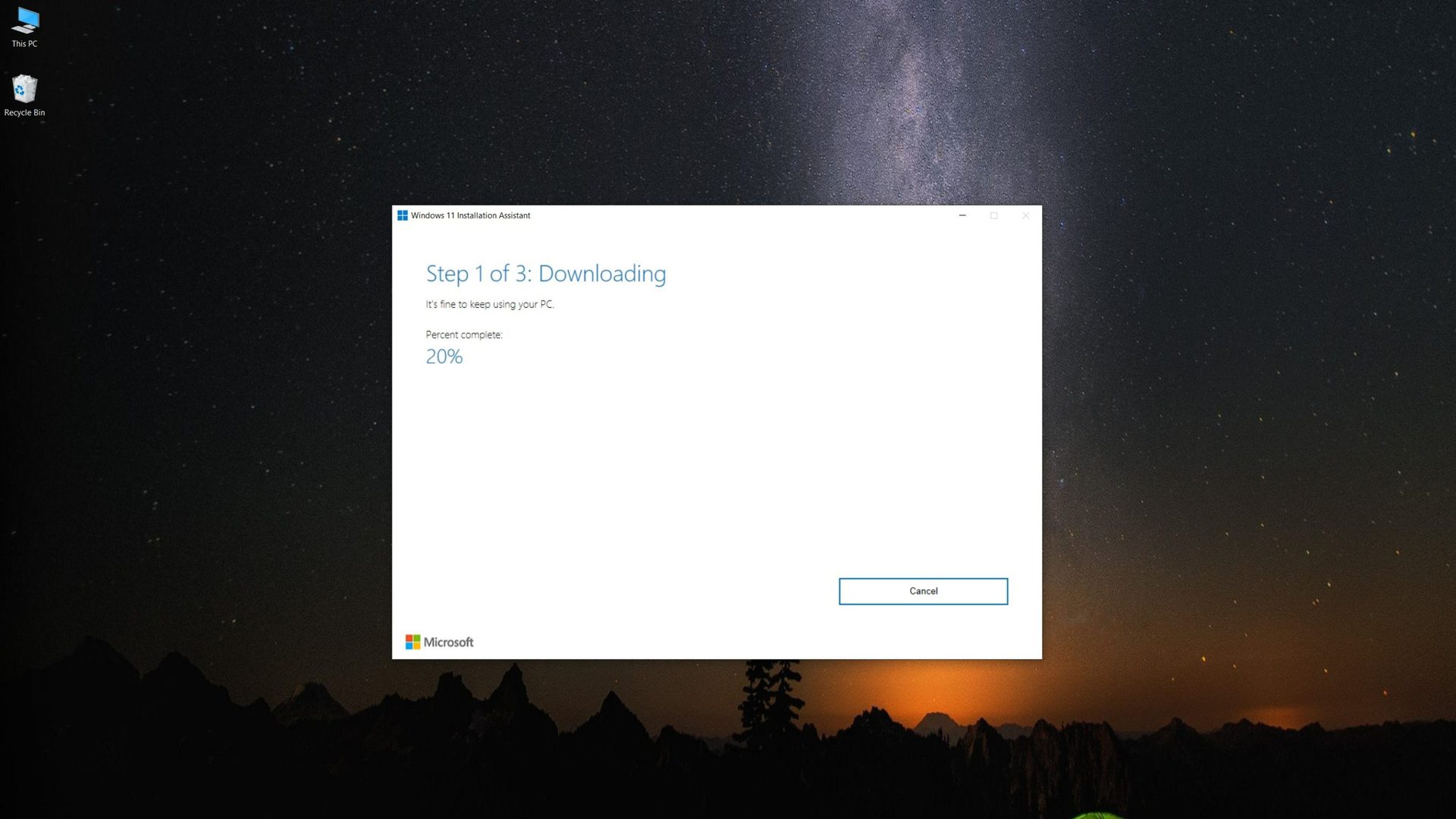
After the installation percentage hits 100, you will get a prompt to restart your PC to finish the installation. If you ignore the prompt, the assistant will restart your system automatically, 30 minutes after the installation process percentage hits 100, so make sure you pay attention and save your work, or at least click Restart later.

After the restart, the process will go on like any other new recent Windows OS boot setup. It will take some time to install the update, and your PC will restart a few times. Follow the process, and enjoy the update!
Full method: How to install Windows 11 — Your complete guide to Windows Update, ISOs, and more
Computers that come with Windows 11
Most new computers released after October 5, 2021 ship with Windows 11 by default. Most major PC manufacturers upgraded their offerings at CES 2022, and all these new generation computers also come with the latest version of Windows. These include popular series like ASUS’ Zephyrus, vivobook, Zenbook, HP Envy, Acer Swift, Aspire, Dell XPS, Inspiron, Lenovo ThinkPad, IdeaPad, Razer Blade, and Microsoft’s own updated Surface lineup.
Some computers released before November 5, 2021, that are still being sold also come with Windows 11 onboard now. So if you’re buying a new system now, there’s a solid chance that it will come with the newer Windows. In the unlikely event that it ships with Windows 10, you should have a Windows 11 upgrade ready for you when you check for updates after setting it up.
Related: The best new laptops and Chromebooks from CES 2022
Frequently asked questions
It doesn’t seem like Windows 11 is going to be a compulsory update, but it will likely be recommended from a safety point of view. Windows 10 will be supported until October 14, 2025, so you should keep receiving essential security updates until then. However, regarding new feature implementations and software support, Windows 11 is likely to be the priority going forward.
Windows 11 is a free upgrade for eligible systems and ships with new systems. Most manufacturers will now be shipping their new computers with the new OS as well. As far as how much it will cost to buy a new license, we will have to wait until the retail license release to find out. Pricing for new licenses should be similar to Windows 10 licenses.
It’s a good idea to wait a few weeks after the release to see if any critical issues pop up in the new version. If not, you should be better off upgrading rather than staying on Windows 10.
Windows 11 SE is the education-focused version of Windows 11 that competes against Chrome OS, and has admin control and mass deployment features like controlled app installations.
Microsoft Edge has replaced Internet Explorer as the default web browser for Windows computers. Many people hate Edge just as much as IE and opt to remove Microsoft Edge from Windows 11 in favor of Chrome or another browser.