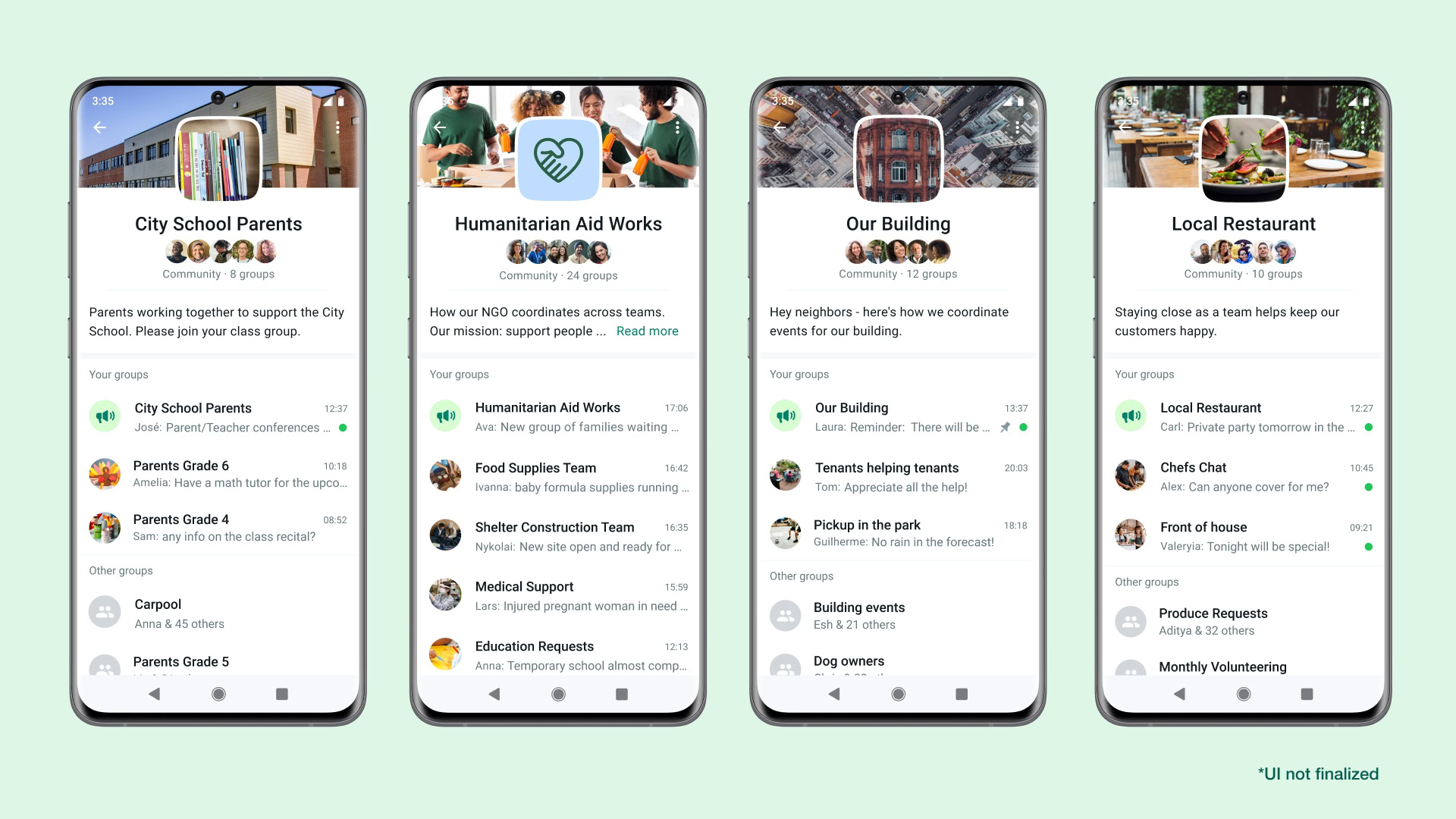Affiliate links on Android Authority may earn us a commission. Learn more.
WhatsApp Communities: Everything you need to know
WhatsApp Communities is a new way to organize your WhatsApp groups under one umbrella and connect all sub-group members, which can be helpful for larger organizations. Here’s everything you need to know about WhatsApp Communities and how to use the new feature when it becomes available.
QUICK ANSWER
WhatsApp Communities allows users to organize and consolidate groups in a single space. A three-person icon represents the new Communities Tab. Once in a community, you can switch between all available groups using the sub-group switcher, and admins can send updates to everyone in the community.
JUMP TO KEY SECTIONS
What are WhatsApp Communities?
WhatsApp Communities are a new way to organize your WhatsApp groups. You can think of communities as a big group for your WhatsApp group chats. Whereas a group is a chat shared with multiple individuals, a community can contain various groups and all sub-group members.
Communities allow WhatsApp to contend with programs like Slack or Microsoft Teams. Larger organizations use these programs to connect all their sub-departments and ensure everyone is on the same page. In the same way, community admins can reach all members with essential updates by sending announcements, and community members can stay connected by exploring and chatting in groups that matter to them. The advantage WhatsApp claims to have is its assurance of security provided by end-to-end encryption.
How do WhatsApp Communities work?
WhatsApp Communities consist of admins and group members. Admins can create a community with up to 50 groups with up to 5,000 members. Only admins can send messages in the announcements group to notify all team members.
Both admins and team members can participate in focused chats on different topics. Everyone within the community can switch between group chats using the sub-group switcher beside the name of the chat.
WhatsApp protects all messages with end-to-end encryption so that only the members of the respective groups can see them and no one else. This security protects sensitive conversations among organizations, workplaces, and private groups. Additionally, members’ phone numbers are hidden from the community at large and only visible to community admins and others in the same group.
How to open a WhatsApp Community
To get started, tap on the new communities tab at the top of your chats on Android. On iOS, it will be at the bottom. You can then enter the community name, description, and profile photo.
The next step will be adding groups. You can Create a New Group or Add an Existing Group. Note that as a community admin, you can only add groups you created, not groups you are only a member of. You can make up to ten new groups, each with its name and description.

When finished adding or creating groups, click the green check mark icon to create your community. You can now invite new members, add more groups, or post your first announcement welcoming everyone to the new community.
FAQs
Communities are still rolling out and are currently available in limited countries. Make sure WhatsApp is up to date, and check back to see when the feature is available in your area.
Once you create a community, the admin can select Invite members to send them a unique invite link to join the community.
To find WhatsApp communities, make sure you have the latest version of the app installed to see the icon of profile heads in the upper left corner. From there, you can join or create new communities.
The main difference between a community and a group is the purpose and scale. A community generally consists of multiple interconnected groups focused on a shared interest, while a group is a single chat with a maximum of 256 members.
Yes, communities are available in the US. Users from the United States can join or create communities based on their interests.