Affiliate links on Android Authority may earn us a commission. Learn more.
What MacBook model do you have? Here's how to find out.
Modern MacBooks are all similar in general design, so if you have to ask yourself, “What kind of MacBook do I have?” don’t be too embarrassed. Differentiating the models is difficult, especially if you can’t remember when you bought yours. But fret not. It’s easy to find your MacBook version’s serial number, model, and system information. Here’s how to do it all.
QUICK ANSWER
The quickest way to check your MacBook's serial number, and therefore, your MacBook model, is to flip it upside down. The serial number should be printed near regulatory markings on the underside of the device. Alternatively, boot up your machine, click the Apple menu, and select System Settings > General > About. The box that appears will display your MacBook details, including the model number, serial number, and hardware specs.
JUMP TO KEY SECTIONS
How to check your MacBook model and serial number
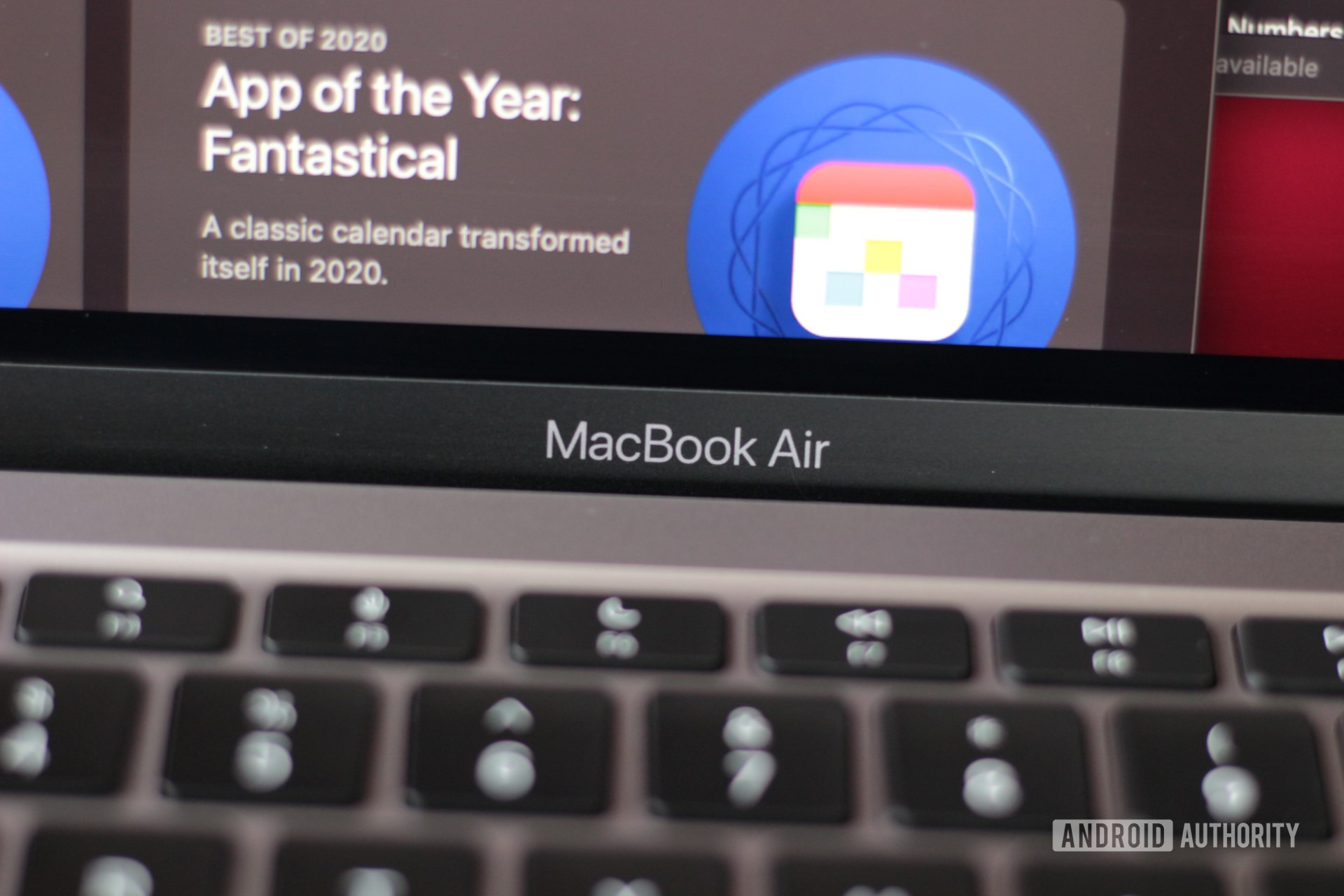
There are two practical ways to check your MacBook’s serial number and model.
Use your packaging
If you’re an avid box collector and still have your MacBook packaging, the Apple part number may be printed on the box. However, this isn’t a consistent number and differs from country to country. However, the number begins with an M. You can use this part number to find your exact MacBook model on Apple’s support pages.
This is incredibly useful for finding the exact MacBook battery replacement part, especially if your device no longer holds a charge or has too many charging cycles for your liking. You can also find your MacBook serial number printed on the packaging alongside a barcode.
Flip over your MacBook
Alternatively, if you’ve tossed the packaging to the wind, there is another way to find your MacBook model details. Turn your machine upside down. The serial number should be printed on the device near regulatory markings.
You can use these steps whether you own a MacBook, MacBook Air, or MacBook Pro.
How to see your MacBook’s system information and model number
Has the underside of your older MacBook been through the wringer? There is a way to obtain your system information on macOS, too.
- Boot up your MacBook and log in.
- Click the Apple menu.
- Select System Settings.
- Click General in the sidebar.
- Click About on the right side.
- The serial number will be displayed alongside your system info, including model (on top), configuration, and OS version.
FAQs
If your MacBook was launched in 2017 or later, it may be compatible with macOS Ventura. Double-check Apple’s support list to be sure.