Affiliate links on Android Authority may earn us a commission. Learn more.
What is the Google Home app and how to use it
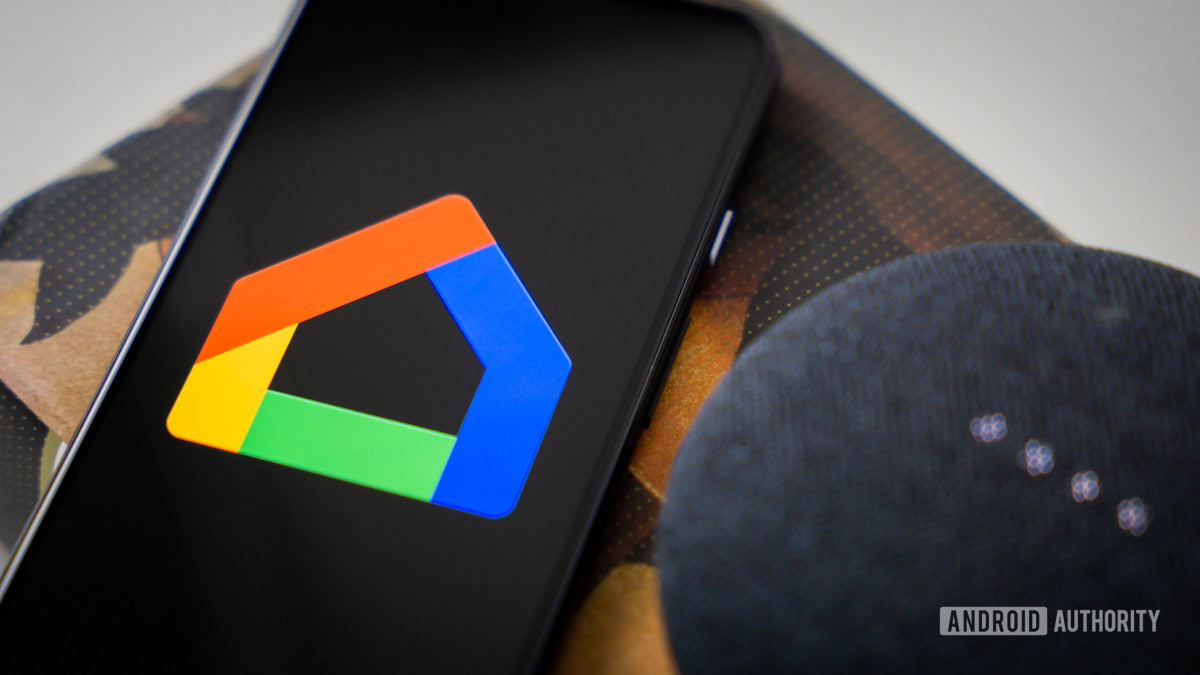
The Google Home app is one of the most effective tools for managing your smart home. Given the increasing adoption of smart home devices and Google’s prevalence in that space, the app is increasingly one of the go-to hubs for controlling all aspects of domestic tech.
But what is the Google Home app, how does it work, and what can you do with it? We’ve answered all of these questions in this handy guide.
What is the Google Home app, and how does it work?
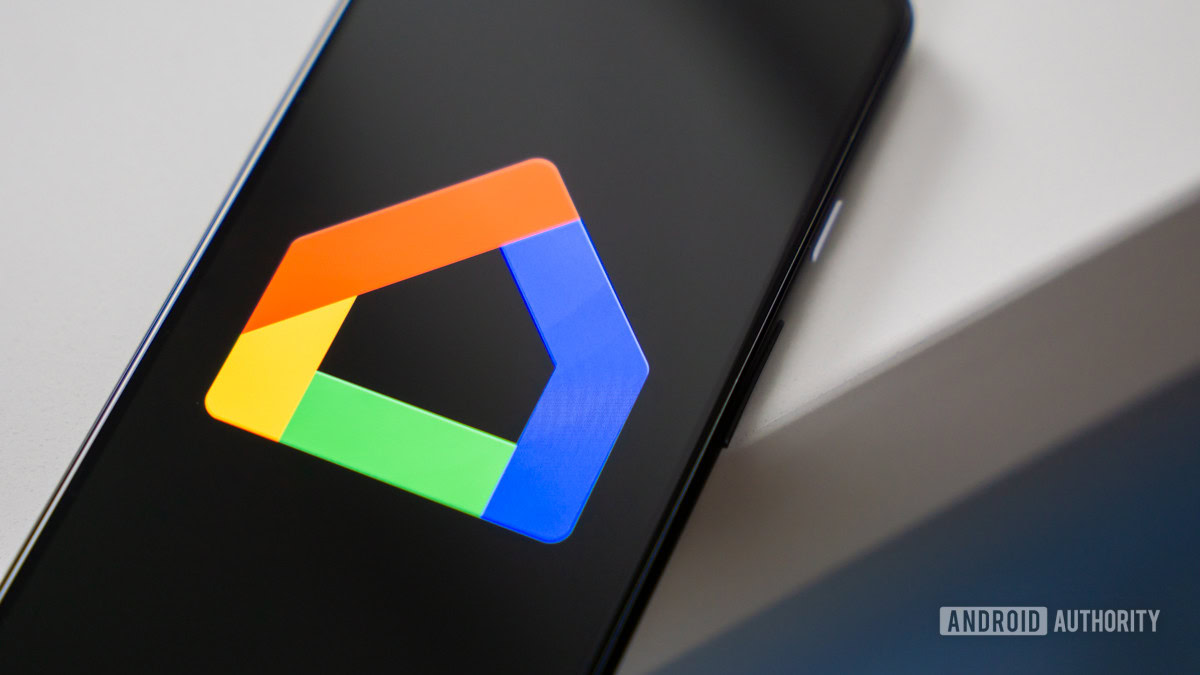
The Google Home app is a control center for all of your smart home devices. While it started out as an app just for operating smart home devices from Google, it has evolved to integrate any compatible smart home appliance, whether Google-branded or third-party.
It might help to think of it like the touch-activated version of Google Assistant in that it puts every integrated smart home device under your command. Indeed, it and the voice assistant can be used interchangeably. Any device that offers compatibility with Google Assistant can also be controlled via Google Home.
Once you have the Google Home app, you can use it to set up your smart home devices and connect them to your Wi-Fi network. You can also integrate other compatible devices and control it all via Google Home, creating one seamless smart home ecosystem.
What can you do with the Google Home app?

The app can be used to control an almost endless list of smart devices, such as cameras, lights, and speakers. Multiple devices can be activated at once, and you can even set them to be automated. It’s also useful for managing services like calendars, to-do lists, and media subscriptions.
There are dozens of types of devices that can be controlled by the app, and each one has a range of functions that can be performed remotely. This adds up to hundreds of actions you can perform with the app. Listing those functions would be endless, but we’ve summarised the features of the app that you can explore.
Google Home app features
Here’s a rundown of the general features that the Google Home app offers:
- Set up Google devices — From the Google Nest Mini to your Google Nest Wi-Fi router, Google Home is the app you use to configure them when you’re first setting them up.
- Control and manage compatible devices — Thousands of smart home devices from many brands are compatible with Google Assistant. The Google Home app can detect what type of device they are and give you the means to control them in-app or with your voice. Popular actions include adjusting the thermostat, making calls, changing the music, and much more.
- Quick actions — These make controlling your devices easier via shortcuts in the app. This could be a link to your camera feed or access to your smart thermostat. You could also set routines for multiple devices, such as having several lights turn on at a scheduled time in the evening.
- Group devices — Your devices can be organized into groups. This could be a connected set of speakers, or it could be every smart device in one room.
- Alerts and notifications — The app has a feed of notifications about important device activities and reminders.
- Adjust settings — Find and manage settings for all of your devices, services, and home members.
New features
On top of the usual features above, the Google Home app recently got a revamp to include some new additions. You can already preview this version of the app with these new features, some of which are:
- Spaces — Quickly view and control groups of similar devices such as compatible lights, cameras, and thermostats.
- Media mini player — Be better placed to adjust settings on video playing in your home by actually viewing what’s on the screen through the app.
- Automation — Go beyond routines and build your own automation, such as one smart home device detecting movement and triggering the activation of other devices.
The Google Home app is available on your phone or tablet as with any app. It has recently also become an option on the Pixel Watch and other Wear OS 3 wearables.
How to set up and use the Google Home app

Again, a guide to using every compatible device through the Google Home app would be endless. But these simple steps can get you set up and ready to unleash the full potential of your smart home.
You’ll need the Google Home app to get started, and it’s available for both Android and iOS. It’s probably already on your Android device, but in any event, you can download it from the Play Store or the App Store.
Open the app and you’ll see the home screen. Tap on Get started in the bottom right corner.
On the next screen, select the email account you wish to associate with the app.
You’ll then be taken back to the home screen, with the option to link services associated with the email account you just selected. This could be your Netflix or Spotify account, for example.
To set up a new home, the quickest way is to tap the Get started option, which will now be in the center of the home screen.
Give your home a name.
You’ll be asked to provide your address, although you can skip this step if you wish.
You’ll then be asked to set up a device, which you can do at this point or any time afterward. You can either select New Device to add a device, or you can link one of your existing devices already previously identified in the app.
When adding a new device, you’ll be asked to give the app permission to detect and connect to nearby Bluetooth devices. Do this and follow the subsequent prompts to locate and add the device or devices of your choosing.
As you add devices, you’ll see them accumulated on your home screen, which should now show your home’s name. To add more devices, create speaker groups, manage your services, and more, you’ll find all of the options you need in the Add and Manage menu. This is accessed by tapping on the + symbol in the top left of the home screen.
Now that you’ve connected your account, created a home, and added your devices, you’re all set. The possibilities from here are limited only by the functionality of your devices.
FAQs
Yes, the app is free to download and use. But if you are using it to control services that require a subscription such as Spotify, you will have to pay for that subscription.
If you don’t use the app and want to delete it then nothing will happen. If you use it to control your smart home devices then deleting it will remove that ability, and you may lose any settings or configurations from within the app for your smart home devices.