Affiliate links on Android Authority may earn us a commission. Learn more.
What is Android System WebView? Should you disable it?
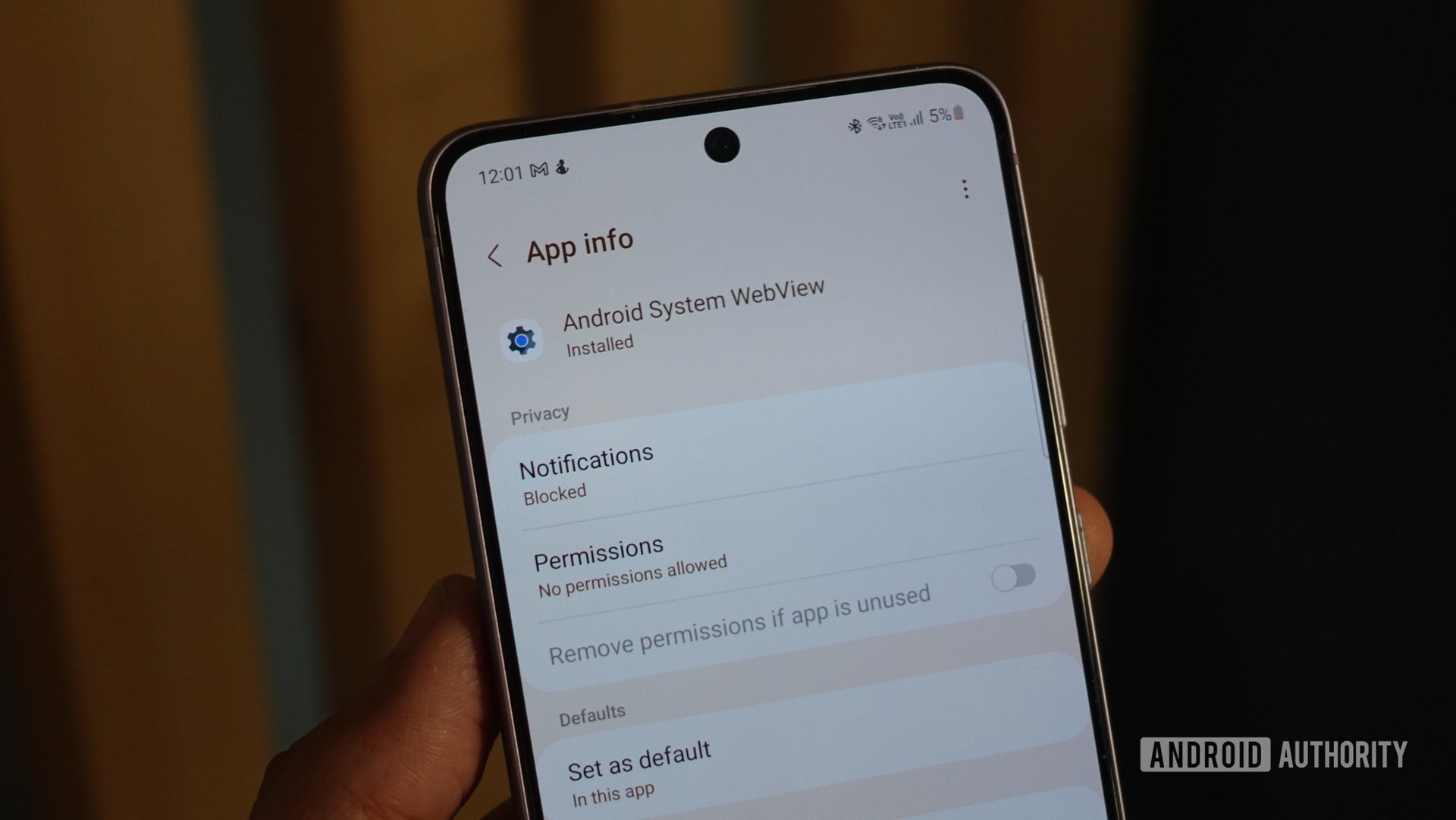
If you’ve ever scrolled through the list of installed apps on your Android phone, you may have come across Android System WebView. On most devices, it’s a pre-installed app that receives regular automatic updates. However, you won’t find an icon for it on your home screen — instead, the WebView component works in the background to help third-party apps display web-related content.
In this article, let’s discuss the role of the Android System WebView app, why it’s so important, and what happens if you try to get disable it to free up space on your phone.
Android System WebView allows apps to display web-based content without taking you to a full-fledged web browser like Google Chrome. You should not disable the app as it will likely lead to system-wide crashes. Keep reading to learn more about its role in the Android OS.
JUMP TO KEY SECTIONS
What is Android System WebView?
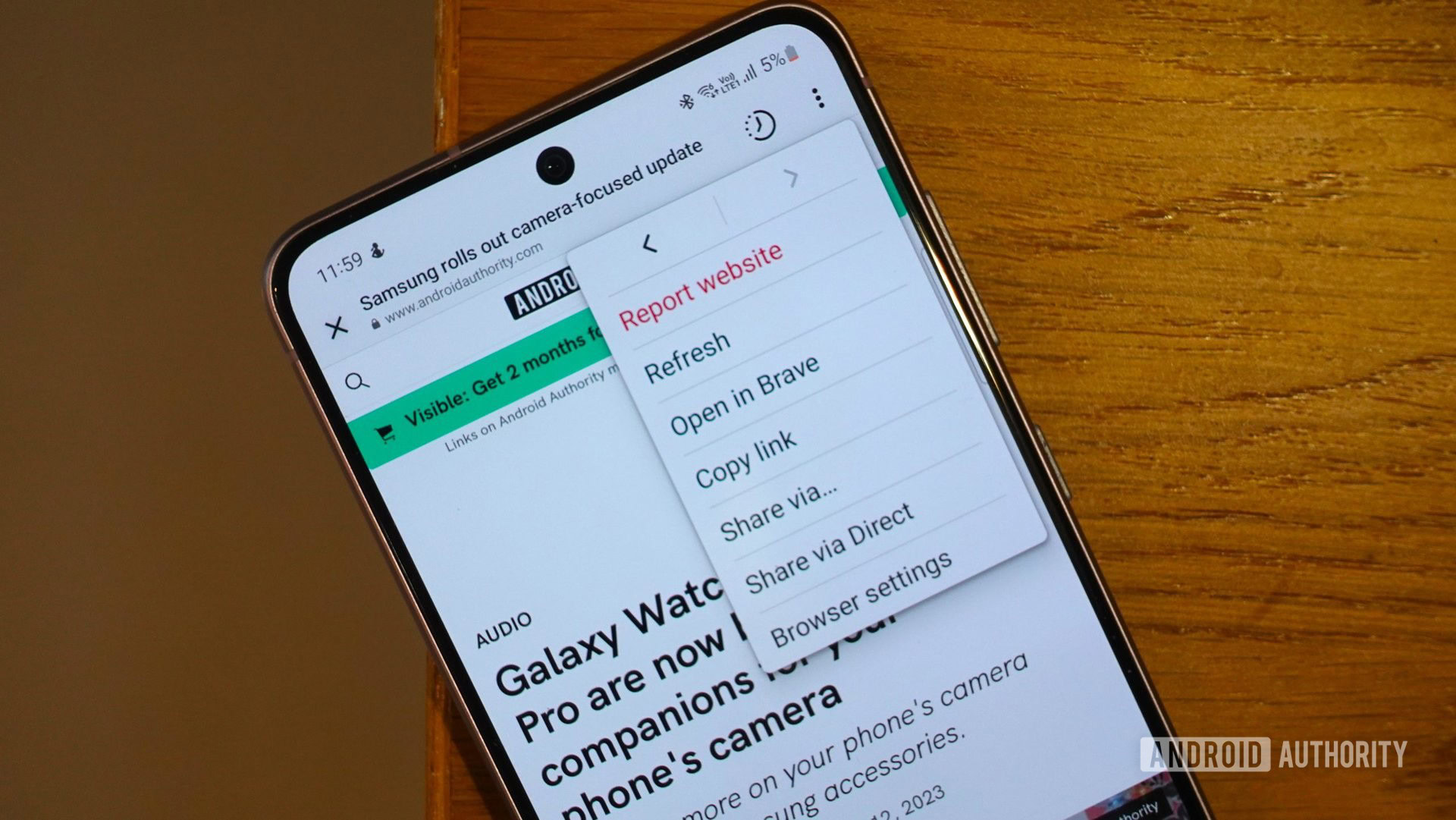
Android System WebView is a key Android component that allows developers to display webpages and other content within an app. You’ve likely already seen a WebView in action if you’ve ever clicked on a link inside an app that brought up a browser window (pictured above). Without a WebView, the app would be to load up your default web browser, like Google Chrome, in its entirety.
With the release of Android 4.4 KitKat all the way back in 2013, the WebView component began sharing the same rendering engine as Chrome for Android. Newer WebKit versions used a relatively outdated JavaScript engine, forcing developers to send users to a web browser instead.
Around the same time, Google also decoupled WebView from the rest of the operating system and packaged it as a system app instead. This allows the component to be updated independently of major Android updates or security patches. If you’ve ever noticed the Play Store downloading an update for the app, you now know why.
Chrome Custom Tabs vs Android System WebView
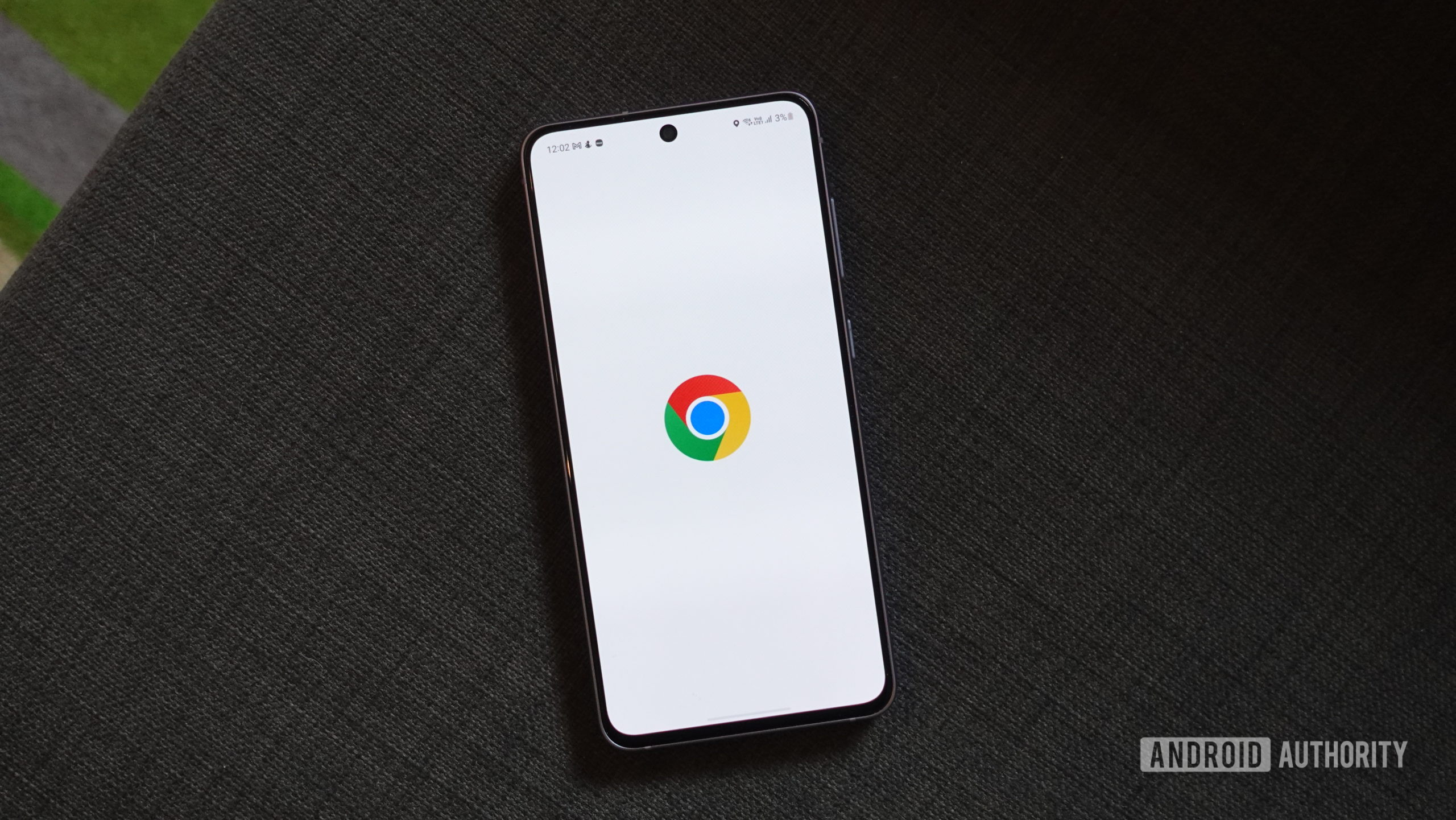
While WebViews were once the only way to display external web-based content inside an app, that changed a few years ago. Developers can also use a Custom Tab, which relies on the user’s default web browser instead of the pre-installed WebView component. You can tell if an app is using Custom Tabs by tapping the three dots icon to reveal the following menu. Simply look for the “Running in…” text.
Custom Tabs offer more control and functionality than a standard WebView. More specifically, app developers can customize the toolbar color, use custom entry and exit animations, and even add buttons if required. While Custom Tabs have become quite common, many apps (like Instagram) continue to use WebViews.
Custom Tabs also provide a better user experience since they can pre-load in the background. And if the app expects a user to navigate to a webpage, it can even begin downloading the page in the background for faster load times. Finally, since Custom Tabs are an extension of the default web browser, you stay logged into all of your online accounts even when switching between apps.
What happens if you disable Android System WebView?
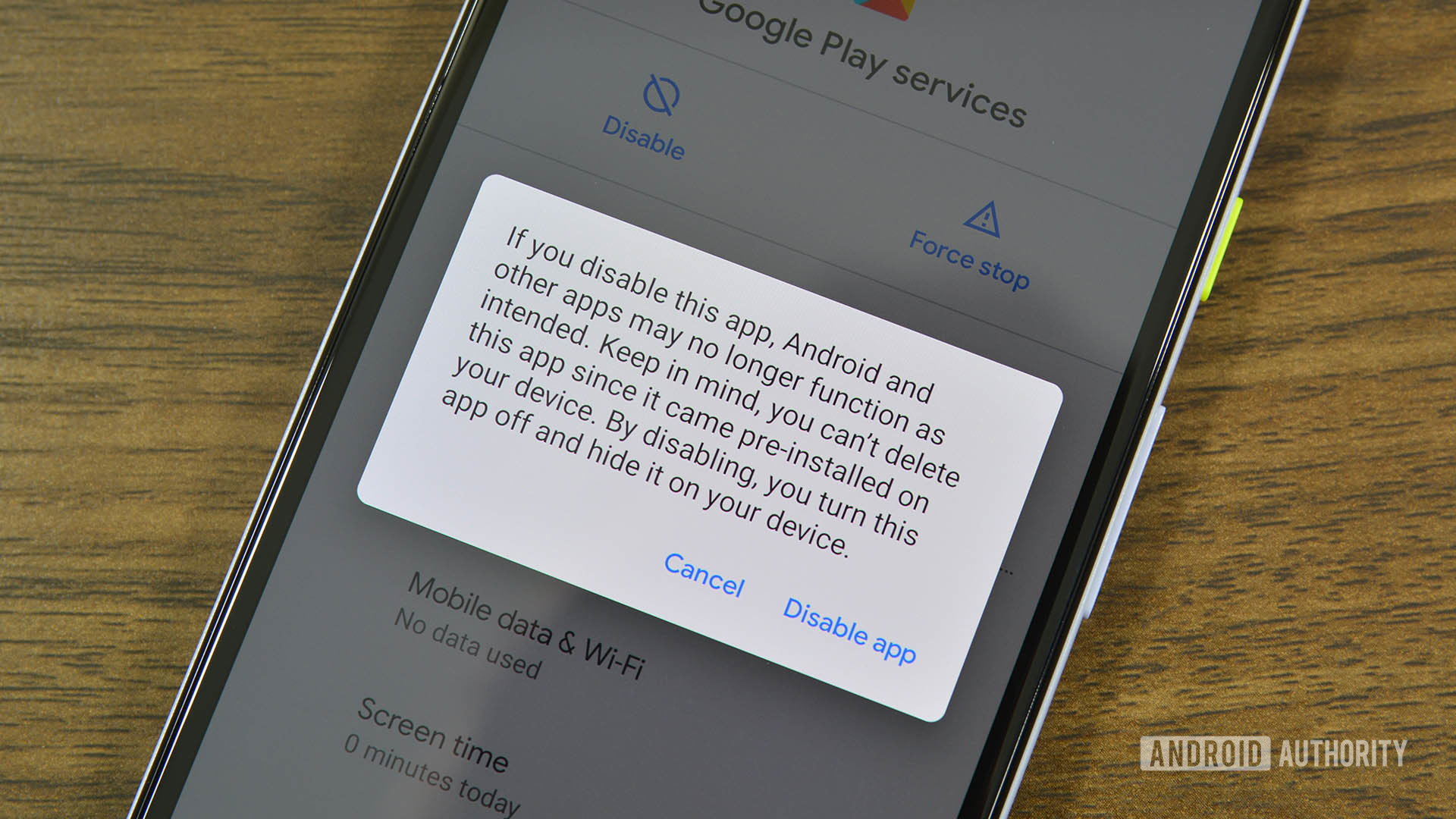
Most apps no longer rely on the basic Android System WebView, so is it safe to get rid of the app altogether? You can’t uninstall it, but most Android devices will let you disable system apps. However, doing so can lead to unexpected behavior or problems like crashing apps.
After disabling Android System WebView, we found that certain apps like Instagram would freeze or become unresponsive when trying to open links. Notably, the app didn’t surface an error message telling the user what went wrong — it just wouldn’t load the webpage.
Similarly, opening an email in the Gmail app would result in a silent crash with Android System WebView disabled. The app likely uses the WebView component to render HTML-based emails.
In our testing, disabling WebView caused silent crashes and other unexpected behavior.
In summary, you shouldn’t disable or tamper with Android System WebView as it will lead to system instability. That said, you can clear the app’s cache if it’s causing issues on your device. Alternatively, check the Play Store for any pending updates.
FAQs
You should not disable Android System WebView as many apps rely on it to display web-based content, including emails in Gmail. If you disable it, you may notice silent crashes in many apps.
On Android devices, a WebView refers to a minimal in-app web browser window. It lets users browse one or two web pages without leaving the previous app. For example, Twitter and Instagram may use a WebView whenever you tap on an external link.