Affiliate links on Android Authority may earn us a commission. Learn more.
How to watch Twitch on Roku
If a streaming service exists, it’s usually available on Roku devices. A big exception is Twitch, which Amazon pulled from the Channel Store despite the service’s massive popularity with gamers and other fanbases. There are workarounds, however — here’s how to watch Twitch on Roku.
QUICK ANSWER
The most dependable method to watch Twitch on Roku is screen mirroring using Android, Windows, or Apple AirPlay. No official Twitch app is listed in the Roku Channel Store, and even most unofficial apps have been pulled.
JUMP TO KEY SECTIONS
How to watch Twitch on Roku
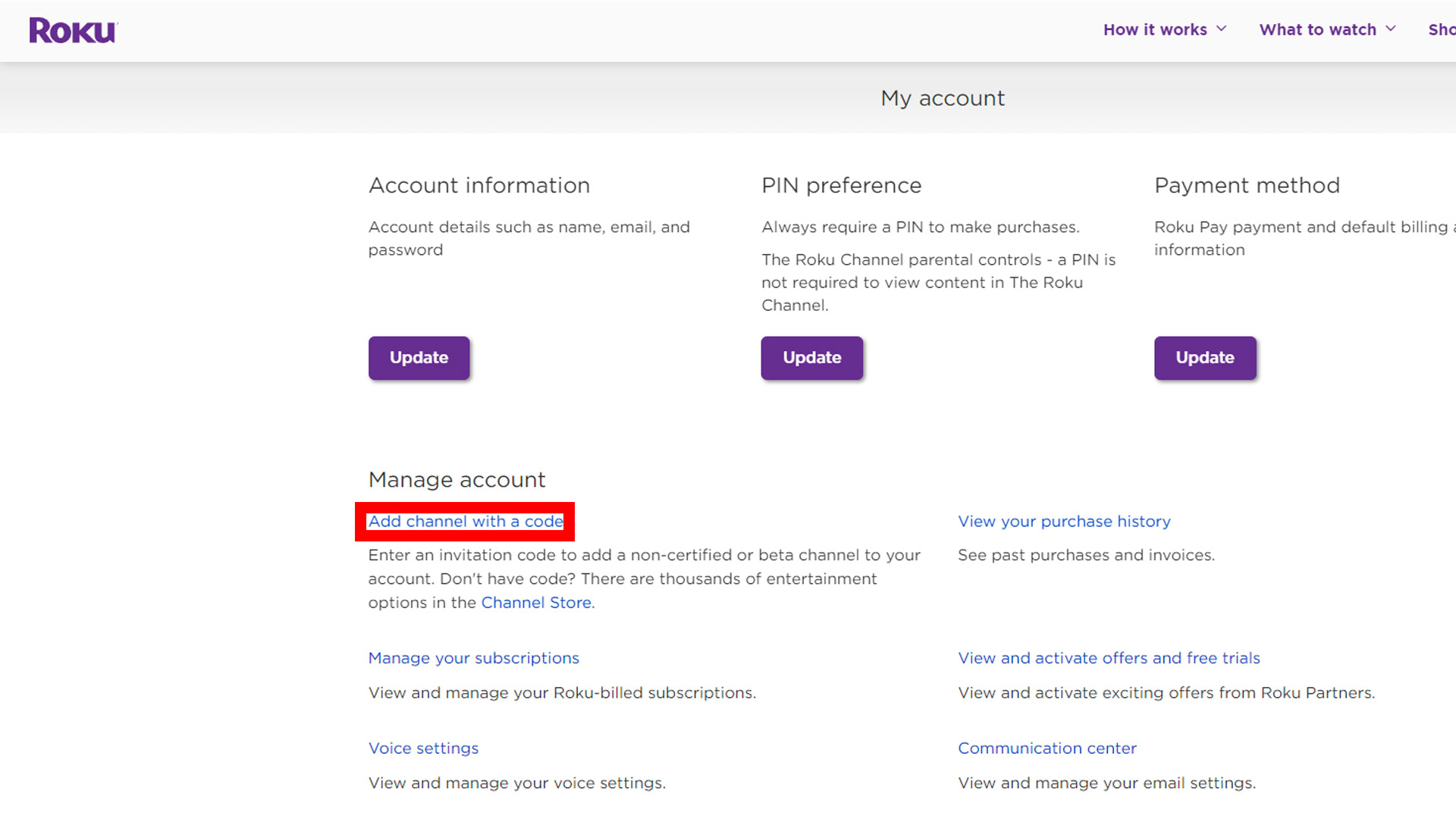
While the official Twitch app for Roku is gone from the Channel Store, you can potentially re-install it if you’ve ever used it. Visit your Roku account webpage, click Add channel with a code, then try the code twitchtv. You’ll see a warning message during the process, but adding something should be safe.
If you haven’t previously downloaded Twitch, you can still try a defunct third-party client, Twoku. For that one, you’ll need to use the code C6ZVZD — it’s likewise missing from the Channel Store.
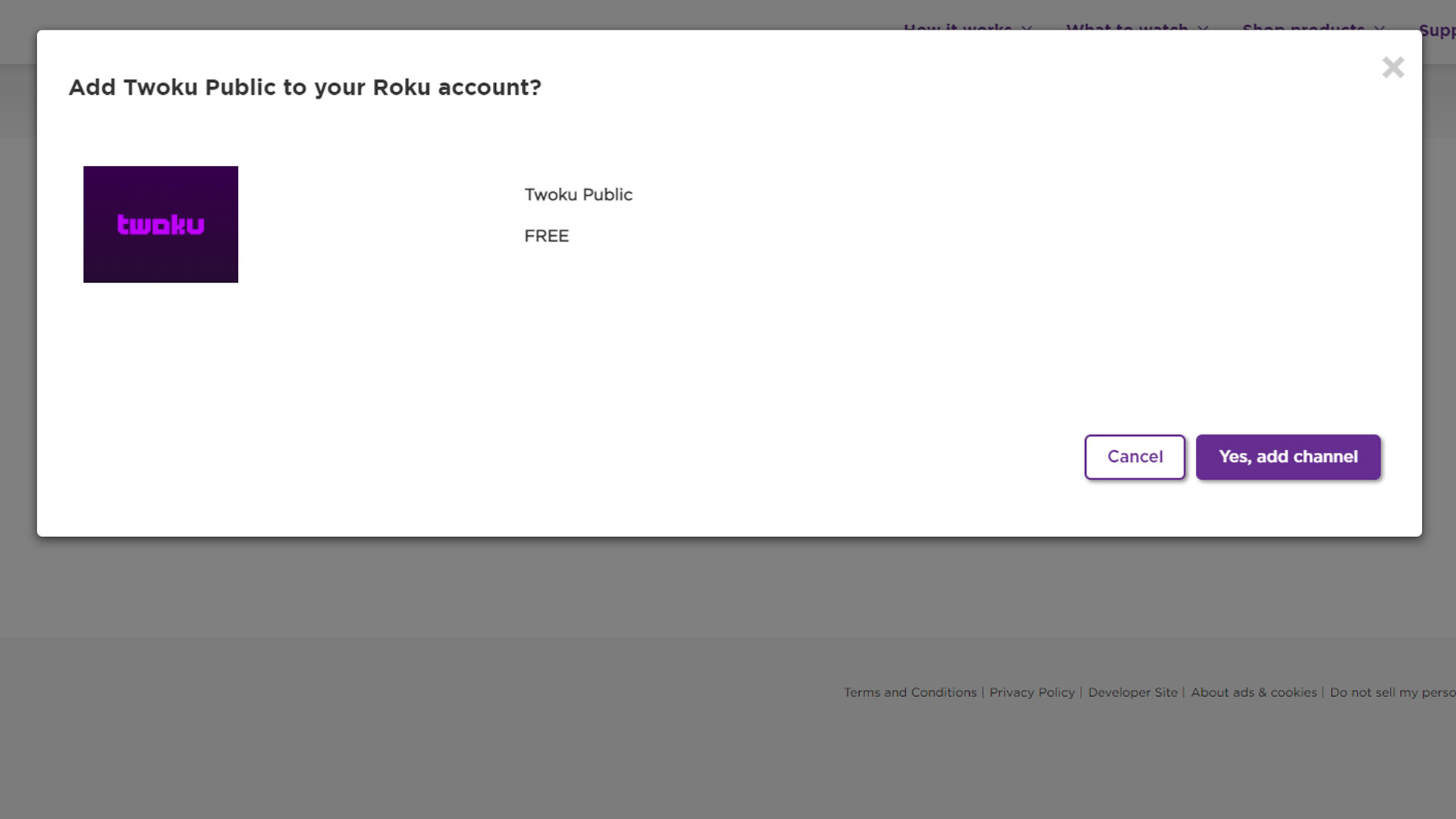
Neither of these apps is guaranteed to work indefinitely, or maybe even at all, by the time you read this. Since they’re not officially supported, Amazon could easily break backend connections that the apps rely on.
One app that is in the store is Twitched, but since it has extremely poor reviews, you may be better off using the casting options below.
How to cast Twitch to Roku
Since it’s handled entirely locally, screen mirroring is an option Amazon can’t derail. It’s still imperfect, however, given that mirroring displays a device’s entire interface and has the potential for audio lag.
Compatible platforms include Android, Windows, and Apple AirPlay. Any current Roku device can be used for output, although Express owners should check that their model number is 3900 or later. The Express Plus 3910 only supports mirroring when it’s plugged into HDMI.
On your Roku device, go to Settings > System > Screen mirroring and switch the mirroring mode to Prompt or Always allow. If you choose the former, you’ll have to authorize with your remote whenever you want to mirror something.
If you’re using a Roku TV or soundbar, you should also ensure that Fast TV Start is enabled by going to Settings > System > Power. Otherwise, you’ll have to wait through a lengthy boot process whenever you turn your TV on.
Unfortunately, there’s no single answer for how to start mirroring from Android — phone makers locate the command in different places and often use a variety of names, such as Display Mirroring, Wireless display, or Smart View.
Confusingly, one of those names is Cast. Remember that you have to do full-screen mirroring, not just regular casting, the latter of which would just cue a Roku to load the video in a native app — one that’s probably non-existent in this case.
As a sample guide, here’s what to do on a OnePlus 9:
- Open the Settings app.
- Tap Connection and sharing.
- Tap Screencast.
- Tap Search for display devices.
- Select the Roku you’re trying to connect to (make sure it’s your own, not a neighbor’s).