Affiliate links on Android Authority may earn us a commission. Learn more.
How to take a screenshot on the vivo V15 Pro
Like most smartphones, the vivo V15 Pro features multiple ways to capture a screenshot – some that are universal and others that are specific to vivo’s smartphone lineup. If you’re looking for a quick and easy way to save or share any information that is your screen, here’s how to take a screenshot on the vivo V15 Pro!
vivo V15 Pro screenshot method #1 – Hardware buttons

This is the universal method of taking a screenshot that works on any and every recent Android smartphone.
- Make sure that the information you want to capture is aligned properly on the screen.
- Press and hold the volume down and power buttons simultaneously. This shouldn’t take more than a second, but keep the buttons pressed until you hear the camera shutter sound or see a screen capture animation.
vivo V15 Pro screenshot method #2 – Swipe gesture
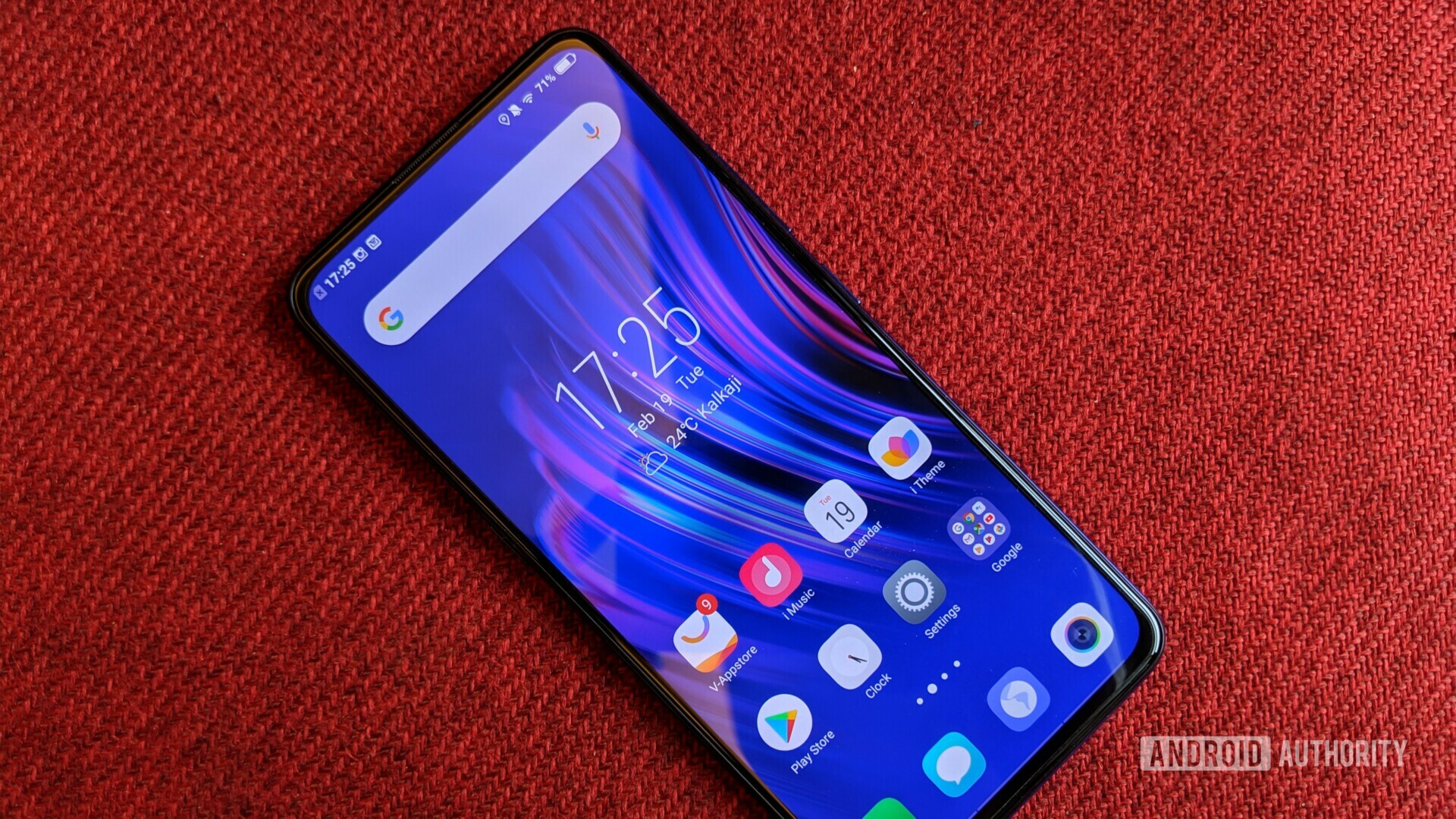
The vivo V15 Pro offers a three finger swipe gesture – swiping up from the bottom – to take a quick screenshot.
- To activate this feature, go to Settings -> Screenshot and enable “Three fingers swipe screenshot.” Now all you have to do is swipe up from the bottom of the display with three fingers on the screen to take a quick screenshot.
- You can also enable the “Screenshot floating window” option. This will let you perform additional functions like screenshot editing, capturing a scrolling screenshot, and sharing.
vivo V15 Pro screenshot method #3 – S-capture

The S-capture feature that is available with most vivo smartphones allows you to perform various types of screenshots – standard, scrolling, or “funny,” which lets you edit and add text, funny images, and emojis to a screenshot. S-capture can also be used to record a video of what is happening on the screen.
- Swipe up from the bottom to open the Quick Settings menu and tap on S-capture.
- Four options will appear – Record screen, Rectangular, Funny screenshot (to edit the screenshot), and Long screenshot (to take a scrolling screenshot). Pick the option you need.
These are the many ways that you can take a screenshot on the vivo V15 Pro! Is there a method you like more than the others? Let us know in the comments section below.