Affiliate links on Android Authority may earn us a commission. Learn more.
How to undo or redo changes on a Mac
It’s only human to make errors when performing tasks on your Mac. Whether you are on a huge file-deleting binge or your fingers are whizzing across the keyboard, getting you to Inbox Zero, it is inevitable that, finally, you are going to make a mistake. But don’t worry — it is very easy to undo changes on a Mac or redo them if you subsequently change your mind. We’ll take a look at the two methods of doing so below.
Read more: How to save images on a Mac
QUICK ANSWER
To undo a change on a Mac, you can use the keyboard shortcut CMD+Z. Or click Edit at the top of the screen and select Undo. To redo and restore the previous version (in case you changed your mind about changing it back), use CMD+Shift+Z. Or click Edit at the top of the screen and choose Redo.
JUMP TO KEY SECTIONS
Menu bar
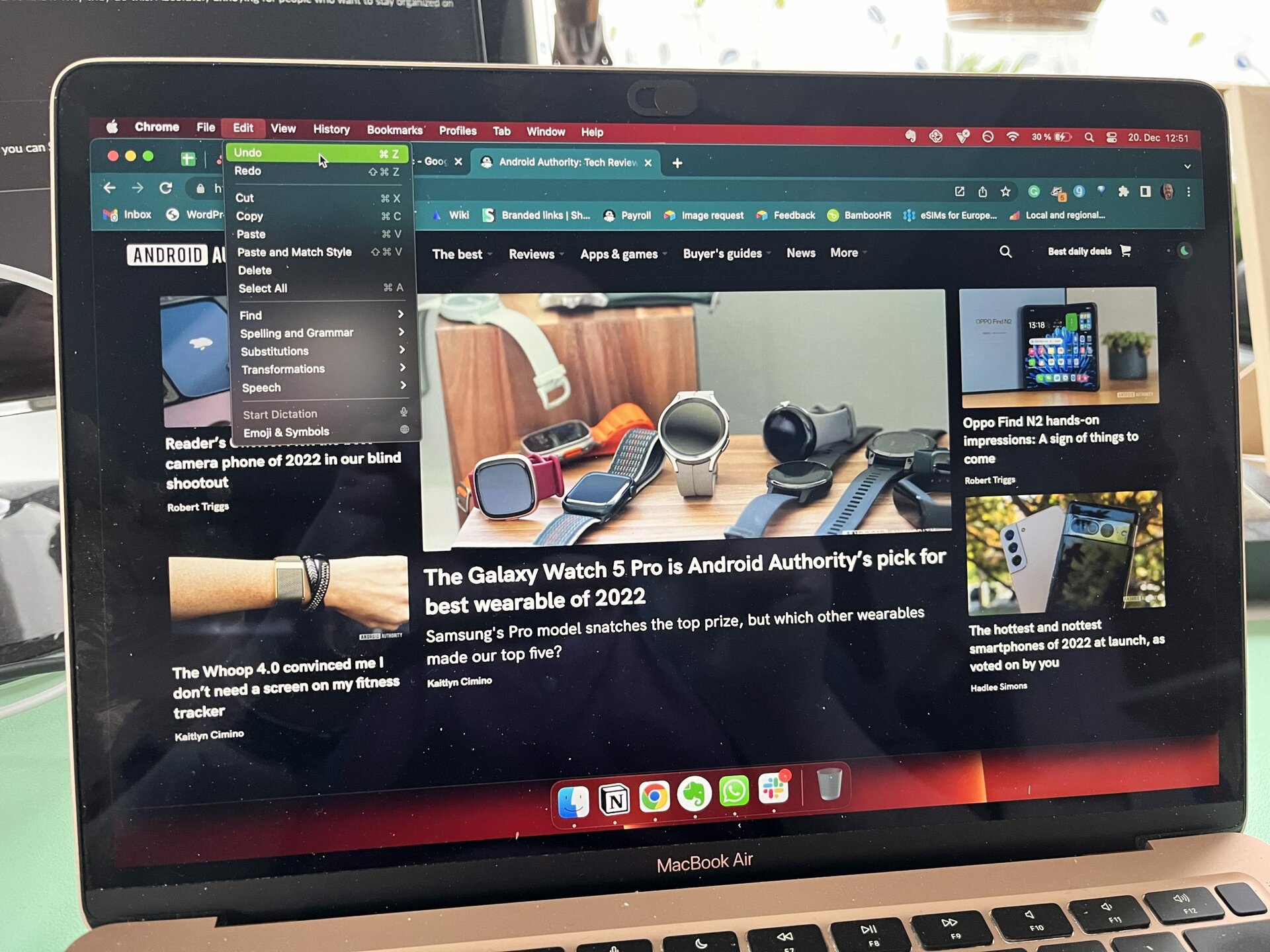
The first method of undoing a change on the Mac is to click the Edit menu at the top of the screen. The first option is Undo. If you click that, everything you did since you last stopped doing your task on your Mac will be reversed. Naturally, if you then click Redo, those changes will be reversed back to the previous version.
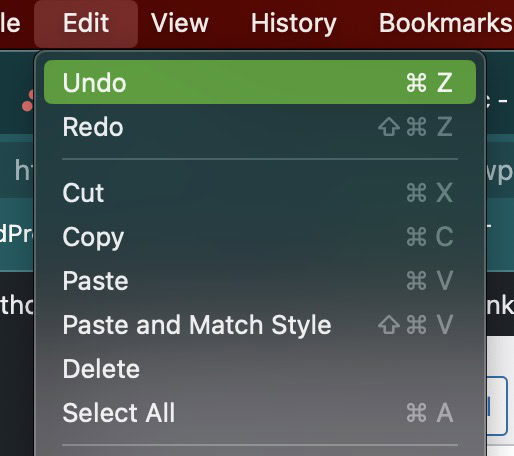
Keyboard shortcuts

The previous version is obviously very easy, but most people (when they’re in the zone) will find it easier and more natural to use the keyboard shortcut. Like Windows, this is the Z key, the key that has saved my bacon a million times over when I was too overzealous with deleting.
To undo an error, hold down CMD+Z, and the last batch of typing or deleting will be reversed. To redo it, that key combo becomes CMD+Shift+Z.
Read more: How to use the F keys on your Mac
How to undo deleted files on a Mac
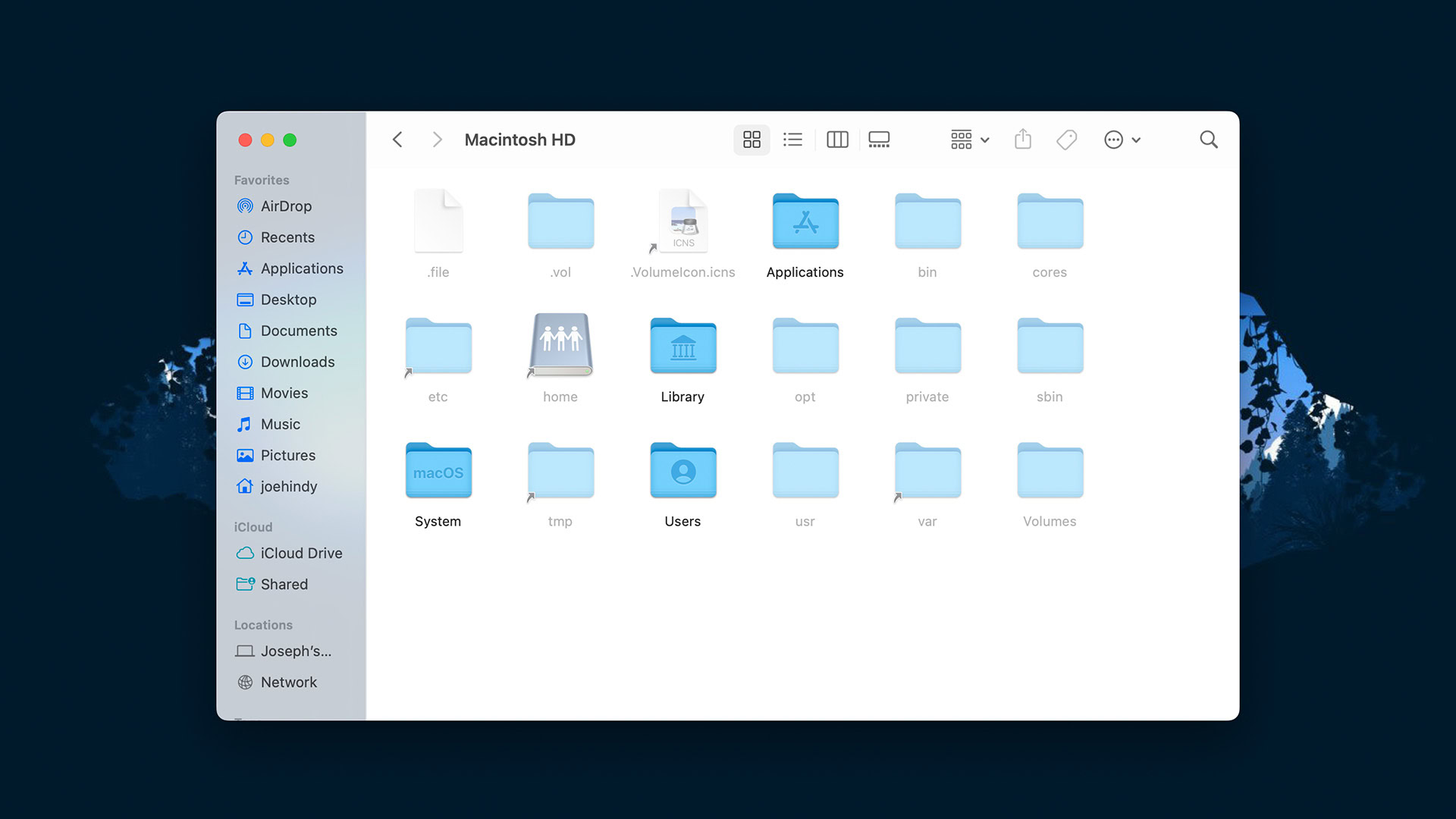
The CMD+Z key also works if you have accidentally deleted a file and it is sitting in the Trash bin.
Instead of clicking on the Trash and manually pulling the file out, click in the Finder window instead and then do CMD+Z. Watch as your file magically reappears in Finder.
Read more: What to do when your Mac won’t update
FAQs
CTRL+D on a Mac will delete the character in front of your cursor.