Affiliate links on Android Authority may earn us a commission. Learn more.
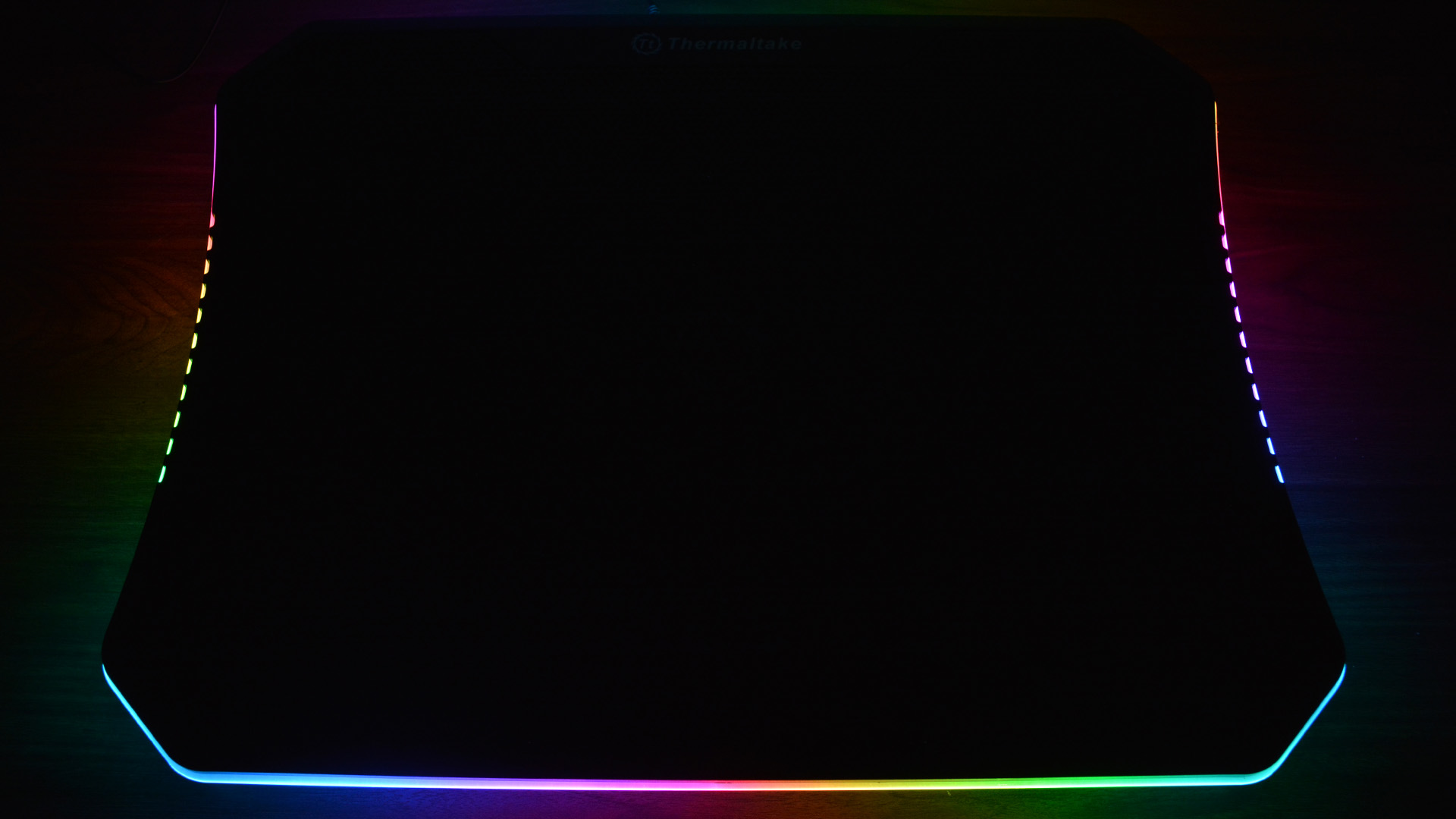


Thermaltake Massive 20 RGB
What we like
What we don't like

Thermaltake Massive 20 RGB
There aren’t a ton of coolers for large laptops on the market. Most fit 15-inch laptops comfortably and only occasionally fit 17-inch machines. The Thermaltake Massive 20 RGB, however, can handle most 19-inch laptops, and it’s one of the few that do. Of course, that means we had to know how well it worked since it corners the market.
The Thermaltake Massive 20 RGB is an exercise in proper advertising, but how well does it work? Let’s find out.
Check out more laptop stuff here:
What is the Thermaltake Massive 20 RGB?
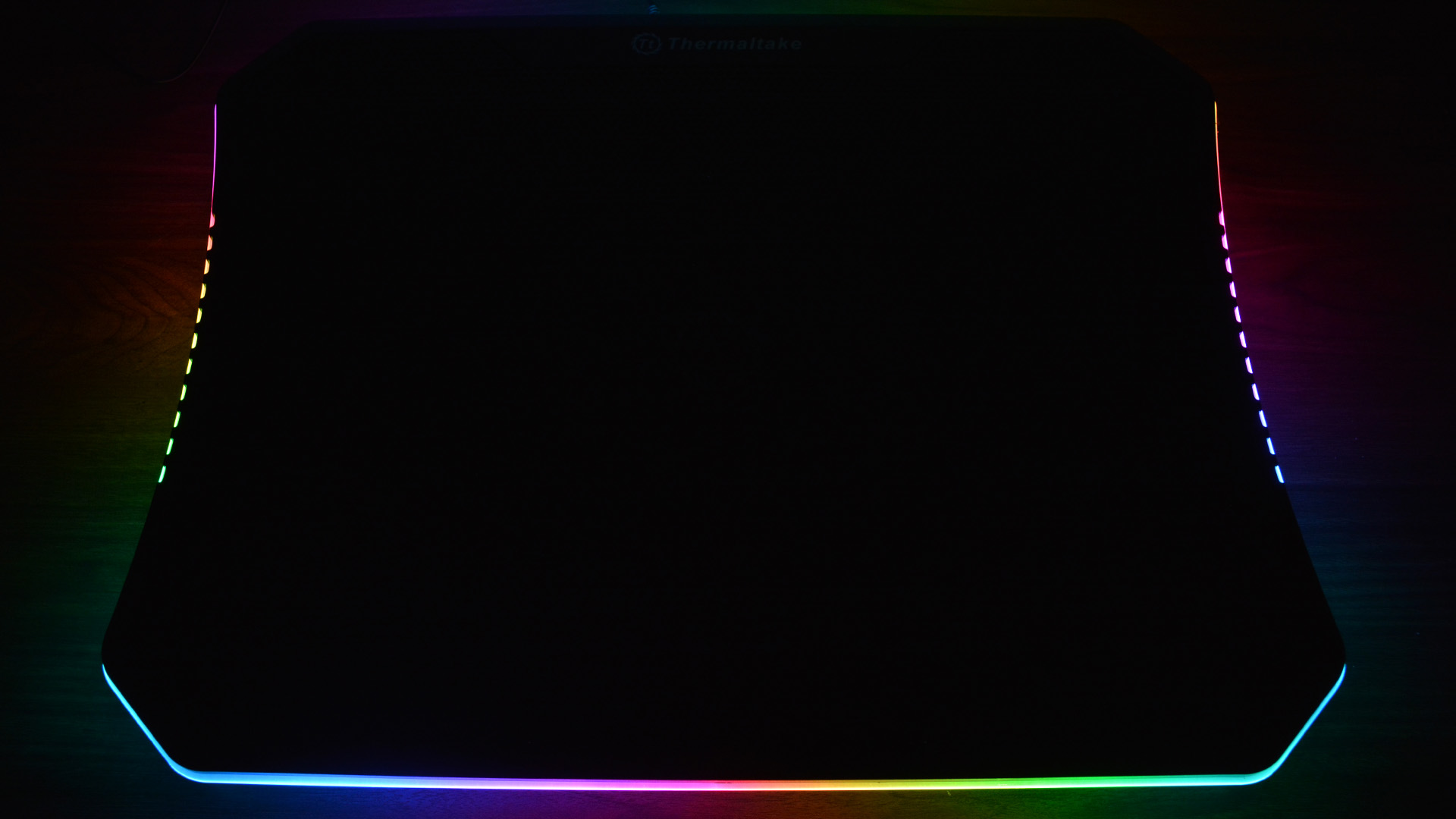
The RGB lighting is controlled with two buttons along the back. The first is a lighting mode where you can cycle between the cooler’s five modes. Press that button to switch between a static color mode, a full lighted mode, a blink mode, a pulse mode, and finally, an RGB wave mode that shows off the lighting. The static color mode cycles between all of the colors and you use the second button to select the color you want. Otherwise, the second button is mostly useless. Thermaltake includes a helpful manual to further explain how each mode works. The RGB lighting looks really good.
The Thermaltake Massive 20 RGB is among the biggest laptop coolers on the market.
There is a control wheel along the back to push the fan between 600 RPM and 800 RPM. You can disable the lights without disabling the fan, which is a rarity in laptop coolers in general.
You can comfortably use the Thermaltake Massive 20 RGB basically anywhere, and it looks good. However, its large size makes portability an issue. Most 19-inch laptops don’t fit in most backpacks, and the cooler has the same problem. Otherwise, the design is fairly standard and it looks like many other laptop coolers. It’s sleek, good-looking, and it’s perfectly usable for both professional and home use. The base design of plastic and metal with a black finish is a little unremarkable, but that’s okay. It still looks good.
How to set up and use the Thermaltake Massive 20 RGB?

This cooler is a little different in one aspect, however. Most laptop coolers have an attached USB or a USB to USB cable. This one has two USB power cables, but you don’t necessarily need both. If your laptop can output more than 1.2A on one USB port, you only need a single USB plug to power the cooler. Those with weaker USB ports need both. The laptop cooler doesn’t have USB pass-through, so there’s a chance an unfortunate group of people lose two USB ports to this cooler. Even on larger gaming laptops, that’s a lot to ask.
How well does the Thermaltake Massive 20 RGB perform?

We ran a total of four tests with the Thermaltake Massive 20 RGB:
- BIOS test — The BIOS is often very poorly optimized. We see if the cooler can keep up with it.
- Windows 10 idle — Once the laptop is fully booted, we test the cooler to see if it affects idle temperatures. We then leave it on idle for ten minutes to ensure it can hold those temperatures.
- CPU stress test — We use Intel XTU’s native stress test because we can easily identify things like temperature, whether or not it thermal throttled or power throttled, and the average CPU clock speed. We ran the test for ten minutes.
- One game of Halo Wars 2 — Halo Wars 2 is a surprisingly heavy game and, on my ASUS ROG G731GW, temps often spike up to the mid-90C range with GPU temps reaching the mid-80C range. It’s a good benchmark for a heavy game on a powerful gaming machine.
- Something to note — During the explanations below I often refer to power throttling and thermal throttling. Thermal throttling is the laptop forcibly lowering CPU speeds to cool itself down. Power throttling limits the CPU to its base TDP and prevents it from drawing extra (boost) power. We expect laptop coolers to prevent thermal throttling at least.
The laptop was set to Windows Balanced for all tests with no modifications. The laptop cooler was at its maximum setting for the highest amount of cooling. The temperatures were recorded and double-checked with HWMonitor, ASUS Armoury Crate, and Intel XTU.
Without further delay, here are the results of the tests.
| Test | CPU temp | GPU temp | Fan speed | |
|---|---|---|---|---|
| Test BIOS without cooler | CPU temp 50C | GPU temp NA | Fan speed 2800RPM | |
| Test Windows 10 idle without the cooler | CPU temp 45C | GPU temp 39C | Fan speed 2400RPM | |
| Test CPU stress test via Intel XTU without the cooler | CPU temp 85C | GPU temp 42C | Fan speed 6400RPM (max) | Power throttle after 60 seconds, thermal throttle after 90 seconds. Throttled CPU speed of 3.2Ghz |
| Test One game of Halo Wars 2 | CPU temp 90C | GPU temp 80C | Fan speed 6400RPM (max) | CPU spikes up to 96C, GPU spikes up to 84C |
| Test BIOS with cooler | CPU temp 50C | GPU temp NA | Fan speed 2800RPM | |
| Test Windows 10 idle with the cooler | CPU temp 39-42C | GPU temp 36C | Fan speed Off-2400RPM | Laptop fans disengage at 39C and re-engage at 42C, causing the temperature swing. |
| Test CPU stress test via Intel XTU with the cooler | CPU temp 78C | GPU temp 42C | Fan speed 5600RPM | Power throttle at 90 seconds. No thermal throttle detected. Throttled CPU temp of 3.6-3.7Ghz |
| Test One game of Halo Wars 2 with cooler | CPU temp 85C | GPU temp 78C | Fan speed 6400RPM (max) | CPU spikes up to 95C, GPU spikes up to 79C |
The Thermaltake Massive 20 RGB did a reasonably decent job. The biggest gains were during Windows 10 idle where it cooled my laptop down enough to disengage the fans. It kept temps down during the CPU stress test as well, with moderately good temperatures. It also prevented a thermal throttle. Additionally, the CPU clock speed was 0.4-0.5Ghz higher with the cooler than without. That means it kept the temperature down while also increasing performance.
The gaming session was a little less promising. It only held CPU temps down by 5C, an average showing. The GPU temps were a little better. The Massive 20 RGB kept the temperatures under 80C with no spikes. It did a good job, but not a great job. Laptops with less efficient cooling designs, however, may not see as much of a performance boost since the cooler’s 60 CFM is spread out over such a wide surface area.
What I liked about the Thermaltake Massive 20 RGB
- The sleek design and RGB lighting feel delightfully modern. You can turn off the lighting for a low profile cooler when in more professional settings.
- The cooling performance ranges from average to above average.
- It easily fits my 17-inch gaming laptop and likely fits most 19-inch laptops.
- Multiple tilt settings are more than you get from most competitors.
What I didn’t like about the Thermaltake Massive 20 RGB
- Portability is a bit of an issue. The cooler doesn’t fit into most backpacks.
- Some laptops need to use both USB cables to get proper power. Those who do can’t use two USB ports because there is no USB pass-through.
- The Thermal Massive 20 RGB struggles a little bit during heavy gaming sessions. Thermaltake makes cheap 200mm case fans that can push twice as much air at the same 800 RPM. That fan would be better than the one in this cooler.
Is the Thermaltake Massive 20 RGB good?

Read next: The best laptops you can buy in 2020
That said, there are some flaws. The cooling fan struggles a little during hard gaming sessions, and there is no USB pass-through. With the potential to eat up two USB ports, the Thermaltake Massive 20 RGB asks for a lot from its owners. Still, those with 17-inch and 19-inch laptops have limited options, and you could definitely do worse.