Affiliate links on Android Authority may earn us a commission. Learn more.
How to take a picture on a Chromebook
Chromebooks are generally budget devices, and as such, they don’t have the best hardware on offer. But they can still get essential work done just right, and that includes taking pictures. The webcams in most of these Chromebooks can take pictures and even videos.
Read more: The best Chromebooks you can buy
QUICK ANSWER
To take a picture on a Chromebook, open the Camera app by searching for it. Click the round white button to take a picture. You can find the saved photos in the Files app --> My Files --> Camera.
KEY SECTIONS
How to take a picture on a Chromebook
Taking a photo on a Chromebook is an easy process. Open the Camera app on your Chromebook by looking for it on Search. The camera interface is relatively simple.
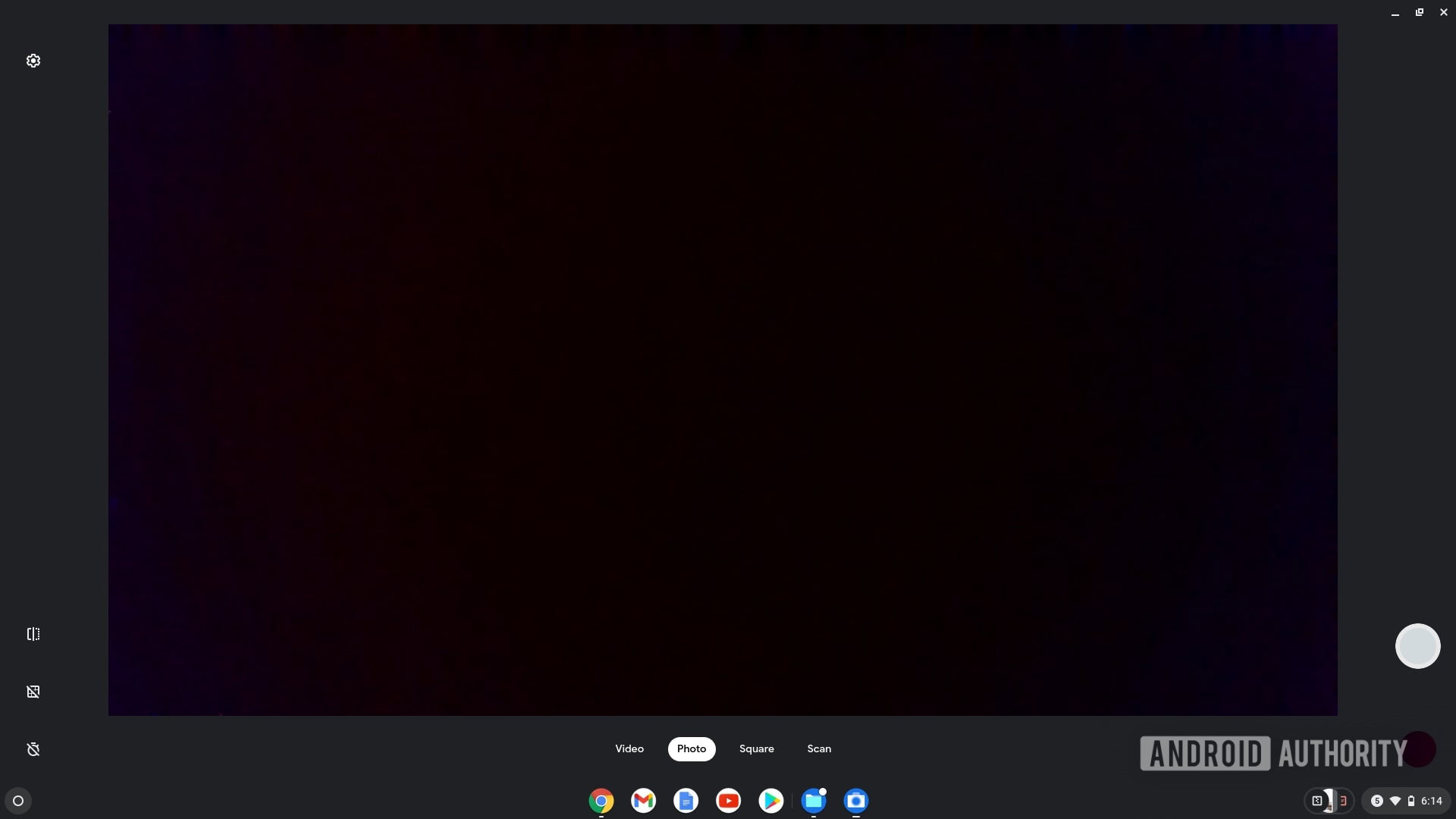
Click on the white round button to take a picture. You can also click on Video to take a video, Square to take a square image, and Scan to scan a document or QR code.
If your Chromebook has multiple cameras, you will also see the option to switch cameras. There are also some other functions like Mirroring, Grid, and Timer. You can click the Settings gear icon to fine-tune additional settings like resolution.

Also read: How to record your Chromebook screen
Where are my pictures stored on a Chromebook?
Pictures taken through the Camera app on a Chromebook are saved in a dedicated Camera folder. To find these pictures, open the Files app from the Search. Click on the Camera folder listed under My files.
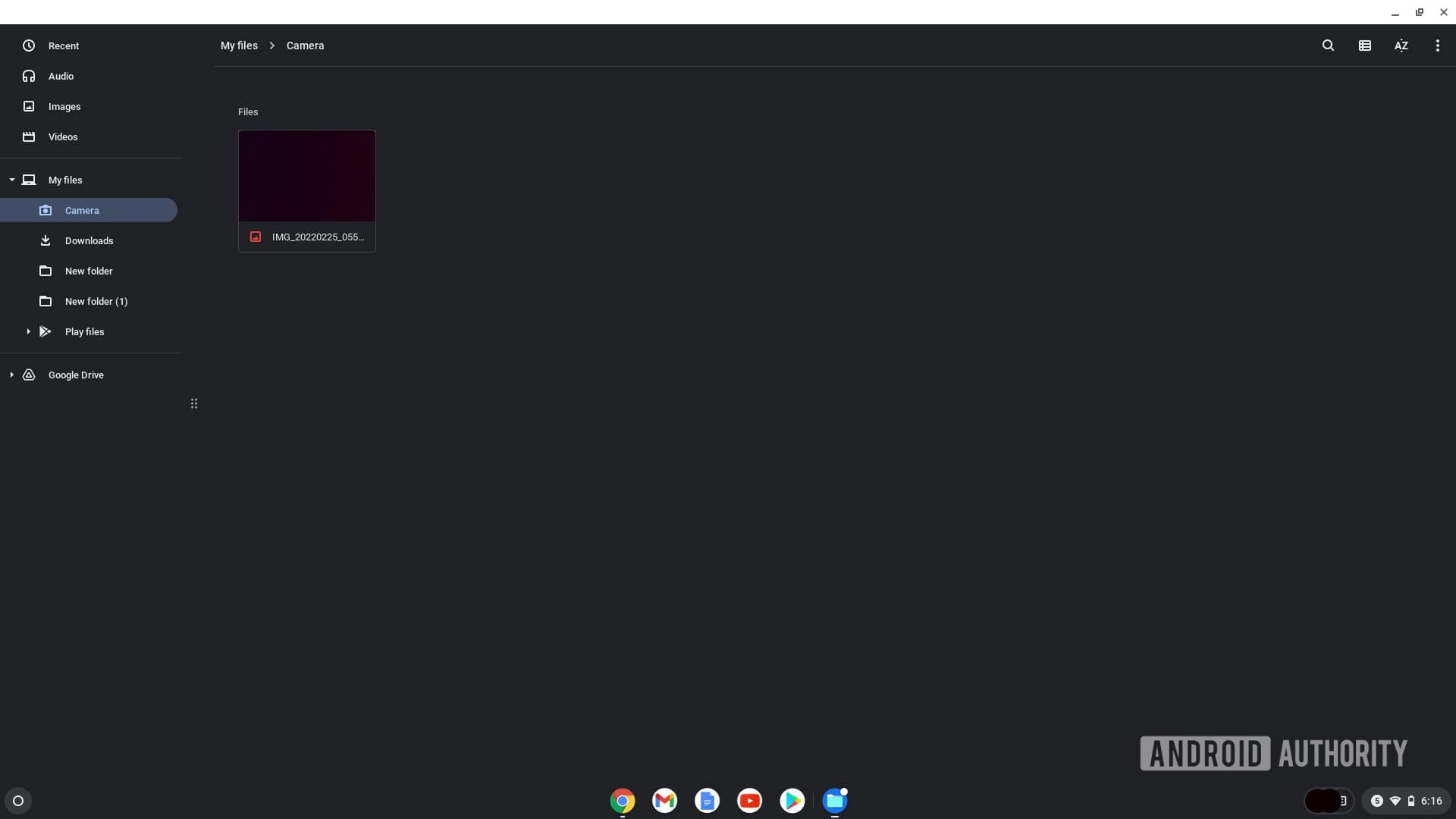
You can also find a shortcut to the recently clicked pictures in the Images library folder in the My Files app, towards the top of the left navigation pane.
Read more: The best microSD cards you can buy
Frequently asked questions
Q: Can you edit pictures on a Chromebook?
A: Yes. The gallery app on your Chromebook provides editing tools including cropping, rotating, adjusting brightness and contrast, and an auto touch-up tool. There are also plenty of third-party apps for editing photos on Chromebook, including powerful Android apps like Snapseed and Linux apps like GIMP, provided your Chromebook supports Android and Linux apps.
Q: Can I store pictures on a Chromebook?
A: As long as you have available storage, yes. You can use a microSD card on most Chromebooks if you run out of internal storage or back up your pictures to Google Drive, which you can access through the Files app.
Q: Can you transfer pictures from iPhone to Chromebook?
A: Yes, you can. You can use the Files app to transfer pictures from your iPhone to your Chromebook by connecting it to the Chromebook via USB cable and allowing access to data on your iPhone.