Affiliate links on Android Authority may earn us a commission. Learn more.
Synology's Darth Vader-like router taught me how to control my home network

Routers and Wi-Fi networks are still more or less of a mystery to me. But as a mobile geek who loves trying out the latest phones and smart home devices, and who often finds herself with several unknown gadgets to test, I am increasingly wary of two aspects of my home network: stability and security.
So when Synology reached out to ask if I’d like to test out the WRX560 router, I immediately jumped on the opportunity. My home network was getting overloaded and impossible to manage, and my current router lacked advanced controls. Or if it had them, I couldn’t tell — the interface was horrendous. In contrast, the WRX560 promised dual-band Wi-Fi with support for Wi-Fi 6 and an optional mesh network feature. Plus, having owned a Synology NAS drive for six years now, I knew the interface would be familiar and very easy to navigate.
Did the WRX560 stand up to the test? In many ways, yes. This is a powerful router with a list of options longer than the number of The Simpsons episodes. And it’s an excellent “starter” router for someone who wants to dabble in more robust home network setups. But one minor aspect left me wanting. Let’s dig in.
Why my existing setup was getting problematic
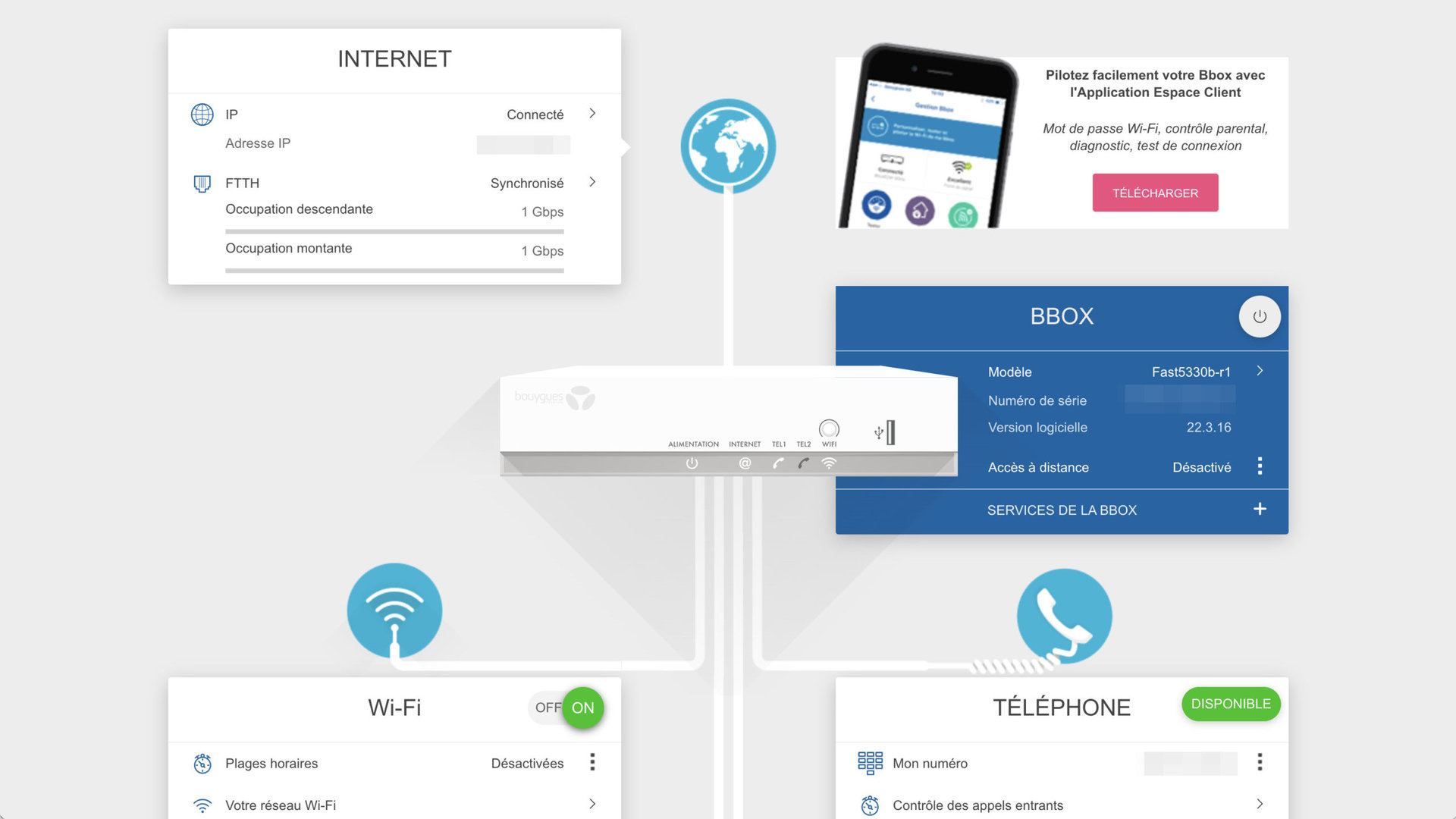
In the past, I had two different solutions to stabilize and secure my home network in Lebanon: a Netgear Orbi with Wi-Fi 5 mesh setup ($229) to provide a reliable network across my lofty 1400sqft (130sqm) apartment, plus a Firewalla network monitor ($199) to keep an eye on everything my devices were doing. But ever since I moved to a small rental in Paris, I had to go back to basics and revert to the default router my internet service provider (ISP) set me up with. Needless to say, that situation wasn’t sustainable.
More than 30 devices later, the ISP’s basic Wi-Fi 5 router was starting to show its limits. All my Google Nest speakers and smart displays were answering at the same time — a surefire sign of a slow network and high latency. I never got notified when a new device joined the network so I couldn’t rename it properly; there were plenty of odd device names on my Wi-Fi and I was starting to question if some of them were intruders. And I couldn’t monitor any of my devices’ traffic to see if they were getting into some weird business. Plus, look at that beautiful 2000-esque interface in the screenshot above. Much UI, very graphic design.
My ISP-provided Wi-Fi 5 router was crumbling under the pressure of all my devices. Plus it lacked any advanced controls.
But instead of going back to my Orbi + Firewalla setup, I was looking for a newer all-in-one solution that offers stability, management, and security. I wanted a user-friendly interface with all the options so that I could start slow, learn, and grow with it. Although my colleague Dhruv had nothing but good things to say about the Synology RT6600AX, that particular model seemed a bit overkill for my tiny apartment. That’s where the WRX560 fits in. It’s not the highest-end router out there, but it has the features I’m currently looking for.
An imposing presence

No one can qualify the Synology WRX560 as good-looking. It’s a massive, black, angular, tour-shaped router with built-in antennas. The aesthetics sit somewhere between gaming rig and corporate hardware, though we prefer to call it Darth Vader in this household. There’s no hiding this as a decorative piece like you can with any modern Nest Wifi Pro or Amazon eero 6 unit.
Every side has some vents, while the front shows status LED lights (which can be turned off), the side has WPS and Wi-Fi buttons plus a USB-A port, and the back houses most of the action. You can find a power button and DC power input, a WAN port, four LAN ports, and one reset pinhole there.
Specs-wise, you’re looking at a dual-band router with Wi-Fi 6 support. For me, that means it’ll handle all my smart home devices and won’t become obsolete in the foreseeable future. After plenty of tests, I realized my current apartment layout is well served with only one router, but the ability to use two WRX560 units in a mesh setup is awesome. (The lack of a third band means you’ll lose some speed on the mesh nodes, though, so keep that in mind. You might be better served by tri-band mesh routers instead.)
To install a Synology router, you should plug it in a power outlet and turn it on. Then connect the WAN port on the back with an Ethernet cable to your existing modem.
Now connect your computer to the router either using an Ethernet cable (plugged in one of the LAN ports) or by accessing the router’s Wi-Fi network (the details are on the label on the back of the router).
Open the browser and type http://192.168.1.1 or router.synology.com. This should launch the Synology Router Manager (SRM), which will take you through the rest of the setup process step by step.
The Synology WRX560 stabilized my network connection
The first thing I was looking for with the WRX560 was whether it would stabilize my network connection. As I said earlier, I was getting annoyed of the four different Google Nest speakers and displays in my apartment answering at the same time, within a second of each other, in a garbled mess of words and sentences. I knew, from past experience, that a decent connection with low latency fixes this problem. The speakers need to be able to communicate instantly with each other to decide which one should be prioritized because it’s the closest to my voice; if they can’t establish this, they’ll all answer.
The WRX560 passed the test with flying colors. Plus, all my speakers now answer faster, so I don’t have to wait 10 seconds before my Nest Audio turns off the lights or starts the vacuum. I’m still seeing some random minor issues, but I think those have more to do with Google’s degrading Assistant experience than with my connection speed or latency. In general, compared to my ISP’s router, the difference is night and day.
My home network is faster, more stable, and has better reach.
In my tests, the Synology router was almost as fast as the wired connection coming into my apartment. With most of my devices connected, I did multiple speed tests on my Pixel 7 Pro:
- Right next to the router, in the living room, the download speed averaged at 593Mbps, while the upload speed was 583Mbps. The Pixel 7 Pro was connected over the 5GHz band.
- In the bedroom, about 25ft away and separated by two walls, the phone was using Synology’s Smart Connect feature to find the best available band. Speeds didn’t suffer that much, with average downloads at 573Mbps and uploads at 540Mbps.
- In the bathroom, about 25ft away, separated by two walls and a closed door, the Pixel 7 Pro was using Smart Connect too. Speeds were a little slower, with average downloads at 476Mbps and uploads at 413Mbps.
The difference with my ISP router is night and day. That one was crawling down to the 200-300Mbps range in the bedroom and 100-200Mbps in the bathroom.
Synology’s router manager is super powerful
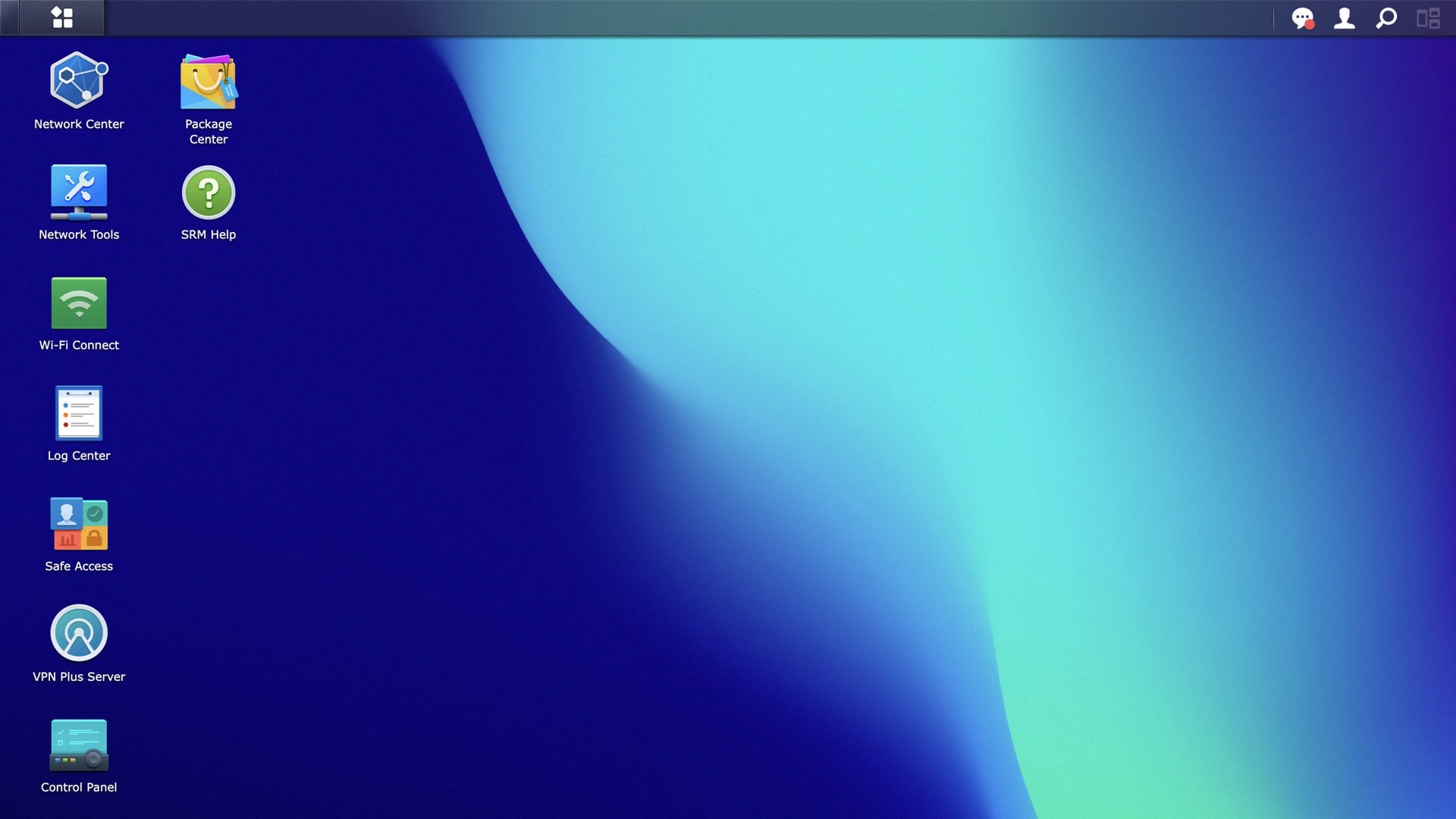
Yes, the WRX560 is a nice router, but the Synology Router Manager — or SRM for short — is probably its best feature. This is the software layer you interact with and, like anything Synology, it is filled to the brim with features. Parental controls, individual device management and prioritization, firewalls, VPNs, virtual networks, multiple profiles and groups; it has it all.
I have barely scratched the surface of what the software can do, but I’ll walk you through my current setup. Right now, I have my main network set with Smart Connect (automatic dual-band switching) plus a guest network. When a smart home device requires a 2.4GHz-only network for setup, like the Roborock S7 MaxV, I can decouple the two bands, connect to the 2.4GHz network (to which I assigned the same SSID), then join them again. Visitors only get access to the guest network, which is isolated from the main one.
Every time a new device connects to any of the networks, I get a notification on my phone from the DS Router app. I can instantly block it, rename it, or set a higher or lower priority for it. My devices now have easy-to-distinguish names; my work iMac and my husband’s work laptop are prioritized over everything else. Plus, I know I can immediately spot a would-be intruder.
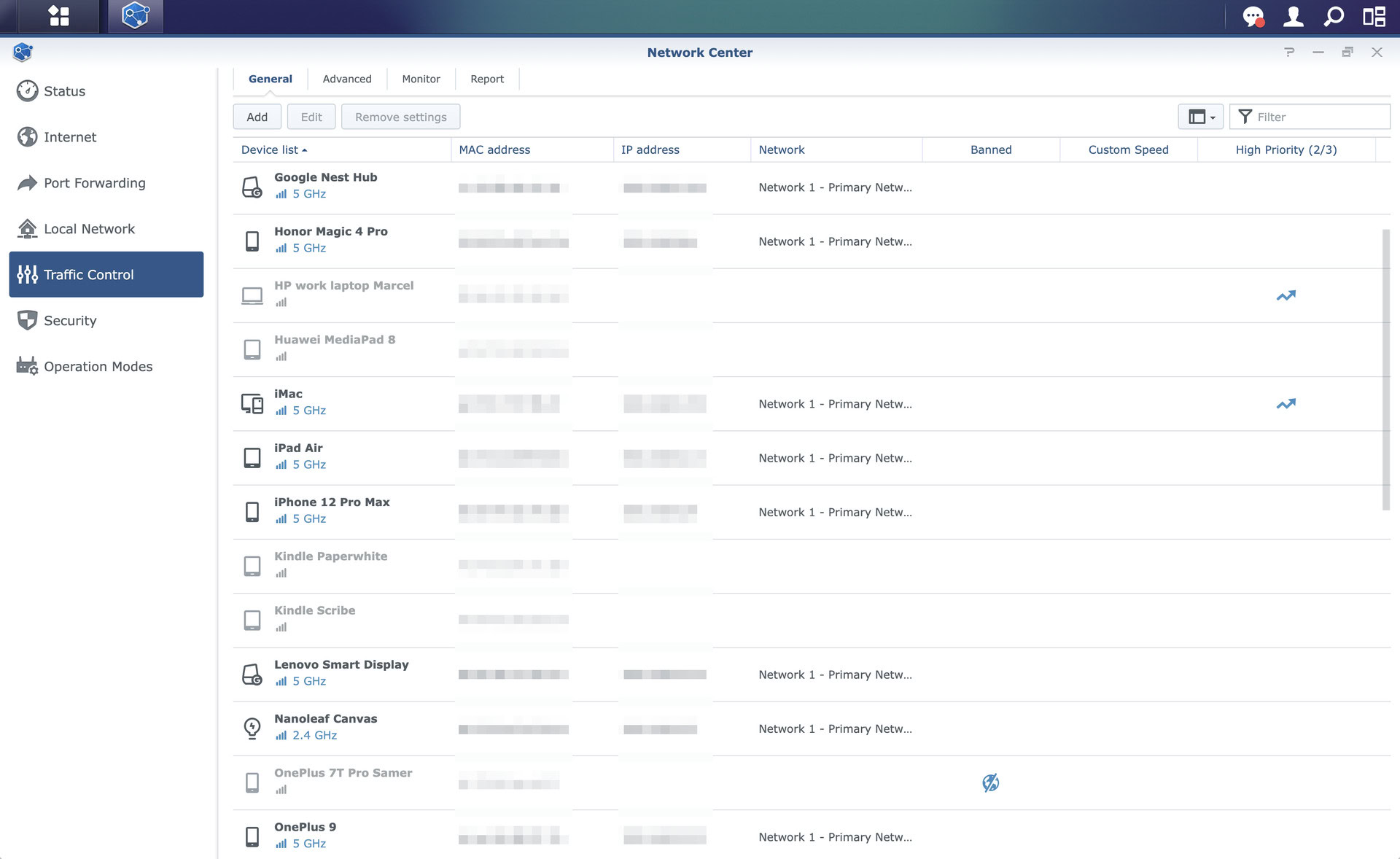
For now, all of our personal devices (phones, tablets, computers) plus all smart speakers and smart home devices are on the main network. I am planning on separating my smart home devices from the Wi-Fi network, but that feels like a level-up from my current network knowledge. In case you’re wondering how that works, you can create virtual Wi-Fi (and wired, if needed) networks for all these gadgets and isolate them from your main network, so any vulnerabilities on one of them can’t touch your phone or computer. Obviously, you still need some exclusion rules to access some features locally, but it has to be a one-way street, i.e., your phone can talk to a security camera but not the other way around.
Synology's router manager software works well for a novice user like me, but can adapt as my network needs evolve.
Synology’s software allows it all, but I don’t feel comfortable messing with this setting yet. And that’s the beauty of the SRM: It has all the features, and you can pick and choose what you want. I don’t need to become a network expert overnight or understand every acronym to start using it. I can evolve with it, so when I feel comfortable tinkering with virtual networks, I’ll dig in.
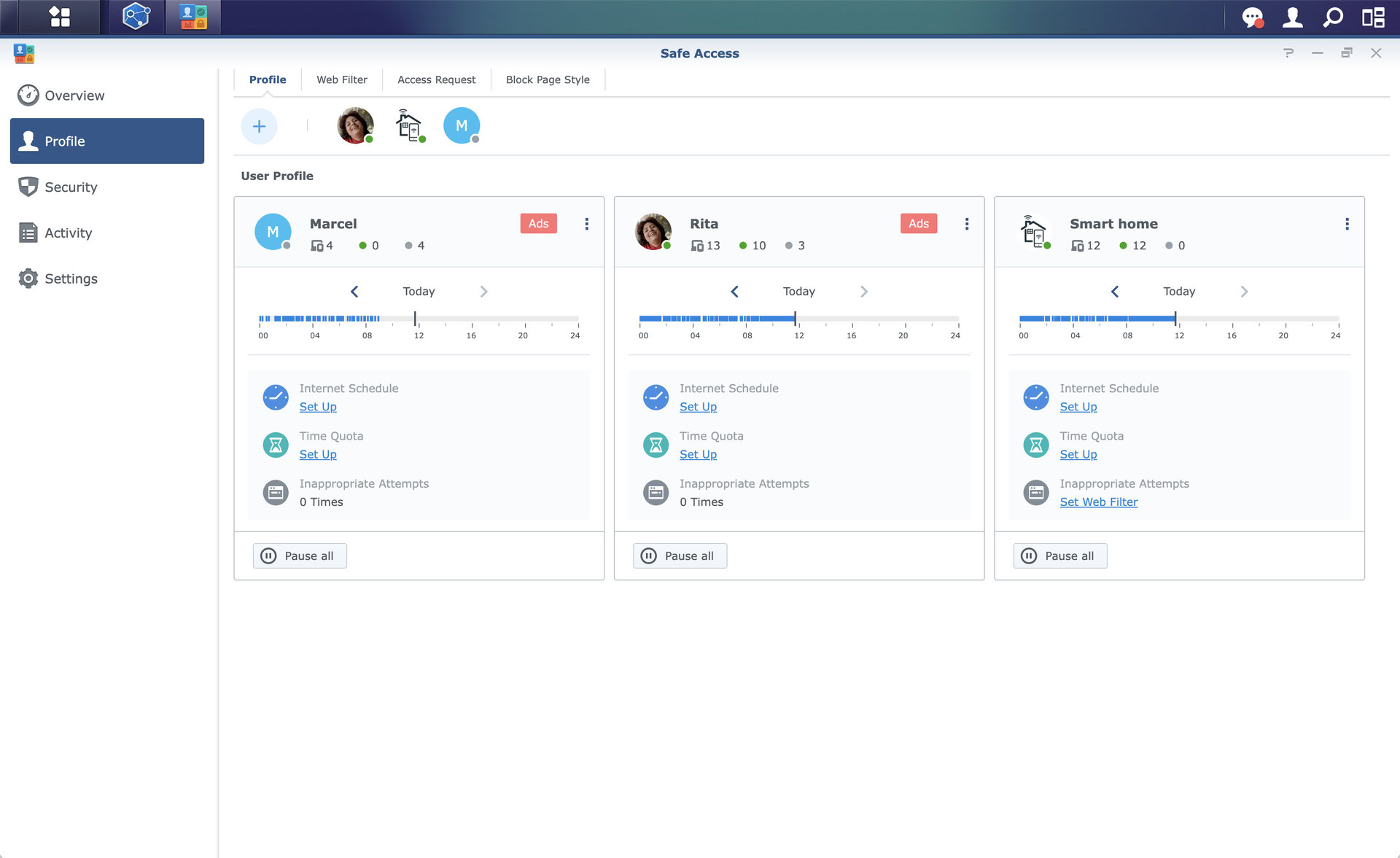
In the meantime, I have established a simpler security parameter. I grouped all of my smart home devices under one profile, so I can instantly stop internet access to all of them, no questions asked. I can also set up a bandwidth quota and a schedule, and filter their traffic to stop them from accessing inappropriate sites or domains. Basically, I’ve established parental controls for them, and I can now babysit them as I want.
Advanced parental controls aren't just for kids. Any device that needs extra filters or supervision can benefit.
I did the same for some of my personal devices and my husband’s, though for a different purpose: ad-blocking. One tap is all it took to remove ads from every website and service I use. I am still debating the ethics of that — ads help pay my salary and that of every friend I have in this industry after all — and I think I’ll end up turning off the feature or setting up some long allow-lists, but until then, I’m really enjoying this return to a simpler web experience.
This is just scratching the surface of the SRM. I can download packages to set up a local VPN or enable threat prevention. And by attaching a drive to the USB-A port, I could create a make-shift NAS drive with remote file access, a media server, and a download station. Since I have a standalone Synology NAS, I don’t need this, but the option is there for those who don’t want to invest in one.
So-so traffic monitoring
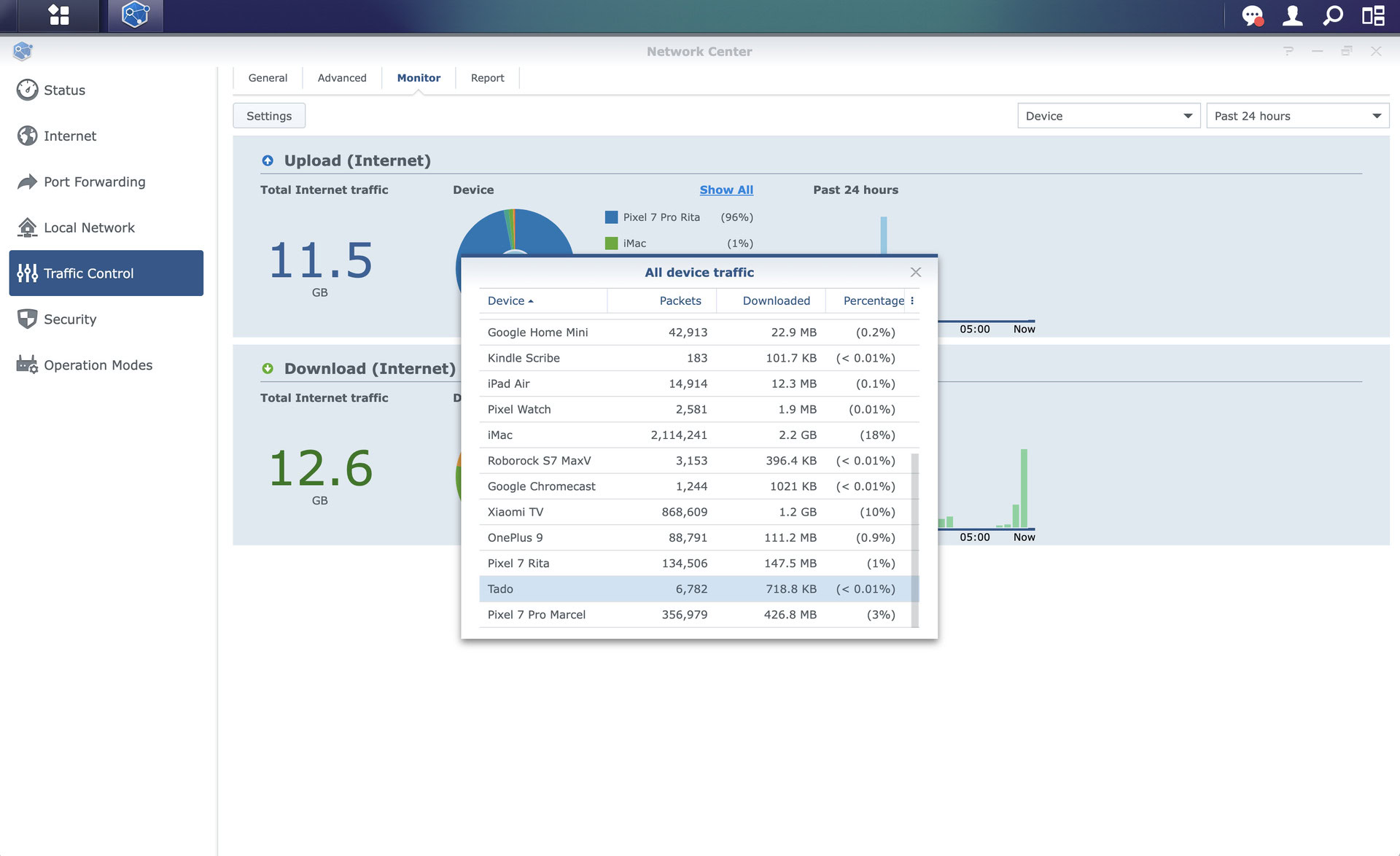
Coming from Firewalla’s excellent monitoring software, I found Synology’s traffic monitor a little lacking. I will preface this, though, by saying that this is only one of a million SRM features and that all the traffic data is there — my issue is with its presentation and the user interface around it.
First, I had to manually enable the historical traffic monitor; if you don’t, you can only monitor live traffic. Second, the monitor is a sub-tab inside the Traffic Control section of the Network Center, instead of being a higher-level menu item. Third, there’s some inconsistency in the data presentation.
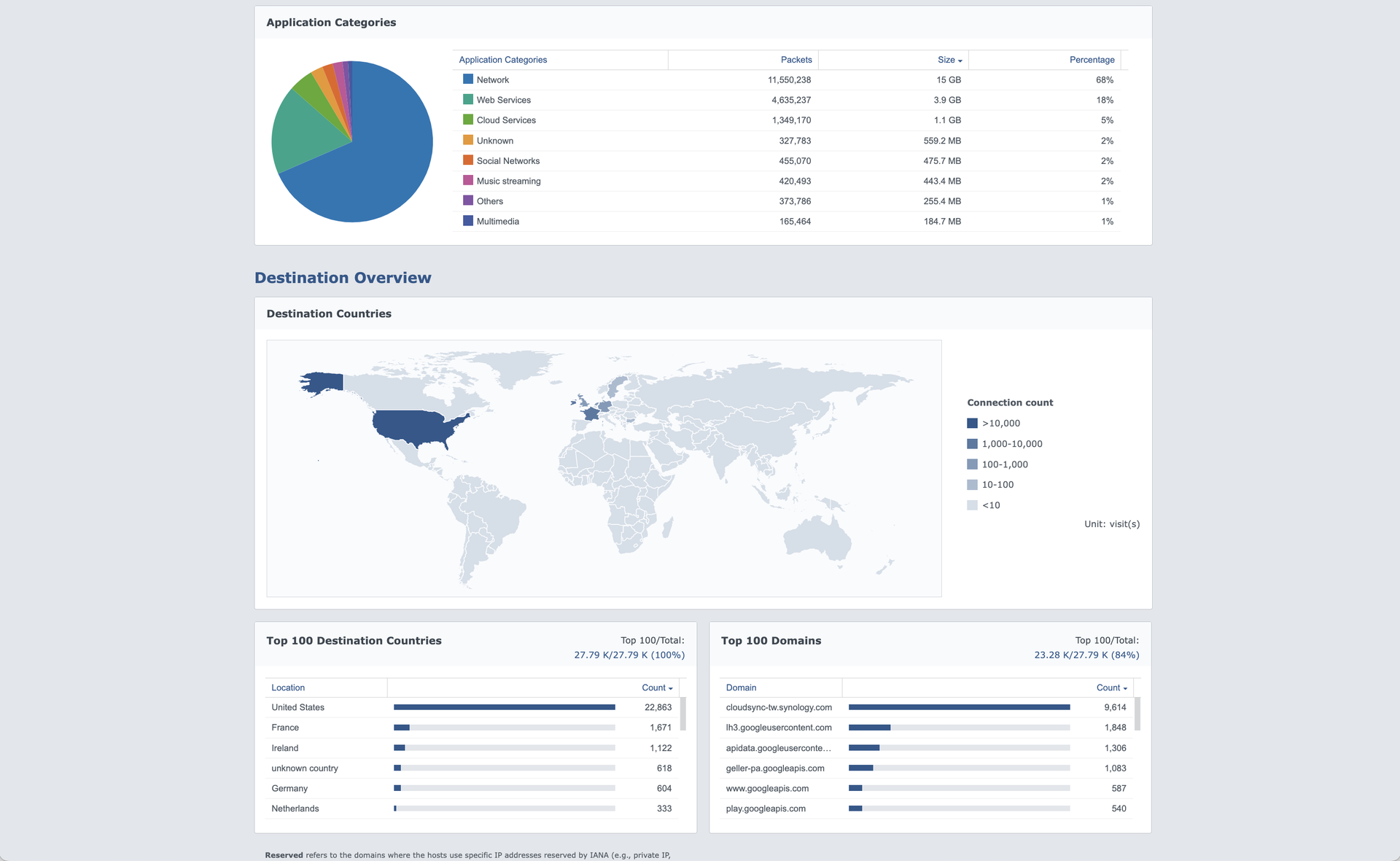
For example, I can see graphs of daily traffic by device in the Android app, but not in the web SRM manager. Or I can see domains by device sorted by number of sessions but not by data transmitted. Periodical reports show me server countries that my devices connected to, but I can’t see that data in the traffic monitor. I spent a couple of hours trying to understand this confusing interface.
While Synology's traffic monitor is serviceable, it isn't the most straight-forward interface. A lot of data is there but remains hidden.
All in all, as I said, it’s an issue of data presentation more than the data itself. I do think Synology can do better, though, and I’ve sent this feedback to the team, so I hope it’ll be improved in a future version.
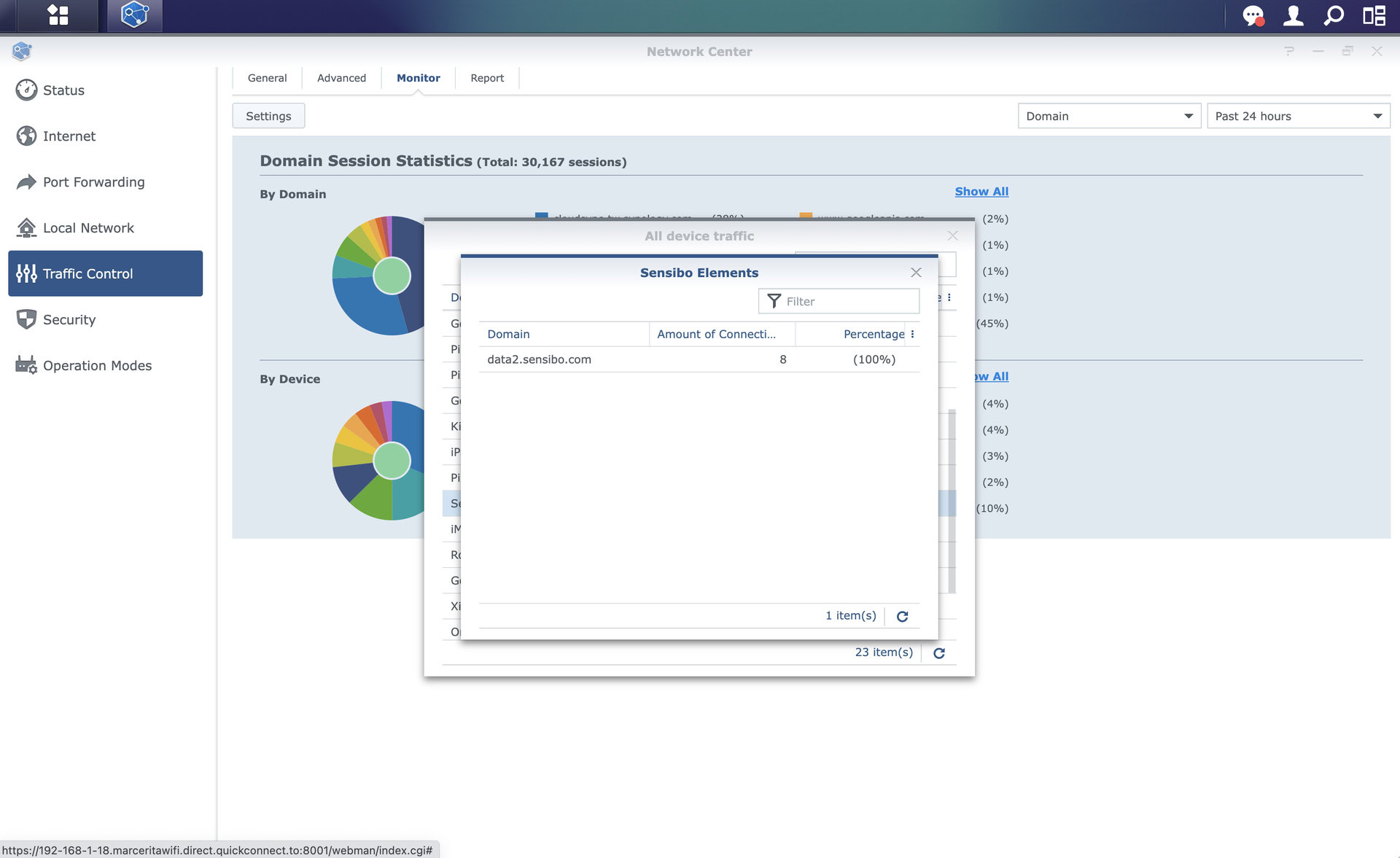
Until then, I can still keep an eye on all my devices, and see what they’re up to. For example, I know my Philips Hue hub, Nanoleaf Canvas panels, Tado thermostat, Sensibo Elements air monitor, and Roborock S7 MaxV vacuum only talk to their respective servers. No funky business here.
Synology WRX560 review: An excellent upper mid-range router

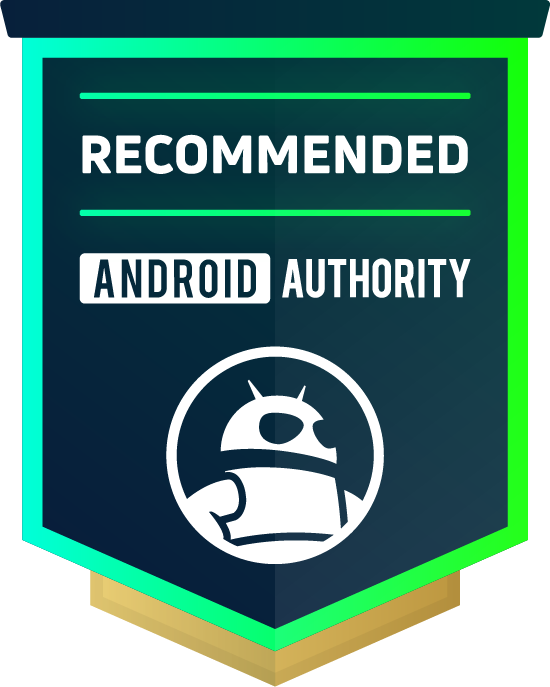
We speak about mid-range phones a lot here on Android Authority. It occurs to me that the Synology WRX560 is the perfect embodiment of that, in the router category. Without Wi-Fi 6E or tri-band connectivity, it can’t be considered a high-end router. But at a $229 MSRP, it isn’t a cheap router either. It currently sits comfortably in the upper mid-range router category.
It’s a great solution for someone like me with dozens of phones, computers, and smart home devices. Besides making sure every device is easily identified and getting the priority and bandwidth it needs, without any hiccups, it also monitors everything and issues daily reports.
The Synology WRX560 is a great 'starter' router for someone who wants to start slow and learn more about home network setups.
Like anything Synology, the software is impressive but still relatively easily accessible for someone with basic network knowledge. As my needs change, I can delve deeper and tinker with new features. This is what differentiates between this and more consumer-facing routers like the Nest Wifi or eero line-ups. But if you want something even more powerful, you can always ditch consumer routers and go the Ubiquiti route.


Synology routers can often handle more than 100 connected devices. The Synology WRX560 can handle up to 150 connected devices.
Yes, you can download a VPN Plus package on your router. This allows you to set up web-based remote desktop clients or site-to-site VPN.