Affiliate links on Android Authority may earn us a commission. Learn more.
How to open and close split-screen windows on an iPad
While there’s a new multitasking option in iPadOS 16 called Stage Manager, the default system is still a split-screen mode called Split View, with optional Slide Over (floating) windows that show less content. Here’s how to use split-screen multitasking on your iPad, assuming you’re using iPadOS 16 or later.
JUMP TO KEY SECTIONS
Does my iPad support split-screen?

To use Split View, you need at least a 5th gen iPad, an iPad Air 2, or a 1st gen iPad Pro. All of that hardware dates back several years, so realistically any recent iPad model should be capable.
Restrictions become tighter if you want to combine Split View and Slide Over. To use both features simultaneously, the minimum requirement is a 6th gen iPad, a 5th gen iPad mini, a 3rd gen iPad Air, a 2nd gen 12.9-inch iPad Pro, or any generation of 10.5- or 11-inch Pro.
Note also that not every app is compatible. You’ll have to experiment, though most apps that could benefit from multitasking have adopted it by this point.
How to do split-screen on your iPad
Split View
- Open the first app you want onscreen.
- Swipe from the bottom bezel to launch the Dock.
- Tap and drag a second app to the left or right edge of the screen, then let go. If an app isn’t in the main section of your Dock, open the App Library (a folder with multiple icons) to locate it.
- To resize each window, drag the handle in between them.
Slide Over
Follow the same instructions for Split View, but instead of dragging an app to the left or right, drag it to the middle of the screen, or between two apps if you’re already using Split View.
You can toggle apps between Split View, Slide Over, or fullscreen by tapping on the Multitasking button (three dots) at the top center of an app window. If you choose Split View or Slide Over when there’s only one app active, your homescreen will appear, letting you pick a second app.
What are the benefits of multitasking?
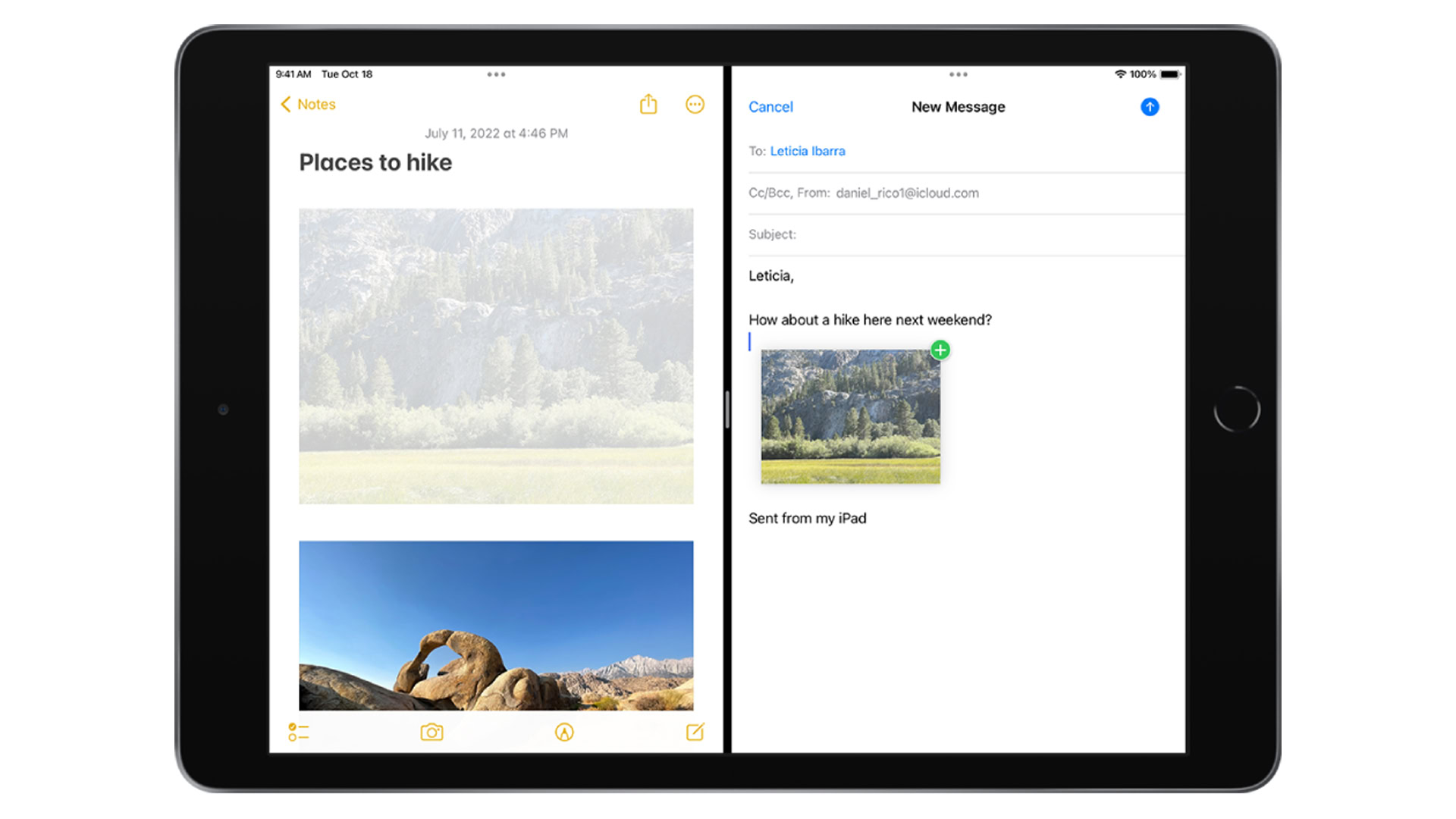
The primary benefit, naturally, is viewing multiple apps without having to switch. If you’re writing a college paper in Pages for example, you could have reference material open at the same time. If you’re just casually browsing something like Reddit, you might have Spotify open to control your soundtrack, or run YouTube to keep up with a live event.
The other reason though is drag-and-drop. Though not all apps support it, in some cases you can drag objects like images and text from one app to another. If you’ve got photos open in the Notes app for example, you can drag them into a Mail message.
How to remove split-screen view on your iPad
You can get out of split-screen modes at any time by tapping on the Multitasking (triple-dot) button at the top center of an app. Choose Full Screen to make the selected app dominant, or Close to make it disappear.