Affiliate links on Android Authority may earn us a commission. Learn more.
How to speed up your 3G connection
These days, 4G and LTE are available in almost every major market without fail. But if you find yourself in a more rural or less developed area, 3G may still be your most reliable and widely available option. Unfortunately, today’s internet can be quite demanding, and 3G isn’t always up for the job. The good news is that there are little things you can do to make your experience better on 3G.
Here we’ll talk about a few helpful tweaks that you can make to your Android phone to speed up your mobile connection. Now, you won’t be transforming an outdated device into a speed demon by any means, but if you just want internet browsing to be a little less painful, then maybe we can help you out with that.
Opera Max
Opera Max truly is the one-stop shop for anyone looking to take authoritarian control of their data usage and maximize their browsing speeds. Although this app was designed with crowded wifi networks in mind, a lot of the functionality that it brings you translates well to 3G use. Opera Max actively optimizes streaming content such that it stays lean and brisk.
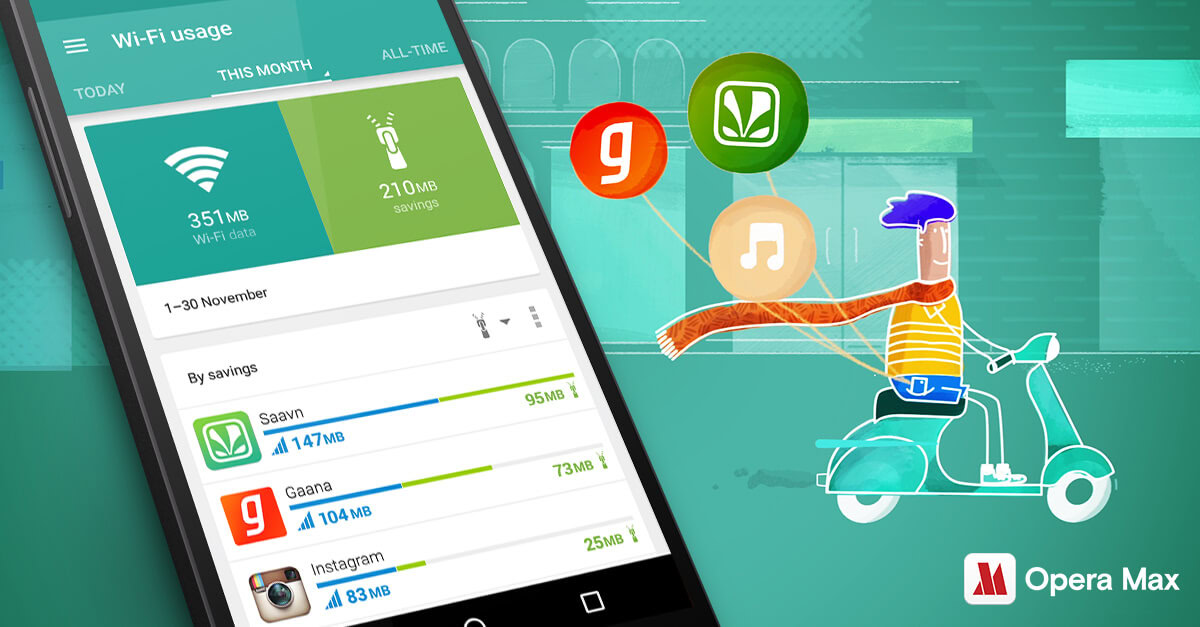
Recently, Opera has been improving their data optimization app to the degree that they are now claiming an increase of 23% over conventional usage. Almost a quarter faster with half as much data use? What more could you ask for! If you’re trying to milk as much as you can out of your 3G connection, try Opera Max first and then advance from here if you don’t see a marked increase. Click the button below to grab it from the Google Play Store!
Facebook Lite
Facebook, frankly, is the devil. At least as far as data use is concerned. Not to mention battery use! Swapping to Facebook Lite is an excellent way to cut down on both of these over-uses. The app was specifically designed for users who aren’t able to access the world’s most popular social network on state-of-the-art networks, and it focuses on giving users a reliable Facebook experience while simultaneously soaking up the least amount of bandwidth possible.

If you’ve been through the rigamarole of uninstalling the official Facebook app, and have experienced desirable results, but the alluring convenience of using an app over a browser has pulled you back into sub-par use experience, Facebook Lite is for you. Give it a whirl by clicking the button below, and see if it improves your 3G experience.
Disable images in your browser
For the fastest possible internet experience, try putting your browser in Text Only mode. Not all browsers support this capability, but it can be found in most settings menus.
Turning your browser to Text Only will prevent it from loading images, which constitute the bulk of internet traffic. When your phone starts ignoring images, you’re guaranteed to feel a boost in speed.
Find a better web browser
Chrome is an excellent browser for the average user. It can synchronize across multiple devices for a seamless internet experience, including remembering all your passwords and bookmarks. However, Chrome isn’t exactly famous for its lean use of memory.
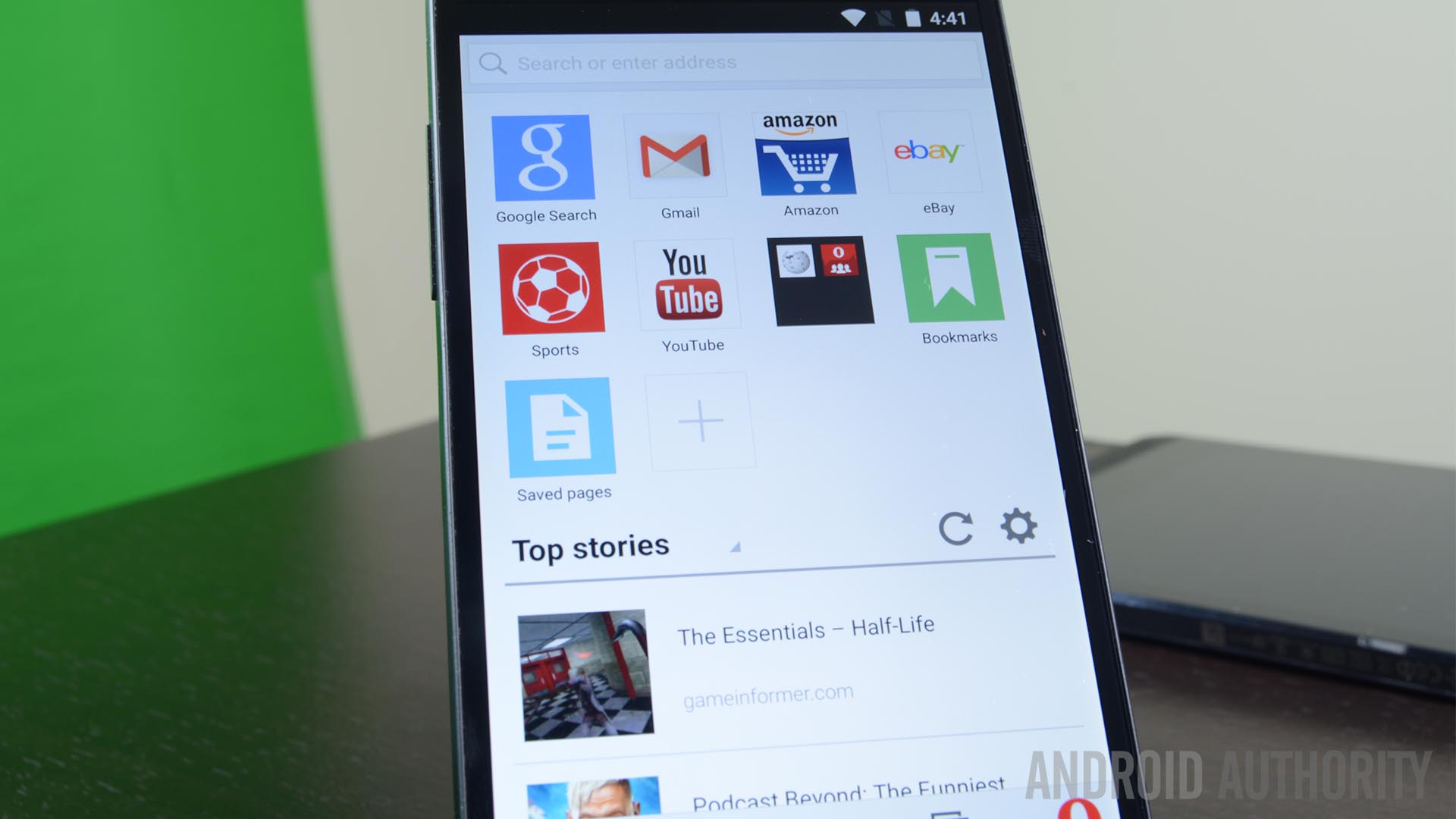
Again, for the most memory-saving features available in a mobile browser, we’d recommend Opera Max. With this third-party VPN service, you’ll be able to save megabytes of data on social, video, music and photo sharing apps, monitor your apps to see which ones consume the most data, manage your data consumption and even boost your Wi-Fi speeds. However, Opera Mini is also a lighter, yet still feature-rich version of the Opera browser, which we’d also recommend. Both apps are available for free in the Play Store.
Not sold on Opera? Be sure to check out our list of fastest web browsers for Android.
Clear your cache
If you’ve tried the methods above, and you’re still experiencing sluggish service on your 3G network, the problem may be with your device rather than your network. We’ve come a long way since 3G was the norm, so apps and firmware tend to be optimized for 4G usage. This can lead to some perhaps unexpected resource management issues that are fairly easy to resolve once you’re aware of them.
While newer versions of Android are getting better and better at managing your system’s memory, having a bloated cache can still eat into your device’s resources and slow it down. This is an especially common problem on older phones running older versions of Android. Having a stuffed cache can slow down everything about your phone including your internet browsing. A good first place to start when you’re looking to get a speed boost is to dump that cache.
To clear out an app’s cache, go to Settings > Applications and then select the app you want. From here, tap Clear Cache.
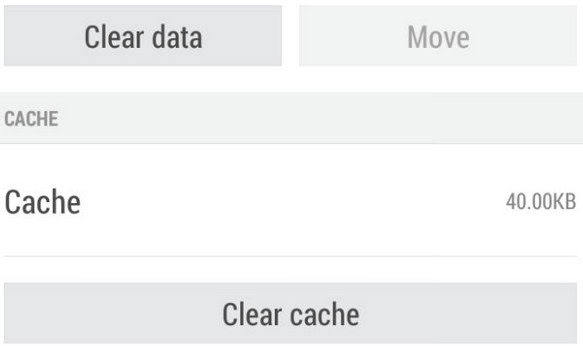
If you’re not sure which app is dragging you down, it’s also possible to clear the cache for all of them by using a cleaning app like CCleaner.
Uninstall memory hogging apps

Again, while Android is getting better at preventing apps from hogging memory, it’s possible that a handful of greedy background apps are causing your phone’s sluggishness. Widgets also tend to be bigger offenders when it comes to memory use.
To get the fastest experience possible on your phone, get rid of any widgets and uninstall any apps you’re not actively using.
Change your Preferred Network Mode
If you’ve trimmed up your phone’s memory and you’re certain that this is a network issue rather than a resource management issue, then try playing around with your phone’s preferred network mode. Unfortunately, the location of this setting varies from device to device, but try looking around in Settings under menu items regarding network connectivity.
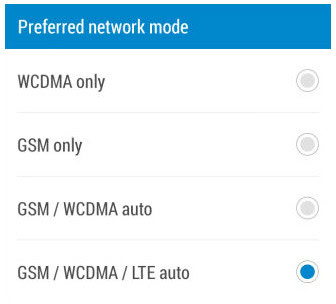
In this menu, GSM is 2G and WCDMA is 3G. The most common default setting, “GSM/WCDMA/LTE auto,” will have your phone swapping between networks depending on the highest tier currently available. However, in some places 4G is faint and sketchy while 3G networks remain strong. By bumping your network mode down to GSM/WCDMA auto, you are telling it to ignore 4G connections and use only what 2G and 3G networks are available.
Try experimenting with different options to see which gives you the most consistent internet experience. Note that making changes to this menu may take several seconds to go into effect, so try giving each option a good, solid window of testing time so that you can accurately gauge which network mode is the best option for you in your region.
Conclusion
These are our recommendations for increasing 3G connection speeds. Most of them have to do with trimming down your phone’s resources to make sure your browser can operate to the best of its ability, but you may also get more consistent results. Can you think of anything else that will help users get the most out of their 3G network? Let us know in the comments! And no, “Upgrade to a service with 4G” doesn’t count, smarty pants.