Affiliate links on Android Authority may earn us a commission. Learn more.
How to sign a Microsoft Word document
Adding your digital signature to a document affords you the freedom of not having to go anywhere physically. In Microsoft Word, you can use an add-in, add your signature as an image, or draw your signature right onto the Word doc. Let’s go over how to sign a Word document.
Read more: How to add check boxes in Microsoft Word
QUICK ANSWER
To sign a Word document, go to Insert > Signature Line > OK. Add your signature line, then click Draw. Choose a pen, then draw your signature on the line.
JUMP TO KEY SECTIONS
How to add a signature line to a Word document
In your Word document, click the Insert tab at the top.
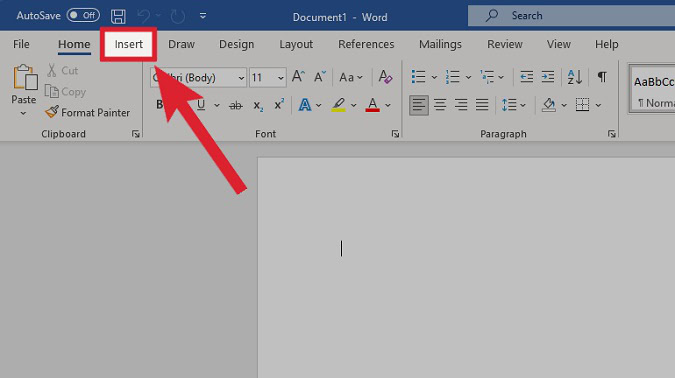
Within the Text section, click the Signature Line button.
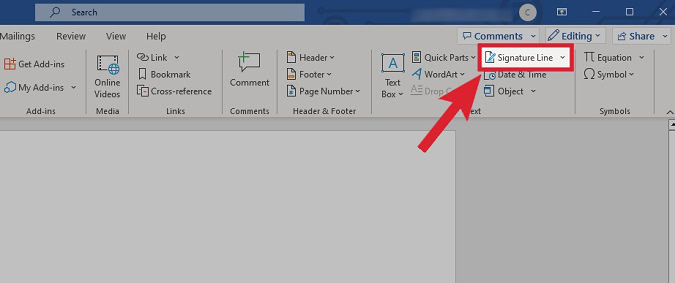
Add the name of the person signing the document in the Suggested signer field. Add their title in the Suggested signer’s title field and their email in the Suggested signer’s e-mail field. When you’re finished customizing the signature line, click OK.
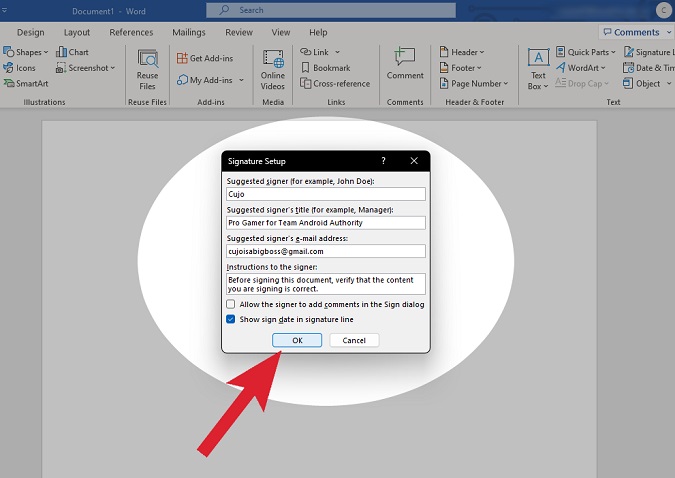
Your custom signature line will appear on the page as an image. You can drag it into place.
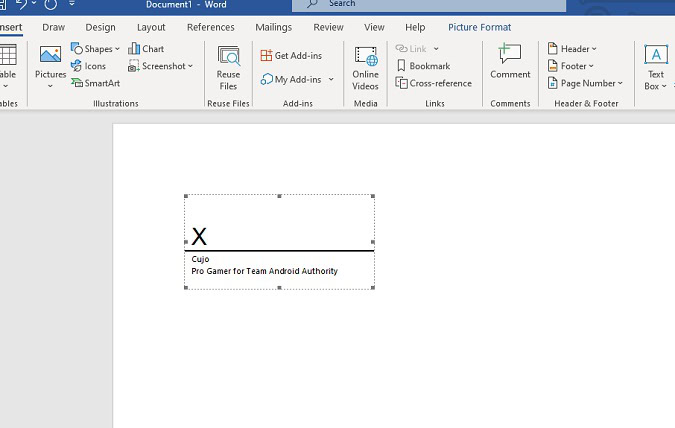
Signing the signature line within Word
After adding your signature line, click the Draw tab.
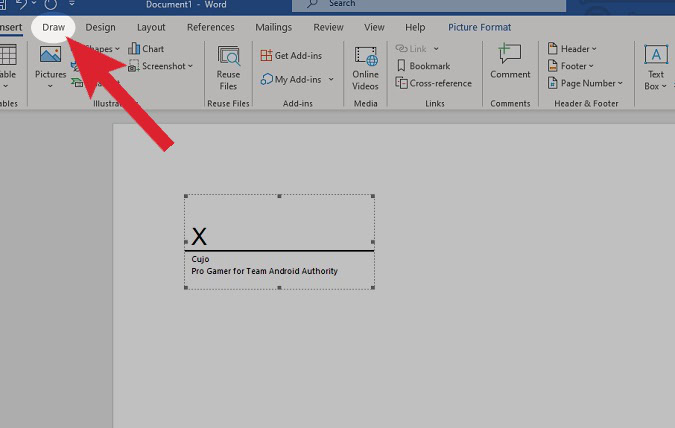
In the Drawing Tools section, select the pen you want to use and its thickness.
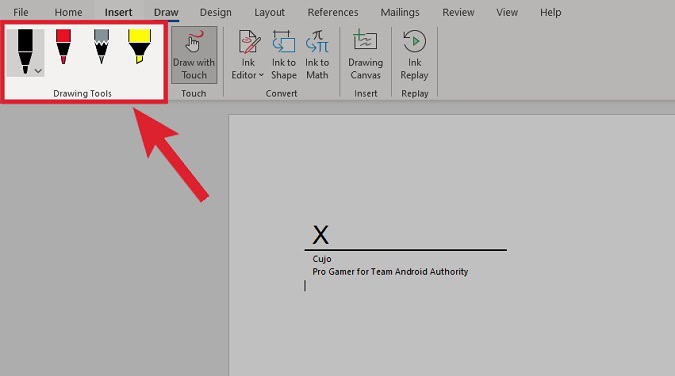
Use your mouse (or, if you have one, a drawing pad) to draw the signature directly onto the Word document.
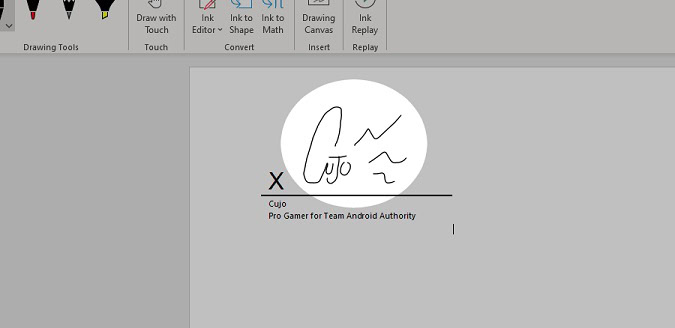
How to add a handwritten signature to a Word document
You’ll need an image file (JPG, PNG, GIF, or BMP) containing your signature. This can be a physical scan or an image drawn using a tool like Clip Studio Paint or Paint.
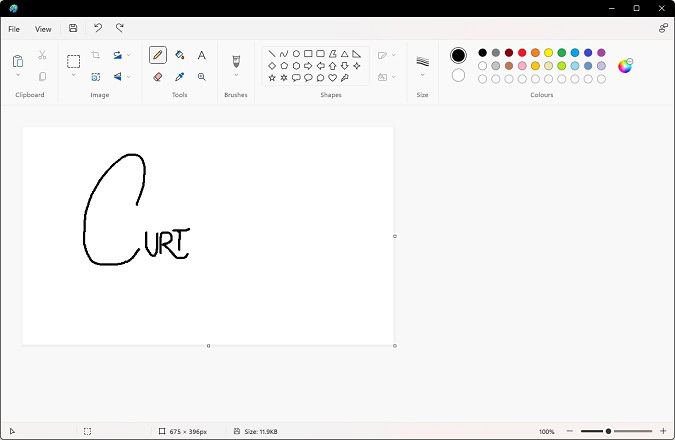
In your Word document, click the Insert tab at the top.
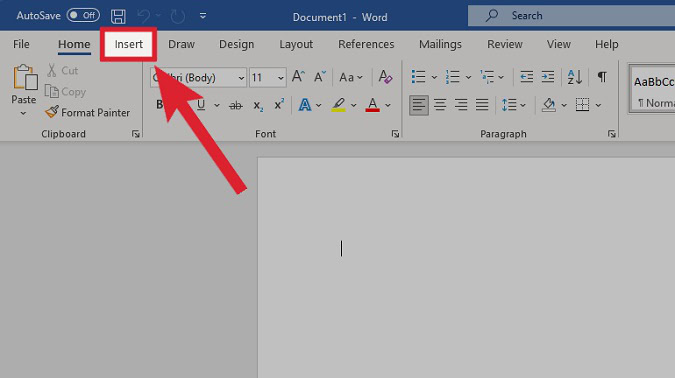
In the Illustrations section, click Pictures.
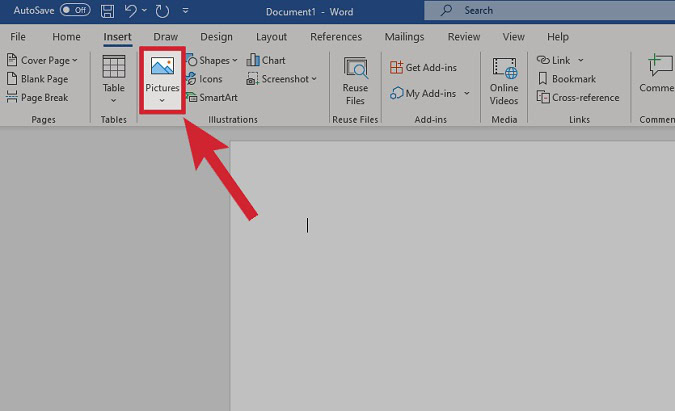
From the Insert Picture From dropdown, click This Device….

Find and upload your signature image from your files. It will appear within the Word document, after which you can crop it and manipulate it around the page as you wish.
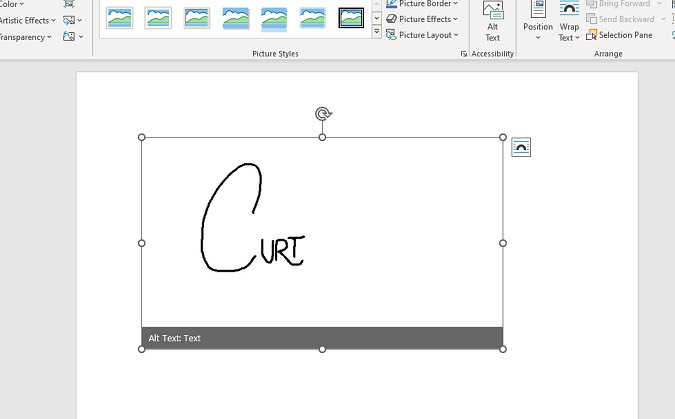
How to add an electronic signature to a Word document
DocuSign is a program that can interface with Word. The original Word document remains untouched; however, you create a new DocuSign document where you can create a signature. This can then be applied to Word.
In your Word document, click the Insert tab at the top.
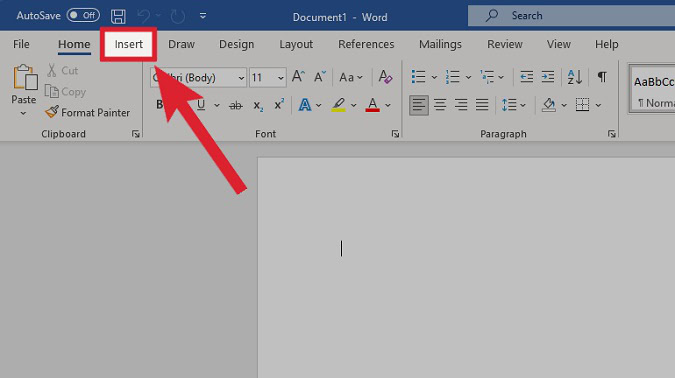
Within Insert, click Get Add-ins.
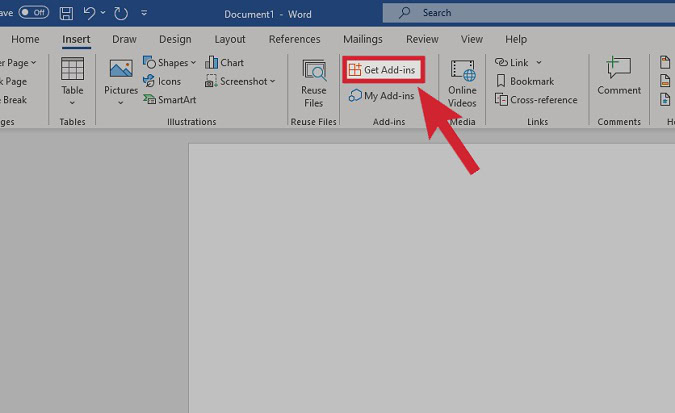
Within the Office Add-ins store, look for DocuSign for Word. Click Add.
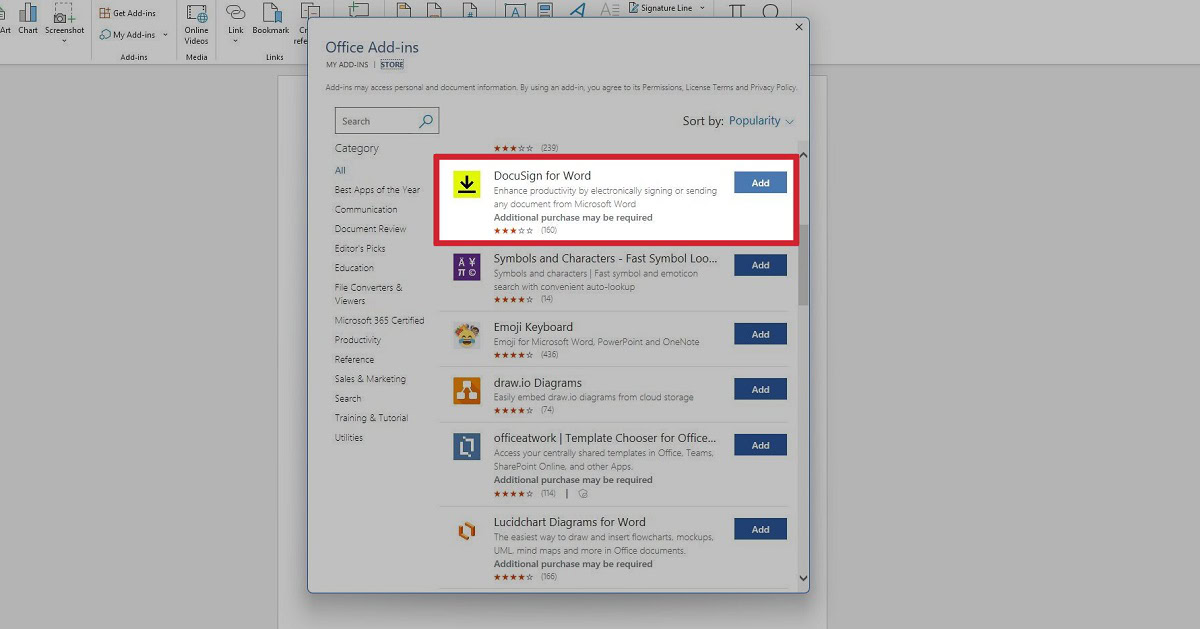
Click the check box on I agree to all the above terms & conditions, then select Continue.
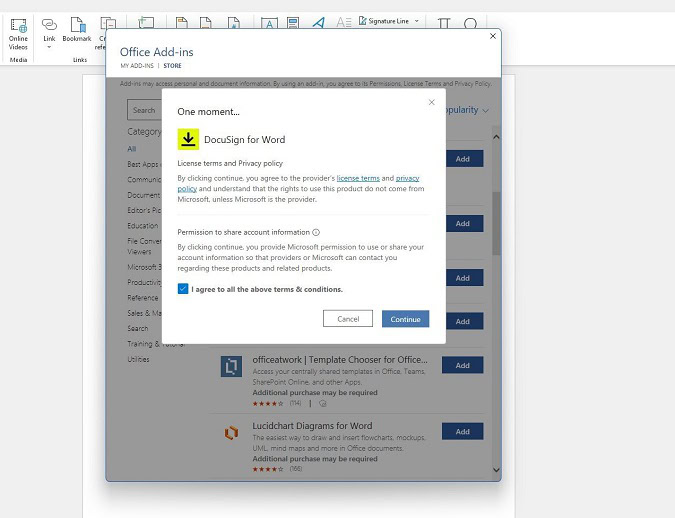
DocuSign will install into Word. Click the DocuSign tab from the options along the top.
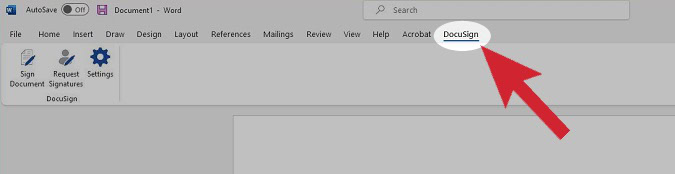
Log into your DocuSign account or create a new one.
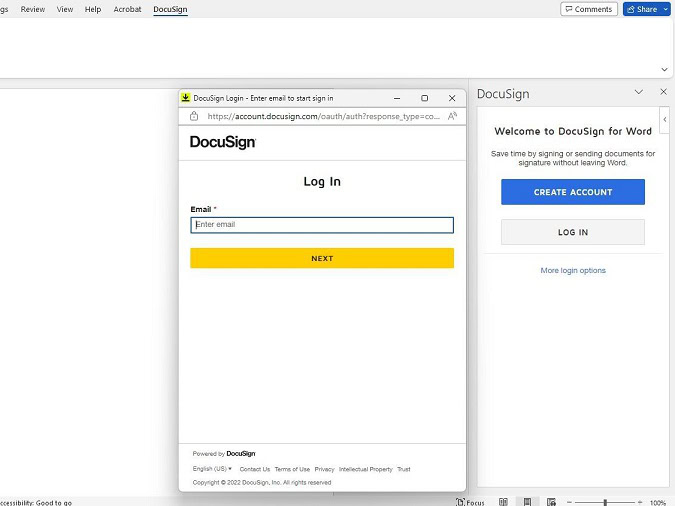
Within the DocuSign pop-out, create your signature.
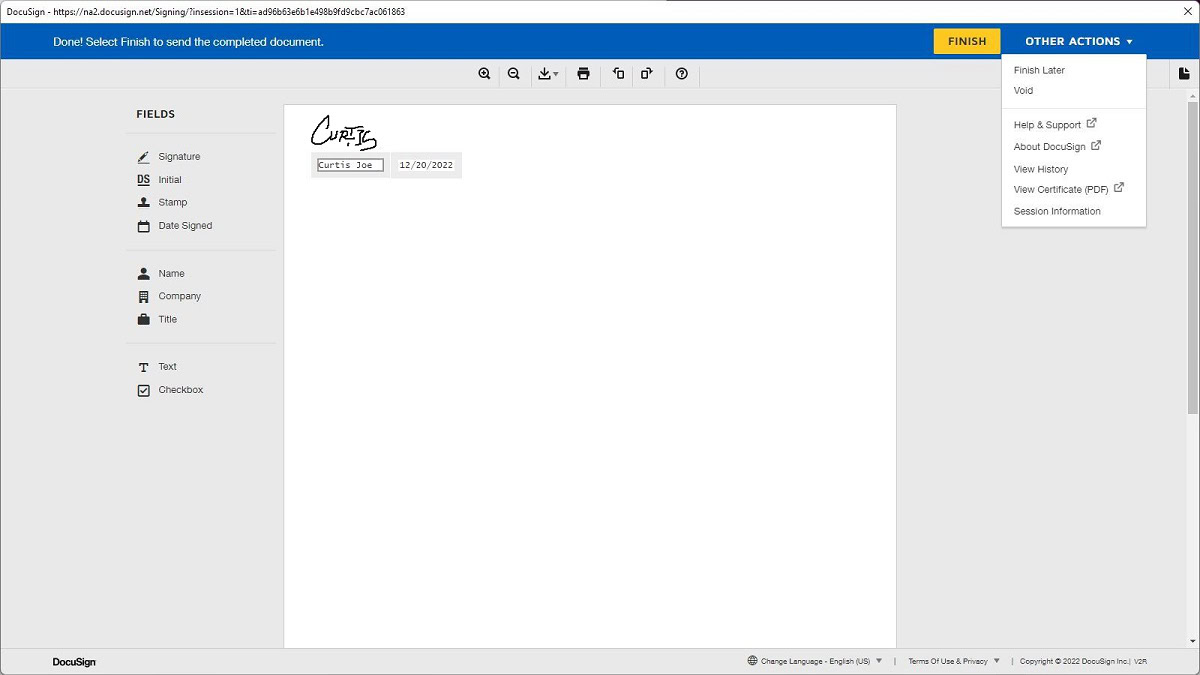
When finished, save your signature. You can also send it to others.
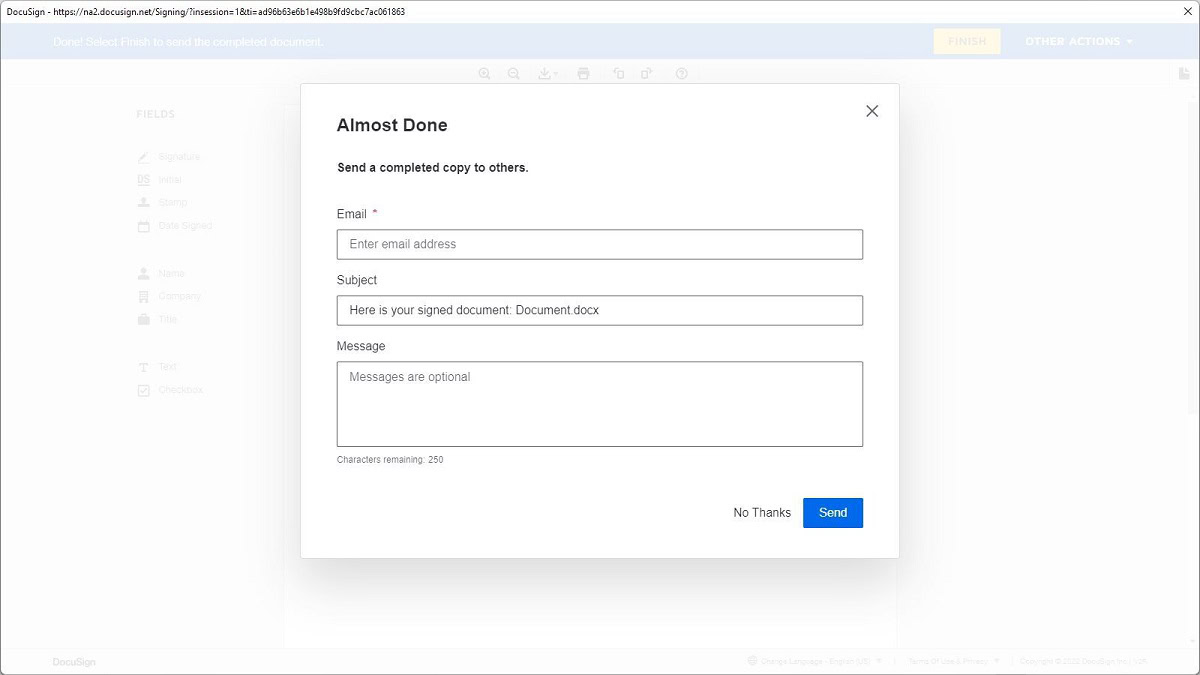
Read more: How to sign a document in Google Docs