Affiliate links on Android Authority may earn us a commission. Learn more.
How to sign out of Amazon Prime on any TV
Logging out of Amazon Prime on your TV can be confusing since there isn’t a straightforward option within the app. Additionally, If you have an Amazon Fire TV, you’ll need to unlink your Amazon account from that device to sign out of Prime. But don’t worry. The easiest way to sign out of Amazon Prime on any device is directly from the Amazon website or the Amazon Prime app. There, you can deregister any devices your account may be associated with. Let’s learn how.
QUICK ANSWER
To sign out of Amazon Prime on your TV, navigate to your settings from the Amazon Prime app or website and select Manage Devices. Then, select Deregister beside the device you want to sign out from.
JUMP TO KEY SECTIONS
How to Sign Out of Amazon Prime on TV via the website
Sign in to your Amazon account from a web browser and select Manage your Content and Devices from the Account menu.
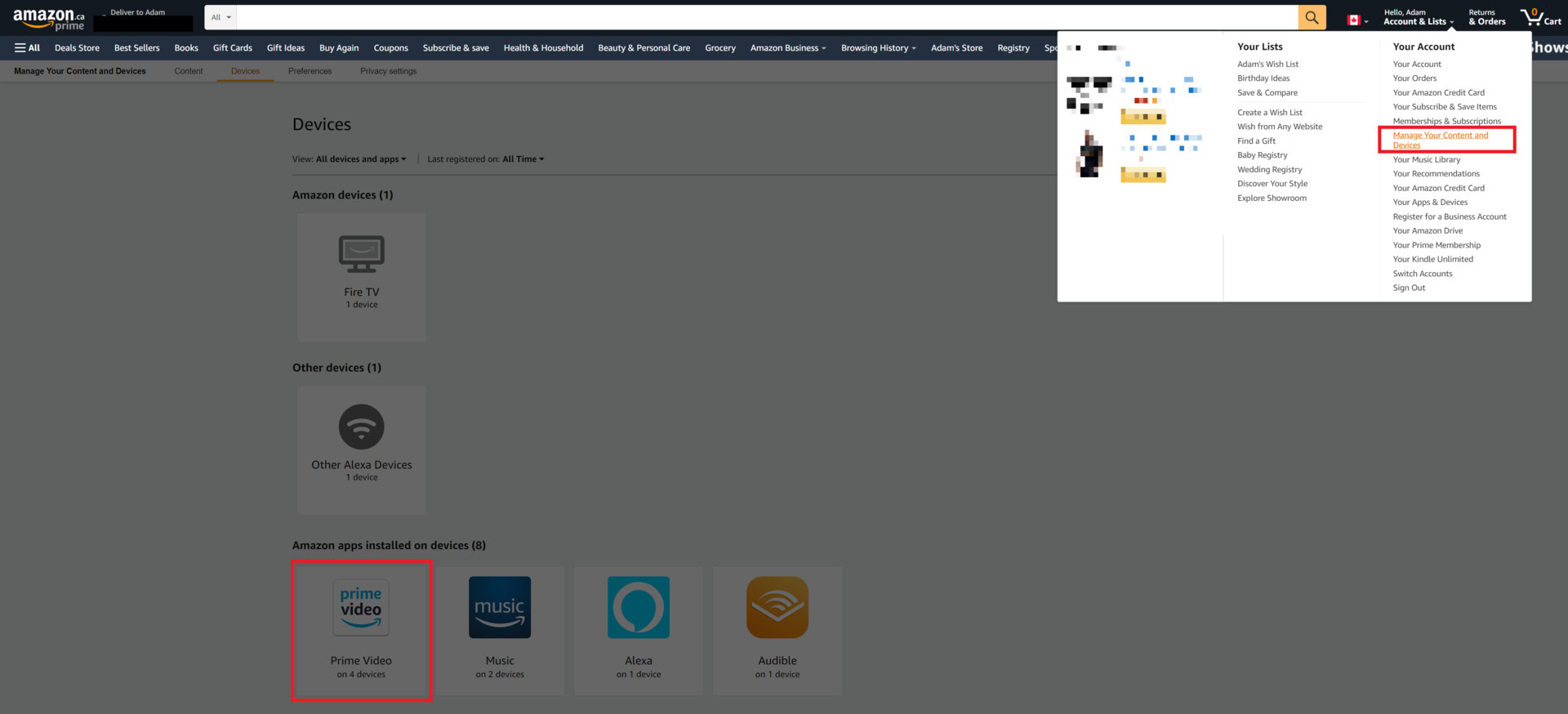
Then, select Prime Video from the bottom section of the devices list. From there, you will see a list of connected devices to Amazon Prime. Click Deregister beside the device you want to disconnect.
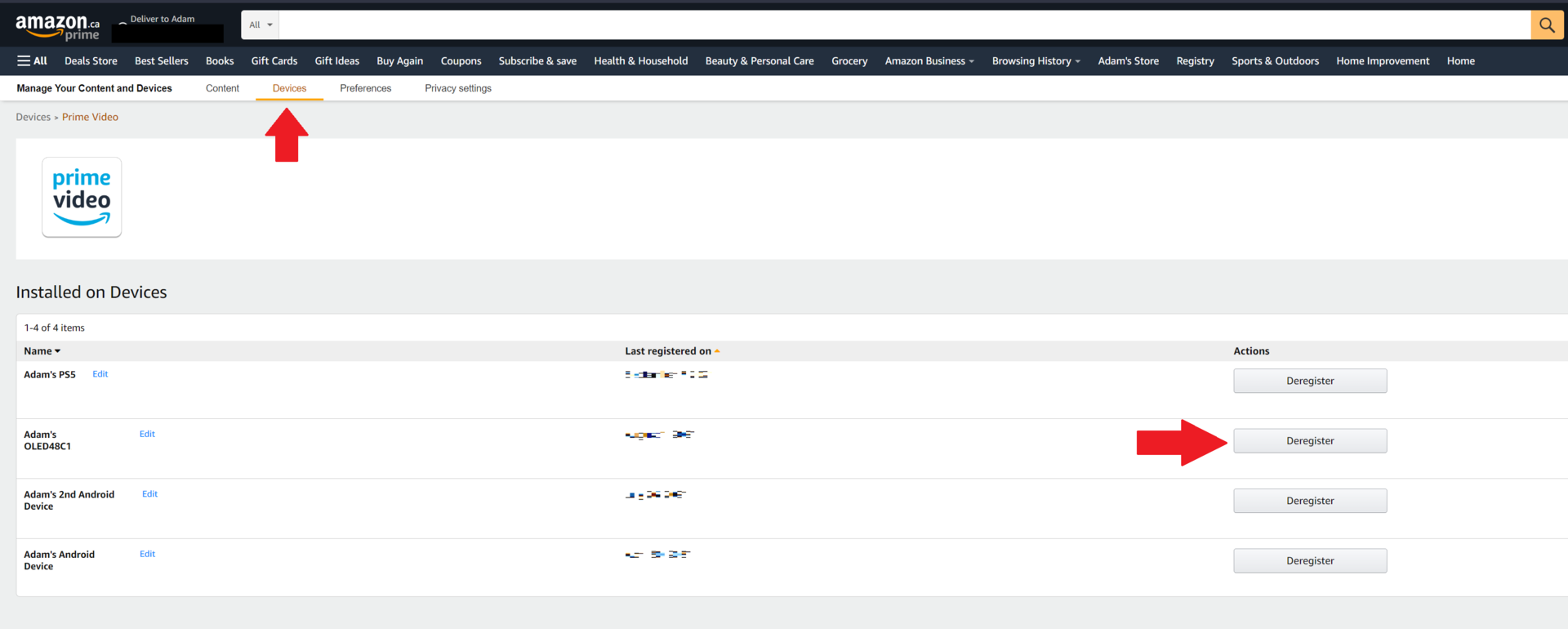
How to Sign Out of Amazon Prime on TV via the app
Open the Amazon Prime app on your mobile device and tap on My Stuff in the bottom right corner.
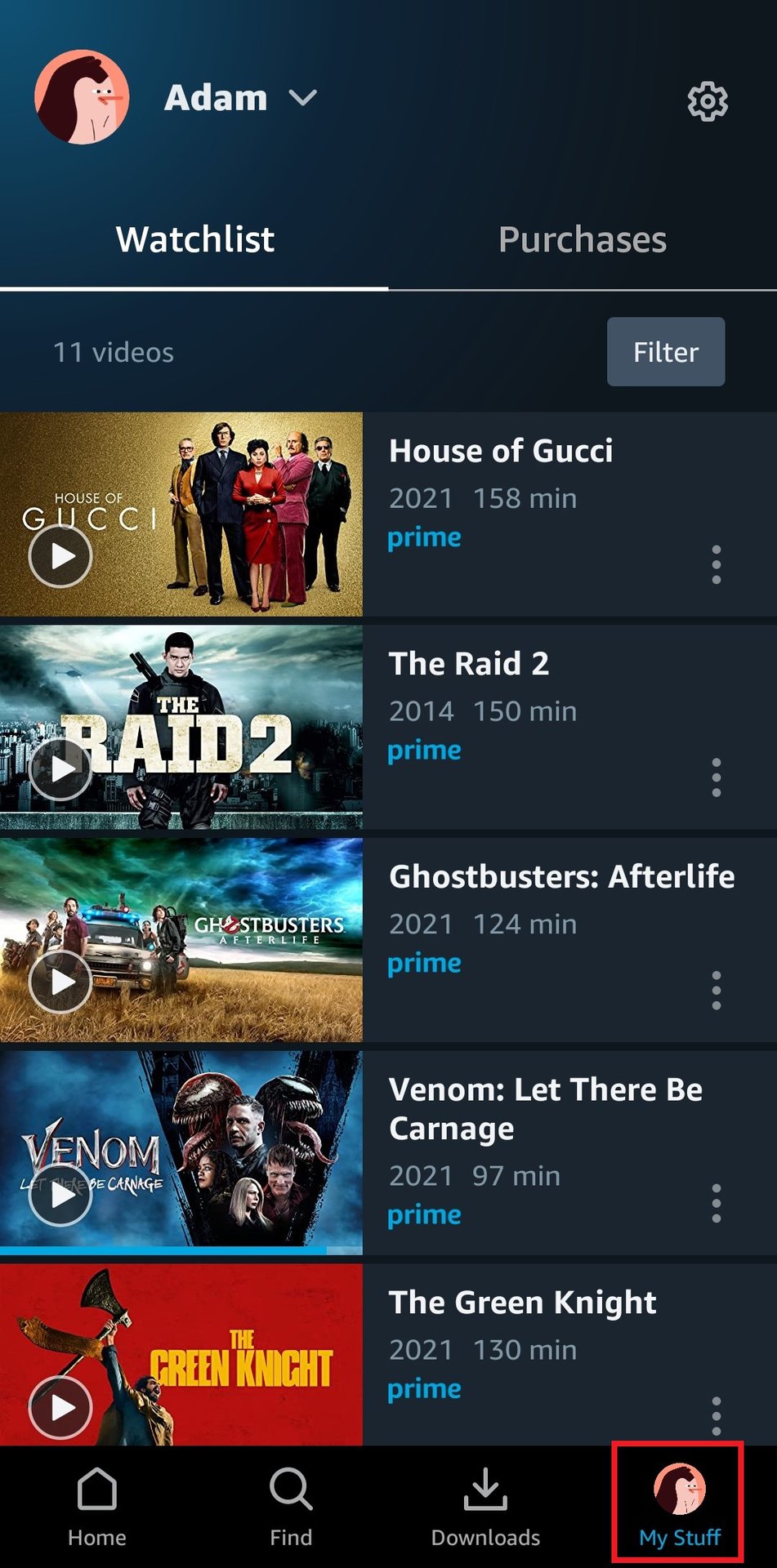
From the settings menu, tap on Registered devices.
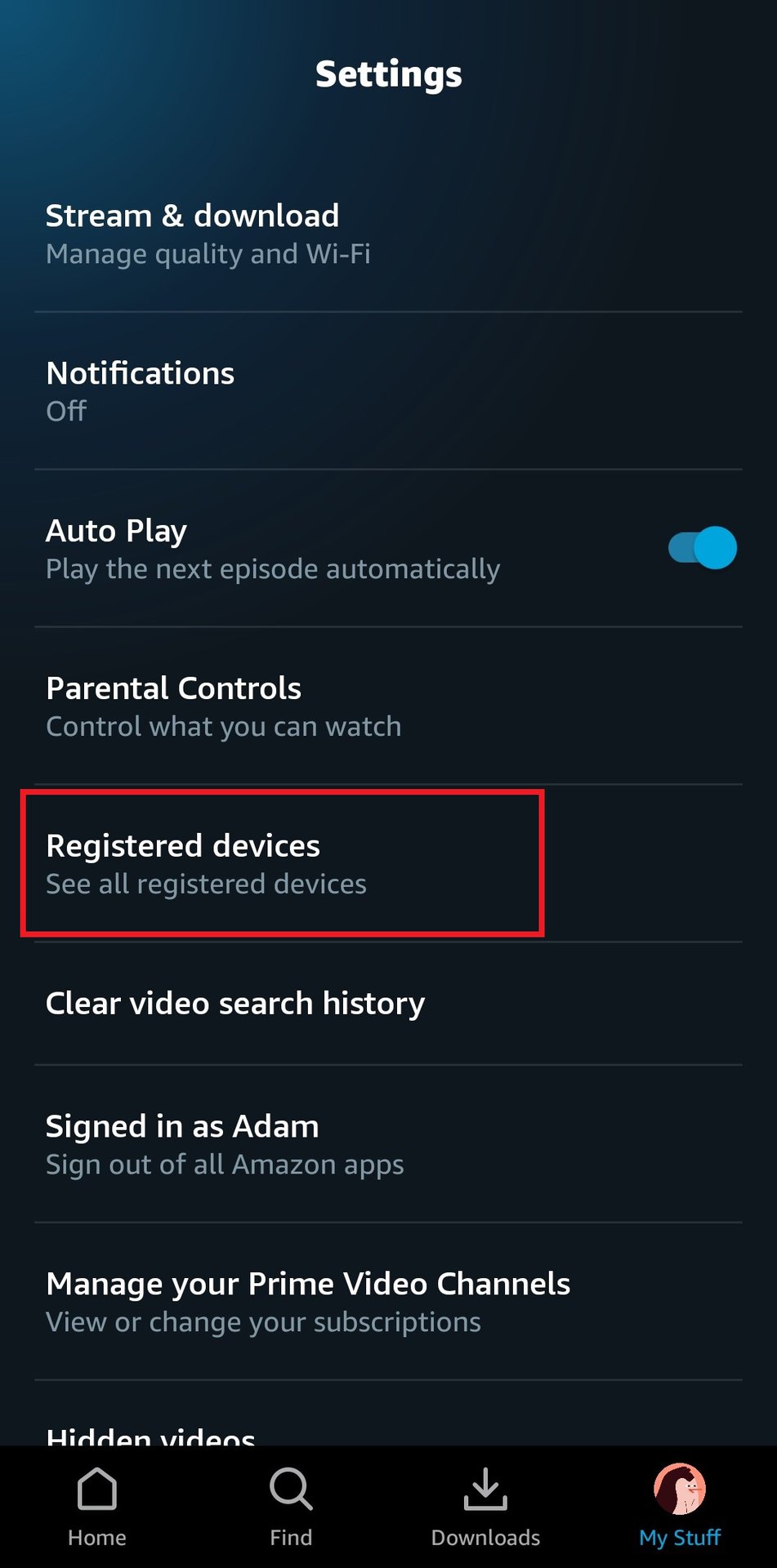
Lastly, tap Deregister under the device you want to disconnect from Amazon Prime.
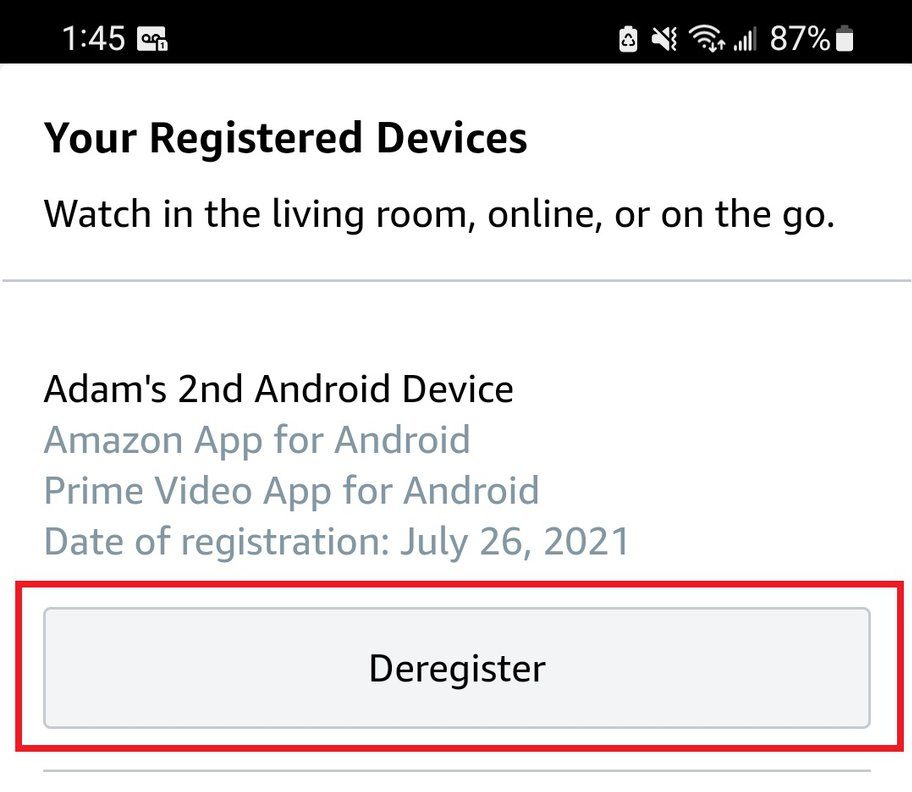
FAQs
To deregister your Amazon account from a Fire TV, log in to your Amazon account on a web browser and select Manage your Content and Devices from your Account tab. Then, select your Fire TV from the list of devices and choose Deregister.
The best thing you can do is sign your account out of all devices and change your password.
No, you don’t need an active Amazon Prime subscription to sign out of your TV. If your Amazon account is linked to the same email address, you can sign out via the Amazon website by following the steps in this guide.