Affiliate links on Android Authority may earn us a commission. Learn more.
How to share your screen in Zoom meetings
There are more ways than one to share your screen on Zoom, such as sharing a select portion of your screen, sharing an interactive whiteboard, or setting a Slides or Powerpoint presentation as your virtual background. Here’s how to show others what you’re working on by sharing your screen on Zoom.
QUICK ANSWER
To share your screen on Zoon, click the green Share Screen button at the bottom of the meeting window and select your preferred sharing option. To stop sharing your screen, click the same button.
JUMP TO YOUR DEVICE
How to screen share in Zoom on your PC or Mac
You can find the Share Screen option in green from the bottom of the window using the Zoom desktop application on your PC or MacBook. As a meeting host, you can click the arrow beside it to change permissions settings for those who can share their screens, such as multiple participants at once or one person at a time.
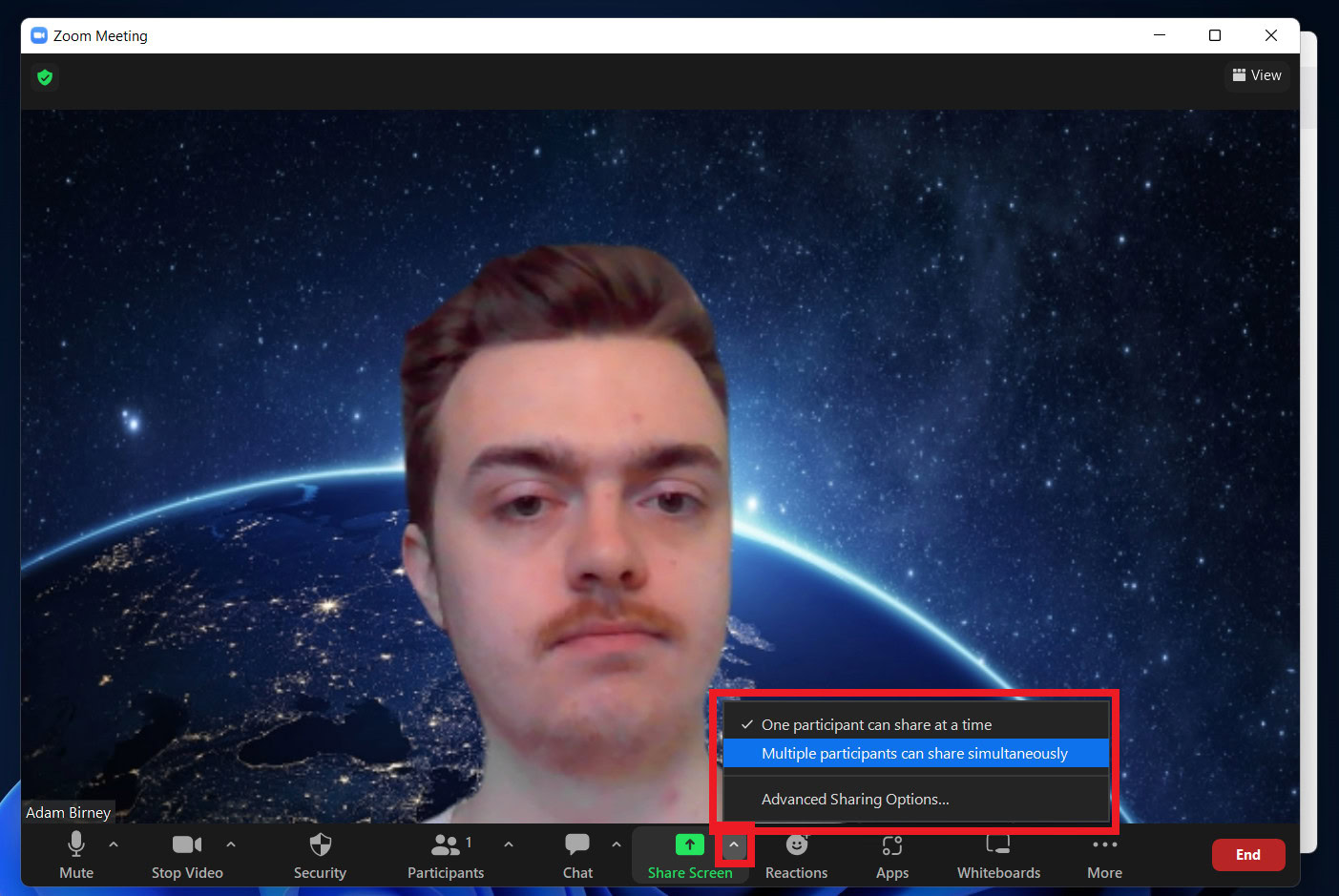
After clicking on Share Screen, you’ll be given various share options in three categories: Basic, Advanced, and Files. If you want to share the entire contents of your screen, select Share under Basic. You can also share your web browser, Airplay your iPhone or iPad screen, or share an interactive whiteboard.
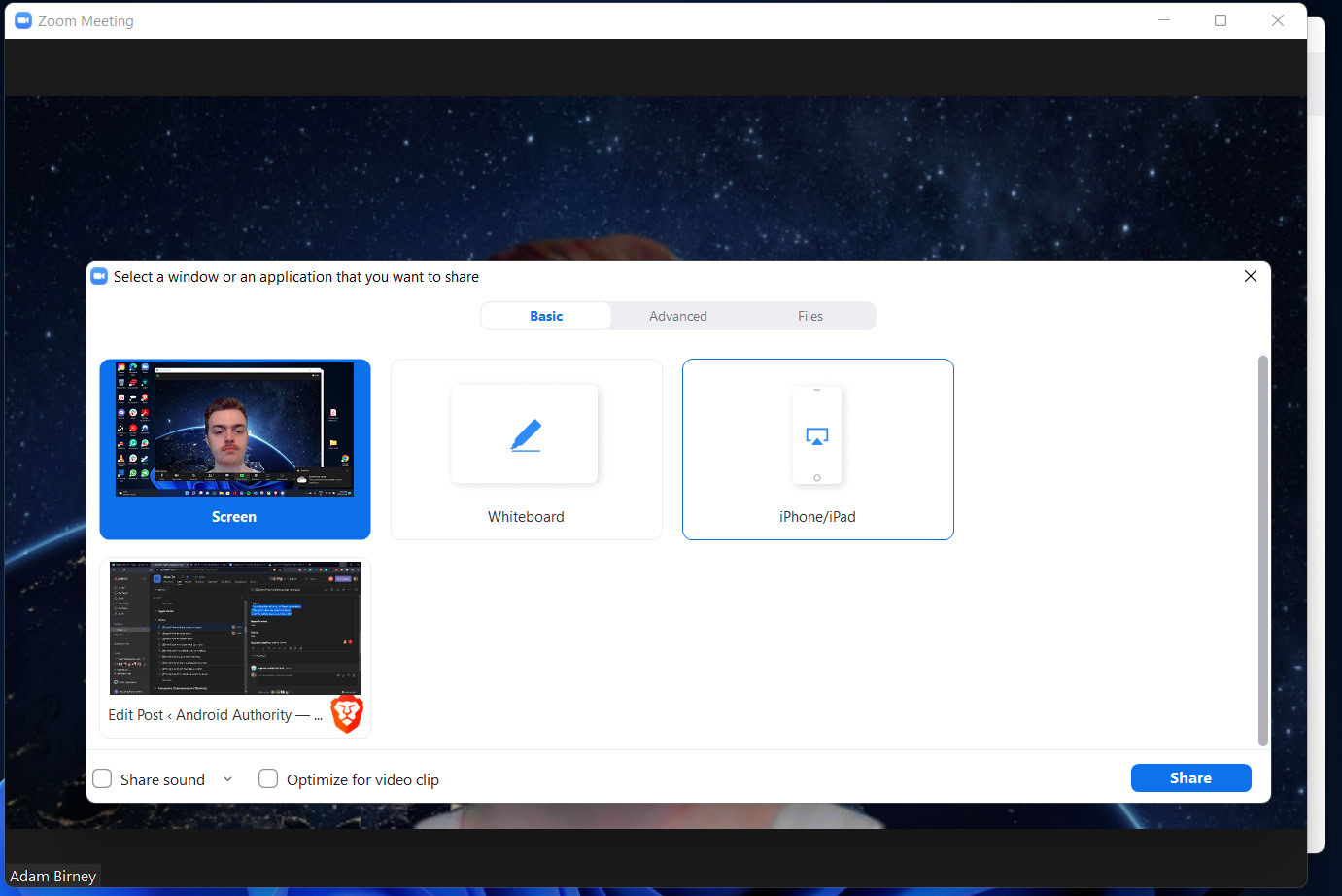
Under the Advanced section, you can share more specific things, such as just a portion of your screen, your computer audio, or a video feed from a second camera.
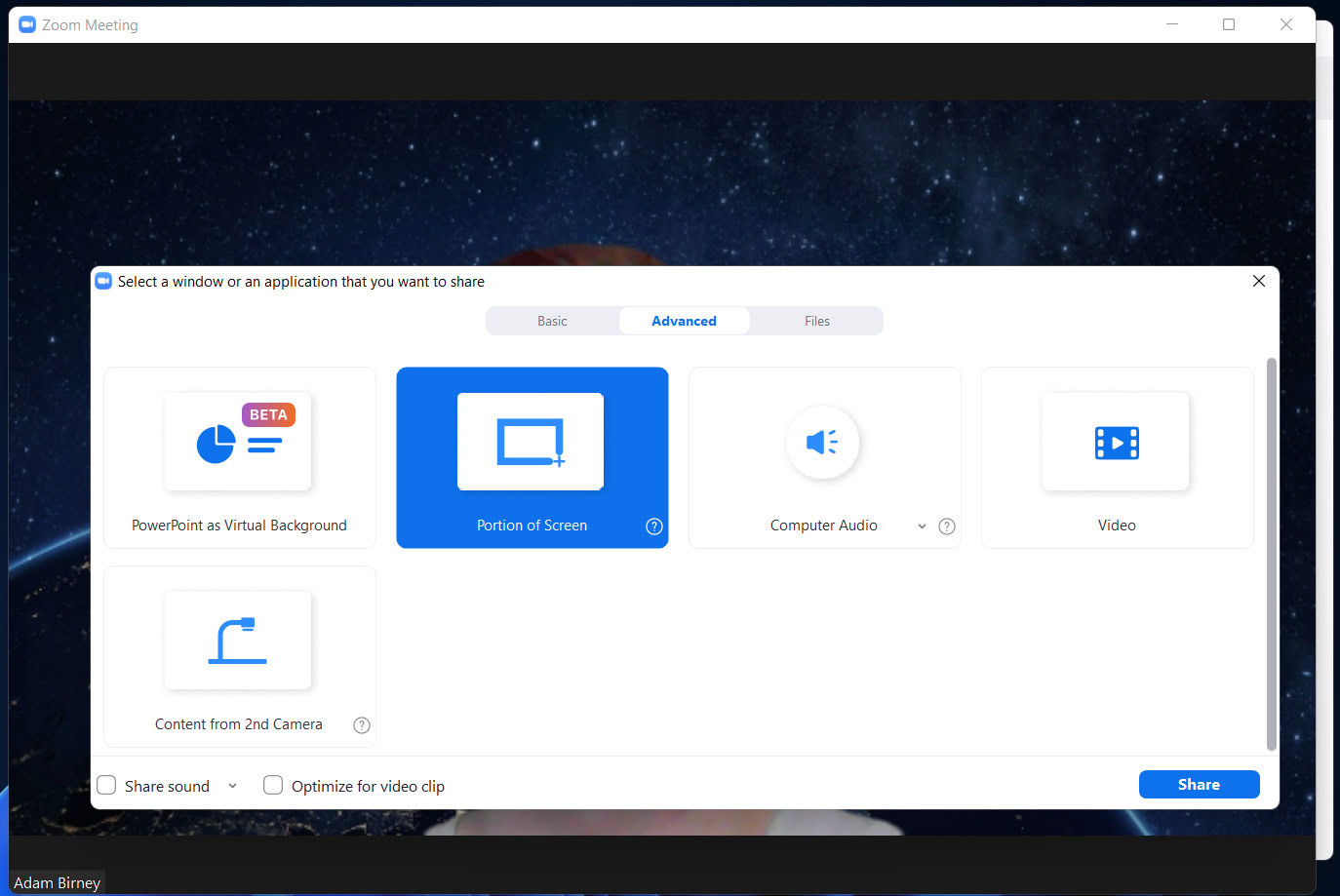
Lastly, you can share any files with your group from applications like Google Drive or Dropbox from the Files section.
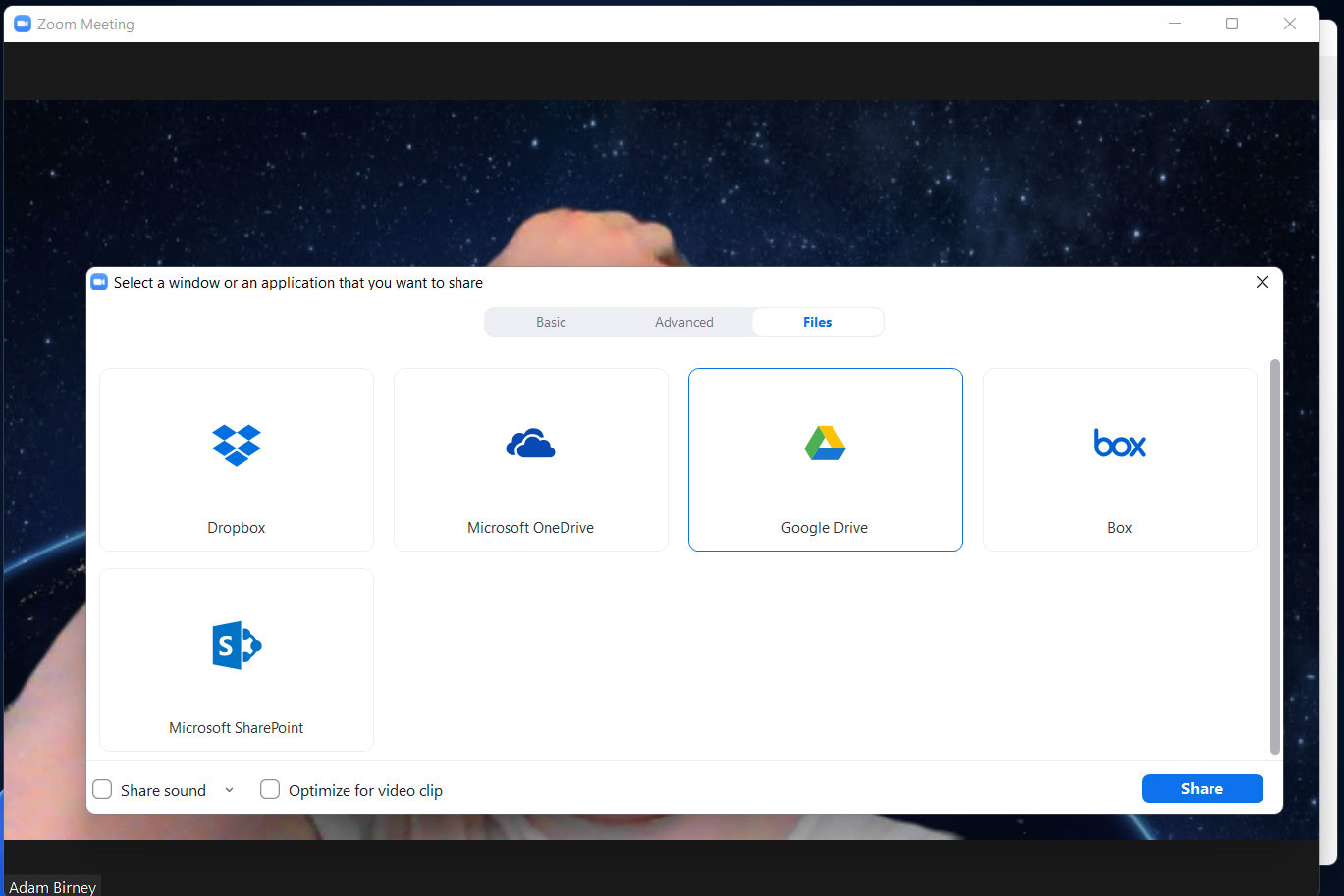
Participants can see who shares their screen from the top of the meeting window. You can temporarily cease sharing by clicking Pause Share beside the green New Share button from the top menu.
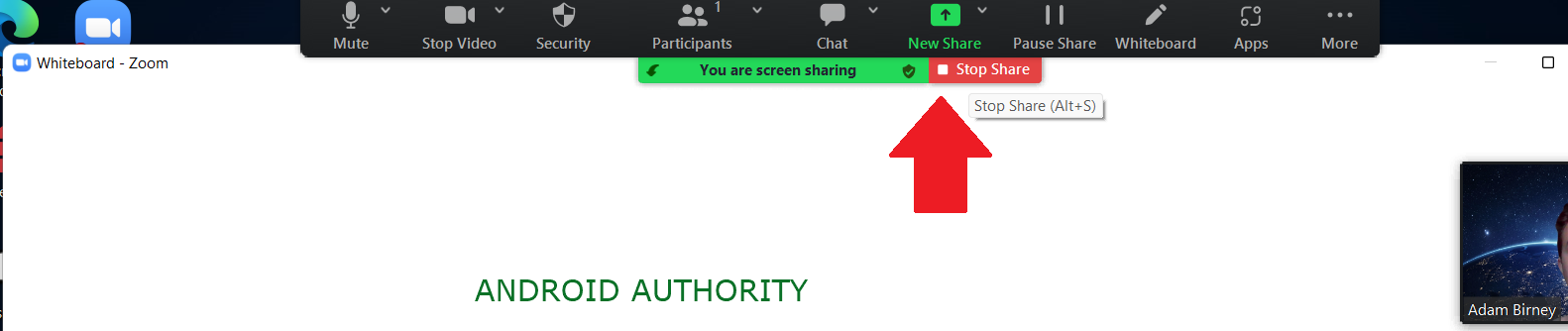
When you are done sharing your screen, click Stop Sharing to end your session.
How to screen share in Zoom on Android
You will see a green Share button on your Android phone at the bottom while in a Zoom meeting.

Tap that to see a list of sharing options. Scroll down and select Screen to share your phone’s screen contents. You can also share things like a website link or your phone’s camera feed.
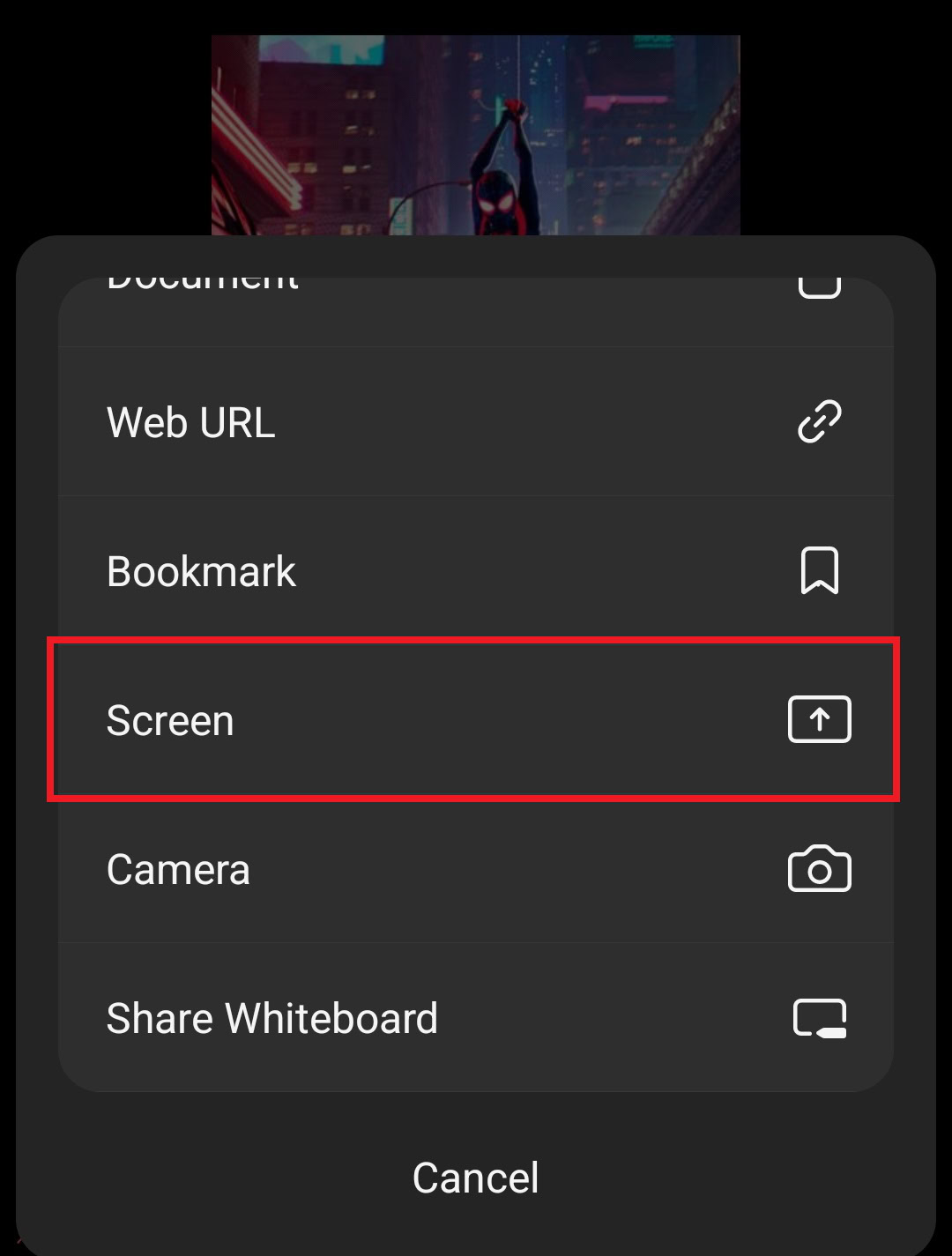
When you are done sharing, tap the red Stop Share button from the bottom left of your screen. You can also tag Annotation to add text to your screen sharing or toggle your share audio — meaning any sounds from apps or services on your phone.
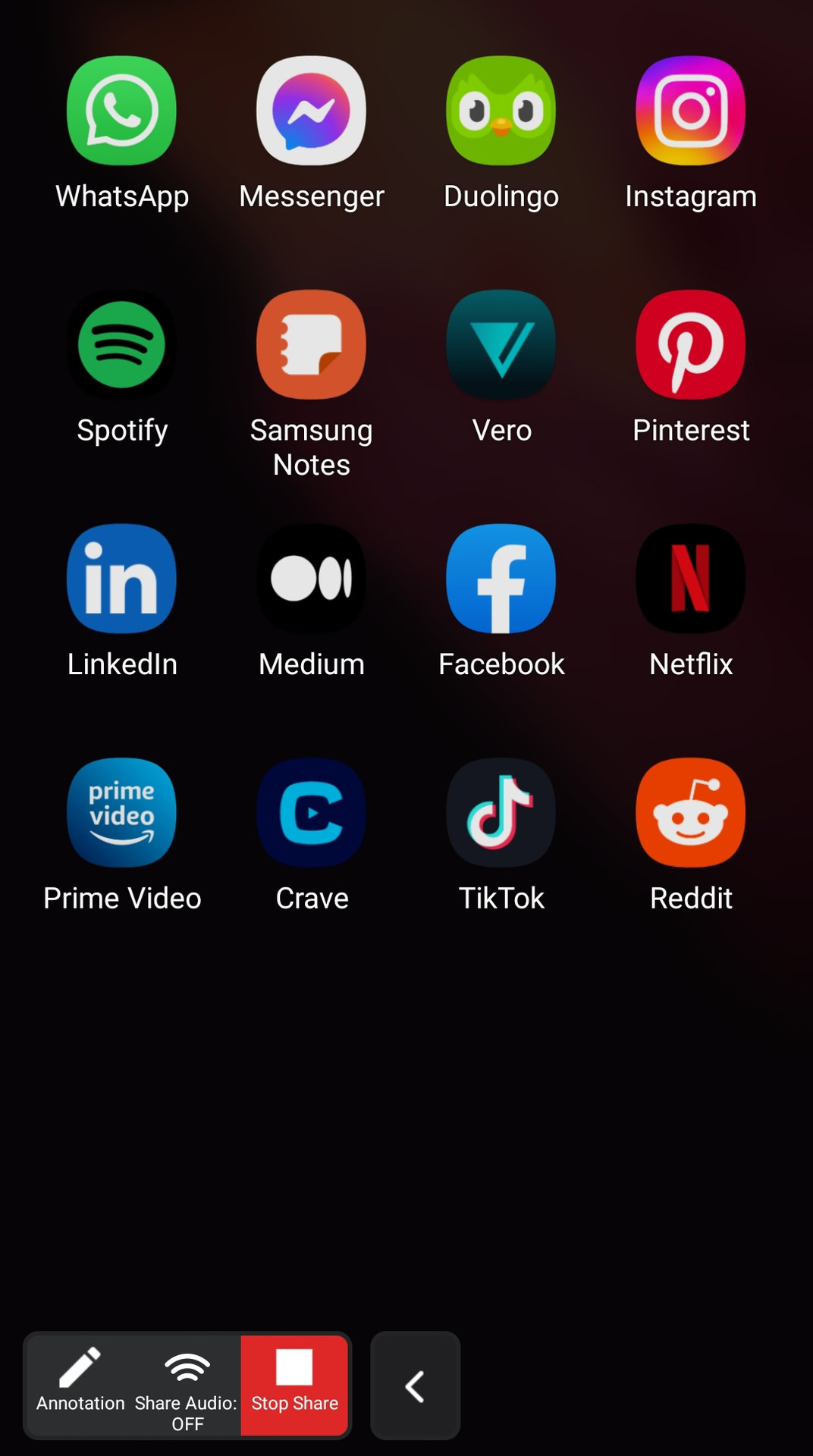
How to screen share in Zoom on an iPhone or iPad
While in a Zoom meeting on an iOS device, tap Share at the bottom of the screen, then selects Screen to share your screen. You can also choose to share photos or files as well.
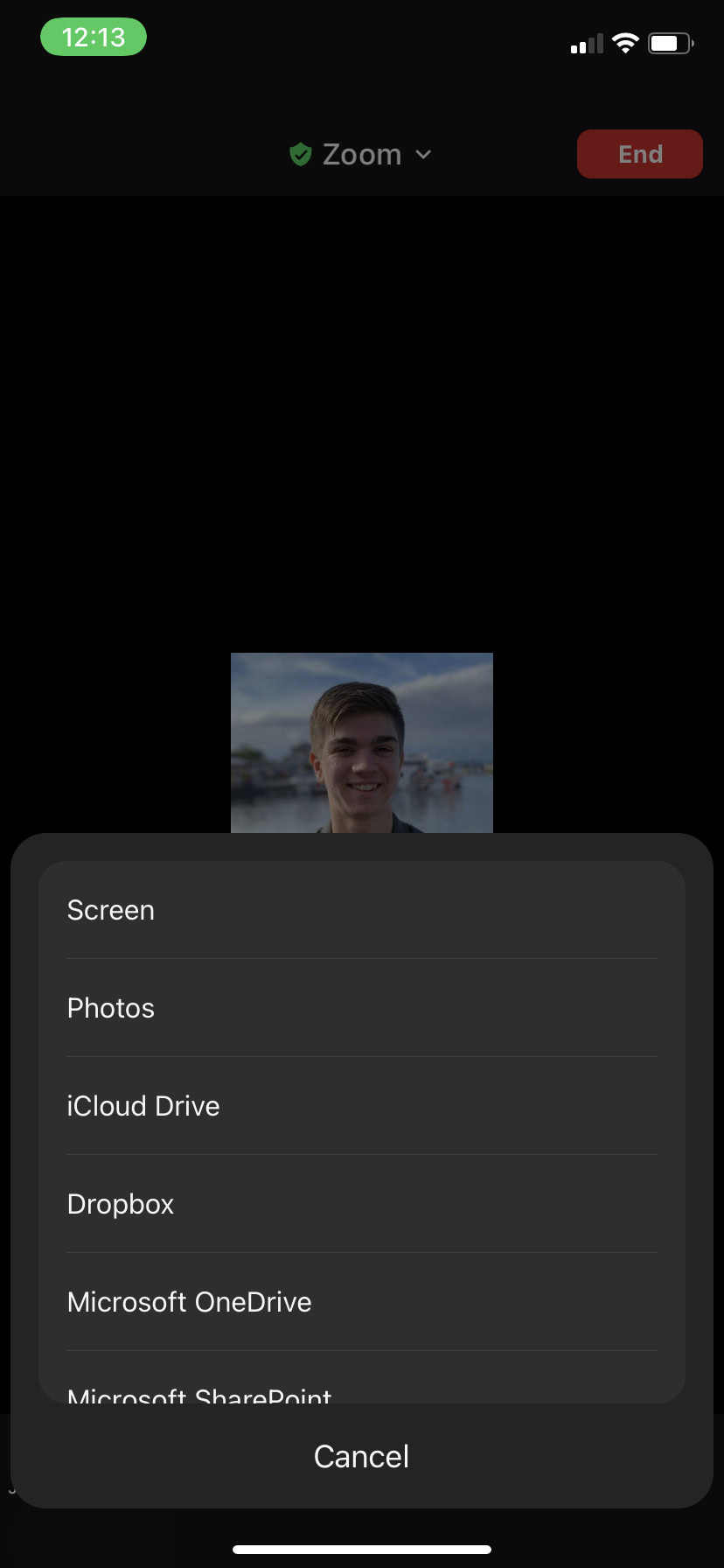
It will ask you for permission to share your screen. Select Start Broadcast to accept. You can also toggle your microphone on or off.
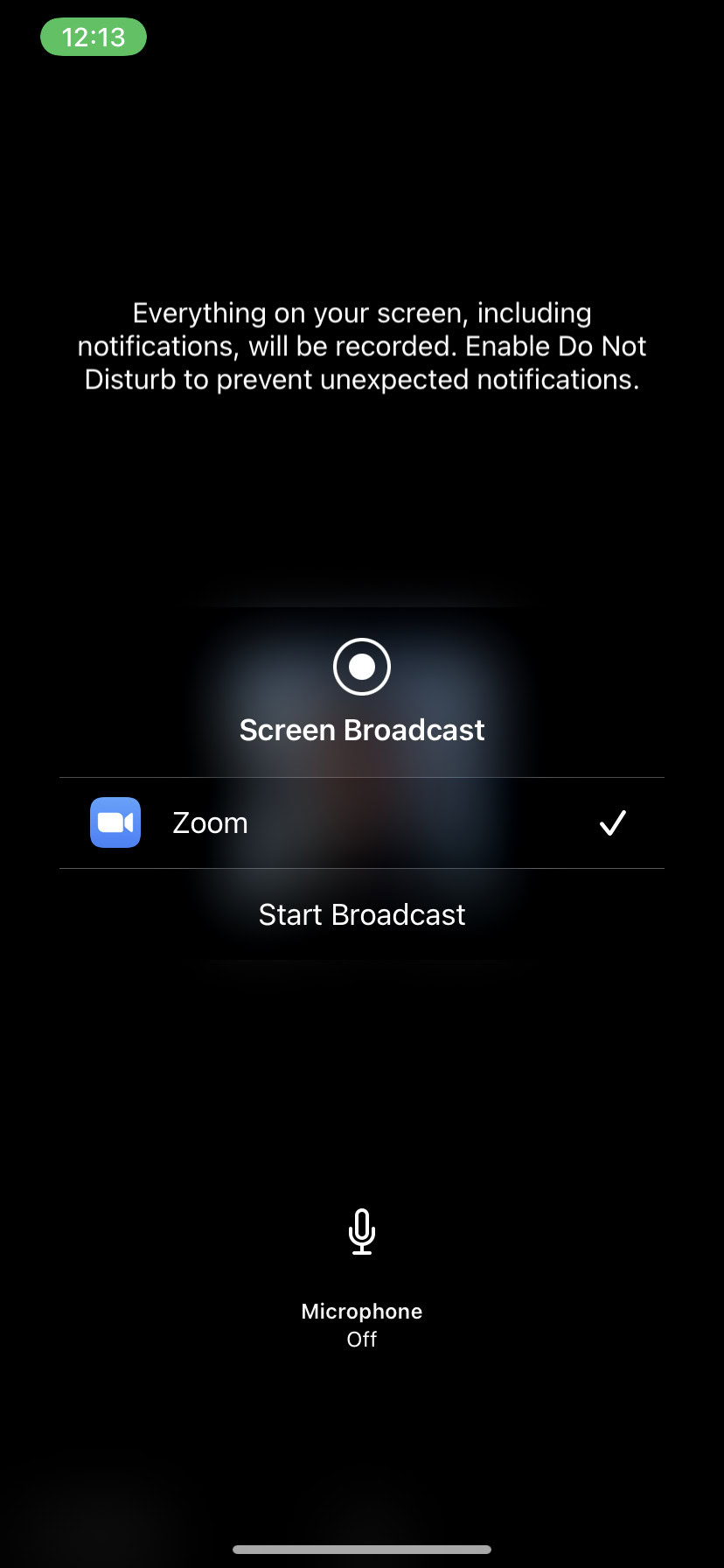
You will then be notified of screen sharing. When done, tap Stop Share to end your stream.
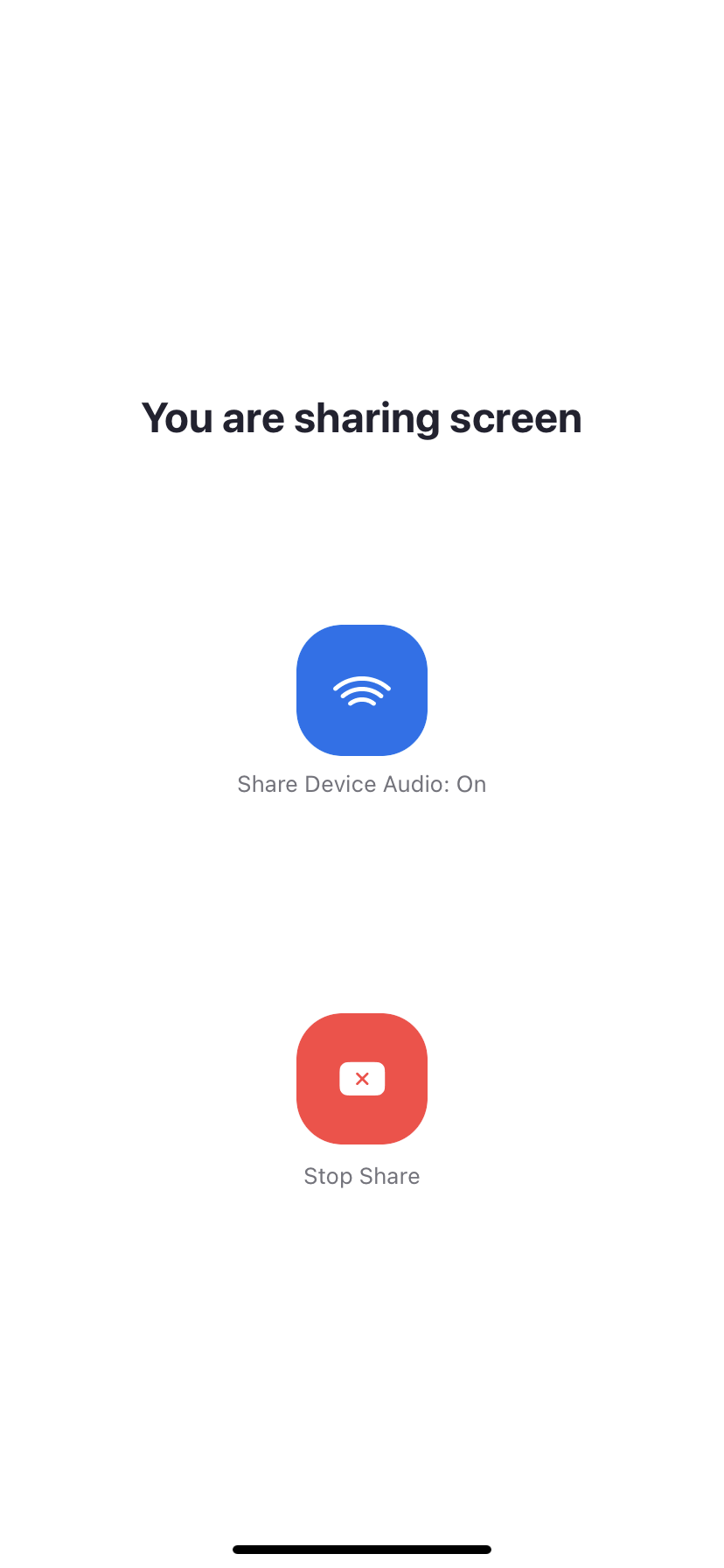
FAQs
Yes, participants will be notified whenever someone shares their screen. Zoom will also inform the host if someone requests to share.
First, ensure that you are using the latest version of the Zoom app. If the Share Screen button is unavailable after updating the app, it may be because the host has not granted sharing permission to participants.
Yes, multiple people can share their screens at once during a meeting. However, the host will need to adjust the share settings accordingly.