Affiliate links on Android Authority may earn us a commission. Learn more.
How to manage your saved passwords in Android
As long as websites require passwords, the password autofill provided by Google Chrome will be one of its most useful features. Over time, you can collect quite a list of saved passwords. It’s vital to know how to manage the saved passwords on your Android phone.
Fortunately, managing your passwords is almost as easy as the autofill feature itself. You can do it in two different places, and unlike some features, it isn’t buried under multiple menu layers. And while you are at it, you can check if any of your saved passwords have been hacked from the website they belong to and change them to something secure. Let’s go over this simple procedure so that you can keep your passwords current and your accounts safe.
QUICK ANSWER
To manage your saved passwords in Android, go to passwords.google.com. Sign in to your account, and you will see all your saved passwords in alphabetical order of the websites they are for. Tap on a website to reach the screen where you can edit, delete, or export the password.
JUMP TO KEY SECTIONS
How to manage your saved passwords in Google Chrome
Begin with the Chrome app open and tap on the three-dot menu in the upper right.
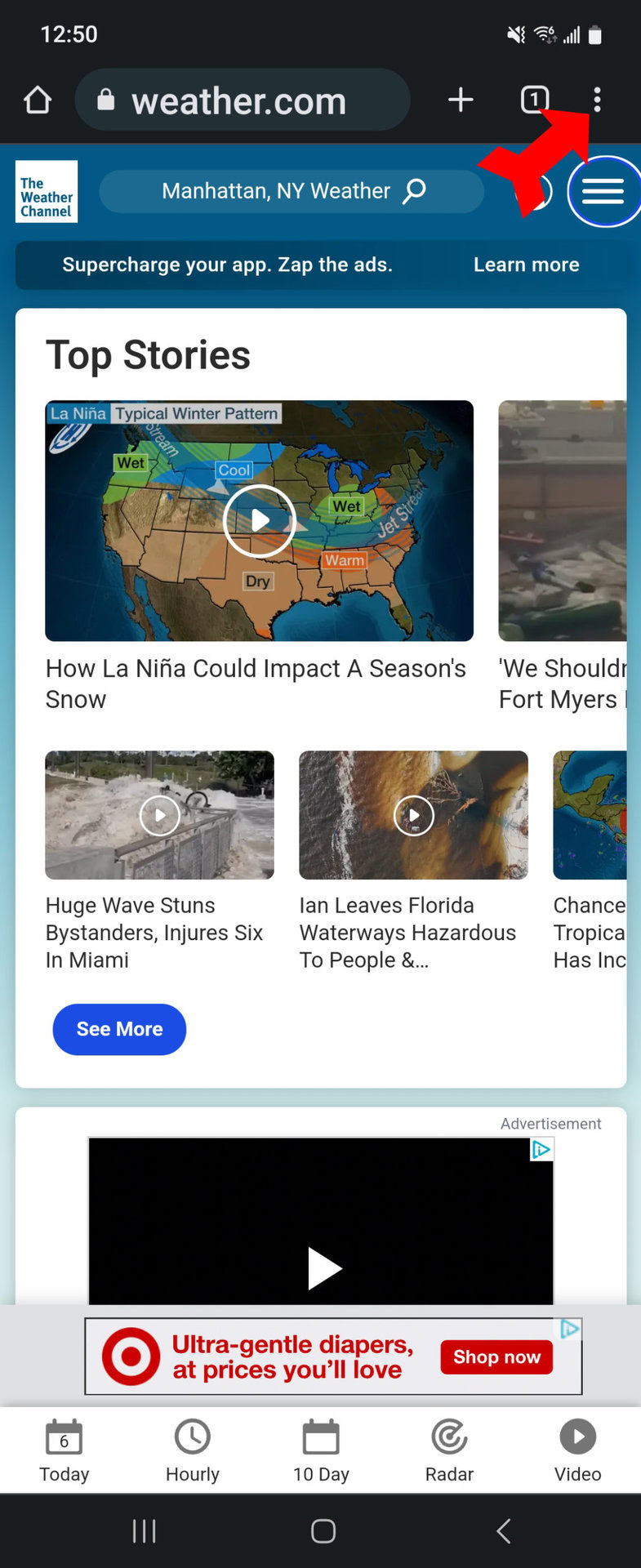
Tap on Settings next.
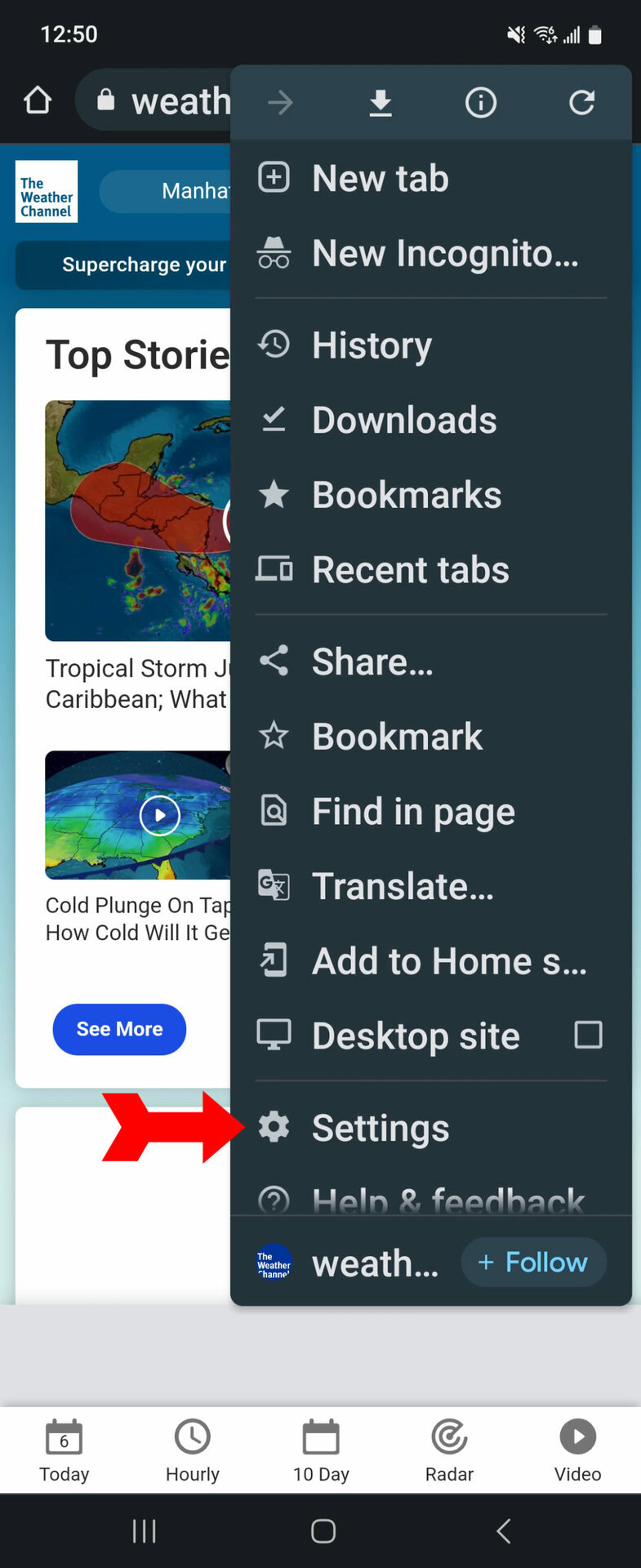
Now tap on Passwords.
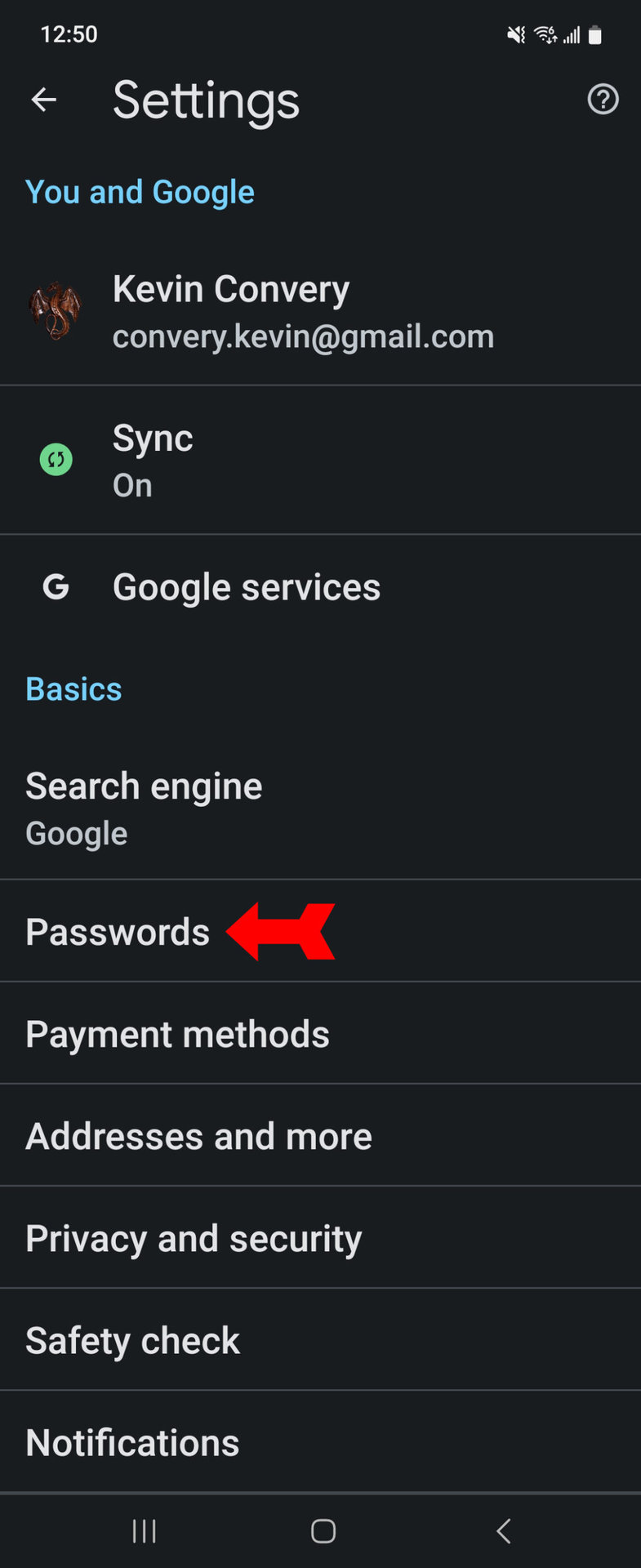
You have found your password collection. The first switch at the top will turn password saving on or off. Auto sign-in is next. You should leave this on unless you are in an insecure environment where it would be a good idea to enter your password manually each time.
If you have been saving your passwords, you will also see a list of those passwords at the bottom. Scroll down until you see the site whose password you want to work with. Tap on the relevant site. If you have a screen lock set for your phone, you will be asked to enter the code before you will be shown your passwords. If you do not have a screen lock set, you will have to verify your Google password. Otherwise, anyone who could get their hands on your phone could change your password.
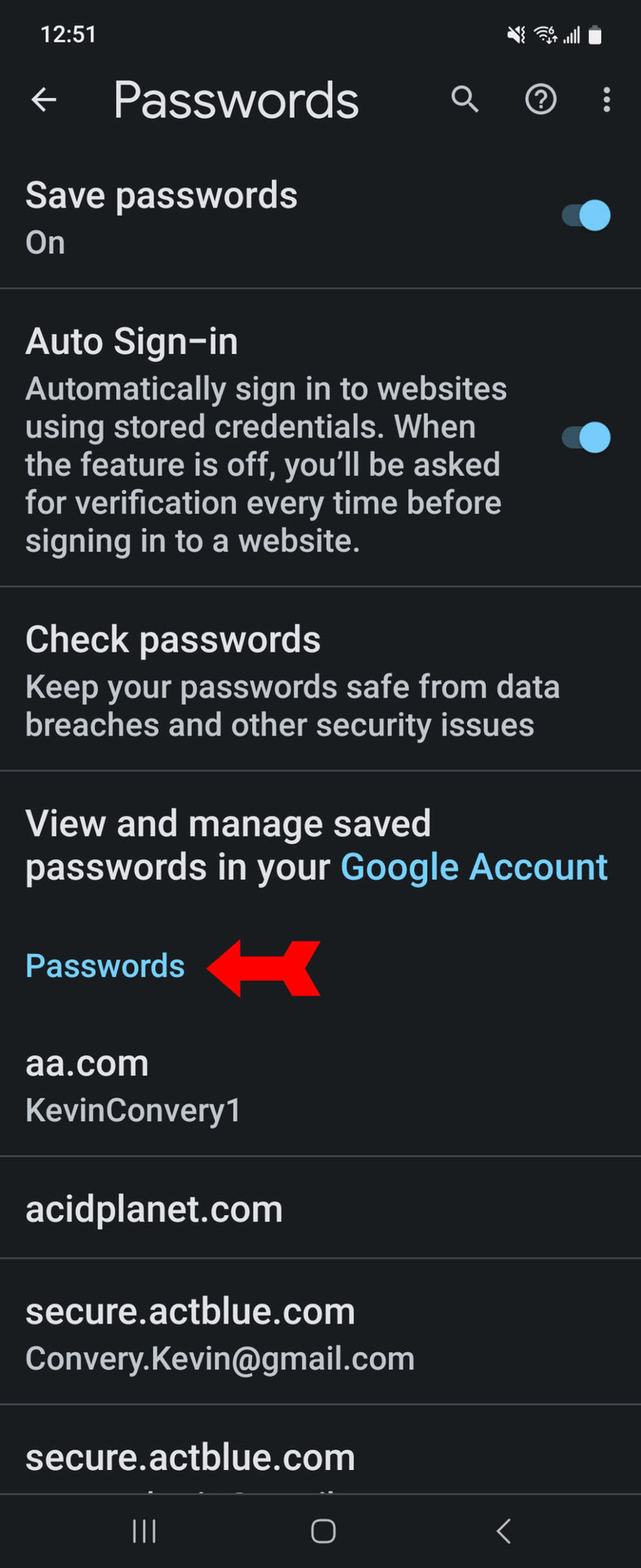
To change your password, tap on the Password line at the end of the obscured password. Delete it and enter your new password. Tap on Done. You can tap on the icon shaped like an eye to reveal the obscured password.
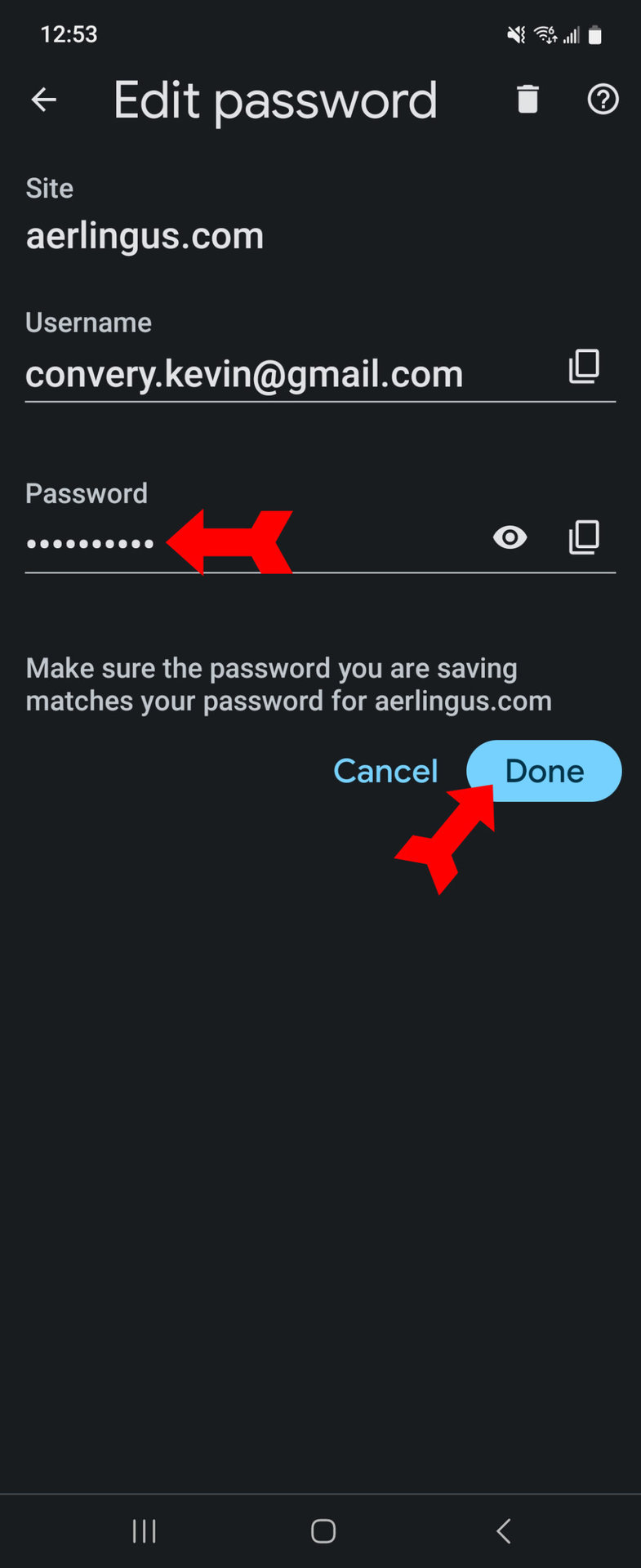
To delete this password and website from your list, tap on the garbage can icon at the top right.
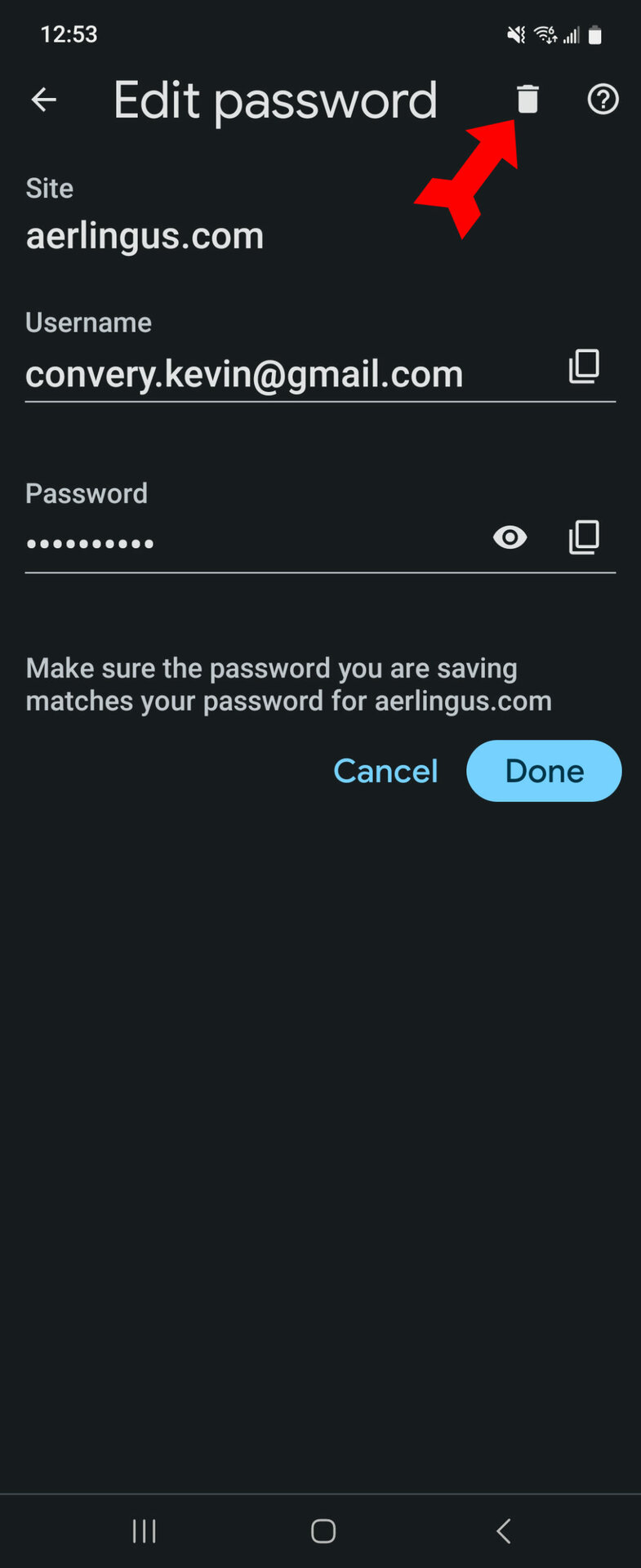
To export your password, tap on the icon that looks like two pieces of paper overlapping. This will copy the password to your clipboard.

How to manage your saved passwords in Google Password Manager
All the passwords you store in Chrome are saved to your Google account. This lets you use your saved passwords on any device you can safely log in to. It also gives you an option when using a computer that does not have Chrome installed. To manage your saved passwords, go to passwords.google.com. You will see a similar page with your list of saved passwords. Again, tap on the website you want to change the password for.
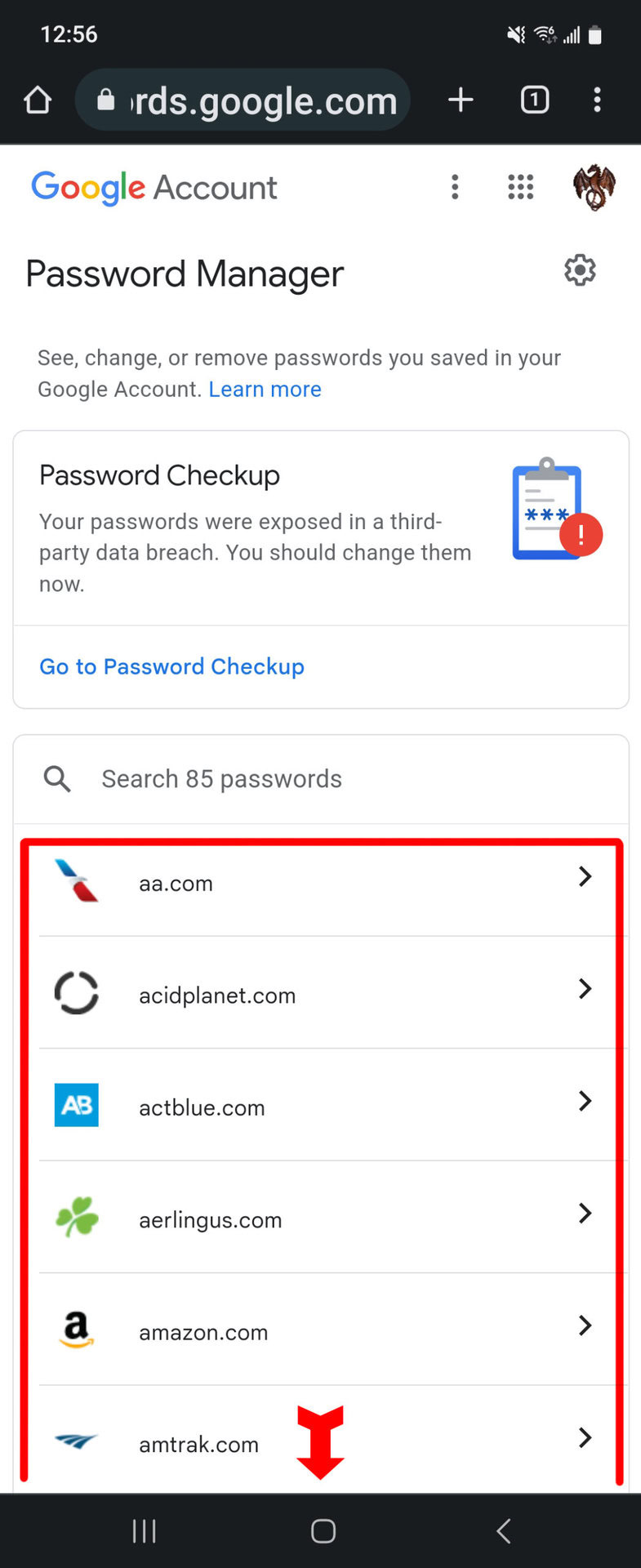
Here, we see again that the password is obscured. But that doesn’t stop us from deleting it and entering a new one by tapping on Edit.
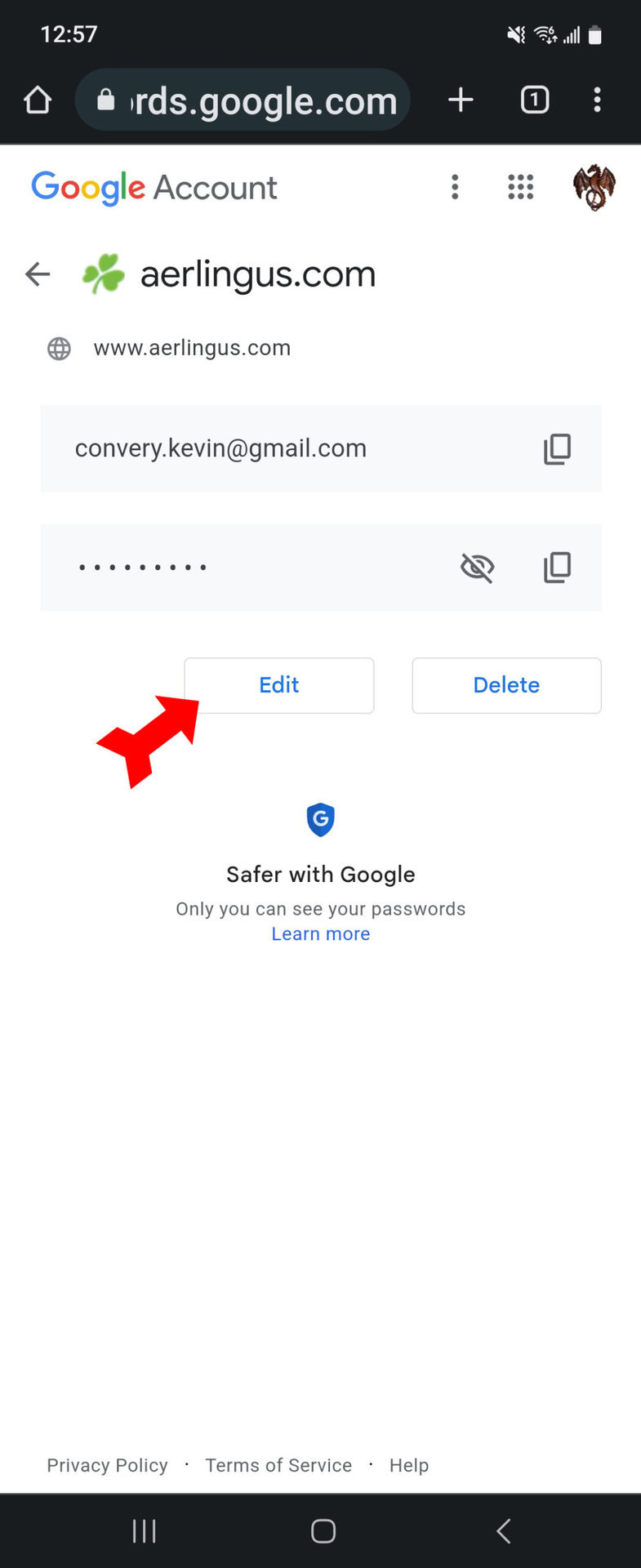
Enter your new password and confirm the edit.
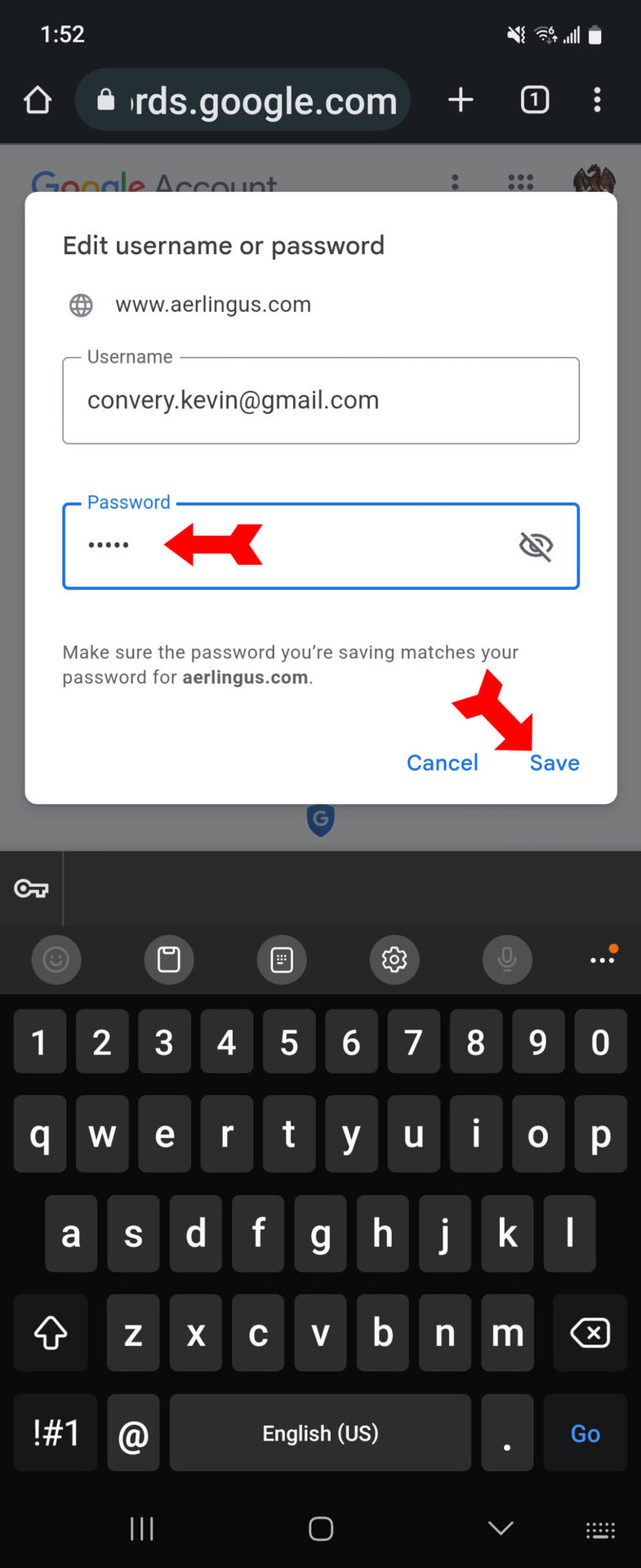
If we want to lose the website from our saved list, just tap on the Delete button and confirm the deletion.
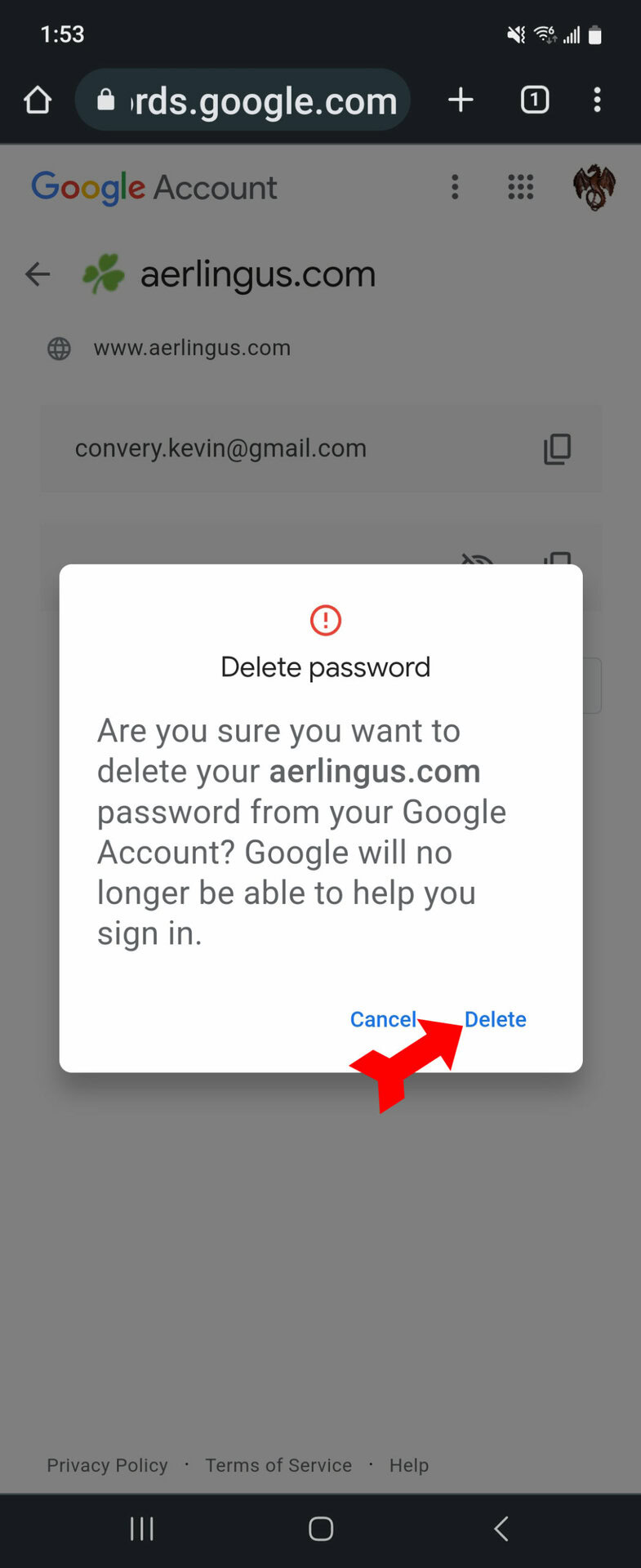
And just like in Chrome, if we want to export this password for any reason, we can tap on the icon that looks like two stacked pieces of paper to copy the password to our clipboard for export.
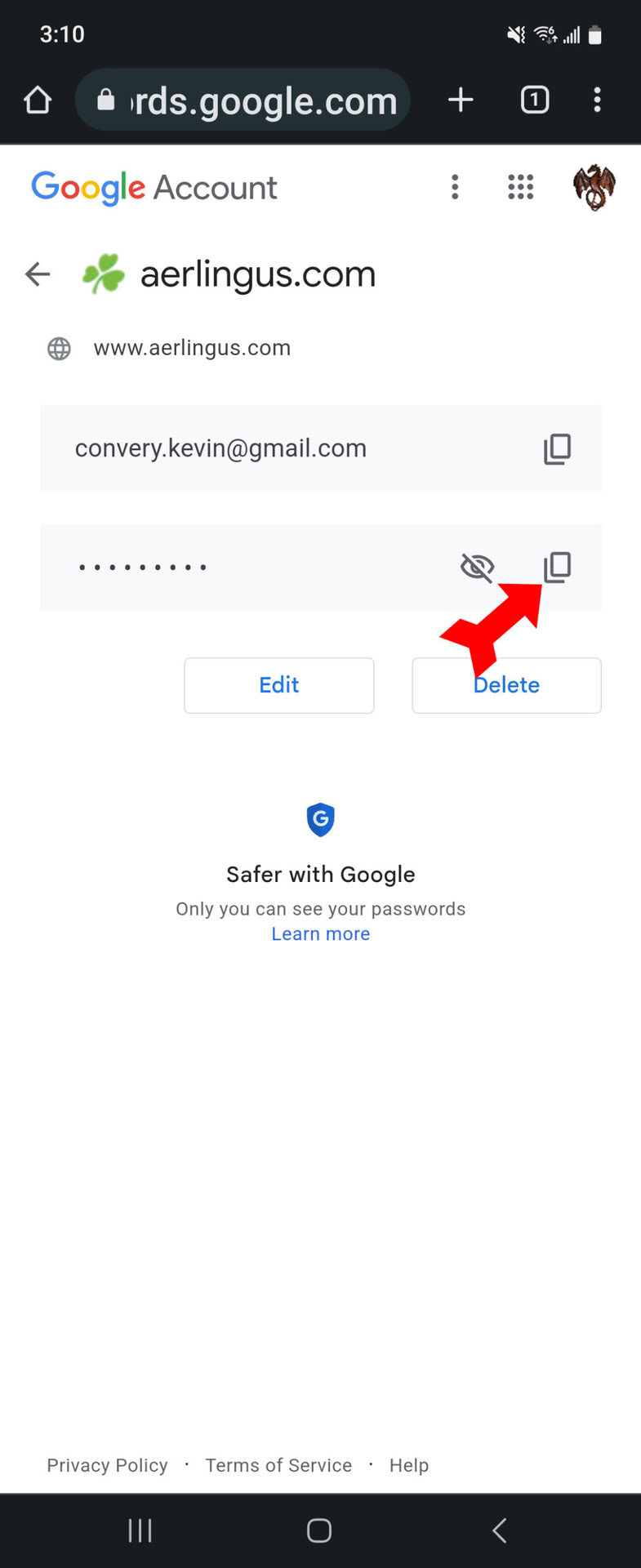
How to check if your saved passwords have been compromised
A highly useful feature that flies under the radar for most people is Password Checkup. Google (on its own or through Chrome) can run down your list of saved passwords and compare them securely against a list of accounts that are known to have been part of a data breach or that have shown up on sites where stolen passwords are listed. It also gives you a convenient interface for changing the password. In Chrome, the feature is on the Passwords page and is called Check passwords.
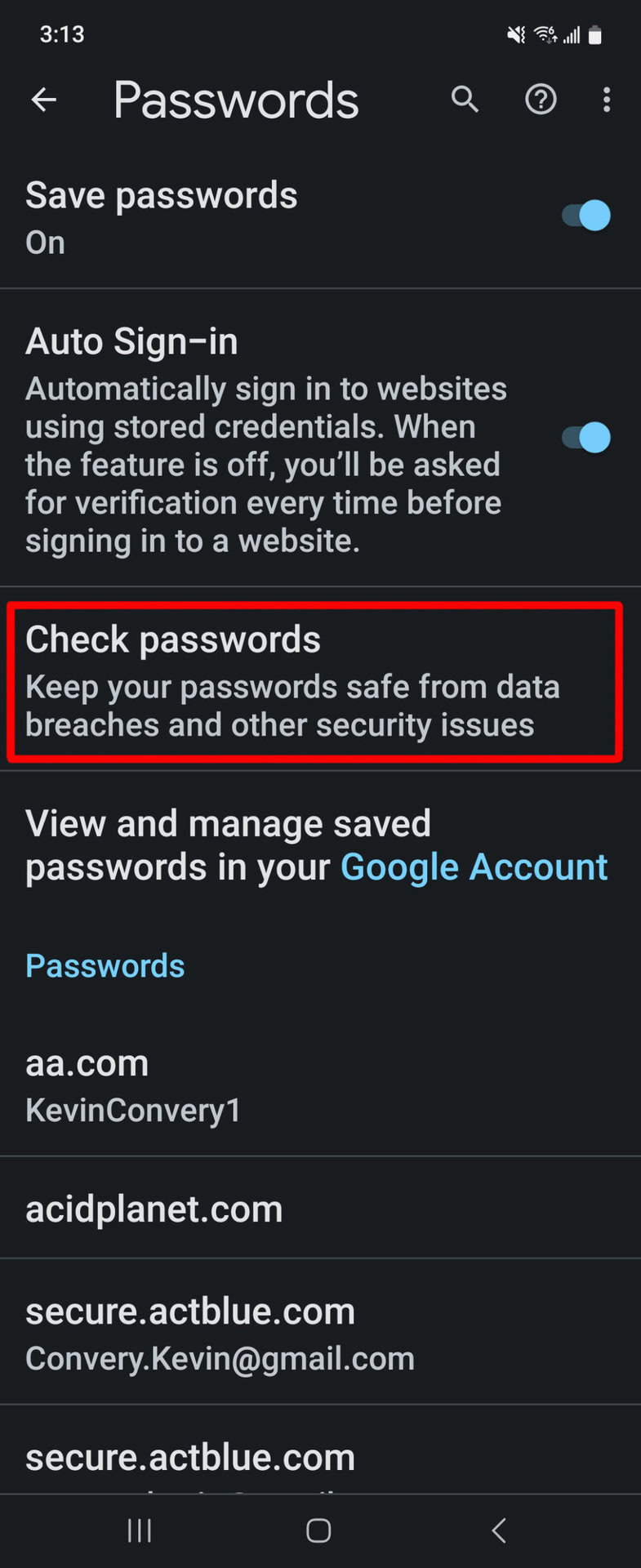
The process will list the compromised passwords saved to your account.
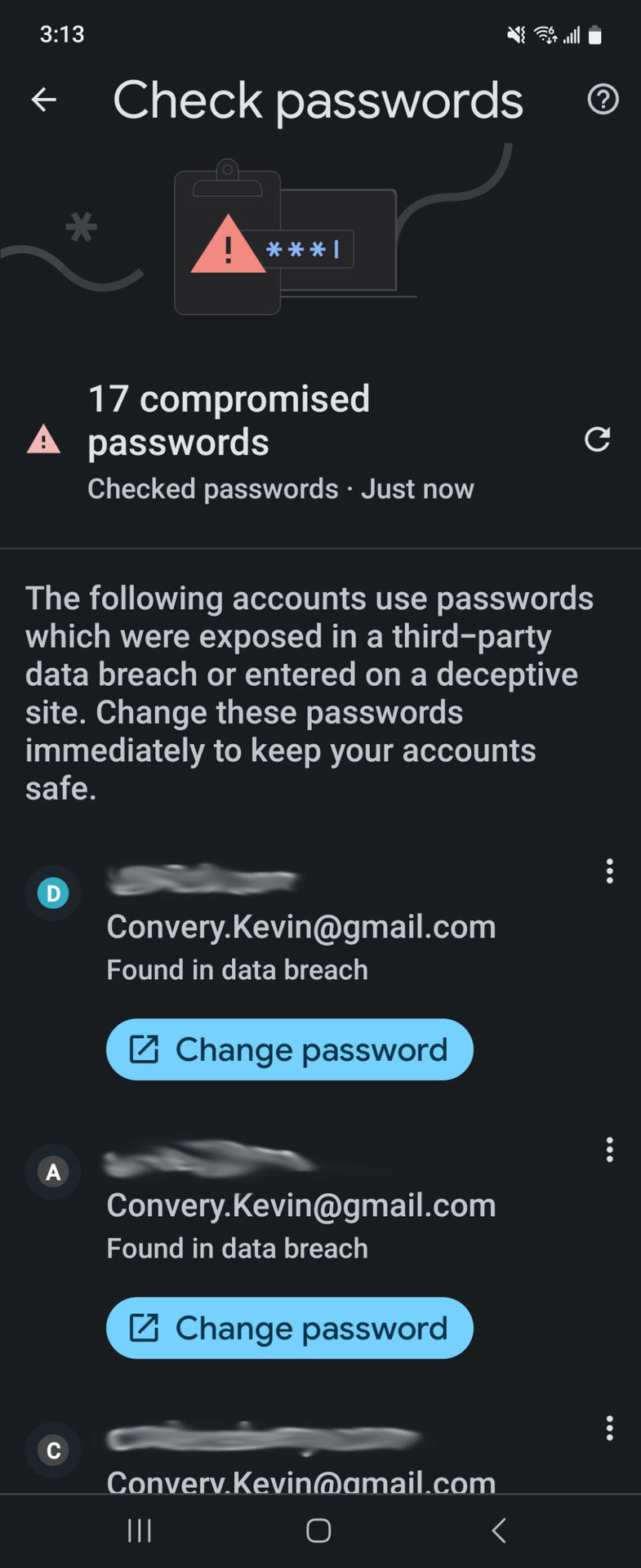
At your Google Password Manager page, tap on Go to Password Checkup right above your list of saved passwords.
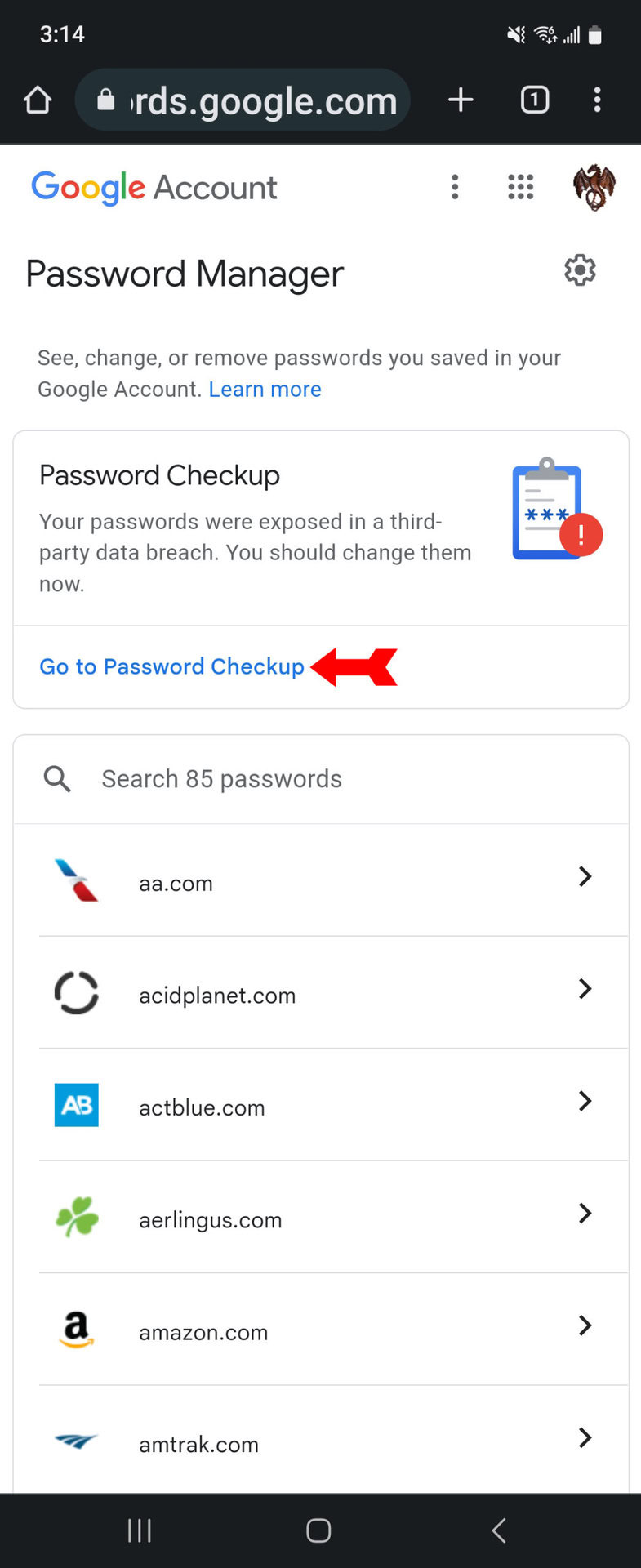
Tap on the blue Check Passwords button.
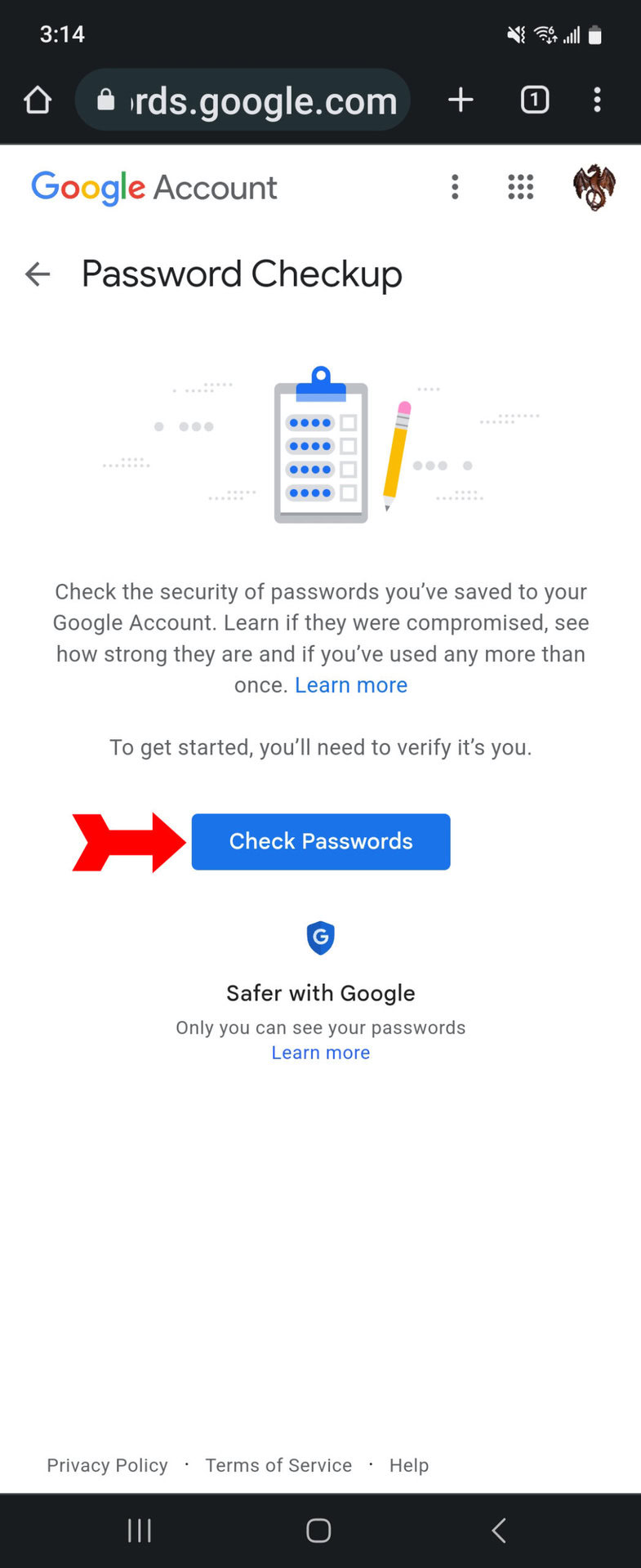
Google will display the results. Here we can see there are compromised passwords, reused passwords, and weak passwords to deal with.
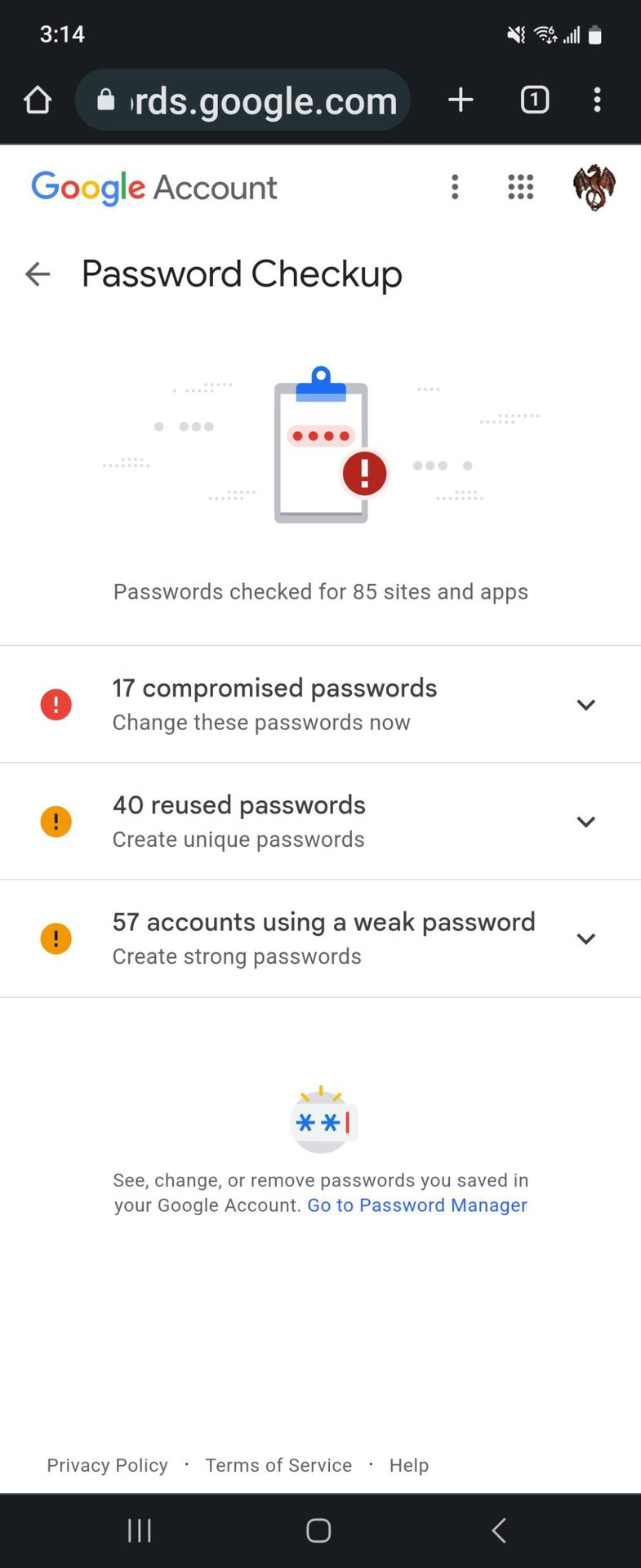
Now you know how easy it is to keep your saved passwords current, secure, and conveniently accessible.
FAQs
Your Android phone encrypts your Chrome sign-in data with an encryption key unique to your individual phone. Only then does your phone send the data, in obscured form, to Google.
There are things to do and things to avoid in creating a strong password. You want longer passwords rather than shorter ones, and you want them to have a mix of upper and lower-case letters, numbers, and special symbols. What you want to avoid is anything that reveals or suggests personal information (year of birth or high school graduation, for example) and any words that you can find in the dictionary.
The reason it’s a bad idea is that if someone figures out your password for one site, they have all of your passwords.
If a year has gone by and you have not had to change the password (because of unauthorized activity, for example), change it.
It is an extra-secure form of authentication that some websites require and others let you opt into. Not every website offers it. Two-factor authentication is the requirement for one more piece of information beyond your password to let you into your account. The extra piece of information might be a code that is sent to your phone or email account. It could also be a fingerprint scan or a facial recognition test.