Affiliate links on Android Authority may earn us a commission. Learn more.
Bixby on the Samsung Galaxy S9: It's not all bad
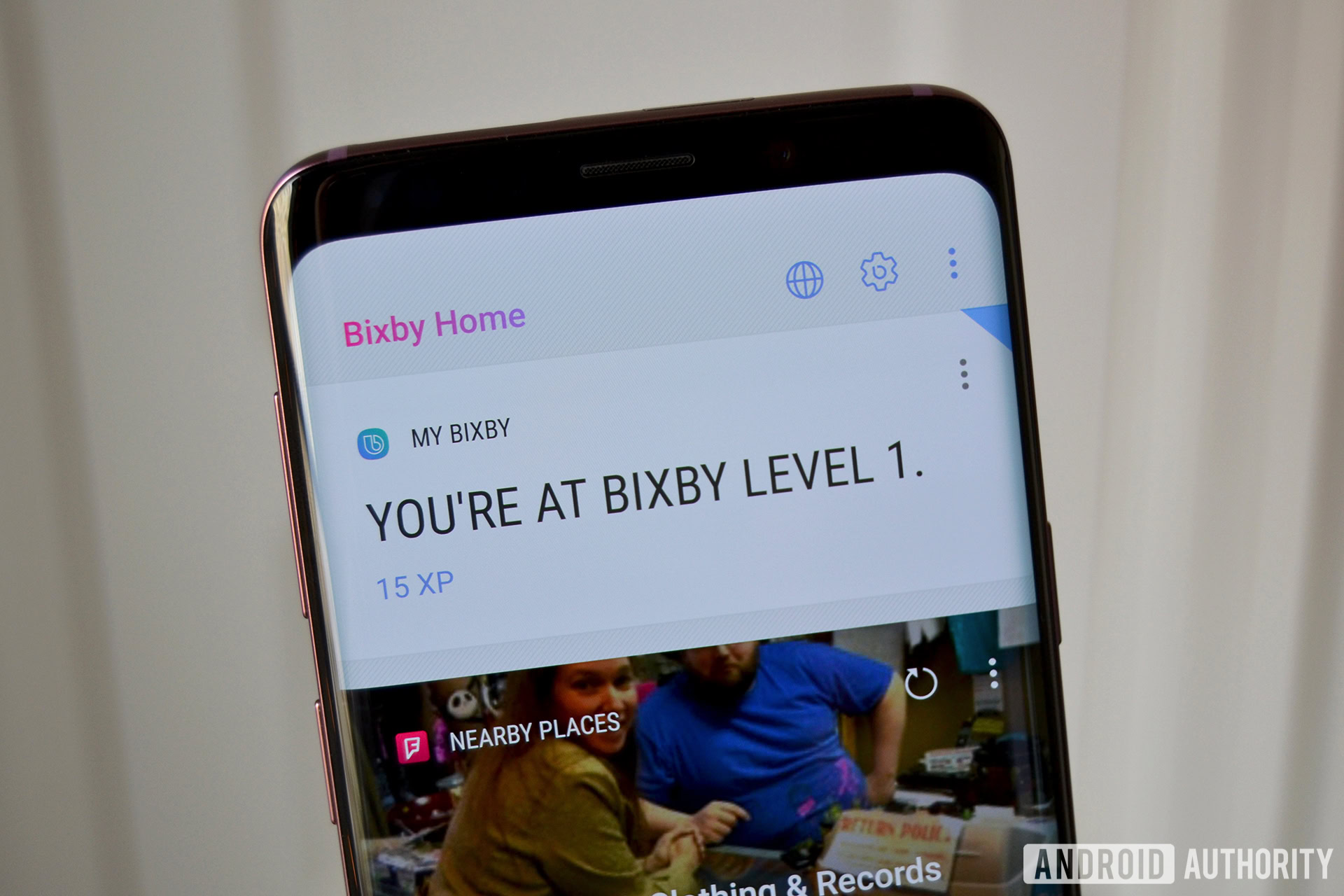
With Bixby, Samsung is trying to do the impossible. It’s trying to stand out in a world with too many smart speakers to count — where mid-tier and flagship phones launch with multiple onboard voice assistants. The Galaxy S9 and S9 Plus are no different — both Google Assistant and Samsung Bixby are sprinkled around the entire operating system.
If you have a Galaxy S9, which voice assistant should you use? Is Bixby even worth messing with, or can it really be the go-to personal assistant Samsung wants it to be? Let’s talk about the good, the bad, and the ugly of Bixby on Samsung’s latest flagships.
Read Next: Bixby guide: Features, compatible devices, best commands
The good
The Bixby button

Hear me out — the Bixby button isn’t all bad. Samsung still insists on including a dedicated physical button to summon Bixby, right below the volume keys. It’s a bad place for a button. Most people will end up pressing it by accident, which will get annoying fast if you’re not all-in on Samsung’s assistant. It’s easy enough to disable the button (more on this later), but the part I want to touch on here is long-pressing it to summon Bixby Voice.
Read and watch: Samsung Galaxy S9 review: Top notch notch-less
Google and HTCboth have quick and easy ways to summon Google Assistant or Alexa on their flagships — just squeeze the sides of the Pixel 2 or U11 to instantly start talking to a voice assistant. The Galaxy S9 doesn’t officially have squeezable-side functionality, so the Bixby key takes its place. Just long-press the button and your Galaxy S9 will automatically start listening to your every need. It’s pretty convenient if you want to quickly check the weather or perform a quick Google search without having to first unlock the phone.
Bixby Voice recognizes what I’m saying about 80 percent of the time, but it struggles with more complex phrases. Luckily you can “teach” the assistant if it doesn’t understand you. If this happens, press the “teach me” button after your command is recognized, and you can tell Bixby which word in your phrase it incorrectly identified.
Quick commands
I wish every voice assistant had quick commands. Samsung Bixby lets you compile multiple commands together, to be activated with any voice command.
Let’s say you want to take a slow-motion video, and you want your phone to perform all the steps for you. Instead of telling Bixby to open the camera app, change the mode to super slow-mo, and start recording, you can just pre-program all these steps as a quick command. Once you set your keyword (mine is “slow-mo”), say it to Bixby and your phone will carry out all the programmed functions. It’s a little slow at some things, but I think the potential of this feature really outweighs the performance issues.
The somewhere in between
Bixby Vision

One of the coolest, but not super-reliable features on the Galaxy S9 is called Bixby Vision. It’s basically Samsung’s version of Google Lens. Bixby Vision won’t be useful for very many people. It will be helpful in specific scenarios.
New with the Galaxy S9 is the ability to analyze food items to find out nutritional information. If you want to know many calories are in an apple, for instance, point your camera at the apple in front of you, open Bixby Vision, and it will attempt to recognize the food item in front of it.
When it works properly, it’s awesome — you can see how many calories are in your food, and clicking on the pop-up gives you even more nutrition facts. When it doesn’t work (and it doesn’t work half the time), it’s a bit frustrating. Sometimes Bixby recognizes your apple as a persimmon, and sometimes it doesn’t recognize it at all. At that point, it would have been much quicker to Google search “medium apple nutrition facts.”
Bixby Vision’s ability to translate text from a photo is also pretty hit or miss. This is basically the future we all want — the ability to lift up our phones and instantly understand a restaurant menu or street sign. Unfortunately, it hasn’t worked all that well in our testing. It probably will get better in time.
Navigate to the camera app, click the Bixby Vision icon, then scroll over to the text view. If it recognizes the text from another language, you’ll see an AR overlay of the translated text. In our experience, Bixby has had some issues offering accurate translations.
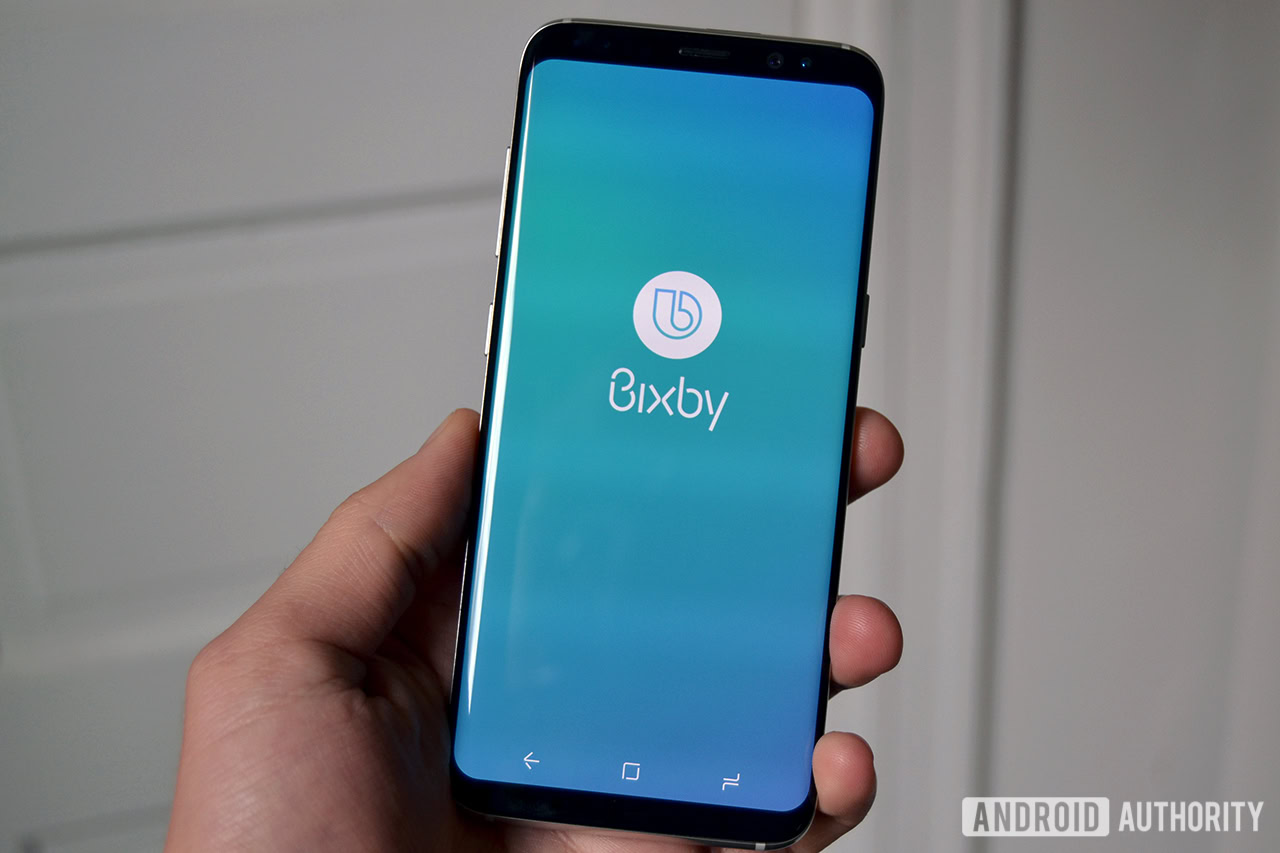
Pointing it at a French restaurant menu resulted in only half the words getting translated to English, even though we tried multiple times with the same menu. The words it recognized were all correctly translated, but that doesn’t really help if you’re only seeing 50 percent of them in a language you understand.
Language translation and food recognition are the two new Bixby features on the Galaxy S9. Samsung’s flagship still comes with all the legacy features from the S8, like image recognition to help with online shopping and wine recognition to find out more info on that particular bottle of wine.
These are fun features which might come in handy for a few people. For the most part they seem to be little more than a novelty — at least for now.
The bad
The Bixby button (again)

As mentioned, the Bixby key is in the way. Whether you’re trying to turn the volume down or simply pick your phone up from the table, odds are you’ll press this button by accident. It gets frustrating after the fifth or sixth time. Luckily there’s an easy way to disable it — and we’d definitely suggest doing so.
Open Bixby Home by swiping to the left-most home screen or by tapping the Bixby button one time. Click the settings cog at the top of this page, then turn the toggle off to disable the Bixby key from opening Bixby Home. This won’t disable long-pressing the button to access Bixby Voice, but it’ll stop you from getting frustrated every time you brush up against it.
Google and HTCdefinitely got it right with the squeeze functionality. It’s a specific action only used to perform one function, and performing that function by accident is much harder to do than pressing a button.
Bixby Home
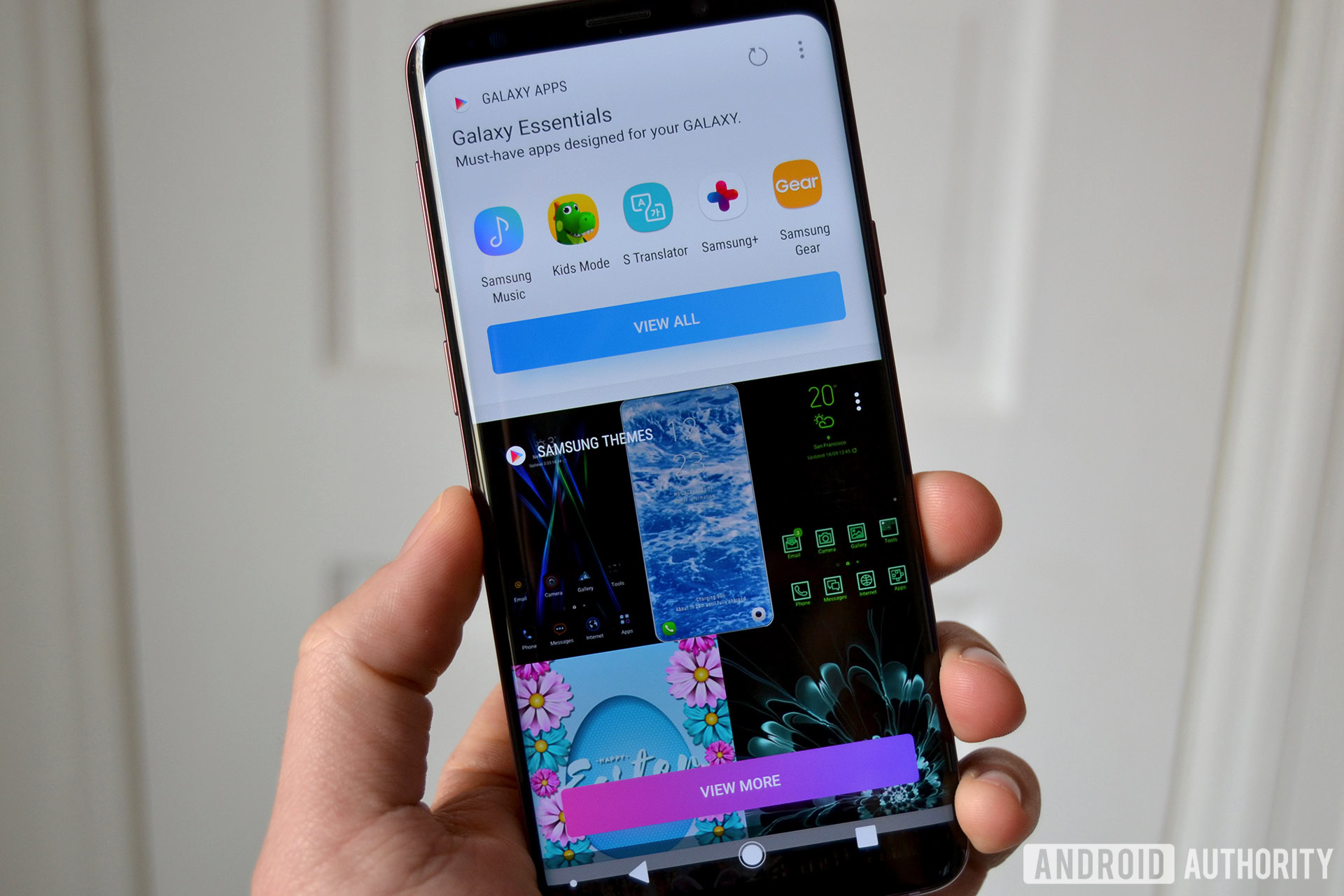
Speaking of Bixby Home, it’s the next entry on the list. It’s a vertically scrolling list of content that lives to the left of your main home screen, similar to Google Feed or HTCBlinkfeed. Bixby Home isn’t very useful. In most cases it’s easier to simply open up another app to get the information you’re looking for.
Here are some of the things Bixby Home thinks I want to see:
- Recommended Galaxy apps: a short list of “must-have” apps for my new Galaxy, including things like Kid’s Mode and Samsung Gear (I don’t have kids and I don’t own a Gear smartwatch)
- Recommended Samsung themes that coincidentally cost you actual money: This might be nice for some people, but I don’t like that Samsung is trying to get some extra money out of me here. There are plenty of free themes in the themes store, but the only ones displayed in Bixby Home cost money. No thanks.
- Trending topics on Facebook: I don’t visit Facebook, so I don’t need to see what people are talking about on Facebook.
- Trending videos on YouTube: It doesn’t display recommended videos for me, just trending videos on YouTube.
- A random Giphy section that only displays a random GIF and nothing else: Okay.
These things are easy enough to turn off or hide from the feed. Just swipe them away or click the “don’t show again” option in the settings menu and they’ll never show up again. It’s even easier to turn Home off completely. To do so, long-press or pinch inwards with two fingers on your home screen, scroll over to Bixby Home, and turn the toggle off.
I don’t find Bixby Home completely useless — having access to upcoming calendar events and nearby places can be helpful from time to time. I just think the negatives outweigh the positives here. There’s so much junk on the screen.
It’ll probably get better this year
If you’re unhappy with the state of Samsung’s assistant on the Galaxy S9, just be patient. Samsung has big plans for its AI assistant, and we’ll likely see a big overhaul when the Galaxy Note 9 launches later this year. Samsung already announced the development of Bixby version 2.0, which will bring voice recognition enhancements to better recognize individual voices, as well as other improvements no doubt. We don’t have any official word from Samsung on when that will come, though.
If you own a Galaxy S9, we’d love to hear from you. Do you use Bixby, or do you try to ignore it?