Affiliate links on Android Authority may earn us a commission. Learn more.
Roblox error code 403: What is it and how to fix the error
Alongside Minecraft, Roblox is one of the most popular games on Android, Switch, PC, and more. Unfortunately, its online-centric nature means it’s prone to some issues you wouldn’t have with a single-player game. That’s exactly the situation you’ll find with error code 403. This error code usually also generally warns you, “An error was encountered during authentication. Please try again.”. Here’s everything you need to know and how to fix error code 403 on Roblox.
How do I fix the Roblox error code 403?
An authentication error causes Roblox error code 403, but the actual cause can vary significantly. The simplest thing to do is to check that Roblox is down. If it is, there's nothing else to be done until the servers are up again. If the problem persists, you'll want to run through a few steps, including disabling antivirus and VPN software and clearing the cache.
Keep reading for more tips and tricks, as well as step-by-step instructions.
JUMP TO KEY SECTIONS
What does Error Code 403 mean on Roblox?
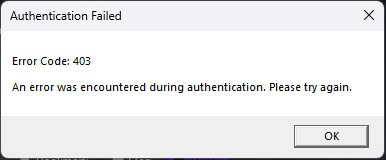
From our own research, it appears this is a Windows-only problem. So what’s actually going on with error code 403? Basically, there’s an error related to permissions. There are a few things that might cause the problem, but the most common issues are related to your VPN, a corruption in Roblox’s cache, a DNS server issue, or an actual problem with the Roblox server.
Let’s start by addressing potential problems with the Roblox server.
Is Roblox currently down?
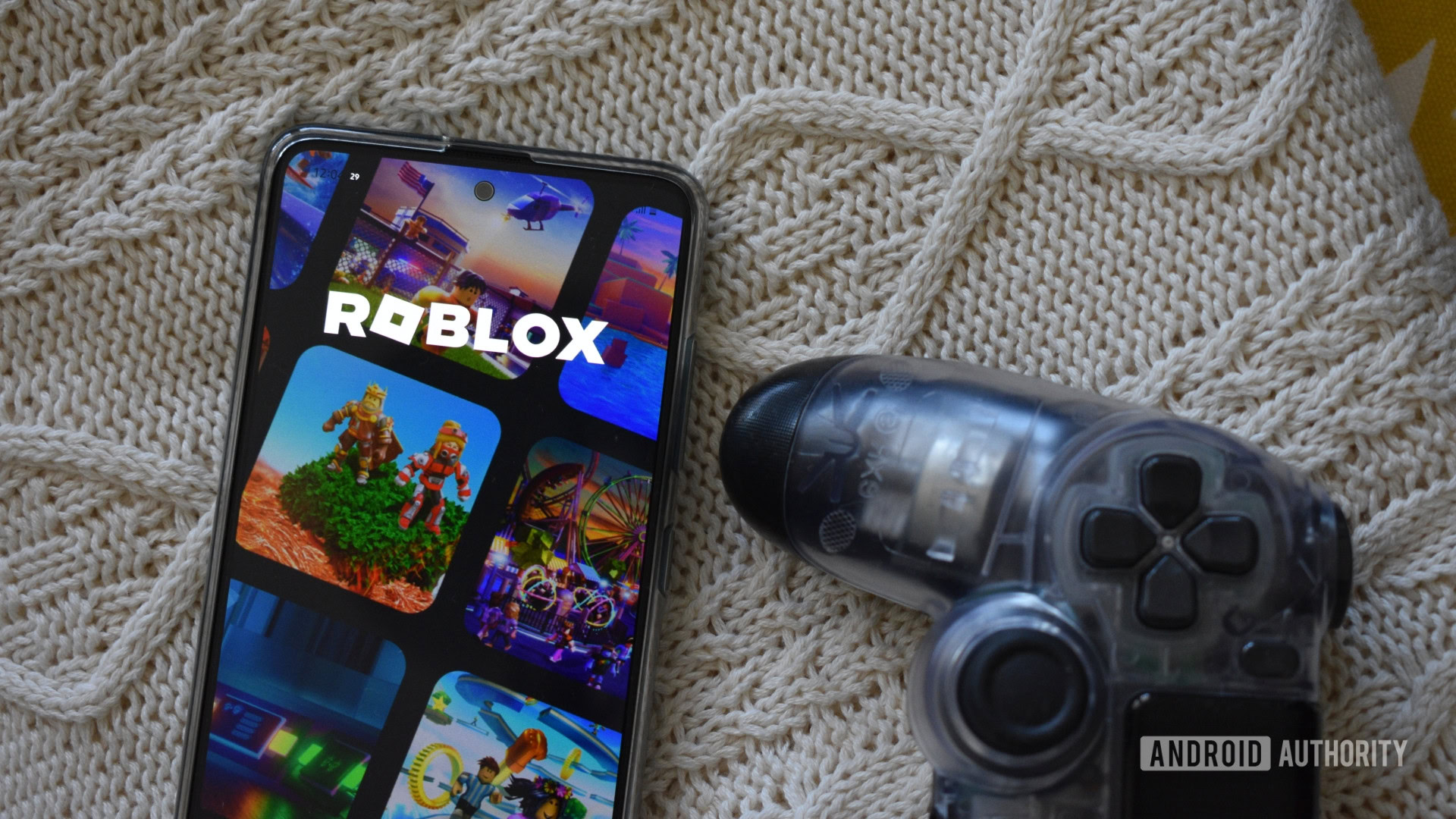
There’s a possibility that nothing is wrong on your end, and instead Roblox error code 403 might just be due to server problems. The easiest way to check if the servers are working is through Roblox’s status page. If it reports that things are down, there’s nothing you can really do but wait for the Roblox team to fix their problem. But what if the status page says everything is fine? Then it’s time to try a few other things to fix the Roblox error code 403.
How to fix Roblox error code 403
Disable your VPN
While VPNs are useful for certain activities, they can also slow down your connection quite a bit and cause other unexpected issues. This also applies to Roblox, as VPNs have been known to cause error 403 for some users.
Disabling your VPN will depend greatly on what service you’re using and how you added it. The process is pretty easy if you are using a service that you set up using Window 11’s built-in VPN settings:
- Open the Settings menu.
- Choose Network & Internet from the left side bar.
- Choose VPN and then disable any active VPNs on the list.
In most cases your VPN software will have installed a quick setting icon that you’ll find in the right part of the Windows taskbar (looks like an up arrow in Windows 11). From there you’ll want to right-click on your VPN service if you see it. Odds are there will be an option to temporarily disable or disconnect it.
As an example, here’s how it works with Express VPN:
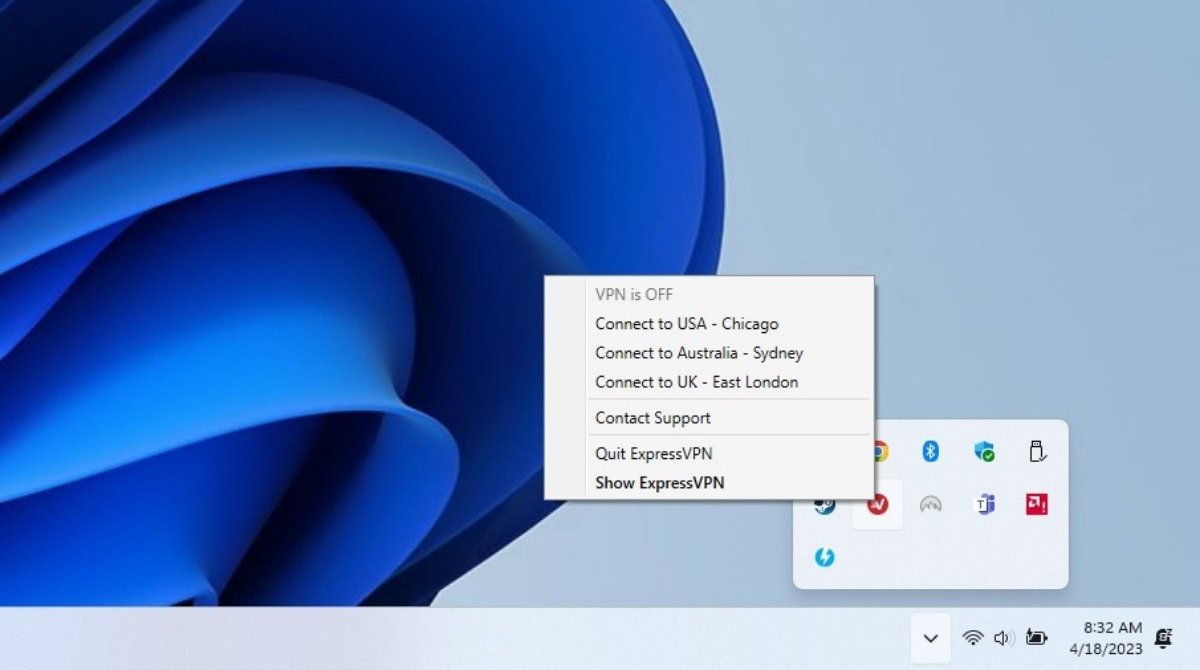
You start by clicking open the quick icons menu. Then you’d right-click on Express VPN. Next, you’d hover over the top option, click it, and it would say, “VPN is Off.” That’s it. Conversely, you could double-click on the icon to bring the app up. There’s a big red button on the app you can hit to disconnect the VPN.
Disable your anti-virus program
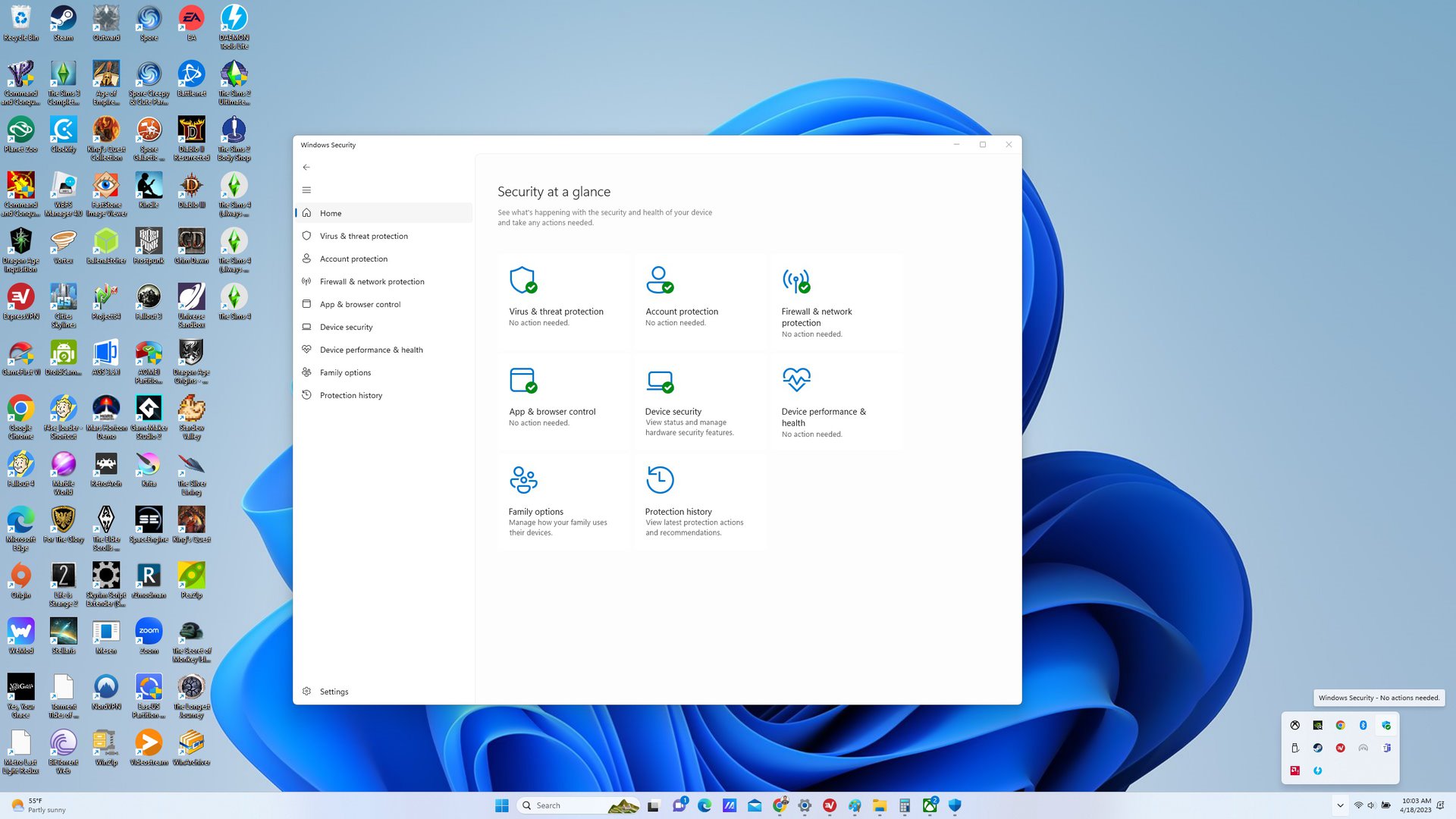
Just like with the VPN, sometimes an anti-virus program can cause issues with specific apps. Disabling your anti-virus has obvious risks of its own, so proceed with caution. The exact steps will vary depending on what antivirus software you have. For those using Windows Defender, here’s what you do:
- Go to the left side of the Start bar and open up the utility menu (or quick access icons, if you prefer). Double click on the Windows Defender symbol.
- 2. A new screen will pop up labeled Security at a glance. You’ll want to click on the option Virus & threat protection.
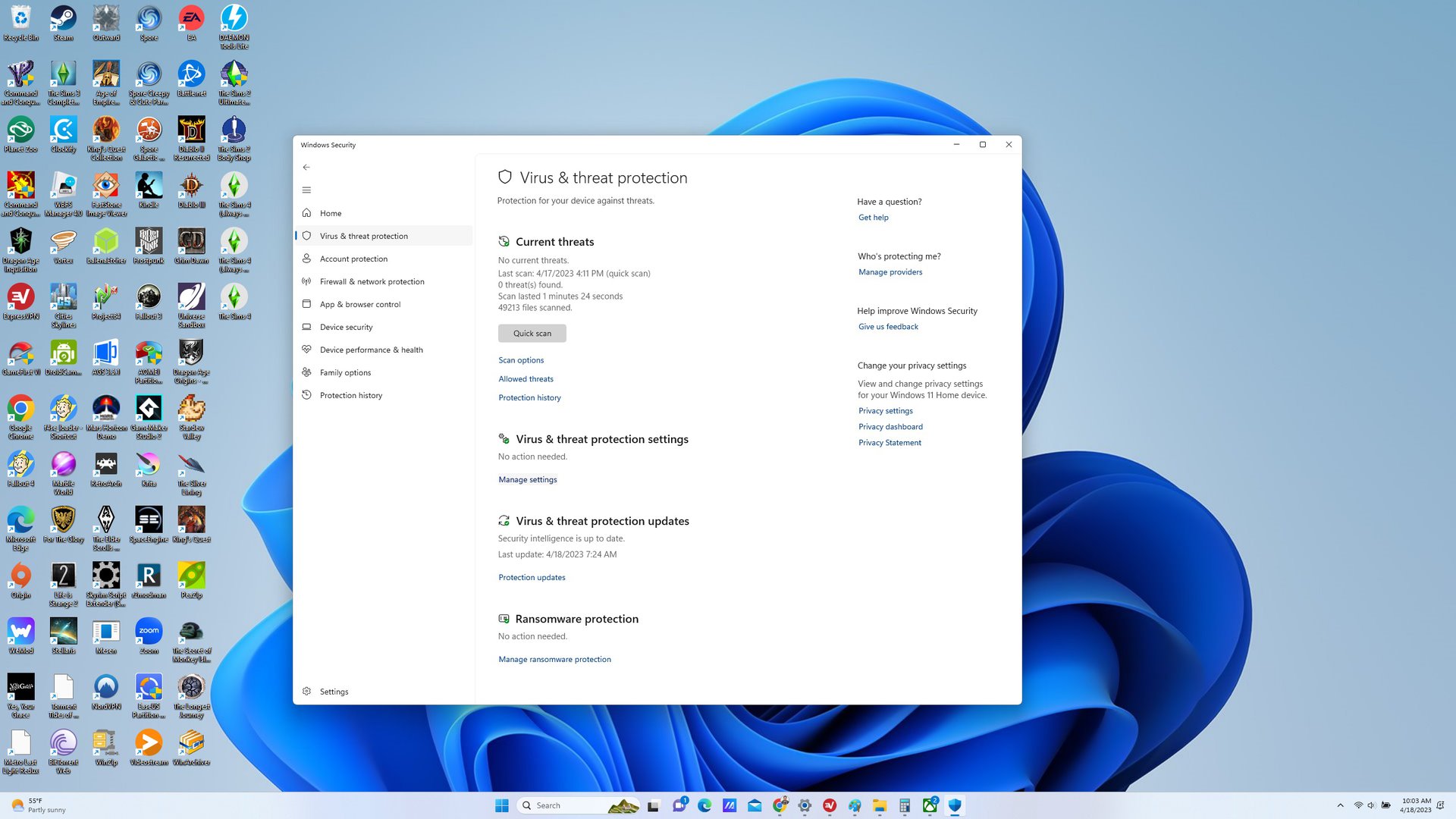
3. A new window will open up. Go down to Virus & threat protection settings. Click on Manage Settings.
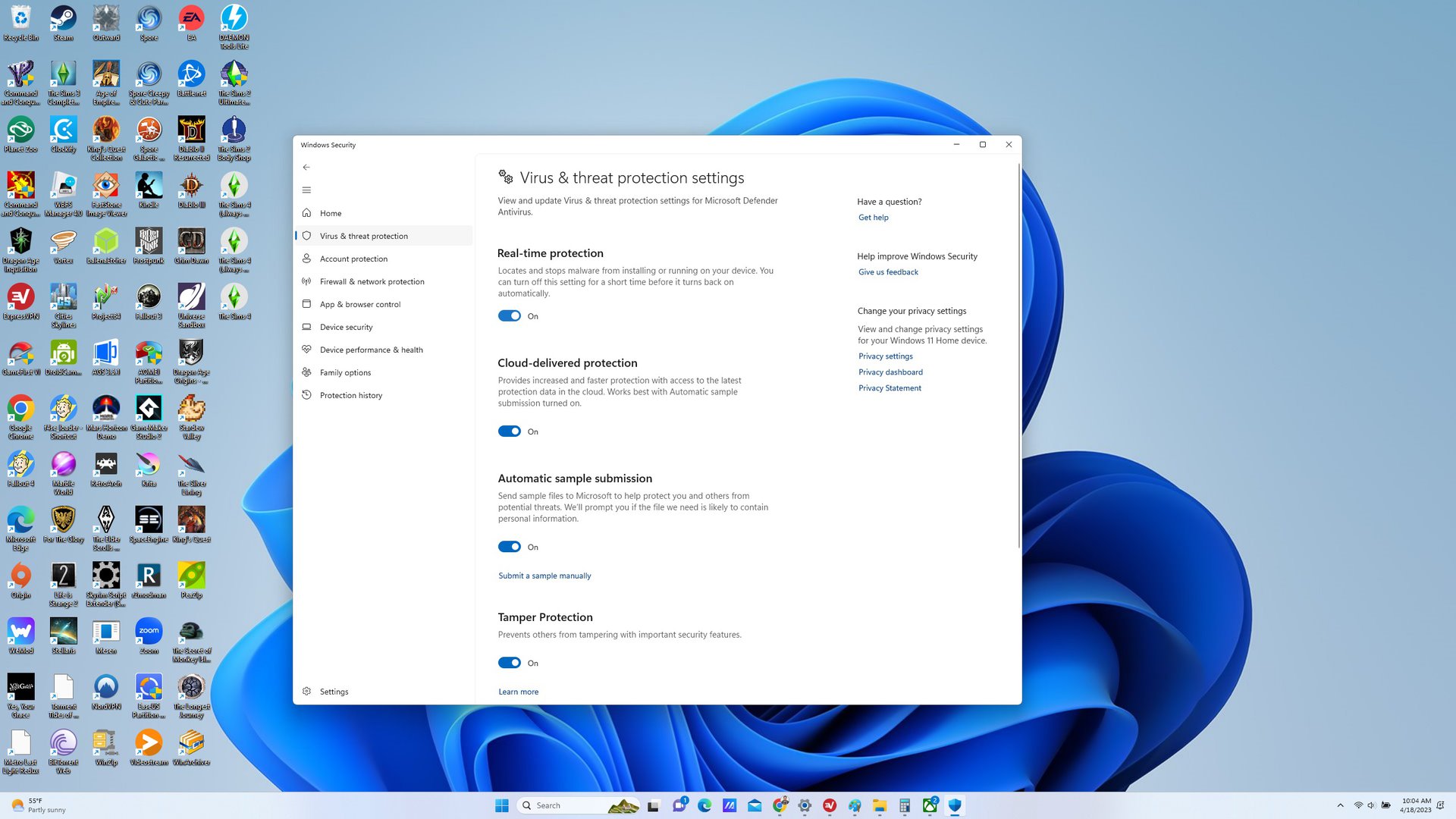
4. The box will refresh with another screen. Go to the first option, Real-time protection. Click on the slider button to turn real-time from on to off. Windows will eventually automatically turn this back on if you forget to do so yourself.
Clear the Roblox cache folder
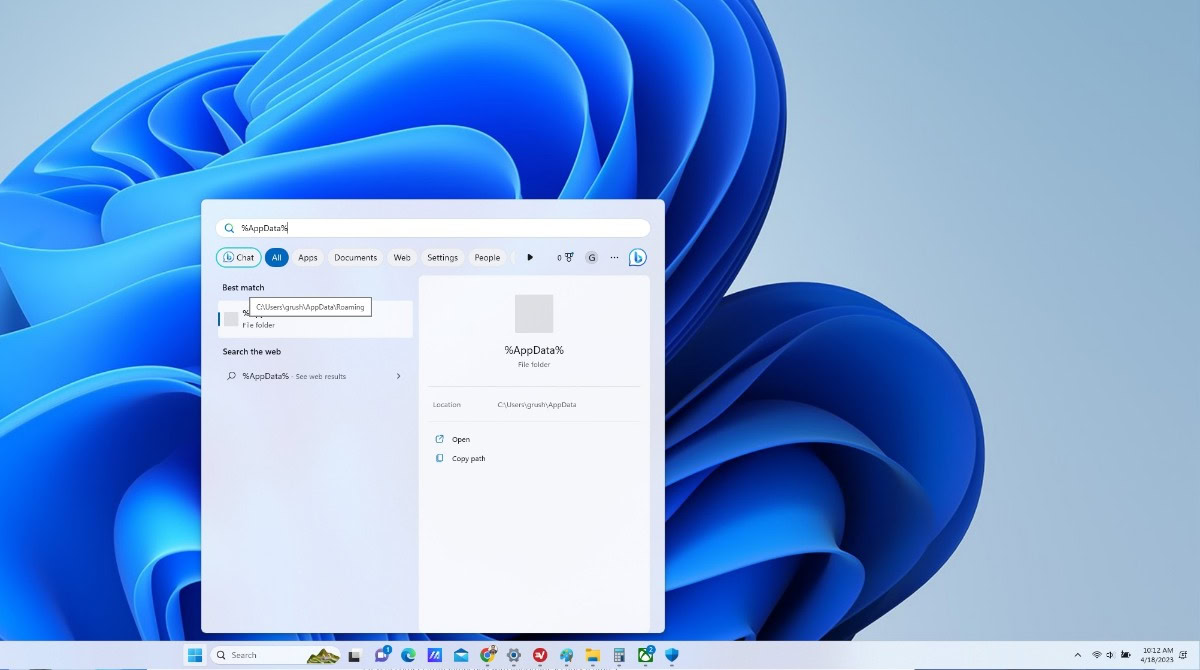
It’s possible a Roblox file has been corrupted and that’s what is causing error 403 for you. To clear the cash you’ll want to do the following:
- Open the start menu and type %AppData% into Start Menu.
- From there, you’ll see three sub-folders, but the one you want is Local.
- Find Packages from the list of options.
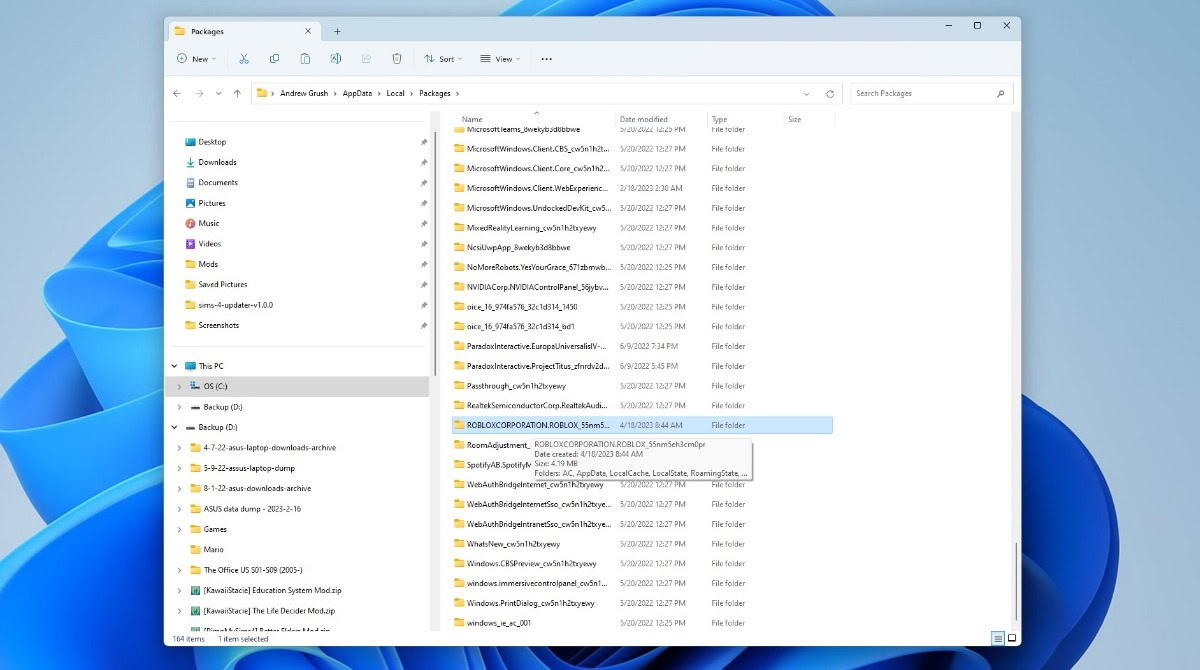
- Find the Roblox folder in this new sub-folder. Exact naming may vary but mine was ROBLOXCORPORATION.ROBLOX. Right-click and delete it.
- Relaunch the game. If Roblox error 403 isn’t popping up anymore, great. If it still is, time to try something else.
Reinstall Roblox
If none of the above methods work, you have no choice but to uninstall Roblox and then reinstall it.
- Go to Settings and Apps.
- Find Roblox. Click on the three dots and choose the Uninstall option.
- A box will ask you to confirm. Hit Uninstall again.
- Once the uninstall process is complete, you’ll want to head to Roblox’s website and grab a new copy to reinstall.