Affiliate links on Android Authority may earn us a commission. Learn more.
How to recall an email in Gmail
With over two billion active users, Gmail is one of the most popular email services globally. Now, sending an email is one thing. We do that every day. Recalling a sent email, especially after it has landed in the recipient’s inbox, is another matter entirely. Being able to unsend emails in Gmail was a feature introduced more recently. It’s incredibly useful when you accidentally send an email to the wrong account, want to take back something written, or simply know you made a mistake. Regardless of the situation you’ve found yourself in, let’s go over how to recall an email in Gmail.
QUICK ANSWER
To recall an email in Gmail, you have to act quickly. After hitting the 'Send' button, you should get a notification that says an email is Sending, with a Cancel option right next to it. Select Cancel. If you missed it, the notification will say the email is Sent, with an Undo option next to it. Tap on Undo.
JUMP TO KEY SECTIONS
What does recalling an email on Gmail actually mean?

The truth is you can’t really recall an email in Gmail after it has been sent. Google only allows you to “unsend” an email. Unsending an email in Gmail is only possible for a short period of time, so it isn’t a true recall like you would be able to do in Outlook. With Outlook, you can recall or modify an email even after it was sent. On Gmail, nothing can be done after the delivery has been completed.
How to send a confidential email in Gmail
The closest thing to a true email recall in Gmail is removing access to a confidential email. Using confidential mode allows you to set an expiration date and passcode for the email. It also lets you remove access early, which is essentially like recalling an email. The only caveat is that you must send the email as a confidential email from the get-go. Here’s how to do it.
- Go to Gmail and write your email.
- Look towards the bottom-part part of the composition window and click the Toggle confidential mode button, which looks like a lock with a timer.
- Set an expiration date and passcode.
- Hit Save and send the email.
- To remove access to the confidential email, go to Gmail and find the email in the Sent section.
- Open the email and select Remove access.
How to send a confidential email from the Gmail app
- Open the Gmail app and write an email.
- Tap the three-dot menu button.
- Select Confidential mode.
- Set an expiration date and passcode.
- Hit Save and send the email.
- To remove access to the confidential email, go to the Sent section.
- Open the email and select Remove access.
How to recall an email in Gmail
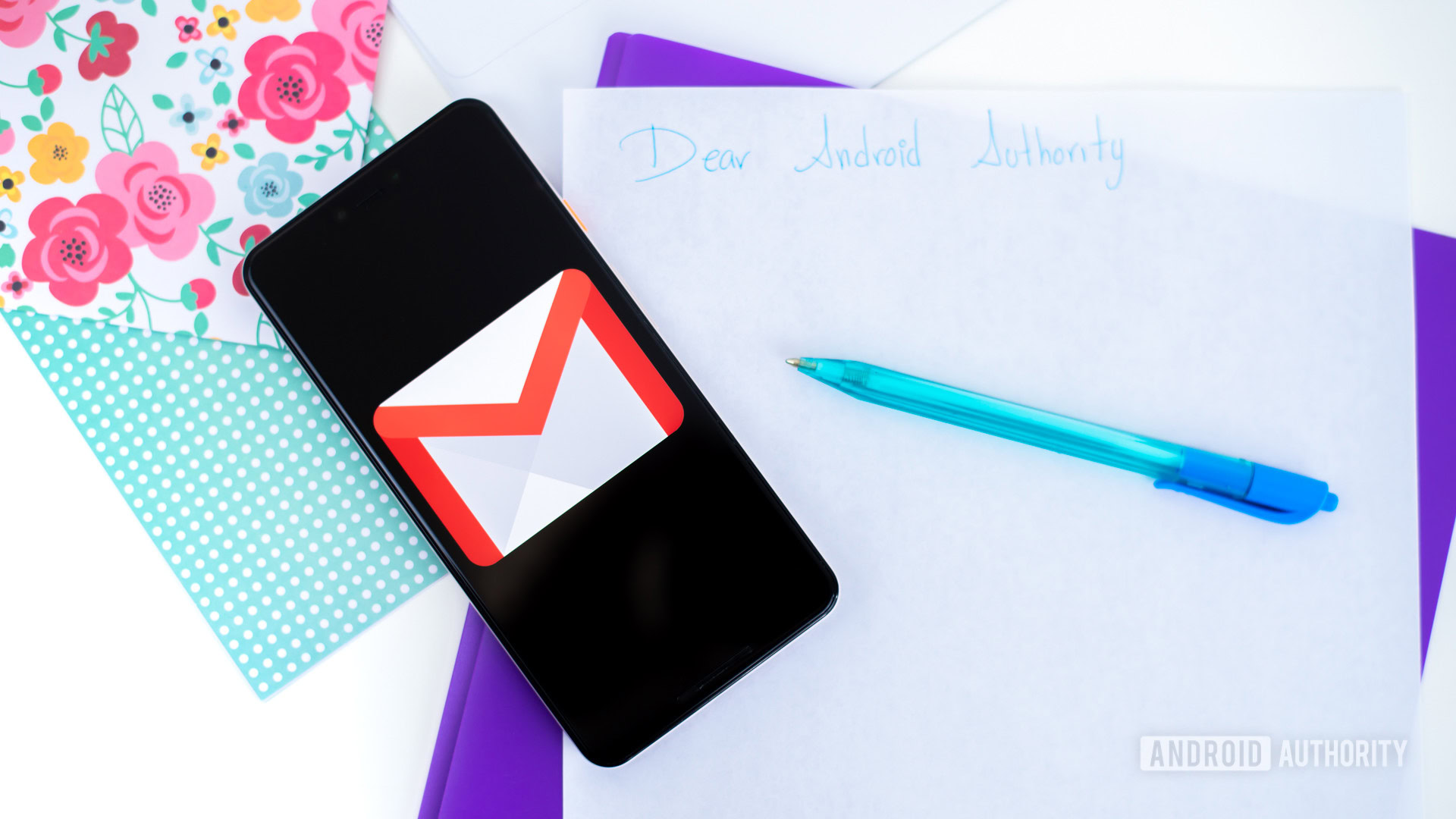
Using confidential emails involves a more complex process, and you need to be proactive to remove access to them. Chances are you won’t think of using a confidential email beforehand, in which case, unsending an email in Gmail is your best bet.
How to recall an email in Gmail on the web
- Go to Gmail and compose your email.
- Hit Send.
- Here’s where you get your first chance to recall an email in Gmail. When you send a message, you’ll get a notification at the bottom of your screen that says Sending…. On the far right, you can select the Cancel button.
- If you missed that chance, Gmail will send you a second notification that says Sent, with an Undo button to the right. Hit Undo to recall an email in Gmail.
How to recall an email in the Gmail app
- Open the Gmail app and write an email.
- Hit Send.
- When you send a message, you’ll get a notification at the bottom of your screen that says Sending…. You can select the Cancel button.
- If you missed that chance, Gmail will send you a second notification that says Sent, with an Undo button to the right. Hit Undo to recall an email in Gmail.
Get more time to undo emails

The ability to recall an email in Gmail has come with every account since 2018, but it has its limitations, as mentioned earlier. Most importantly, it’s a time-sensitive feature that only works for a few seconds. If you don’t recall an email in Gmail within a few seconds, the regretful email is already delivered.
Google knows this can be an issue and has given you a feature to extend the time you get to cancel the email. Here’s how you can give yourself a bigger window of opportunity to make sure sent emails are good to go.
Extend the time you get to unsend an email in Gmail
- Go to Gmail.
- Click the Settings gear icon in the top-right corner.
- Select See all settings.
- Under the General tab, find the Undo Send section.
- Hit the drop-down menu next to it and select your Send cancelation period of preference. The limit is 30 seconds.
FAQs
Gmail gives you a bit of breathing room to cancel emails shortly after pressing the Send button. That said, an email can’t really be recalled after it has been actually sent.
By default, you have five seconds to cancel an email. This period can be extended to 30 seconds in the settings, though.
Confidential mode allows Gmail users to grant or revoke access to an email at will. One can also select how long the email is live for.