Affiliate links on Android Authority may earn us a commission. Learn more.
How to close a MacBook lid without entering sleep mode
MacBooks enter a sleep state when you close the lid. It’s usually not a big deal. You open the lid, enter your password or passcode, and you’re right back to work. However, for external monitor use, some folks want to close their MacBook lids but prevent sleep. We can definitely help with that. Here’s how to skip sleep mode and make a MacBook stay on when the lid is closed.
Note about clamshell mode in newer MacBooks — Apple has a clamshell mode in newer MacBooks. The clamshell mode automatically activates when you connect an external display, allowing you to close the lid without making any software adjustments. However, this only works on newer MacBooks. Older MacBooks still need to follow the steps below.
QUICK ANSWER
To prevent MacBooks from sleeping with the lid closed, click the Apple Logo in the top left corner and click System Preferences. Next, click the Battery option. Once there, tap the Power Adapter option. Tick the box that says Prevent your Mac from automatically sleeping when the display is off. That should do it.
JUMP TO KEY SECTIONS
How to keep MacBook screens on through System Preferences
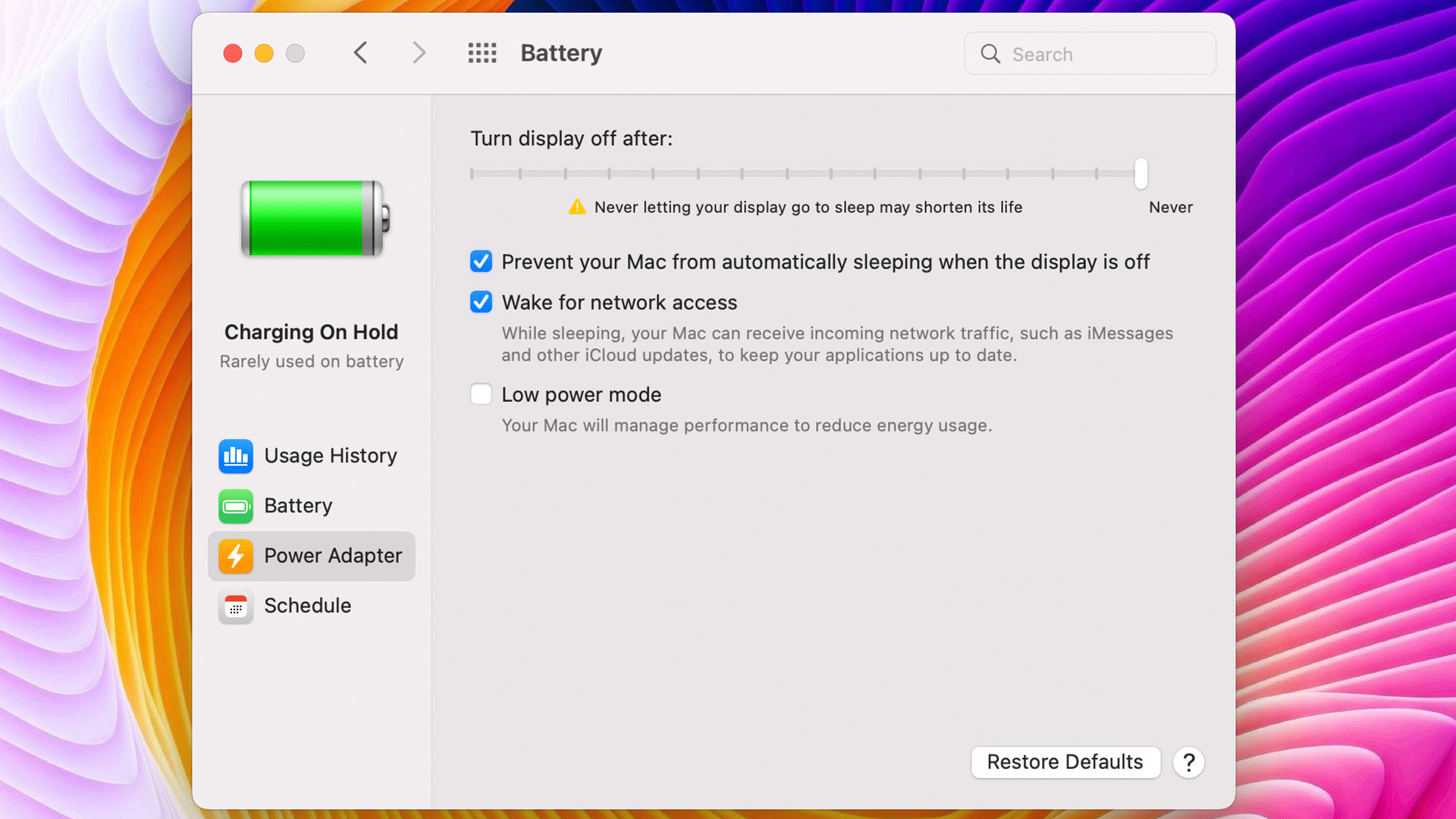
This is Apple’s official method, and it should work for most folks. It prevents the MacBook from sleeping, so you can close the lid and use an external monitor. This method only works when your MacBook is plugged in. Unplugging the MacBook disables all of this until it is plugged back in.
- Tap the Apple Logo in the top left corner.
- Click on System Preferences.
- Click on Battery.
- Finally, click on Power Adapter in the left margin.
- Tap the box that says Prevent your Mac from automatically sleeping when the display is off.
It’s a fairly straightforward process overall.
How to keep MacBook screens on through Terminal
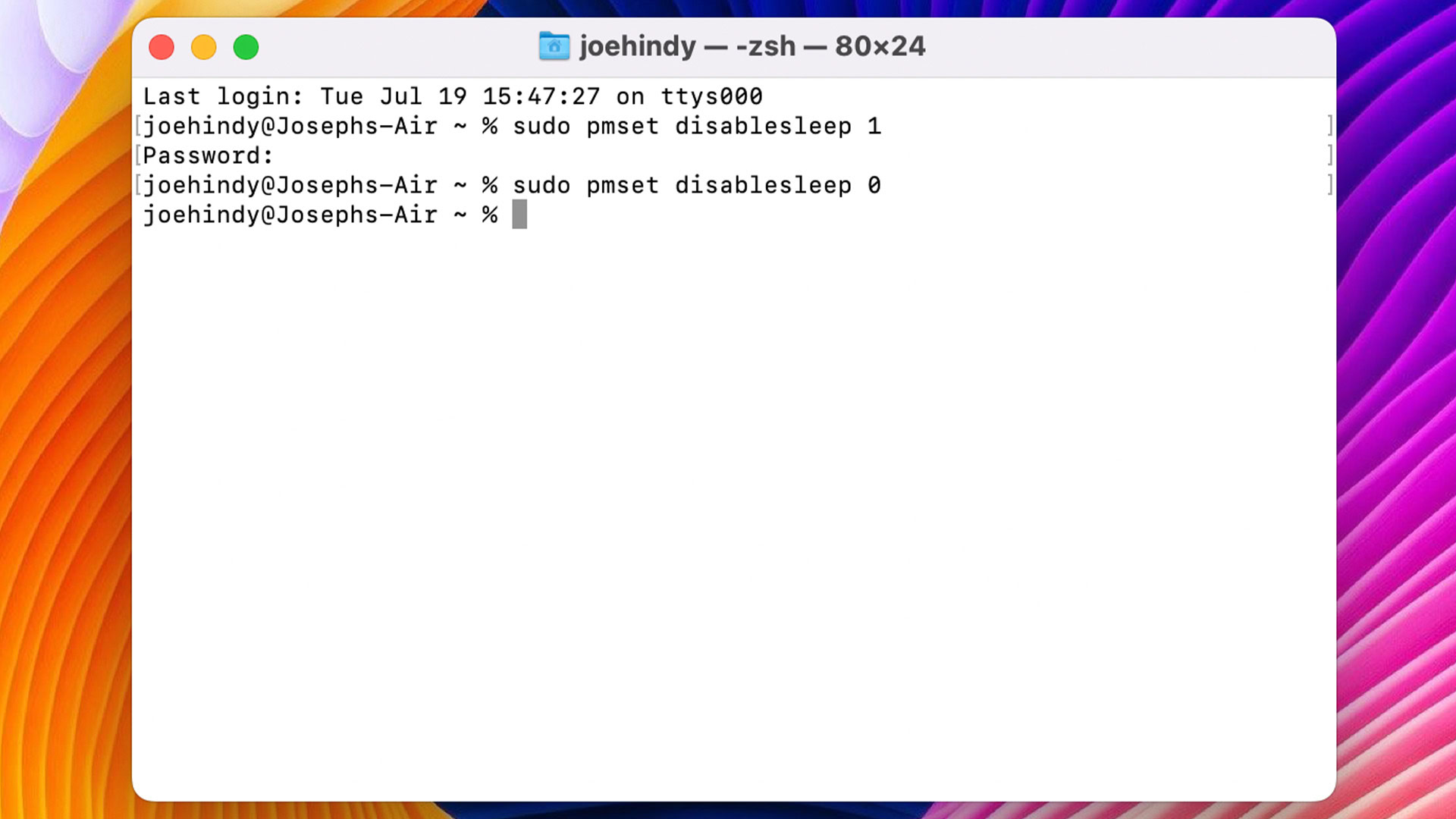
As always, there is a Terminal solution for advanced users. This does the same thing as the System Preferences method but from the command line. The nice part is that it works without the MacBook being plugged in. Thus, it is the more powerful option overall, and it’s the one we recommend if you’re away from your charger.
- Open Launchpad and search for Terminal. Open Terminal when it comes up.
- In the terminal, type sudo pmset disablesleep 1 and hit enter.
- Enter your password or passcode when prompted.
- To re-enable sleep, type sudo pmset disablesleep 0 and hit enter.
- Enter your password or passcode if prompted.
- Pro-tip — You can hit up on the arrow keys to re-enter previous commands. This makes it easy to do this over and over again without needing to visit us every time.
- Note — People sometimes recommend the caffeinate commands in Terminal. Caffeinate is designed to replace the pmset command we use above. However, the caffeinate command doesn’t seem to work with the display closed or off the charger. That includes the Mac App Caffeinated, which uses the Caffeinate commands.
It seems a bit complicated, but to be honest, it only takes a few seconds once you get used to it.
Third-party apps that also prevent MacBooks from sleeping
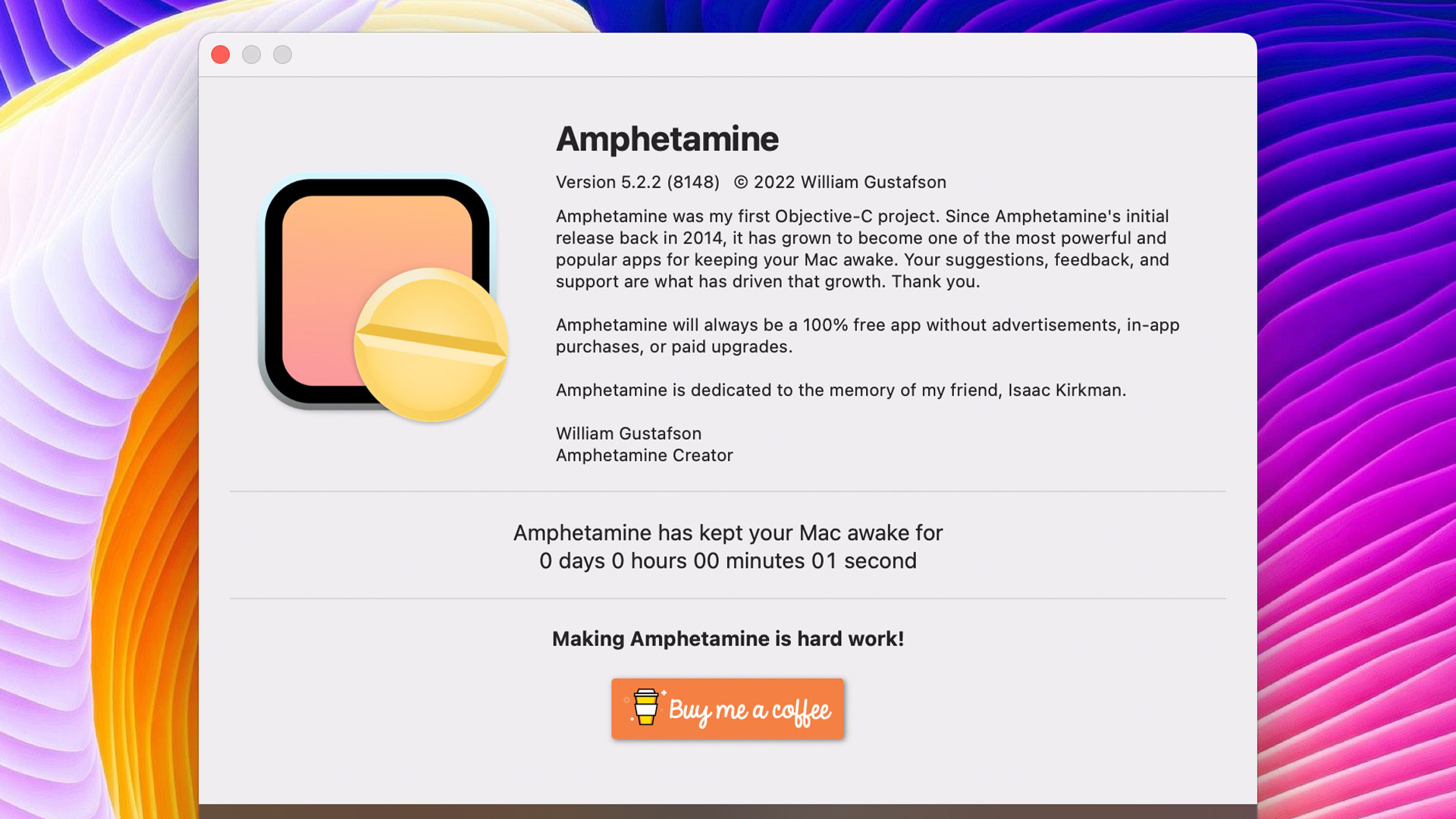
There are several good third-party apps that can help you out with this. We’ll list them and quickly tell you their pros and cons.
- Amphetamine (App Store) — Amphetamine is available in the Mac App Store. It helps keep your MacBook away with a simple on/off switch, and it can also trigger based on an action you define. Some folks say that it’s hit or miss with the lid down, but it is a listed feature.
- InsomniaX (Github) — InsomniaX works a lot like Amphetamine. It keeps your MacBook from sleeping, and it should work with the lid closed. Unfortunately, this is now abandonware, so it’ll never get another update. We only recommend it for people with older MacBooks running older macOS versions.
- Sleep Control Centre (App Store) — Sleep Control Centre is a good Amphetamine alternative. It lets you keep your MacBook awake even with the lid closed. It also has triggers just like Amphetamine. You may need to buy the pro version to enable all of the features, though.
FAQ
No, it’s actually quite the opposite. Sleep mode winds things down and puts your MacBook in a power-saving mode. It makes it so you don’t have to shut down and reboot your MacBook every single day. The battery drain is minimal, and your MacBook should stay cool when on the move.