Affiliate links on Android Authority may earn us a commission. Learn more.
Call Screening: let Google deal with scam likely
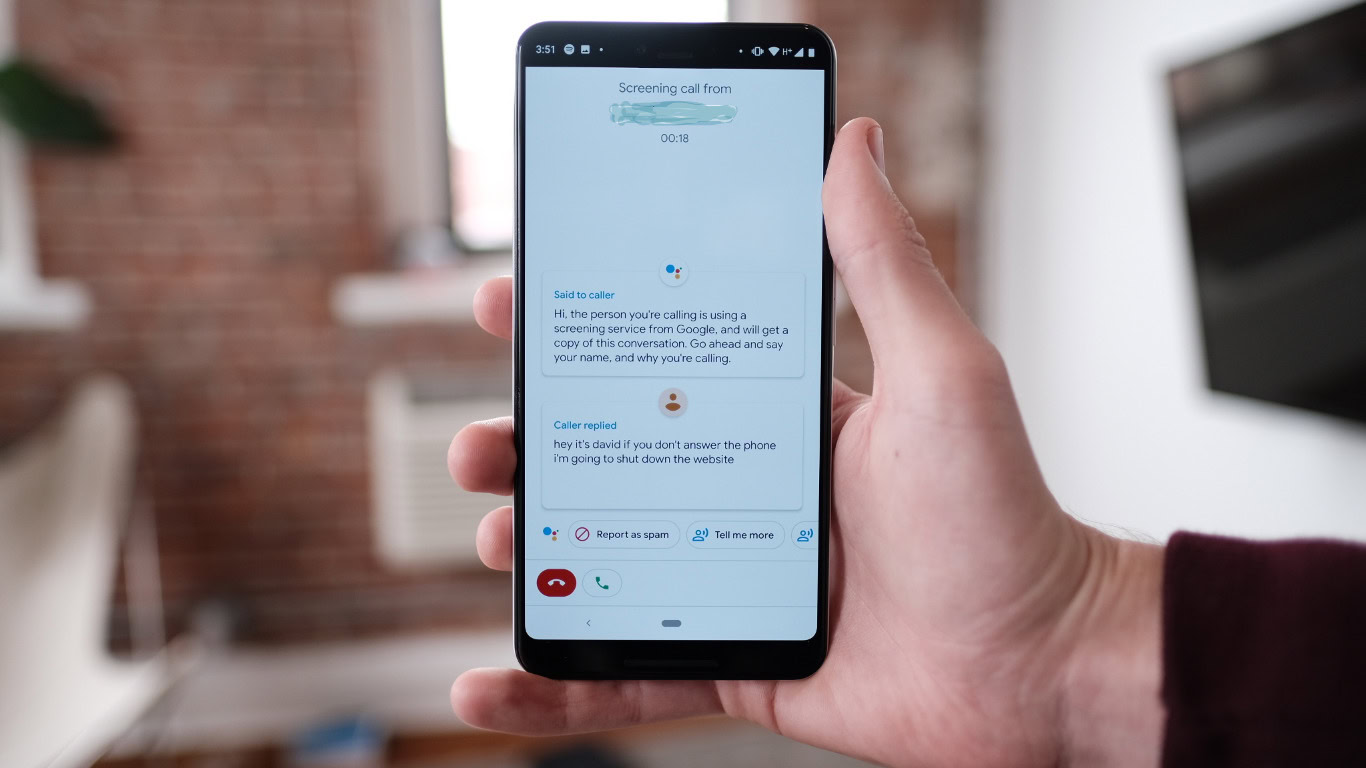
Update (3/6): This post was originally published in October of 2018. Since then Google has also turned on some of its Google Duplex features for Pixel 3 users in select cities. You can learn more about this here.
Telemarketers suck, it’s just a fact of life. Thankfully Google’s new Call Screening feature will let Google Assistant answer your phone so you don’t have to deal with the hassle.
Call Screening is built into the Pixel 3 phone app and will roll out to the Pixel and Pixel 2 family this November. As for what it does? If you receive a call and have no clue who it is, simply hit the call screen button and Google Assistant will pick up the phone for you.
The caller will hear the following:
“Hi, the person you’re calling is using a screening service from Google, and will get a copy of this conversation. Go ahead and say your name, and why you’re calling.”
Odds are the person on the line instantly hangs up if they are a telemarketer. At least that’s been my experience.
Occasionally the caller will respond to Google and tell you who they are. If you still aren’t sure if you want to pick up you can choose “tell me more”, “is it urgent”, “call me back”, and other similar options. You also have the option of flagging the call as spam so it ends up blocked.
If you decide the person calling is worth answering, you can simply hit the answer button and begin the call like normal.
What else you need to know about Call Screening
Call Screening is a pretty simple feature but here are a few other things you might want to know about it:
- The option is available in the dialer by default. There’s nothing to enable to get this working. Of course if you don’t want to ever use it, that’s your choice.
- You can change the voice. The voice is set to female by default but you can change it. Tap the three vertical dots on the top right of the phone app to go into settings, from there go to Call Screen > Voice and choose the male voice option.
- The data is not saved. If you are worried about Google recording you, don’t. Straight from Google: “The Google Assistant helps with screening calls, but doesn’t save call audio or transcripts to your Google Account, your Google Assistant Activity page, or Web & App Activity.”
Google has yet to announce plans to bring this feature to non-Pixel devices but it’s certainly possible this could change in the future. Is this feature something you’d like to see? Let us know your thoughts down in the comments.