Affiliate links on Android Authority may earn us a commission. Learn more.
PayPal not working? Try these easy fixes
Is PayPal not working all of a sudden? We can understand how frustrating this can be, as it is an essential financial tool. It’s a big deal when you have no access to your funds, can’t make an important payment, or have difficulty sending someone money. Let’s try to get it working as soon as possible.
QUICK ANSWER
There are multiple reasons why PayPal may stop working. The most common ones may include server blackouts, verification blocks, security concerns, account limits, etc. Keep reading to find some possible solutions.
JUMP TO KEY SECTIONS
Is PayPal down?

While it rarely happens, there is always a slight chance PayPal is down. You can easily check if PayPal servers are operational on the official PayPal status page. This page will inform you if PayPal and its many services are working correctly. You can also check DownDetector.com, a crowd-sourced, third-party website that provides reports on the status of most websites and services.
If PayPal is down, all you can do is wait for the team to get its systems back up and running.
Did you verify your account?
Anyone can easily open a PayPal account, but unless you verify your account, you’ll be severely limited as to what you can do with it. There are two ways to verify your account. You can either add and confirm a bank account, or apply for one of PayPal’s credit services.
Check if it’s an issue with your bank or card

Remember, unless you’re using your PayPal balance, the service still relies on your bank or card for any transfers or payments. You should check if your bank is limiting your activity, or if the card you’re trying to use is expired.
An easy way to find out if this is an issue with a specific bank or card is to try to use an alternative payment method. You will see an option to change your payment method whenever you’re trying to make a payment or send money through PayPal. You can also check your card or bank info within the app. The dedicated page will let you know if the card is confirmed, or if it is expired.
How to check your bank or cards on PayPal:
- Launch the PayPal app or go to PayPal.com and log in.
- Select Wallet.
- You can now select your card or bank account. You’ll be able to manage it here. And you’ll get instructions if you need to take any necessary steps.
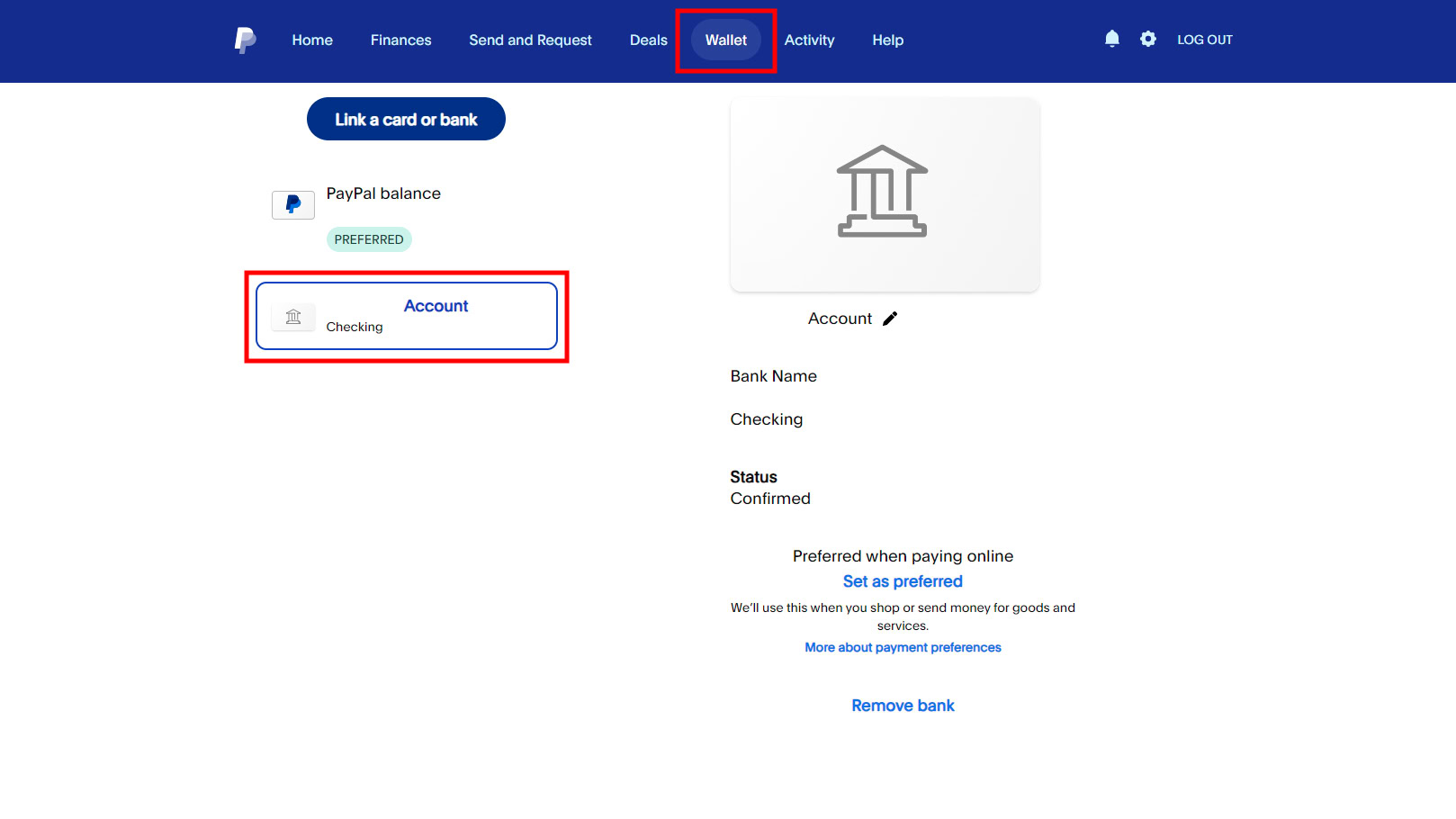
If there is no noticeable issue with a bank account or card, and the issue is specific to the payment method, you should contact the bank or card provider for help. It may be blocking access to PayPal.
Keep PayPal limits in mind
Another important factor to consider is that you can’t just pay, send, or transfer any amount of money you wish. There are limits, and PayPal will enforce them if you surpass them. Thankfully, these limits are pretty high for verified accounts. That said, we know many of you might want to use PayPal for large transfers.
PayPal transfer limits vary per country, account type, and activity. Usually, though, in the USA, people without accounts can send as much as $4,000. Verified accounts can send as much as $60,000 in a single transaction, but PayPal may limit this to $10,000. You can always reach out to PayPal to know more about your specific account limitations, or to learn how to increase them.
Try using another device

PayPal will keep track of devices you use to log into its services. When it confirms your identity, it may keep certain devices as “remembered” or “trusted” devices. If the system detects any odd logins or activity, it may restrict your activity. If you’re using a device you don’t normally sign into PayPal with, try another remembered device and see if PayPal works again.
There is a way to see which devices you’ve logged into PayPal with.
How to check my PayPal logins:
- Using a browser, go to PayPal.com and log into your account.
- Click on the gear icon.
- Go into the Security tab.
- In the Manage your logins section, select Manage.
- You’ll get a list of all the devices you’ve signed into your PayPal account with. You can hit Remove if you see any odd ones.
Log out and log back in
Sometimes, logging out and back into your PayPal account will fix issues related to the app, browser, or other technical problems. If you’re using a desktop browser, you will see the Log Out option in the top-right corner. In the mobile app, you can tap on your profile icon and scroll to the bottom, where you’ll find the option to Log out.
Turn off your VPN

Are you using a VPN? Being a financial app, PayPal is always looking for any suspicious activity. A VPN will make it impossible for PayPal to recognize your device, which can be considered a security risk. This is especially an issue if you are using a VPN server from another country. This will make PayPal think you’re logging in from another place in the world, which is also very likely to raise some red flags.
Try turning off your VPN before using PayPal again. This may fix your PayPal issues.
Update the PayPal app
If you’re using PayPal on mobile and encounter any issues, there is a chance this is a software bug. Keeping your apps updated is a good practice, as many of these updates come with bug fixes and performance updates.
How to update Android apps:
- Launch the Google Play Store app.
- Tap on your profile icon, in the top-right corner.
- Hit Manage apps & device.
- Tap on Updates available.
- Find PayPal and hit Update next to it. Otherwise, you can select Update all to take care of all your updates in one sweep.
How to update iPhone apps:
- Launch the Apple App Store.
- Tap on your profile icon, in the top-right corner.
- Look under Upcoming Automatic Updates.
- Find PayPal and hit Update next to it. Otherwise, you can select Update All to take care of all your updates in one sweep.
Contact PayPal support
Have you tried all these tips, and you’re still having issues with PayPal not working? Maybe it’s a more severe problem. Your best bet is to contact PayPal support and figure out exactly what’s happening. There is a chance your account is frozen for security reasons, or there may be another issue going on. The team will be able to look at the system for any discrepancies.