Affiliate links on Android Authority may earn us a commission. Learn more.
I went on a quest to make the OPPO Find X6 Pro usable because I want to love it

A short OPPO Find X6 Pro hands-on is enough to know an excellent hardware package when you see one, perhaps even a contender for one of the best smartphones around. The wonderful display, super-fast charging, pleather finish, and solid triple camera setup show tremendous promise. However, the last-minute swap to a China-only release means the software is not quite up to scratch for global audiences. The whole experience was a bit of a tease.
Particularly so because the Find X6 Pro is one of those handsets that doesn’t come around very often anymore; it’s genuinely different and a little quirky. Aside from the gorgeous design, the triple camera setup, in particular, really caught my eye. With three large 50MP sensors spanning wide, ultrawide, and 3x telephoto, this unique setup left a lasting impression in a very short space of time. As a bit of a photography buff, it’s been the big feature drawing me back to the handset time and again.
OPPO's camera setup draws me back, but the China-based software is a roadblock. Let's get rid of it.
As I’m lucky enough to have one, I want to spend more time with the Find X6 Pro, perhaps even use it as a daily driver. So I have been trying to “Westernize” the software setup to make it more familiar without completely hiding away the entire ColorOS experience. If you are considering importing OPPO’s latest and greatest or want to see what the abandoned global release may have looked like, I’ll walk you through my successes and failures.
Grabbing the Play Store
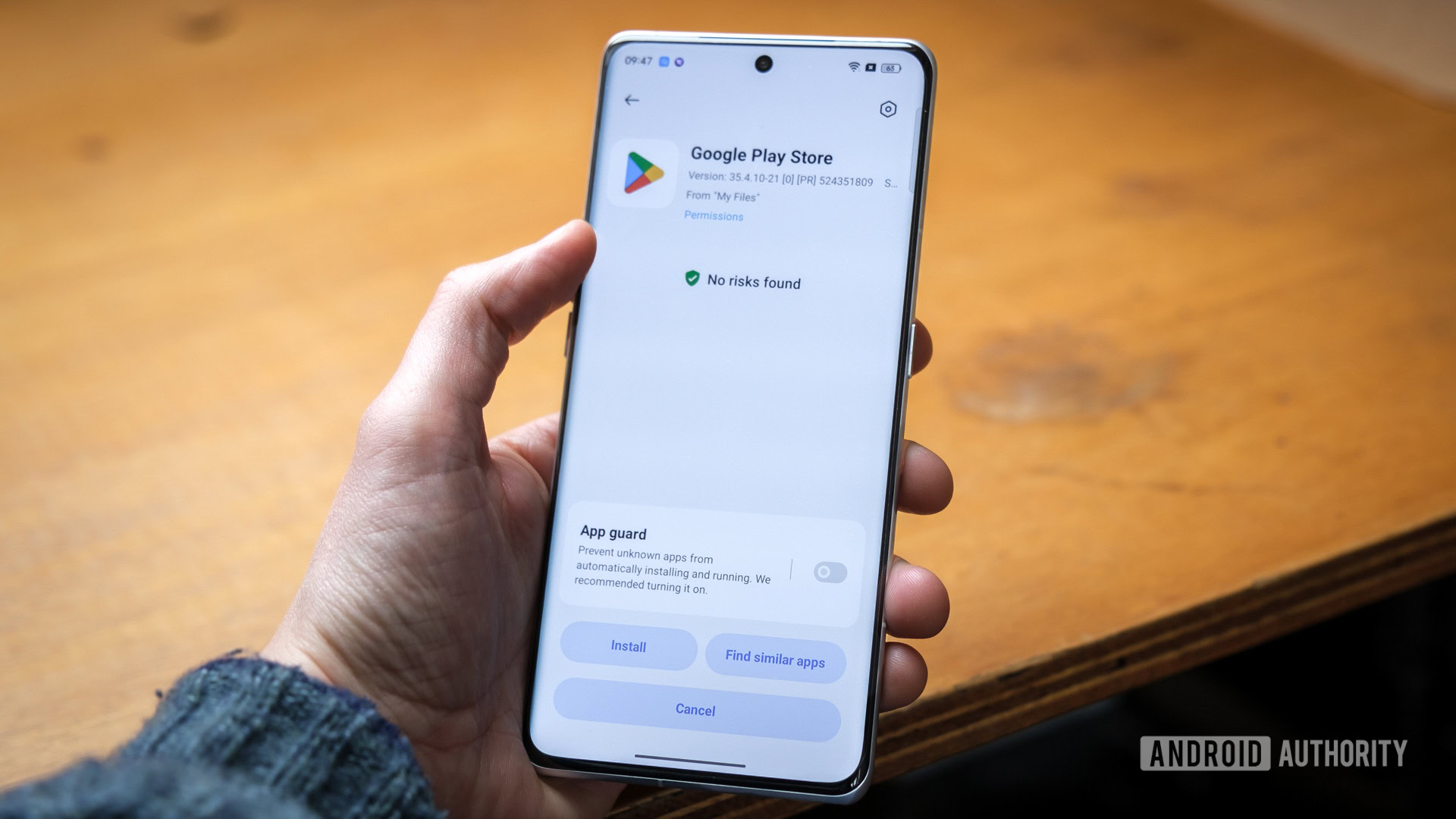
First, the good news is that ColorOS on the Find X6 Pro comes fitted with the same features and depth of customization that we’ve become accustomed to. Despite the China bloatware (more on that in a minute), the main UI text and most of the essential applications are available in English and other languages.
However, there’s no Google Play Store or services installed out of the box, which might actually be a good thing for the privacy-conscious — though I’m not sure the China-based pre-installed alternatives are any better. But this does present the opportunity for a clean-ish installation. I’m embedded with Google Drive, Photos, Calendar, and such, so I definitely want to get this up and running before going any further. Fortunately, setting this up is simple enough (after navigating the keyboard!).
I followed Android Authority’s guide on installing the Google Play Store, grabbing the relevant APK files, navigating prompts for installing from external sources, and voila: one Google-ified Find X6 Pro. We’re up and running, but now to sort out the aforementioned bloatware.
Bloatware, begone!

OPPO has never provided the cleanest OS setup out of the box. 2022’s Find X5 Pro was cluttered with “Hot Apps” and “Hot Games” app folders, and it’s the same here, complete with additional apps for the Chinese market like Alipay and BaiduMap that are useless to me in the UK. Fortunately, these can all be uninstalled, but there’s enough of them pre-loaded that going through them all one by one would be painstakingly slow.
By way of a shortcut, the handy Uninstaller app by Splend Apps made it quick to uninstall nearly all of the 36 apps I didn’t want. The rest could all, thankfully, be uninstalled via the home screen, including OPPO’s Music, Reader, and Video apps that I only discovered were yet more marketplaces and not local content players after hitting a wall of logograms. However, I couldn’t remove or disable the App Market, Browser, or Breeno apps, the former of which quickly pestered me to update various apps. I opted for disabling notifications and killing their permissions to push them out of mind.
Overall, OPPO doesn’t include too many uninstallable apps. However, a few integrations, which you can’t remove or hide, differ from my previous ColorOS experience with the OPPO Find N2 Flip. Breeno Assistant, HeyTap Cloud, and UnionPay Wallet are also baked into the system settings menu in China’s version of ColorOS. Likewise, Quick Functions and Quick Glance recommendations are all stuck with Chinese text and some features that aren’t translated. You can hide much of this from view by removing the Quick Glance screen and changing the swipe-down home screen gesture to show the notification drawer. But my brain itches, knowing they’re just lurking in the background.
Can you use the OPPO Find X6 Pro as a daily driver?
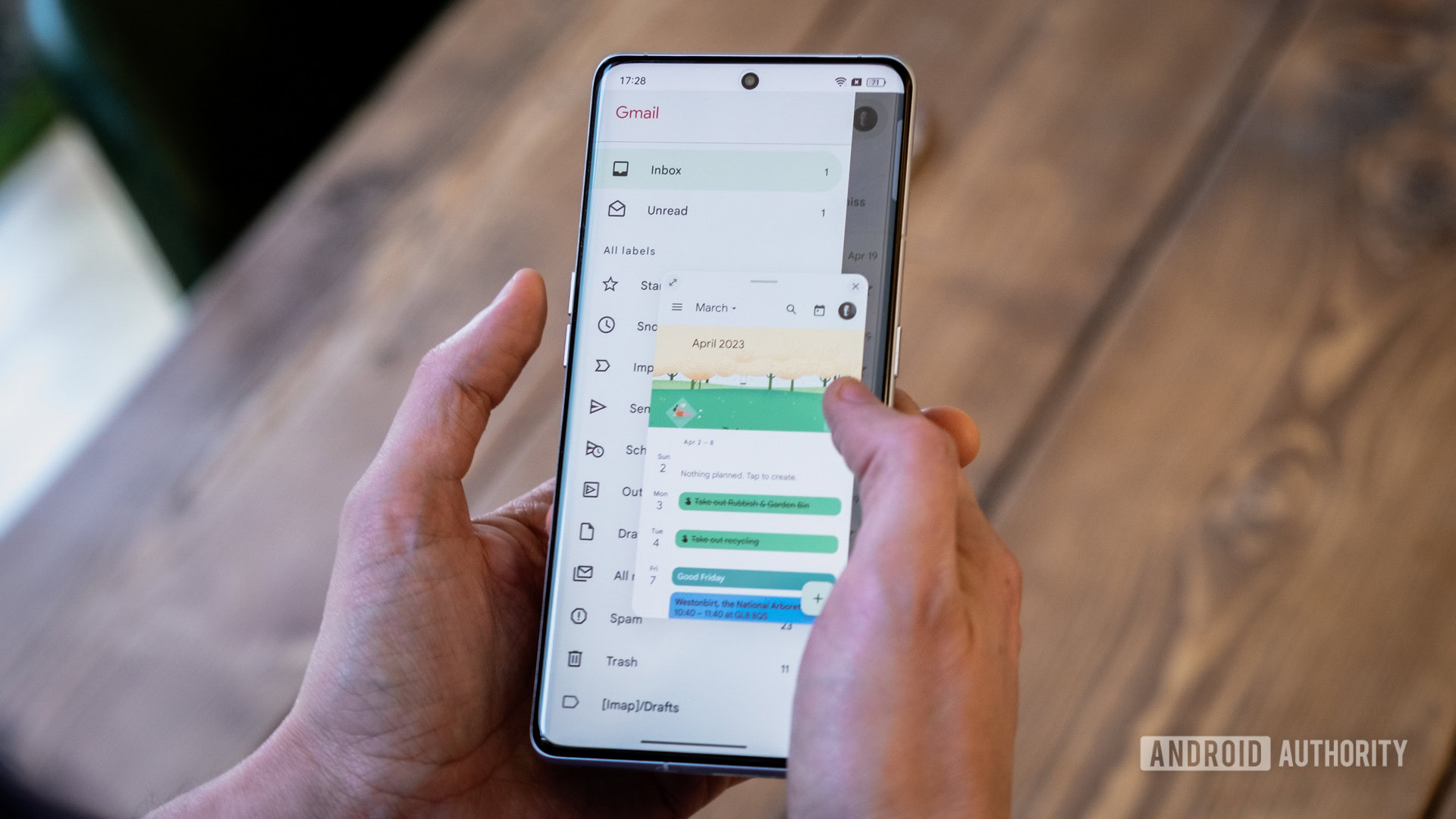
Despite my best efforts to Westernize the app and software situations, setting the Find X6 Pro up perfectly is impossible. At least not without diving deeper into the ROM side of things. Poke around some menus long enough, and you’ll eventually run into untranslated text or a service that isn’t applicable. The biggest services this affects are widgets and theming, the latter being one of the main reasons to pick up an OPPO smartphone. Close, but not quite perfect, then.
Still, those lingering issues are mostly kept out of the way. ColorOS’s marquee features, like AOD, icon theming, OWork, and Zen Space, all work perfectly. Google Wallet lets me add cards and toggle NFC (so presumably accepts payments too, but I haven’t tested this yet), and my banking apps work just fine, which often trip up phones that don’t have Google Mobile Services (GMS) pre-installed. Thankfully, those appear to all be present and correct here.
With NFC payments and Google apps in tow, this is a phone I plan to use on the daily.
Combined with a clean home screen and access to all my favorite apps, I’m about 90% of the way to obtaining OPPO’s Western experience on the Find X6 Pro. With much of the Chinese software gutted, the day-to-day use is solid enough and (ignoring the odd compromise, of course) is an excellent alternative to Google’s Pixel UI and Samsung’s One UI that I’m a bit more familiar with. Still, knowing mistranslations and iffy apps are lurking beneath the surface has stopped me from fully committing to the phone as a long-term daily driver. We’ll have to see how the next few weeks go.

As we noted during our hands-on, the hardware experience is where the phone really excels. The better-than-typical fast charging, immaculate display, and luxurious design offer a little bit more than even the most premium options from Apple and Samsung. And it feels all the more enjoyable to use having trimmed the software fat. However, my reason to keep coming back to this phone is the camera. The consistency between lenses is something so rarely seen in the smartphone space, and it has me firmly attached to the handset.
But is it so good that I would import the Find X6 Pro just for the camera? No, that’s a little too much hassle for what, despite hours of tinkering, remains a good but imperfect experience. Ultimately the phone is too expensive to buy without regional software support, even if you’re dedicated to its unique look and cutting-edge features. Instead, I’d grab the Google Pixel 7 Pro ($589.98 at Amazon) for a consistent camera or the Samsung Galaxy S23 Ultra ($1199.99 at Samsung) for a phone with all the other bells and whistles.
However, if the OPPO Find X6 Pro saw a global launch at the same price as its predecessor (£1,049 / €1,299), it would be hard not to recommend it for offering the best of both worlds. Make it happen, OPPO, please.