Affiliate links on Android Authority may earn us a commission. Learn more.
OnePlus 10 Pro problems and how to fix them

After launching the phone only in China, OnePlus released its latest flagship, the OnePlus 10 Pro, globally in March this year. Any new release comes with its fair share of issues, and the 10 Pro is no different. OnePlus does a great job with community feedback and software updates to fix these bugs, but quite a few still affect OnePlus 10 Pro owners. We look at some common OnePlus 10 Pro problems and how to fix them.
Our verdict: OnePlus 10 Pro review | OnePlus 10 Pro second opinion
Problem #1: OnePlus Buds Pro audio customization settings are not showing

Some users can’t find the OnePlus Buds Pro audio customization settings on their OnePlus 10 Pro.
Potential solutions:
- The OnePlus 10 Pro should automatically show the audio customization settings, called Earbud functions, when connected to the OnePlus Buds Pro. If you aren’t seeing it, you might be missing an app. Download OPPO’s Wireless Earphones (ColorOS12+) from the Google Play Store. The earbud functions should now appear.
Problem #2: Android Auto Problems

Many OnePlus 10 Pro owners have complained about problems with Android Auto. It either doesn’t work at all, or they see a black screen with audio controls. Some users also find the interface quite sluggish.
Potential solutions:
- Android Auto problems often occur when using the OnePlus Switch feature to move settings, apps, and features from an older phone. Open the Android Auto app in the Play Store, uninstall and reinstall it. Then set up the phone and Android Auto connection again. You won’t see a standalone Android Auto app in your app drawer. Instead, the settings are a part of the phone’s Settings menu. Go to Settings–>Connections and sharing–>Android Auto.
- Go to Settings–>Apps–>App Management–>Android Auto–>Storage usage and tap on Clear cache and Clear storage.
- The cable you are using might be causing a problem if you see frequent disconnections. Test Android Auto with a different cable to see if the issue goes away.
- If you’re Android Auto Wireless, you might want to first set up the initial connection using a cable. Once Android Auto is set up with a cable, users say that Android Auto Wireless starts to work as expected.
- If you’re plugging the phone in, it should automatically detect the car and set it to the right setting. However, some users have reported that this isn’t always the case. Tap on the Android System notification in the notification drop-down and change it to Transferring files/Android Auto.
- Some users have found that changing a setting in Developer options also helps. To enable developer options, go to Settings–>About device–>Version, and tap on the build number multiple times until you see a message that says, “you are now in Developer mode.” Go to System settings–>Developer options and scroll down until you find Select USB configuration. Selecting MTP (Media Transfer Protocol) seems to fix Android Auto problems for some users.
Problem #3: Horizon Light (edge lighting) is not working

A few OnePlus 10 Pro owners face problems getting Horizon Light, the phone’s edge lighting feature, to work correctly.
Potential solutions:
- You will have to ensure that all the proper settings are enabled for Horizon Light to work correctly. Go to Settings–>Personalizations and tap on Always-On Display. Make sure that it is enabled. Under Display options in the same section, change it from the default to All day or Scheduled (you will have to set up a schedule). AOD doesn’t always work as expected in power-saving mode. In the Personalizations section, tap on Horizon light and select or change the color (you can change it back to your preferred choice later). Also, go to Settings–>Notifications and status bar–>Manage notifications and ensure that Lock screen notifications are set up. You can individually set app notifications in this section.
- Keep in mind that the edge lighting will only light up once when you receive a notification.
Problem #4: Notification issues
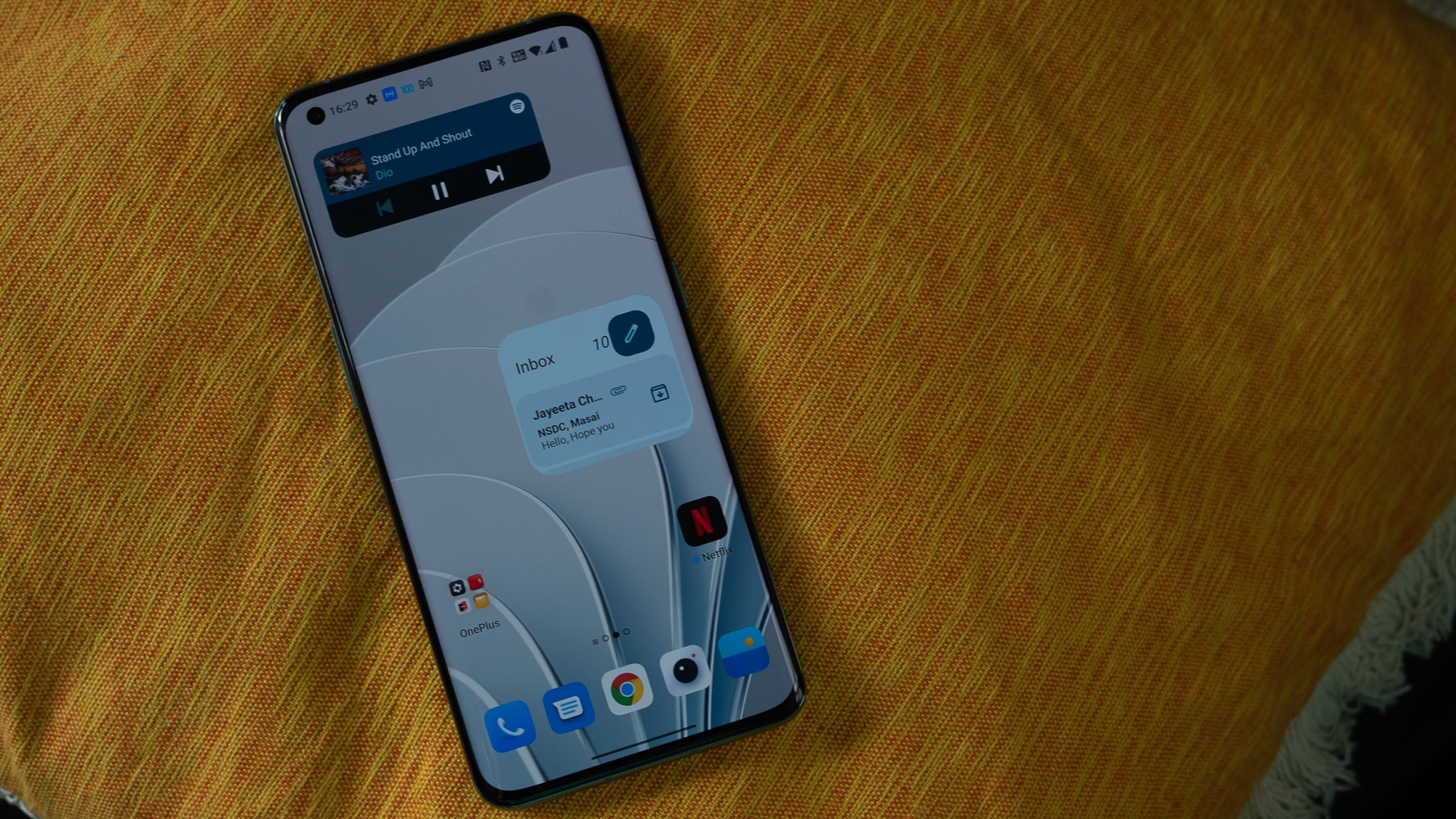
Some OnePlus 10 Pro owners face delays in receiving notifications and can only see them once they open the app. The main complaints are about WhatsApp and Gmail, but a few see problems with other apps.
Potential solutions:
- The phone’s battery optimization settings most often cause delayed notifications. Go to Settings–>Battery–>Advanced settings–>Optimize battery use. Find the app causing the problem and tap on Don’t optimize.
- You can also go to Settings–>Apps–>App management. Tap on the app and tap on Battery usage (not every app will have this option). Enable all power consumption controls, and you might also want to select Allow auto-launch.
- Some users say that notification problems go away when they remove multiple user accounts. Go to Settings–>Users and accounts–>Multiple users and remove any additional users you might have set up. To remove the default Guest account, tap on it first to switch to this account. Pull down the notification panel and tap on the user icon (next to the gear icon for settings), and tap on Remove guest.
Problem #5: Wired and wireless charging issues

One of the problems users face with the OnePlus 10 Pro is that it isn’t charging as quickly as expected. They are seeing this problem with both wired and wireless charging.
Potential solutions:
- This is likely a hardware problem. The OnePlus 10 Pro doesn’t come with a charger in the box. Using a third-party USB-PD charger, the 10 Pro will only charge at 18W instead of the 65W charging you get with the SuperVOOC charger. If you want the fastest charging possible, you will have to buy the OnePlus charger. Similarly, a third-party wireless charger will only give you 7.5W, 10W, or 15W charging (depending on the charger). You’ll have to get the new OnePlus wireless charger to get 50W charging.
- If you’re facing problems with wireless charging, you might need to change a setting. Go to Settings–>Battery–>Advanced settings–>Wireless charger settings and disable Quiet charging.
Problems caused by rogue apps – Random reboots and phantom vibrations

Users facing OnePlus 10 problems with random reboots and phantom vibrations find a rogue app causes it. If you encounter these issues, boot the phone into Safe Mode (the instructions on doing so are in the Guides section below) and check if the problem persists. If it doesn’t, a rogue app is causing it. Go through and uninstall any recently installed or updated apps. If you can’t pinpoint the app this way, you might have to perform a factory reset and start over.
OnePlus 10 Pro problems that don’t have a workaround or require a software update

While some issues have workarounds, there are plenty more that don’t. Unfortunately, the only option is to wait for a software update from OnePlus or the app developer. Here are a few of the more common OnePlus 10 Pro problems users face. If you see any bugs that don’t have solutions, you should report them to OnePlus. Go to the OnePlus forum and click on Submit a bug.
- “Enter to view message content” notification bug: Many OnePlus 10 Pro owners see the “Enter to view message content” in the notification panel instead of the actual notification. Users have reported this bug, and it will hopefully be fixed in a future software update.
- Screen flickers, distorted, or fuzzy AOD: Some users see problems with screen flickering with the always-on display. Notifications also appear fuzzy or distorted. This is an issue with the phone’s variable refresh rate, but there’s no workaround available yet.
- Phone stuck on 5G icon: The 5G icon stays in place even if the phone switches to 4G or Wi-Fi. Turning airplane mode on and off or restarting the phone seems to work for some users, but it only lasts a day or two before the problem returns.
- Phantom notifications on AOD: Random notifications sometimes appear on the always-on display, even though there isn’t a new message or email when checking the app. This problem isn’t just limited to the OnePlus 10 Pro but is a common Android 12 issue.
- “Close all” doesn’t close all apps: This is, unfortunately, not a bug but a feature. Tapping the Close all button in the recent apps menu will close everything but the app currently in use.
Problems that OnePlus has fixed with software updates
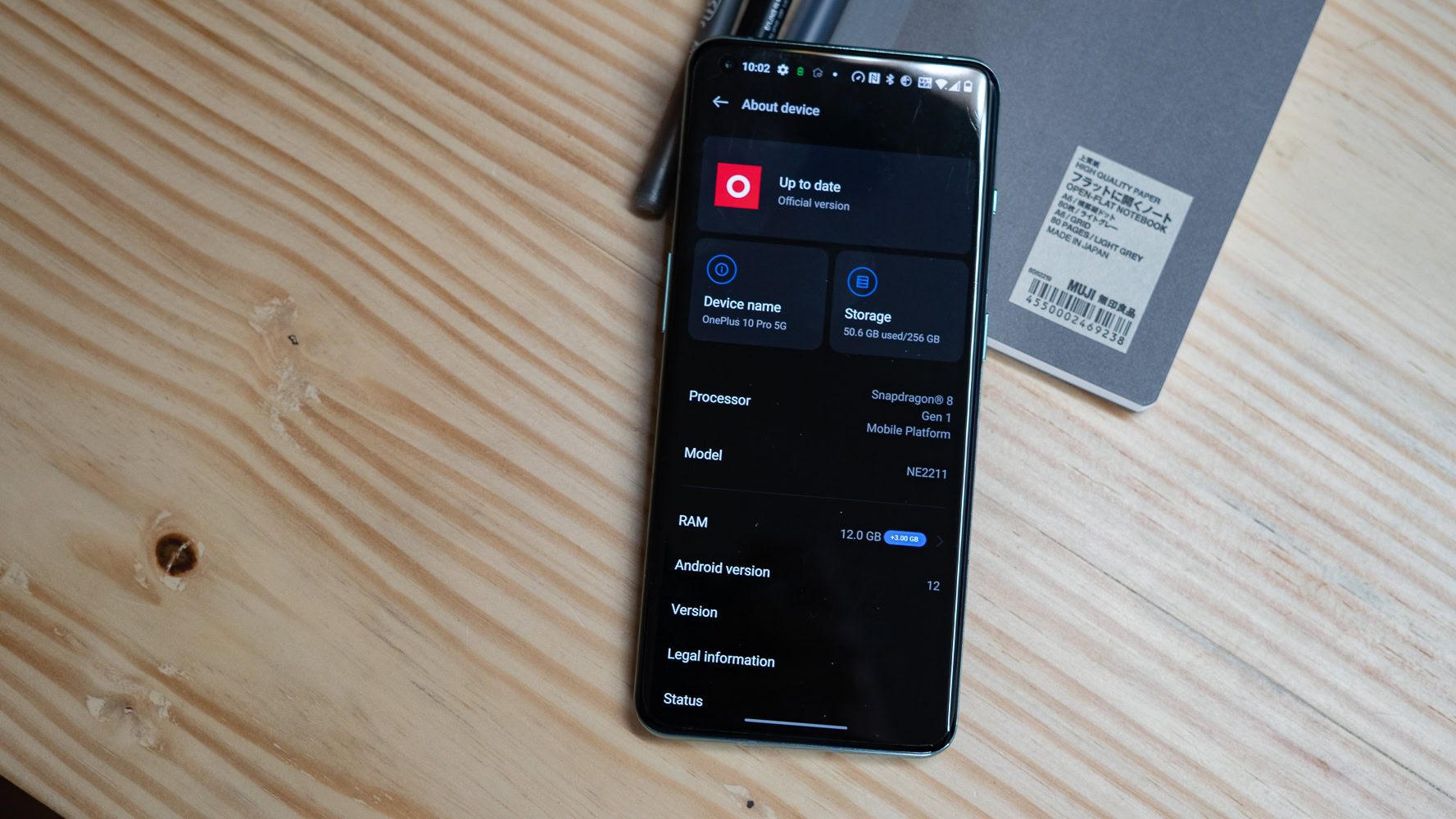
It’s not all bad news! OnePlus does an excellent job with user feedback and rolling out software updates to address any problems. Here are some of the significant issues that have been fixed, so make sure to update your phone to the latest software version. Keep in mind that updates are staggered, so you might not see the newest software version immediately, and some updates are region-specific.
April 1 update
- SIM card resetting continuously: This problem affected many users, particularly those on the Vodafone network. The two SIMs would constantly disconnect and reset.
- Bluetooth connectivity improvements: Users were facing problems connecting their phones to Bluetooth earphones, headphones, and speakers.
- Camera optimizations: Improved focusing speeds in Slo-Mo, quality improvements with Portrait mode, and better white balance with the front-facing camera.
- System improvements: Better fingerprint scanner performance, gaming performance, and system stability updates.
April 25 update
- System improvements: More fingerprint scanner updates (users have reported better fingerprint sensor performance after this update), optimized battery consumption, and better audio processing.
- Scheduled power on/off not working: With this bug, the phone would turn off at the scheduled time but not turn back on when it was supposed to.
- Camera optimizations: Improved photo quality with the front-facing camera.
- General network and system stability updates.
Guides: Factory reset, boot into Safe Mode

Factory reset
- Make sure that you first backup any critical data and files since a factory reset will delete everything.
- When the phone is on:
- Go to Settings–>System settings–>Back up and reset–>Reset phone and tap on Erase all data.
- When the phone is off or stuck:
- Press and hold the volume down key and power button simultaneously until the device vibrates and the OnePlus logo appears, and the recovery screen shows.
- Select a language if you are given the option.
- Tap on Wipe data, enter the required PIN code and tap on Format data. In the warning pop-up, tap on Format.
- If the screen isn’t working, you can use the volume buttons to navigate the menu and press the power button to make your selection.
Boot into Safe Mode
- If the phone is on:
- Long-press the power button and in the power settings.
- Tap and hold Power off until you see the pop-up that says Boot into Safe Mode.
- If the phone is off:
- Press and hold the power button. Wait until the phone vibrates and the OnePlus logo appears on the screen.
- When the logo shows, press and hold the volume down key until Safe mode appears at the bottom left corner.
- Restart the phone to get out of Safe mode.
What OnePlus 10 Pro problems have you encountered? Be sure to let us know in the comments below. We’ll do our best to help.