Affiliate links on Android Authority may earn us a commission. Learn more.
Nova Launcher guide: Everything you need to know
Published onMarch 4, 2025
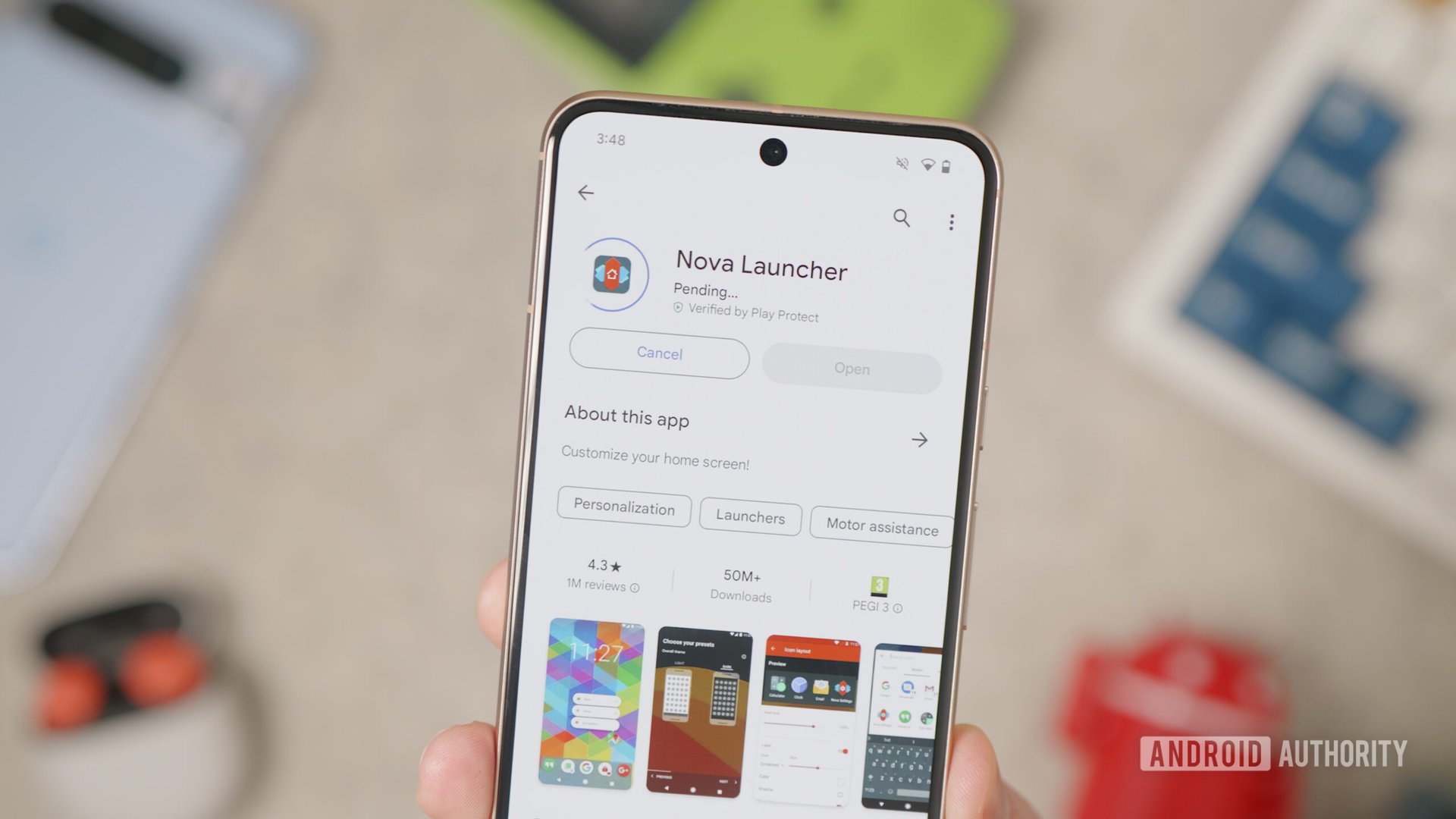
Are you bored of the familiar home screen setup you’ve been rocking ever since you got your phone? The beauty of Android lies in the sheer customization potential on offer. From basics like wallpapers and custom icons to switching out the entire look and feel of the phone, there’s a lot you can do to freshen up your handset using a bevy of customization apps.
The ability to make a phone look precisely how you want has spawned an entire wave of utilities and launchers. Nova Launcher is one such app that lets you get a near-stock look. But it also has a feature set that could shame the most robust stock launchers.
What is Nova Launcher, and why use it?
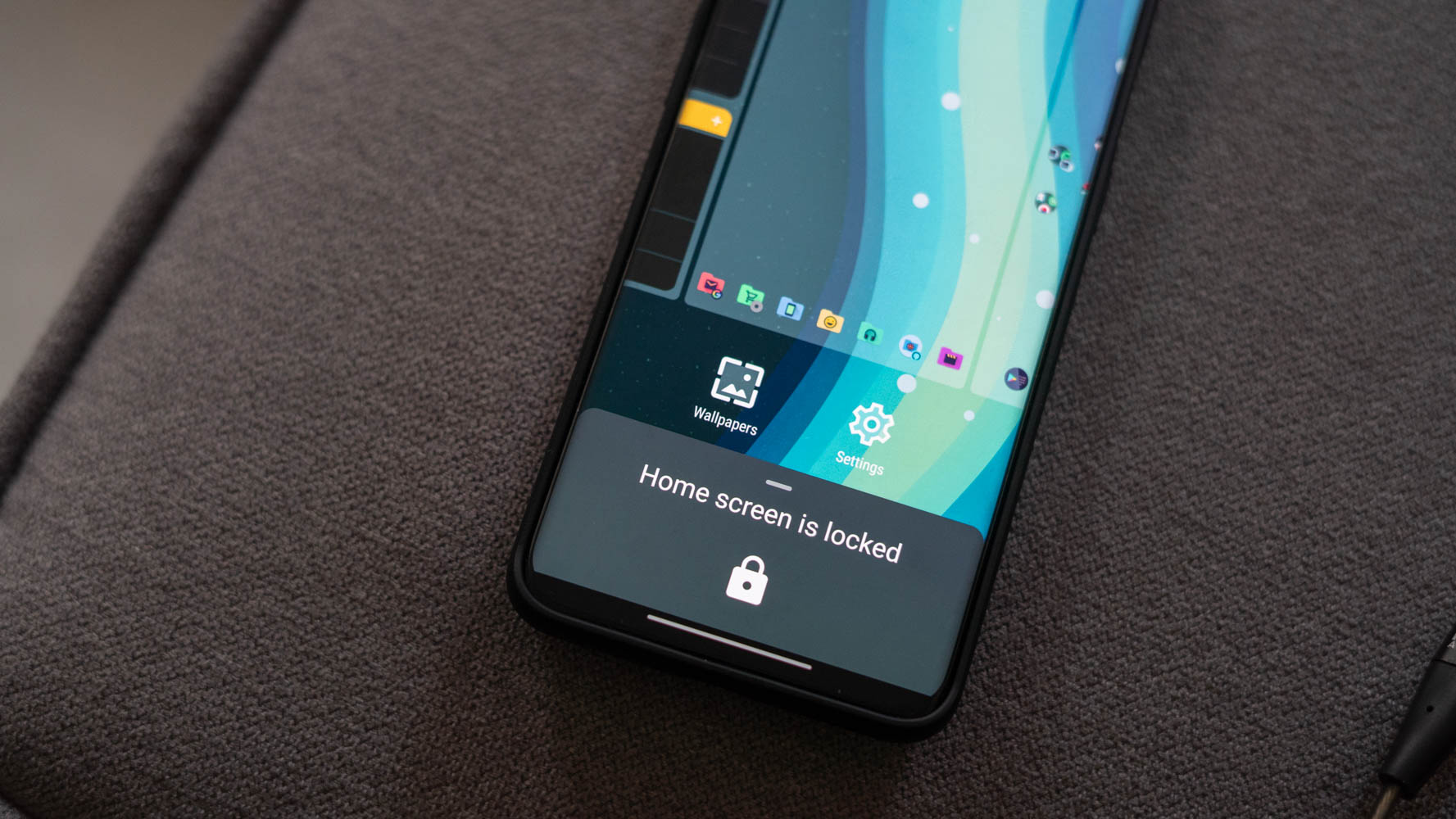
As the name suggests, Nova Launcher is a third-party replacement home screen launcher. The app replaces your stock home screen and allows for various gestures, icon packs, and granular customization that go beyond the default feature set.
The default launcher included on your phone can often be cluttered or riddled with extra additions you don’t want. Some launchers don’t even include an app drawer and prefer tossing all the app icons on the home screen. Your phone should look and feel exactly how you want it, and a replacement launcher like Nova Launcher gives you the flexibility of bringing back all the features you’ve come to like. These may include modifying grid sizes, widget placement, app drawers, etc.
In regular development since 2011, the launcher is polished to a sheen and is light on resources, making it the perfect choice for older devices that might be a bit short on power. However, even newer phones can benefit from it. I prefer to use Nova Launcher on my personal devices because it lets me customize my home-screen grid exactly how I like it. Moreover, I’ve come to like features like the ability to overlap widgets, lock my home screen layout, or easily back up and restore my app layout whenever I switch phones.
Who owns Nova Launcher?
In 2022, Nova Launcher was acquired by the analytics firm Branch. The acquisition allowed Nova Launcher to gain deep insights into how users use the app. These analytics can then be used to roll out experimental features to users.
In 2024, Branch laid off over a hundred members of Nova Launcher’s development team, leaving just one member: the launcher’s original developer and founder, Kevin Barry. While this move hasn’t affected the launcher’s functionality at present, it’s unclear how it will affect development in the future. The stable version of Nova hasn’t seen an update since May 2024.
Nova Launcher Free vs Prime: Which one should you get?
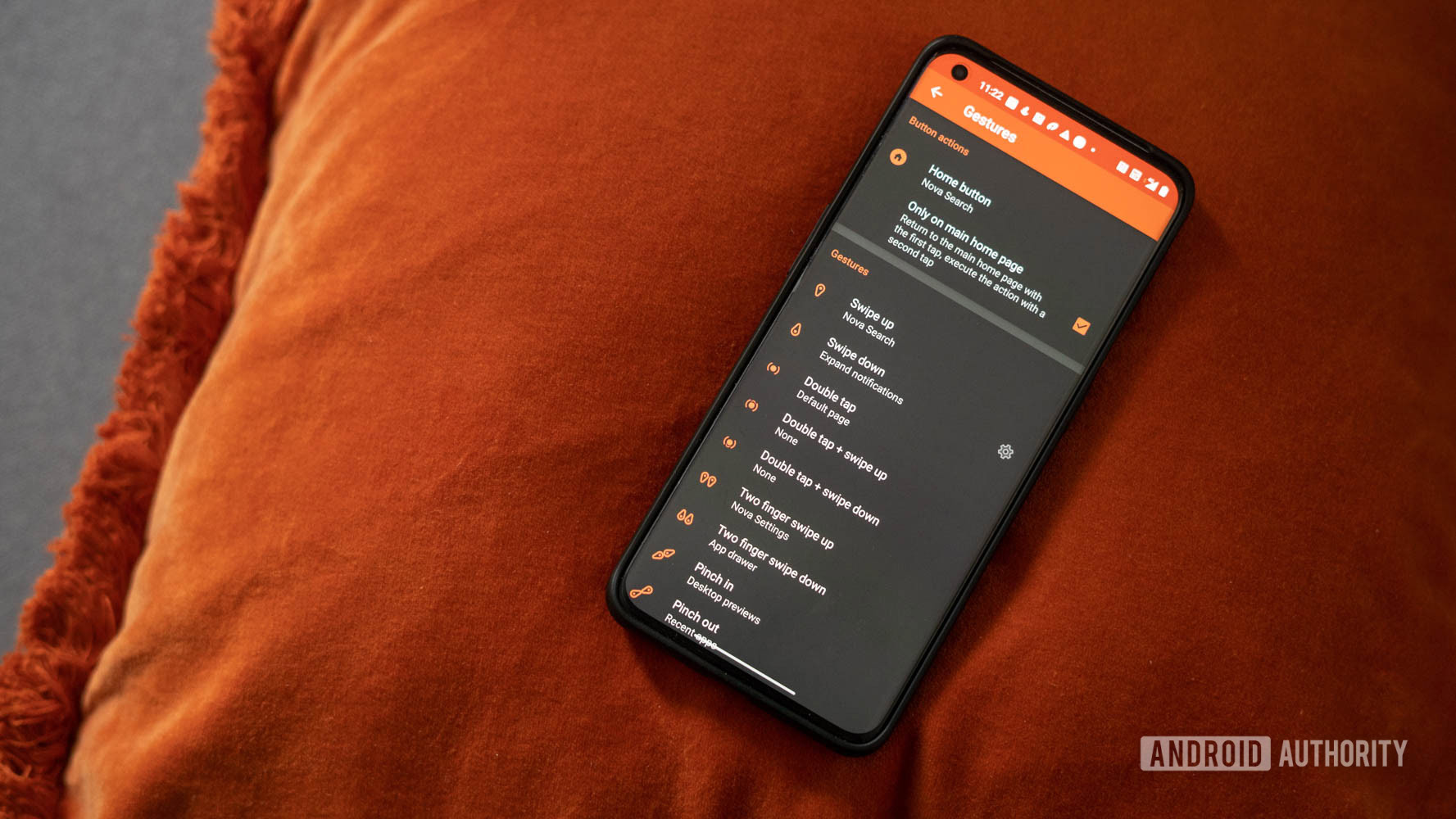
Nova Launcher is available with a very generous free version that provides most of the functionality for free. For most users, this will be more than enough to get started customizing their phones.
However, advanced users will benefit from some features locked away with Nova Launcher Prime. Chief amongst these is gesture support that lets you initiate actions by pinching, swiping, and more on apps or folders. Nova Launcher Prime also supports notification badges that display a count of unread notifications on top of apps. Other Nova Launcher Prime features include the ability to hide apps, and create drawer groups.
We recommend that most users get started with the free version of Nova Launcher to see if it suits their needs first. However, the premium unlock is priced at a reasonable $5. Nova Launcher Prime often goes on sale, too, and it wouldn’t be a bad idea to purchase the premium version to support the developers.
What’s unique about Nova Launcher?
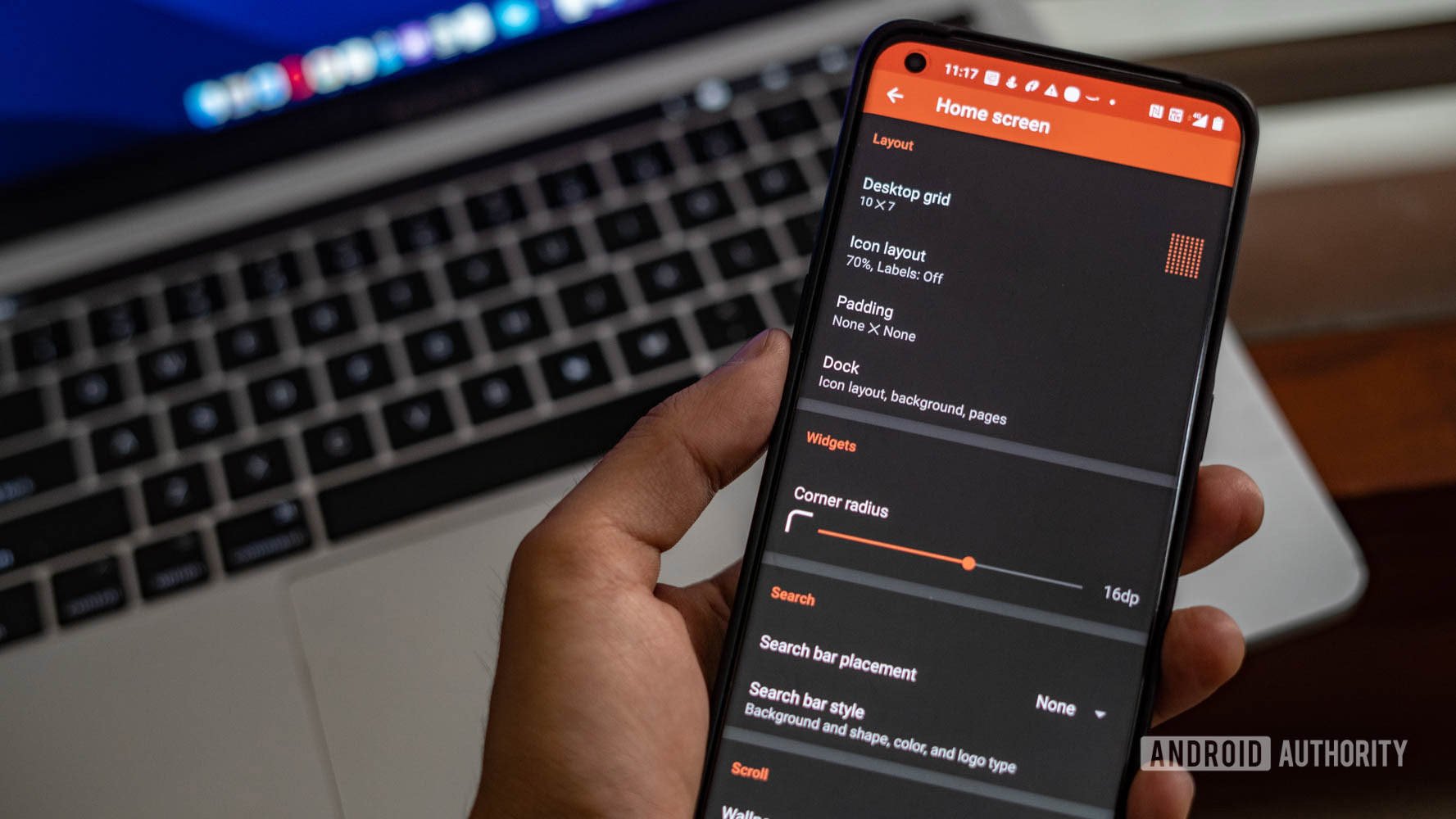
Over the years, many features from Nova Launcher have been cribbed by competing options, but the launcher still has some tricks up its sleeve. As a long-time Nova Launcher user, the most noticeable improvement while using it is the sheer speed advantage it often offers over OEM skins. The home screen replacement is extremely well-optimized and will let you adjust animation speeds or even remove them altogether to make the user experience as flashy or as fast as you want.
Nova Launcher gives you granular control over grid, icon sizes, and even the number of icons you can place on the dock. So, if you fancy a full page stuffed with icons for all your favorite apps, that’s possible. Conversely, if you are setting up a phone for an elderly user, you can increase icon sizes and have them fill up the home page.
On the features side of things, the quick search feature stands out for its ease of use and implementation. Tap the dedicated widget or the search bar in the app drawer to search for any installed apps quickly. You can even assign a gesture to pop open the search bar on the Home Screen itself.
Nova Launcher takes the search bar a step further with its unique ability to launch Google Search, look up the Play Store, or even perform quick calculations from within the app search bar itself. It is a cinch to switch to alternate search engines like DuckDuckGo from the settings.
Additionally, the launcher has since swallowed many of Sesame Shortcuts’ features. The app offered an easy way to add quick access shortcuts to the most popular apps. Nova Launcher now offers many of these features natively to give users better on-device search for conversations, contacts, and more. In addition, you will get integration with popular apps like Spotify, Slack, Reddit, and Netflix, to name a few. Moreover, the integrations learn from your usage and pop up the most frequently used apps, routines, or, in the case of music services, playlists.
Another feature that can’t be found on most launchers is creating shortcuts for app actions. Implemented in the form of swipe gestures, these shortcuts will let you launch specific actions like dialing a preferred contact by swiping on the dialer app. I use a swipe-down action on my navigation apps folder to launch a traffic search on Google Maps.
Other features you should know about
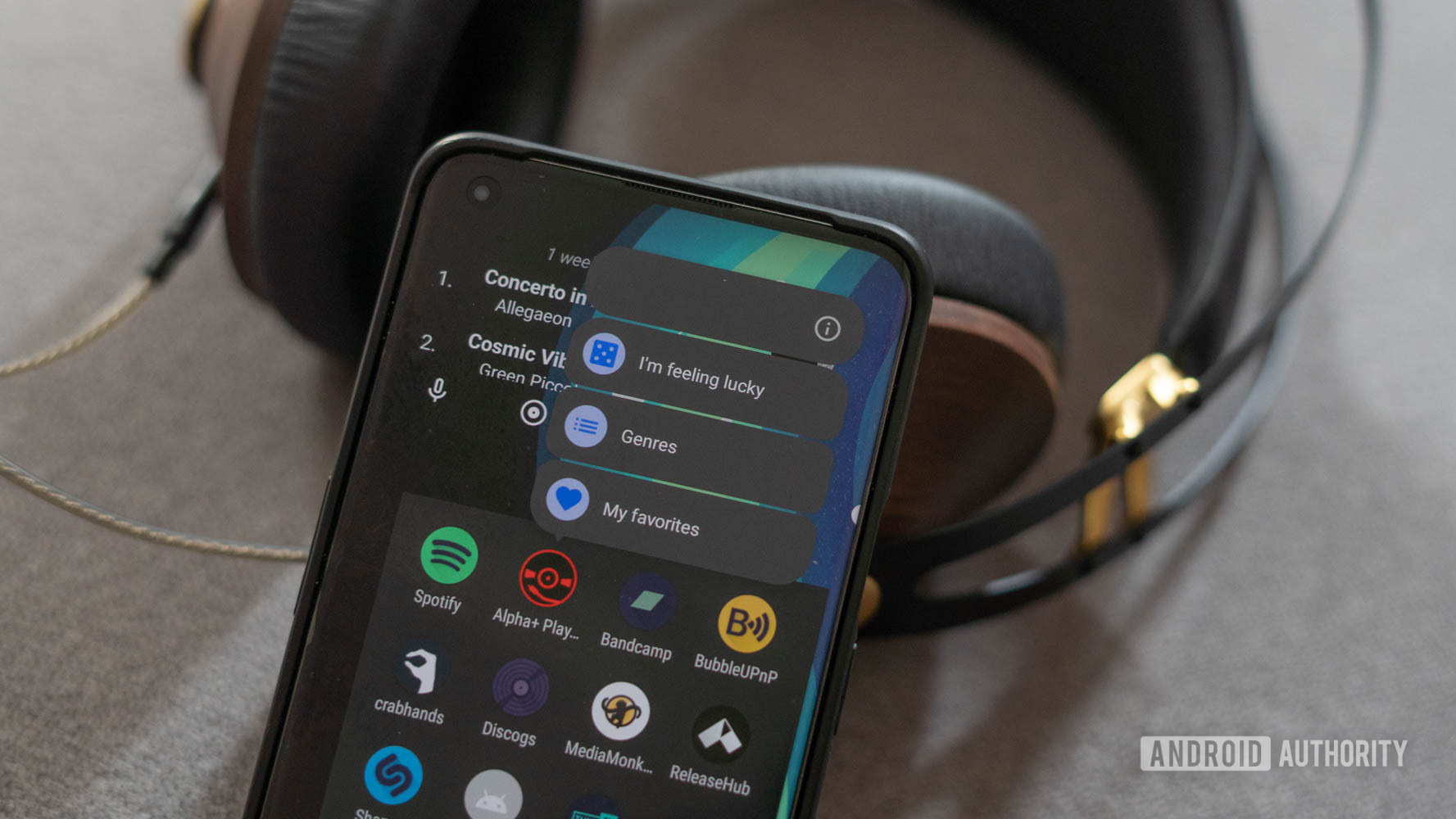
While most launchers offer notification badges in the form of numbers for unread messages or dots to indicate unread status, Nova Launcher’s dynamic badges add some visual flair to an otherwise basic function. The badges are dynamically generated based on the notification received, which could be the profile photo in the case of a WhatsApp message or a similar indicator for Gmail.
Nova Launcher also offers its own version of dark mode, which changes the background color of folders, the app drawer, the search window, and other elements to a darker tone for a better experience while using the phone at night.
Gestures are one of the best features of Nova Launcher.
Then there are Gestures, which allow you to perform various tasks just by swiping up/down, double-tapping the screen, or pinching in or out on the home screen. For example, you can turn off the display when you double-tap the screen and launch Google Assistant when you swipe up.
Pressing and holding the volume down button in the Nova Launcher settings will also reveal the Labs feature. These are experimental features that can assist functionality or add some extra features before they move into the standard build of Nova Launcher.
Nova Launcher customization options
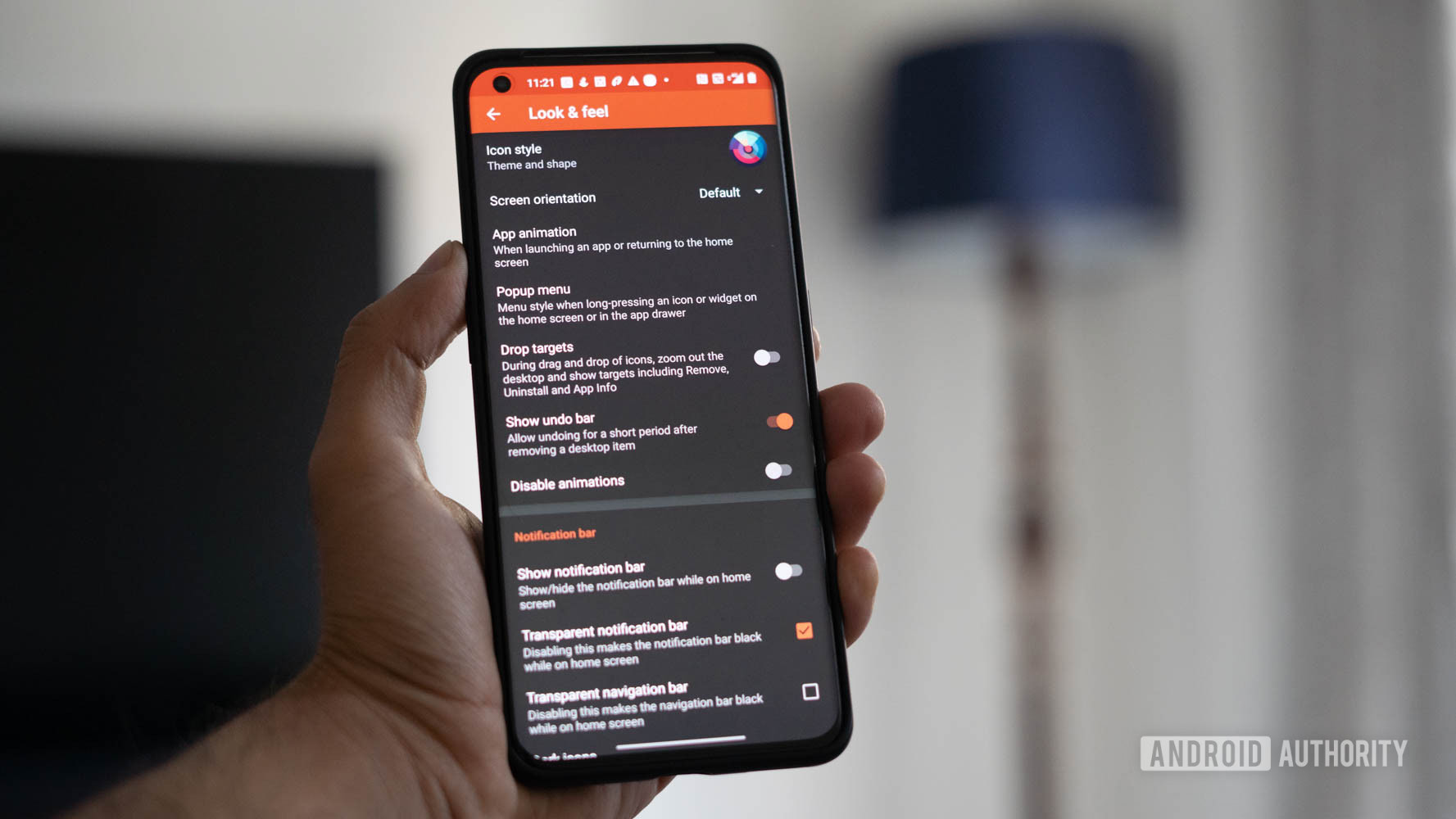
Let’s now talk about some of the customization options available in Nova Launcher. The most used feature for most users will be the “Home screen” setting. For starters, it lets you adjust the desktop grid and icon layout. It can also change the amount of padding around icons and widget corners or adjust scrolling for wallpapers. Further, you can even tweak the visual indicators for pages on the home screen.
Next up is the “App drawer” options. Nova Launcher offers a boatload of options to tweak how you access it. Users can customize how to pull up the app drawer, icons, or custom action shortcuts. You can even change the placement of the search bar, choose the background transparency, and switch between horizontal or vertical scrolling. Of course, it’s also possible to change the app grid within the app drawer, separately.
Nova Launcher allows you to hide apps or group similar apps together within the app drawer.
The customization extends to changing sizes for dock icons, background images, or labels. Further, it is possible to hide apps or create groups of similar apps within the app drawer if you use the app’s premium version.
A separate “Look and feel” menu gives even more granular control over how your home screen can look. Options extend from essentials like icon packs to screen orientation, app menus, or the ability to hide the notification bar. Should you choose, you can even make the notification bar transparent.
Additional settings options include “Night mode,” “Gestures & inputs,” “Backup & restore,” and more.
What Nova Launcher looks like
The Nova Launcher guides you through a quick onboarding process to dial in the essential settings before dropping you into a clean-looking home screen. You’ll find essential icons for Gmail, the photo gallery, and the Play Store, and that’s about it. Swiping up from the bottom reveals the full app drawer.
Long pressing on the home screen reveals options for widgets and entering the settings page. From here, you can swipe up and add any widget. Long-pressing the widgets displays the variety of options available for further editing. Meanwhile, tapping the settings page showcases the full range of settings available to customize the interface completely. Nova Launcher does a good job organizing the settings, and the labels are self-explanatory, even if you are new to customizing your phone.
Nova Launcher alternatives
If the stock-like look of Nova Launcher is a bit too straightforward for you, or you are dissuaded by the recently added analytics gathering, several alternatives can amp it up with information overload or tone it down with a minimalist look. We’ve listed some of the best alternatives to Nova Launcher, but you can also refer to our feature on some of the best Android launcher apps to make your home screen perfect.
Kvaesitso
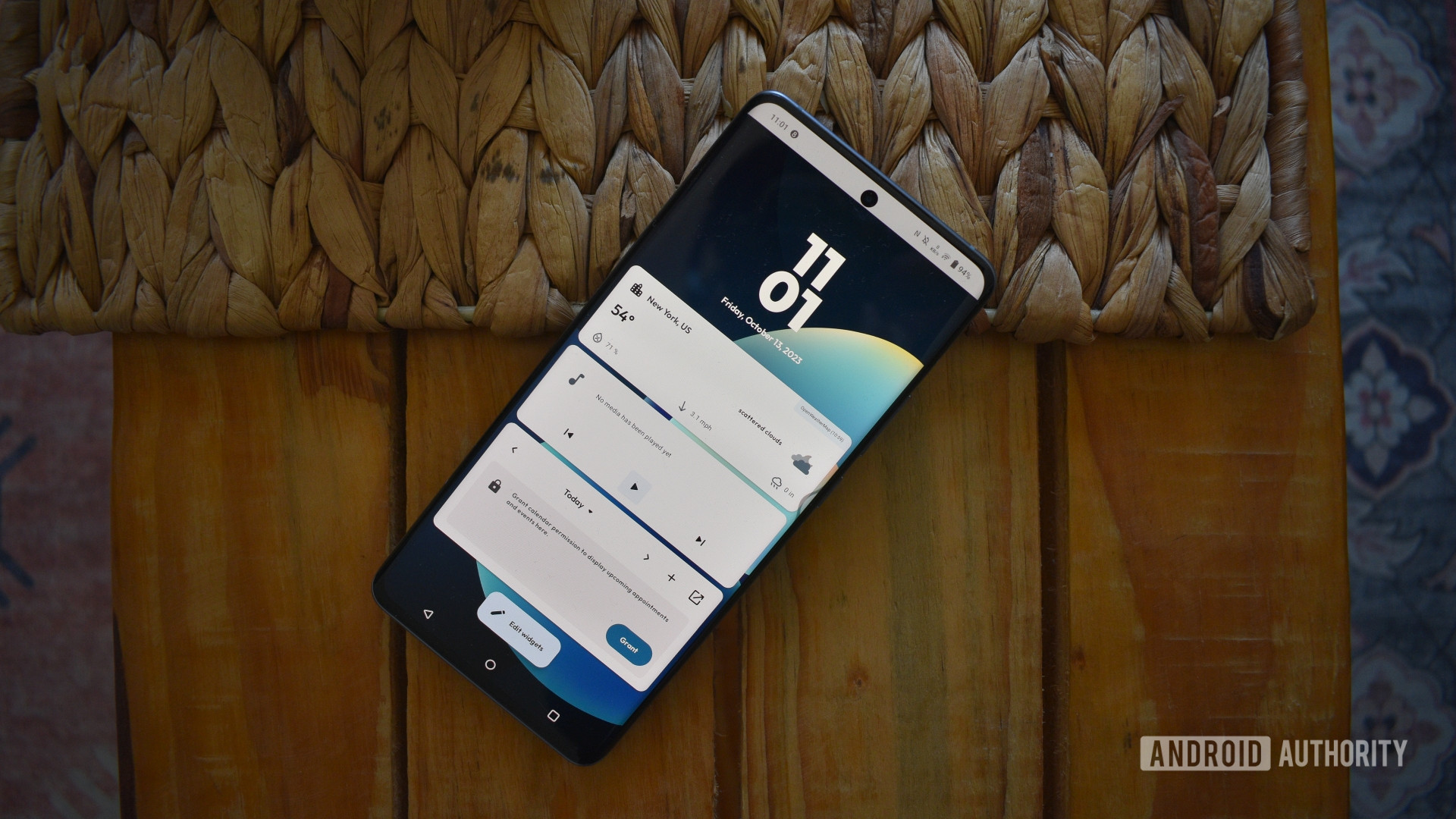
One of the newer Nova Launcher alternatives, Kvaesitso also relies heavily on search. Unlike the multi-page layout Nova offers, Kvaesitso opts for a vertical scrolling arrangement on which users can attach widgets. The launcher also includes baked-in widgets, utilizes tags to sort apps, and allows users to pick favorite apps for quick access.
Lawnchair
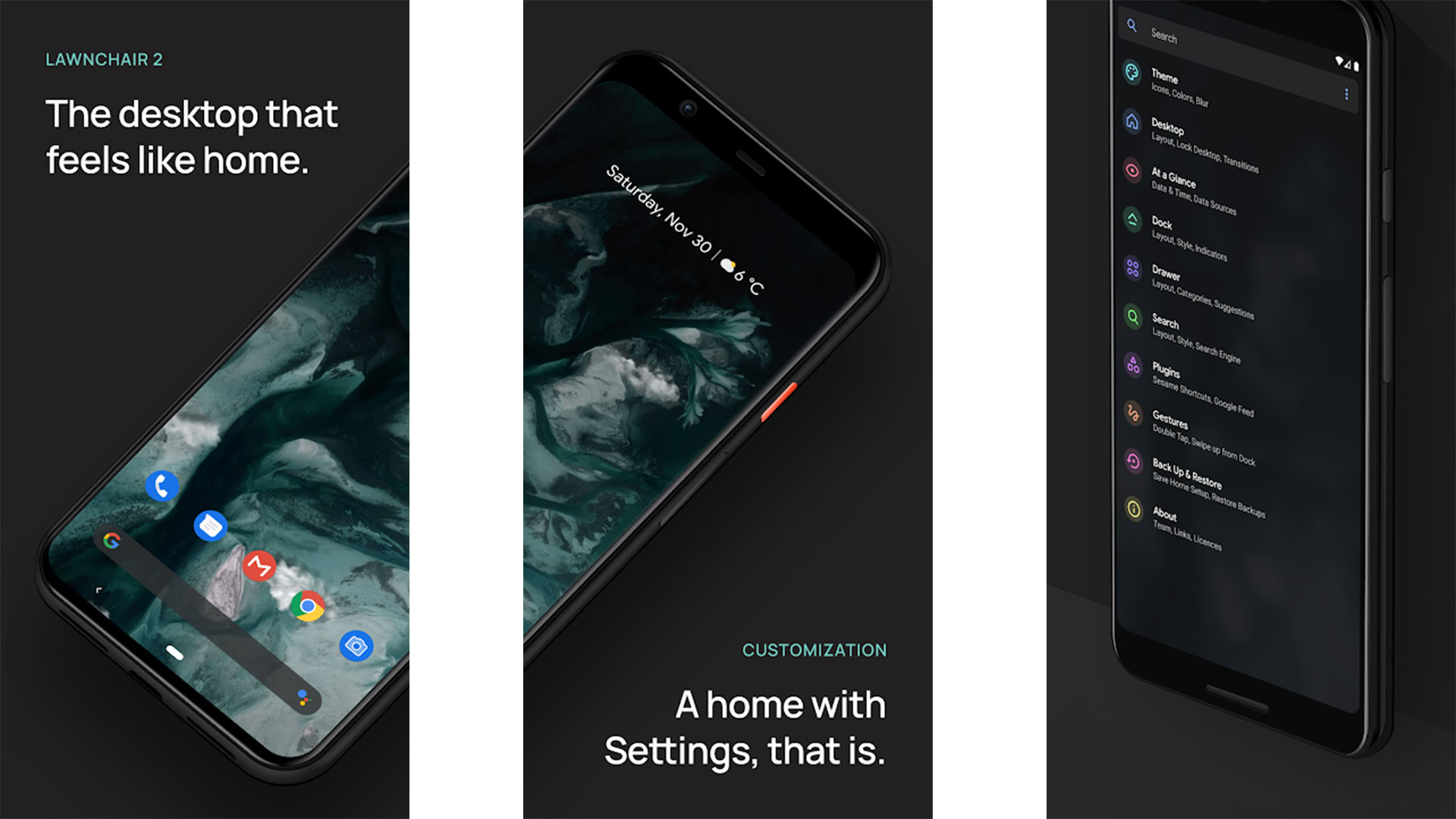
Lawnchair is a minimalistic launcher. It replicates the look and feel of Pixel Launcher while tacking on essentials like icon pack support, adaptive icons, and Google Now integration. The app doesn’t differ drastically from Nova Launcher but is entirely free, making it worth a look.
There are two versions at present: the older, more stable version 2 (which you can download below) and the more modern version 14 (which you can download via the Lawnchair website). The latter is still in beta, but it affords users many of the modern Android creature comforts.
Microsoft Launcher
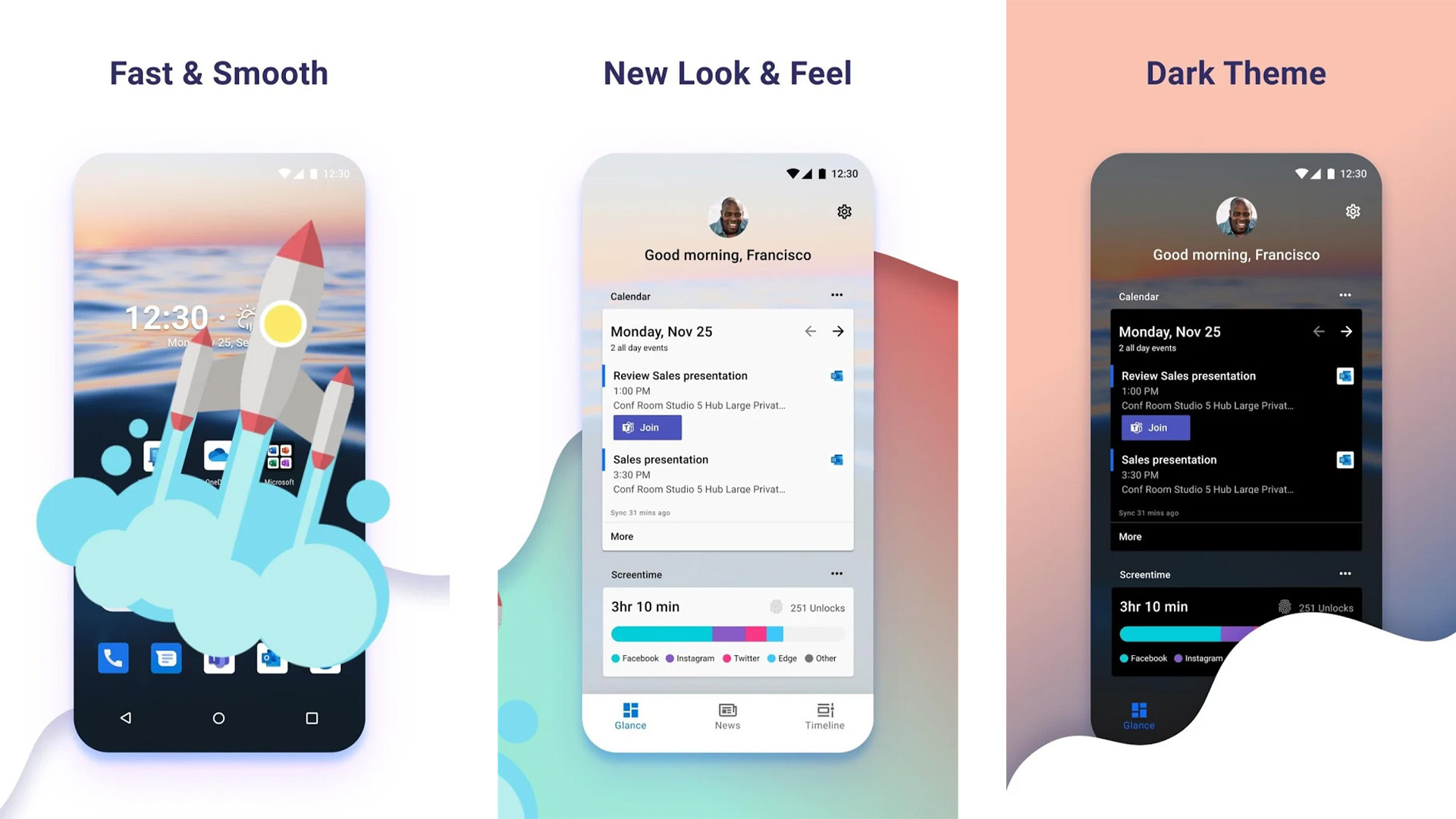
Originally called Arrow Launcher, Microsoft Launcher stands out for its completely customized look and feel. The home screen replacement pulls in from popular Microsoft services and displays them as cards on the home screen. If you are invested in the Microsoft ecosystem, the app does an excellent job of creating widgets for the calendar, email, and to-do services.
Niagara Launcher
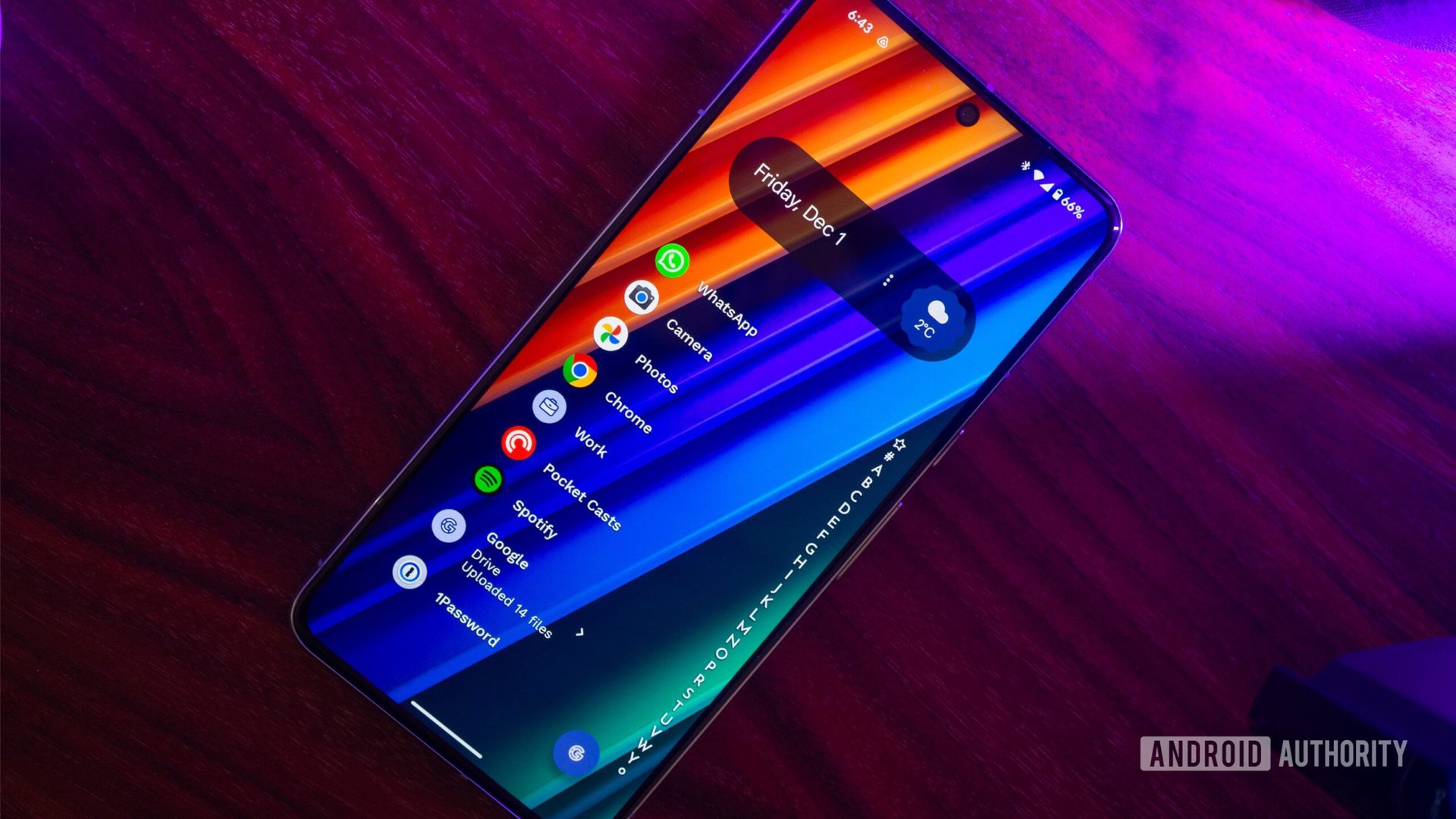
Minimalists will love the look and feel of Niagara Launcher. It’s designed to keep the home screen fresh. The app hides home screen clutter in favor of a quickly scrollable list of installed apps. Integrated widgets give you a quick glance at your ongoing conversations and essentials like weather and music controls.
Action Launcher

Action Launcher is another popular choice for users who love customizing their phones. The app goes for a stock-like look but adds additional features. These include the ability to customize the interface’s colors based on the wallpaper.
FAQs
Long press on the home screen and tap Settings to enter the menu. There’s also a dedicated app called Nova Settings.
Nova Launcher will present a pop-up during the initial setup process asking you to set it as the default launcher. However, if you accidentally switch to another launcher, you can head to Settings > Apps > Default apps > Home app and select Nova Launcher.
Nova Launcher makes it easy to back up and save your layout configuration. This is a handy way to migrate your layout configuration to a new device quickly. Head to Nova Settings, tap the Backup & restore option, and use the Backup setting to save your configuration to your local storage or Google Drive. You can even use the share setting to email the configuration. Tap the restore button and select the file to roll back to an existing configuration.
Nova Launcher offers two options if you want to restart the customization process from scratch. Head to the Backup & restore settings option and tap Quick start. You can also tap the Reset to default option to remove all customizations.